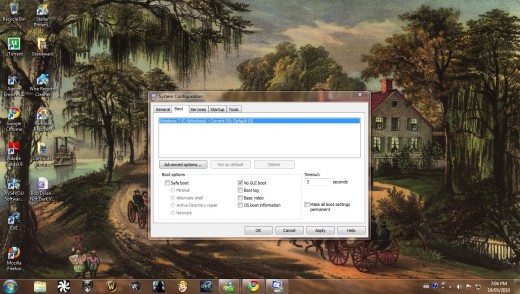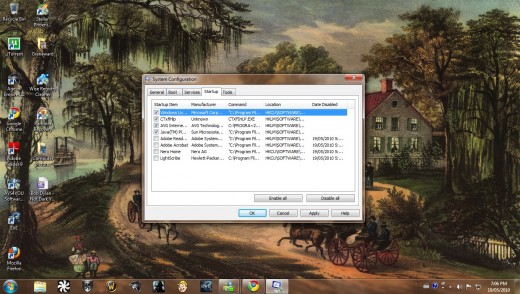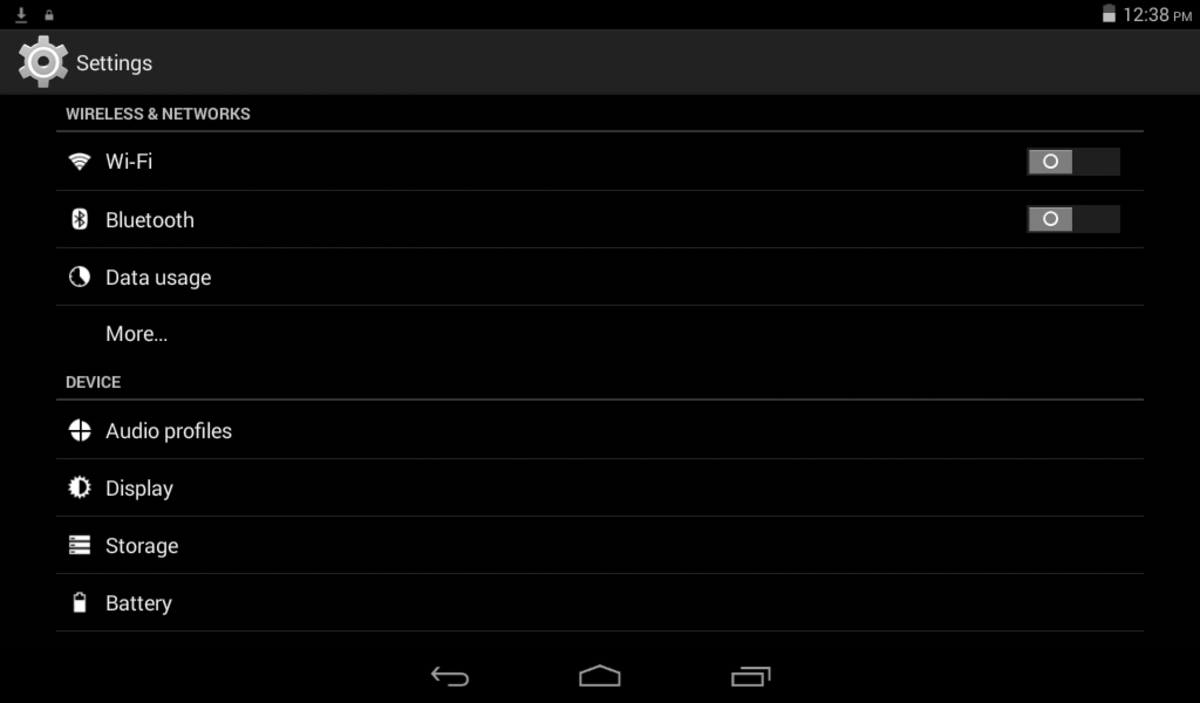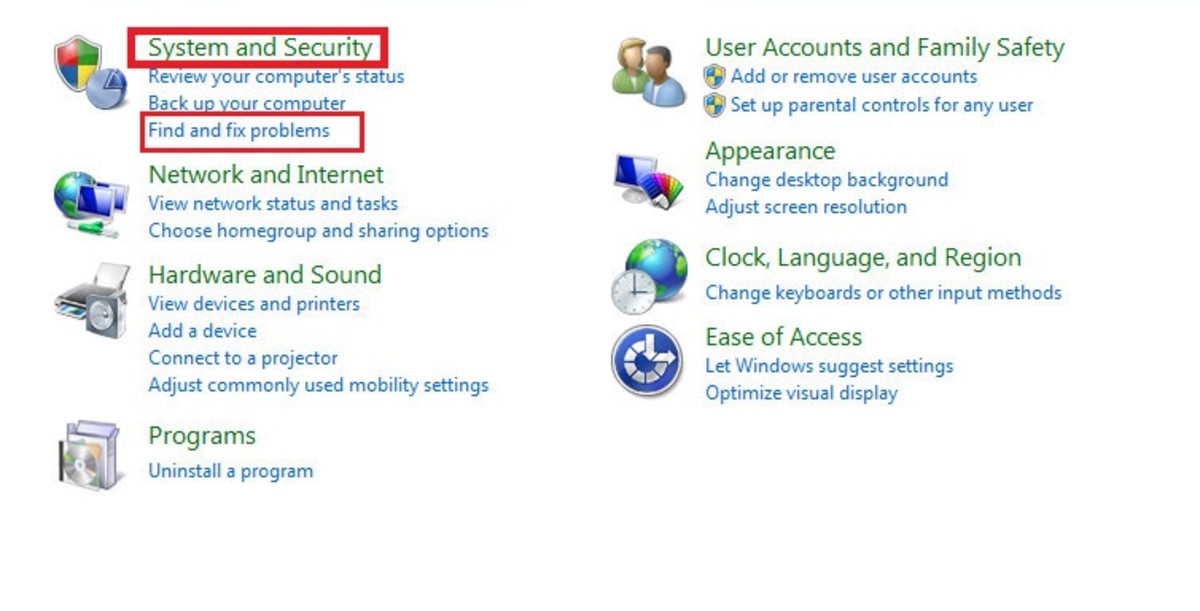Tips on How to Make Your Computer Start Faster
Does your computer start up so slow that you have enough time to make a cup of tea maybe a sandwich or even read a few pages of a book or magazine? Here are a few easy to follow tips on how to make your computer start faster.
msconfig settings
To start msconfig go to your start button and in the search or run bar, depending on if you have XP, Vista or Windows 7, type msconfig and hit enter. Once msconfig is open locate the "boot tab". In the boot tab locate the "no GUI boot" option and click the box. This option disables the graphical interface of windows while your computer boots and will help tremendously in making your computer start faster. Next change the timeout from 30 seconds to anything above 3 seconds and no less. After you have changed the boot options locate the startup tab of msconfig and deselect any programs you do not want to start when windows starts hit apply and ok. Windows will now display a dialog box prompting you to restart your computer or exit without a restart, click the do not display this dialogue box and hit restart. When windows restarts it may display another dialogue box listing that changes have been made, again click the do not display this dialogue box and click ok. These changes are the most effective ones for making your computer start faster.


sleep/hibernate
You may also consider setting your computer to sleep (standby in XP) or hibernate instead of powering down entirely. Sleep or standby in xp will turn off your monitor and hard drive and will keep any applications you have open running. Sleep is also almost instant but is better suited for short periods of time and not a replacement for a complete shut down. Hibernate on the other hand is ideal for replacing a complete shut down but takes longer to initiate as it need to write to the hard drive before it can place your computer in hibernation. Waking your computer from hibernation will also take longer than waking from sleep or standby but you will still find everything exactly as you left it. You can leave your computer in hibernate overnight or even for days on end.
To enter sleep or standby all you have to do is open your normal windows shutdown menu and select sleep or standby depending on if you have Windows 7 or XP. You can use the normal shut down menu to enter hibernate with Windows 7 as well but for XP you will have to open your shut down menu and hold down "shift" and the hibernate option should appear. If it does not appear you'll have to open the control panel and locate "power options". Once in power options click the hibernate tab and finally click the "enable hibernation" box. In Windows 7 you can set your computers power button to either sleep or standby by opening your control panel, locating and opening power options, click the "choose what the power buttons does" and select whichever option you prefer.
Here are some more hubs of mine that may be useful to you.
Slow computer? Tips to improve computer performance for free
Do you need to upgrade your computer or buy a new
Buying a new computer, how to find the best and cheapest