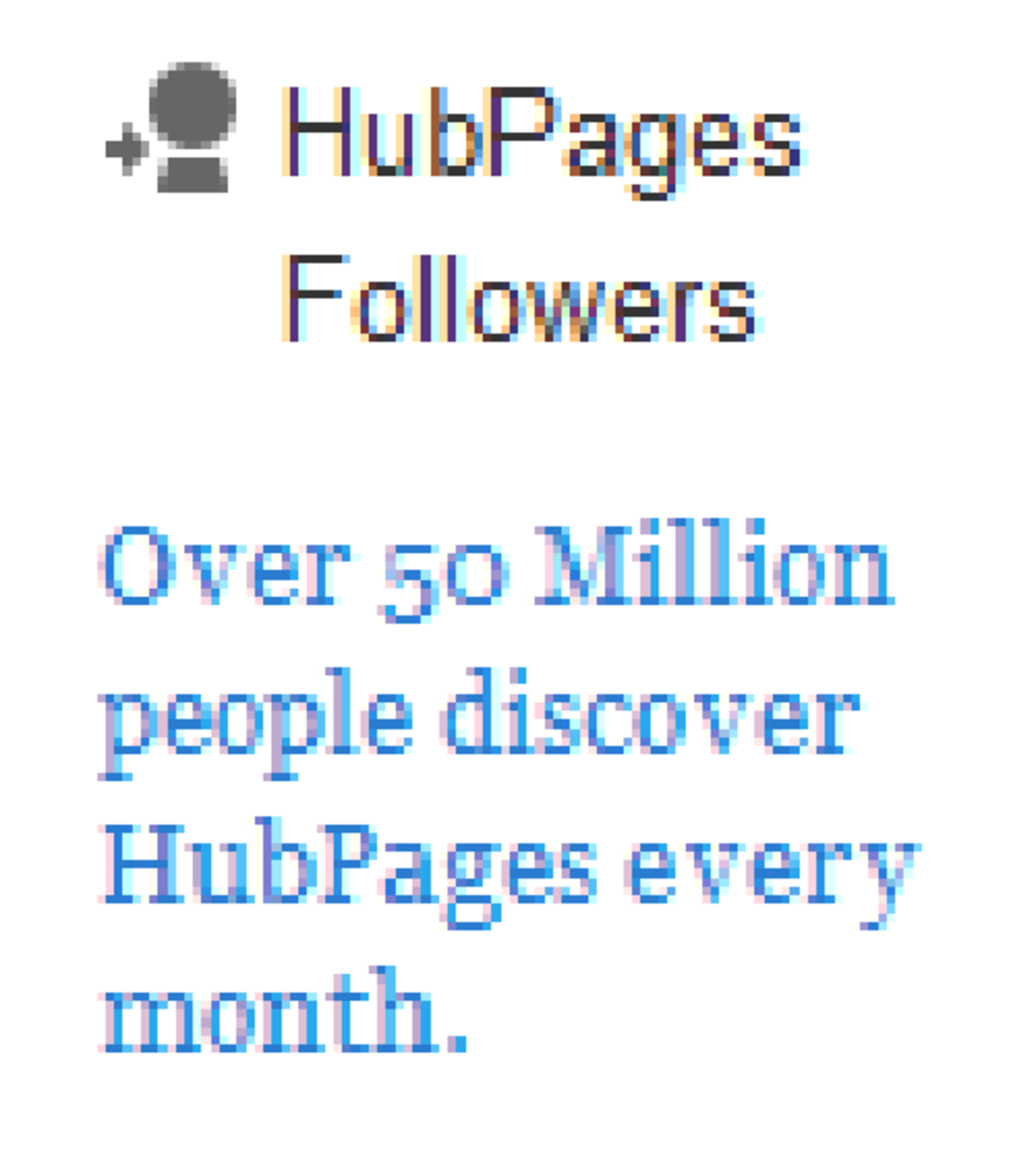- HubPages»
- Technology»
- Computers & Software»
- Computer How-Tos & Tutorials
Troubleshooting MacBook Air Problems
Introduction
Common problems with the MacBook Air include programs and system processes locking up, programs continually crashing, the trash can not emptying and problems with Time Machine backing up files to an external hard drive. More often than not you can resolve your problems through troubleshooting without taking drastic measures, like restoring your computer to its factory settings.

More Technology Articles!
- Troubleshoot Netflix Problems on Wii
Are you tired of connection problems with Netflix on your Nintendo Wii? Is Netflix content choppy or blurry on the Wii? Check this article to learn how you can troubleshoot your problem to get the best quality streaming Netflix content possible. - How to Turn Off Xbox Live Automatic Renewal or Cancel Xbox Live
Learn how to disable the automatic renewal for Xbox Live if you're tired of Microsoft dipping into your pockets and telling you after the fact. Alternatively, learn how to cancel your Xbox Live subscription if you're fed up with the whole service. - Troubleshooting SanDisk Sansa Clip Zip MP3 Player Problems
Learn how to troubleshoot common problems with the SanDisk Sansa Clip Zip MP3 player, such as the device not turning on or not being recognized by a computer, the selected song not playing, the device freezing up and more.
MacBook Air Program Frozen
- If the program is performing a task that's more difficult than you would normally have it perform, give the program a few minutes to see if it's not responding because it's working to complete the task.
- There may not be enough memory available for the program running on your MacBook Air to function or perform a task you started. Try closing programs that are currently running that you aren't using and shutting down unnecessary system processes to free up memory to see if your program resumes operating normally.
- If the previous two options don't work, try force quitting the application by doing the following:
- Click to open the Apple menu on the MacBook Air's home screen and then click "Force Quit." The Force Quit Applications dialog box opens on your screen displaying a list of programs that are currently running.
- Click to select the program that's locked up and then click the blue "Force Quit" button in the lower-right corner of the dialog box.
- Click "Force Quit" again to verify that you want to completely close the program.
System Process is Frozen
While you can use the Force Quit Applications dialog box to shut down programs that are locked up, you have to take a different approach to ending locked up system processes, such as the dock, as these aren't displayed in the Force Quit Applications dialog box. Instead, you have to use the MacBook Air's Activity Monitor to close system processes by doing the following:
- Click "File" in the menu bar in the upper-left corner of the MacBook Air home screen.
- Click "New Finder Window." A new Finder window opens.
- Click "Applications," "Utilities" and then "Activity Monitor." The Activity Monitor program window opens, displaying a list of processes currently running on your MacBook Air.
- Click the name of the system process you want to end, such as the Dock, iTunesHelper or Mail processes, and then click the "Quit Process" button at the top of the program window. The Quit Process button features a red octagon.
- Click "Force Quit" when asked if you're sure you want to end the system process.
Program Crashes on MacBook Air
If a program is crashing repeatedly, try performing a safe launch by clicking "Reset and Relaunch" in the dialog box asking if you want to reset application settings in system preferences that appears after the program crashes for the second time in a session. When you do this, the MacBook Air deletes the old preferences file for the program, creates a new preferences file and relaunches the program. However, before the program launches, you'll be asked if you want to use the new program settings or the new ones; elect to use the new settings. If the program still crashes after performing the safe launch, try restarting your computer to clear the memory and then run the program to see if it runs correctly then. If the program still crashes, see if an update is available for the program. Updates don't just add new functionality to programs, they also improve program performance and address known issues.
More Technology Articles!
- How to Add Feedjit to Blogger
Learn how to track where your Blogger blog's visitors are from, when they visited, how they got to your blog, what page they landed on and how they left your blog by adding the Feedjit live traffic widget. - How to Remove or Block Gmail Chat Contacts
Learn how to block Gmail Chat contacts from seeing when you're online and from being able to send you messages. Additionally, hide contacts you don't talk to often to free up room for contacts you talk to more regularly. - How to Improve Your Wireless Signal
Is your wireless signal constantly weak and doesn't reach as far as you feel like it should? Read this article to find out several things you can do to improve your wireless signal.
MacBook Air Trash Can Doesn't Empty
If an error message appears that says you can't empty the trash can on your MacBook Air because you don't have permission, the files are locked or some other reason, you can empty the trash can through the Terminal program by doing the following:
- Click the "Finder" icon on your dock to open a new Finder window.
- Click "Applications," "Utilities" and then "Terminal." The Terminal program window opens.
- Enter "cd ~/.Trash" at the Terminal prompt and then press "Return."
- Enter "sudo rm -rf " but don't take any action yet.
- Hold down the "Ctrl" button and then click the Trash icon on the MacBook Air desktop to open a context menu.
- Click "Open."
- Click "Edit" and then click "Select All."
- Drag the files into the Terminal window and then release the mouse button.
- Click within the Terminal window to activate it and then press "Return."
- Enter your computer's administrator when prompted and then press "Return." All of the files in the Trash will be deleted.
Time Machine Doesn't Save Back Ups to External Hard Drive
If you're MacBook Air is no longer saving backup files to your external hard drive, try adjusting the settings on your computer for the external hard drive by doing the following:
- Open a new Finder window.
- Press the "Command," "Shift" and "U" buttons at the same time to open the Utilities program window.
- Select the name of your external hard drive.
- Select "Partition" and then select "1 Partition" in the Volume Scheme section.
- Enter a name for your external hard drive in the Name field, if you haven't already.
- Select "Options" to view options for setting up your partition. Your external hard drive is likely set up as a Master Boot Record, which is the reason it won't hold more than 10 GB worth of backup information.
- Select "GUID Partition Table" and then click "OK."
- Click "Apply" and then click "Partition." The hard drive will be formatted.
- Click "Disk Utility" and then "Quit Disk Utility" after the partition is finished formatting.
- Navigate to your MacBook Air system preferences window and then select "Time Machine."
- Select "Change Disk" and then select the hard drive you just formatted as a GUID Partition Table.
- Click "Use for Backup." The Time Machine program will now be able to use your entire external hard drive capacity for backup storage.