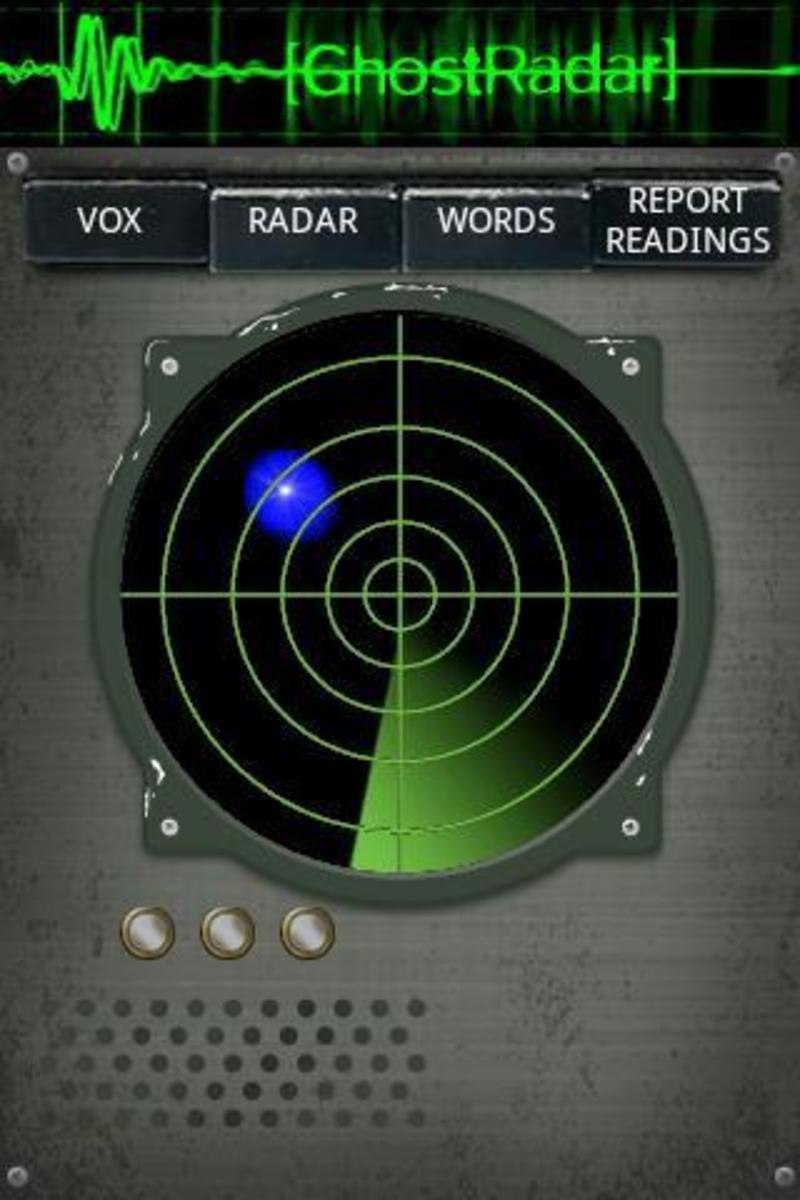Troubleshooting Sony Ericsson Xperia Play Problems
Introduction
Common problems with the Sony Ericsson Xperia Play smart phone include the device not recognizing the SIM card, the device not charging, data not transferring to a PC, the PC not recognizing the device and more. Try working through your problems on your own using troubleshooting before going through the hassle of dealing with Sony or your cellular data provider for support.

SIM Card Locked or Not Recognized
If your Sony Ericsson Xperia Play displays a message that says the SIM card is locked, this means you attempted entering the device's passcode three times in succession and were wrong. This error can only be resolved by taking your smart phone to the local office of your cellular data provider and having them reset the SIM card passcode. Alternatively, if your Xperia Play isn't recognizing the data on the SIM card, remove the SIM card from the smart phone and wipe it off using a clean cloth to remove any dirt or debris from it. Also, using a can of air, gently blow a little air into the area where the SIM card sits to remove any dirt from in there. Ensure the SIM card is correctly seated in the area where it resides and try rebooting your smart phone to see if that resolves your problem. If your Xperia Play still doesn't recognize the data on the smart phone, have the SIM card test by your cellular data provider to see if its damaged or defective. If it is damaged or defective, see if your carrier can extract any of your data from the card and move it to a new one.
Xperia Play Doesn't Charge
- Make sure the Sony Ericsson Xperia Play is connected to a high-power USB port or a working AC adapter for charging. Low-power USB ports, such as USB ports found on standalone monitors, desk phones, keyboards and other places, often don't output enough power to charge your device, or may charge it very slowly. High-power USB ports are found on the tower of standard desktop computers and on the monitor of all-in-one computers. Alternatively, if your smart phone is connected to an AC adapter, try connecting another device that you're certain works into that AC adapter to see if it works. If that device doesn't work, try resetting the circuit breaker associated with that outlet and then try using the connected device again. If the device still doesn't work, the outlet may be defective and need to be looked at by a professional repair person to determine if the problem is with the wiring or with the outlet.
- The cable you're using to charge the Xperia Play may be physically damaged or have some sort of defect. Try using a different charging cable to see if this resolves your problem. Be careful using third-party charging cables and make sure they're compatible with your smart phone.
- Take the battery out of your device and wipe both the battery bay and the battery down thoroughly using a clean cloth to remove dust and other debris. A dirty battery bay or battery can result in the battery not charging and even the Xperia Play turning off and on unexpectedly.
More Technology Articles!
- How to Improve Your Wireless Signal
Is your wireless signal constantly weak and doesn't reach as far as you feel like it should? Read this article to find out how to improve your wireless signal. - How to Surf the Web Anonymously
Learn how to initiate an anonymous Web surfing session that won't be tracked and people won't have any way of knowing what you were doing or what sites you looked at.
Bad Battery Life
There are a number of natural factors that can cause your battery life to drain faster than it would otherwise. These can include heavy Internet usage, watching movies and listening to music. You can also improve your battery life by disabling some of the Sony Ericsson Play's functionality when you don't plan on using it for an extended period of time, such as Wi-Fi and Bluetooth. You can also stretch the life of your battery by limiting your use of apps, dimming your display brightness, closing apps running in the background that you're not using and a host of other things.
Can't Transfer Data to PC
The driver associated with your Sony Ericsson Xperia Play smart phone wasn't installed properly or became corrupted. Either way, try deleting the driver associated with the smart phone and reinstalling it by doing the following:
- Right-click "Computer" to open a context menu.
- Click "Manage." The Computer Management window appears.
- Click "System Tools"
- Click "Device Manager."
- Expand "Portable Devices" on the right side of the program window and then right-click the name of your smart phone.
- Click "Uninstall." The drivers for your Xperia Play will be uninstalled.
- Disconnect the Xperia Play smart phone from your computer and then restart the computer.
- Reconnect the Xperia Play smart phone to the computer after it fully reboots. The driver for the smart phone will automatically be reinstalled.
Update Xperia Play
If you're experiencing a software glitch or having software-related problems with your device, try updating the Sony Ericsson Xperia Play's firmware. Ensure your connected to a Wi-Fi network and then perform the following to update the firmware:
- Tap the "Menu" button just beneath the home screen.
- Tap "Settings."
- Tap "About Phone."
- Select "Software Update" and then select "Update Now." The smart phone begins updating.
Restore Xperia Play to Factory Settings
If nothing else seems to be working, try restoring the Sony Ericsson Xperia Play to its factory settings. This erases all of your personal data and apps on the smart phone and restores it to its settings as of the first time you turned the device on. Restore the factory settings by doing the following:
- Tap the "Menu" button on the smart phone's home screen.
- Tap "Settings."
- Tap "Privacy."
- Select "Factory Data Reset."
- Select "Reset Phone."
- Select "Erase Everything" to begin the recovery process. The Xperia Play will restart a few times during the process and will boot up to the screen you first saw when you powered on the device after the factory recovery is complete.