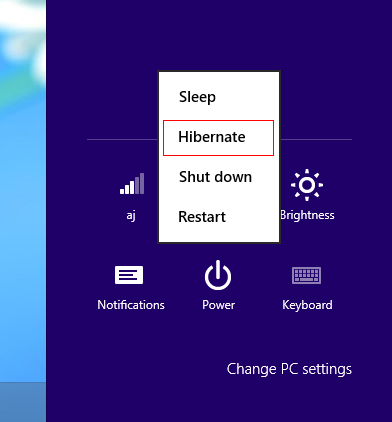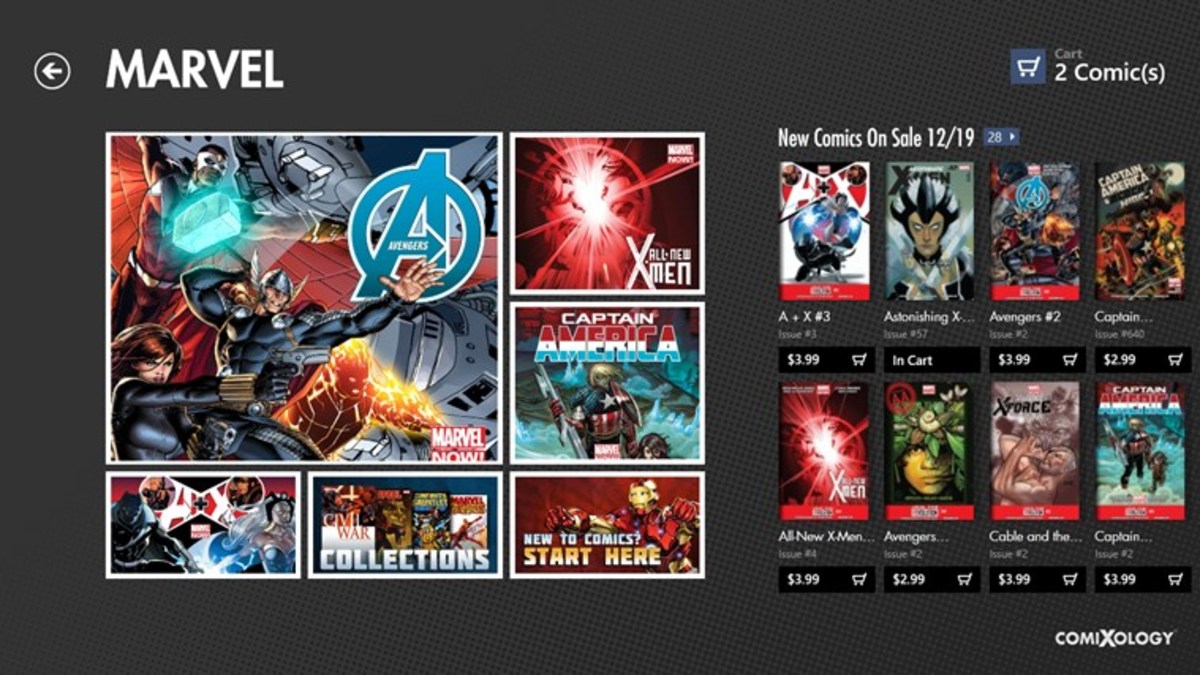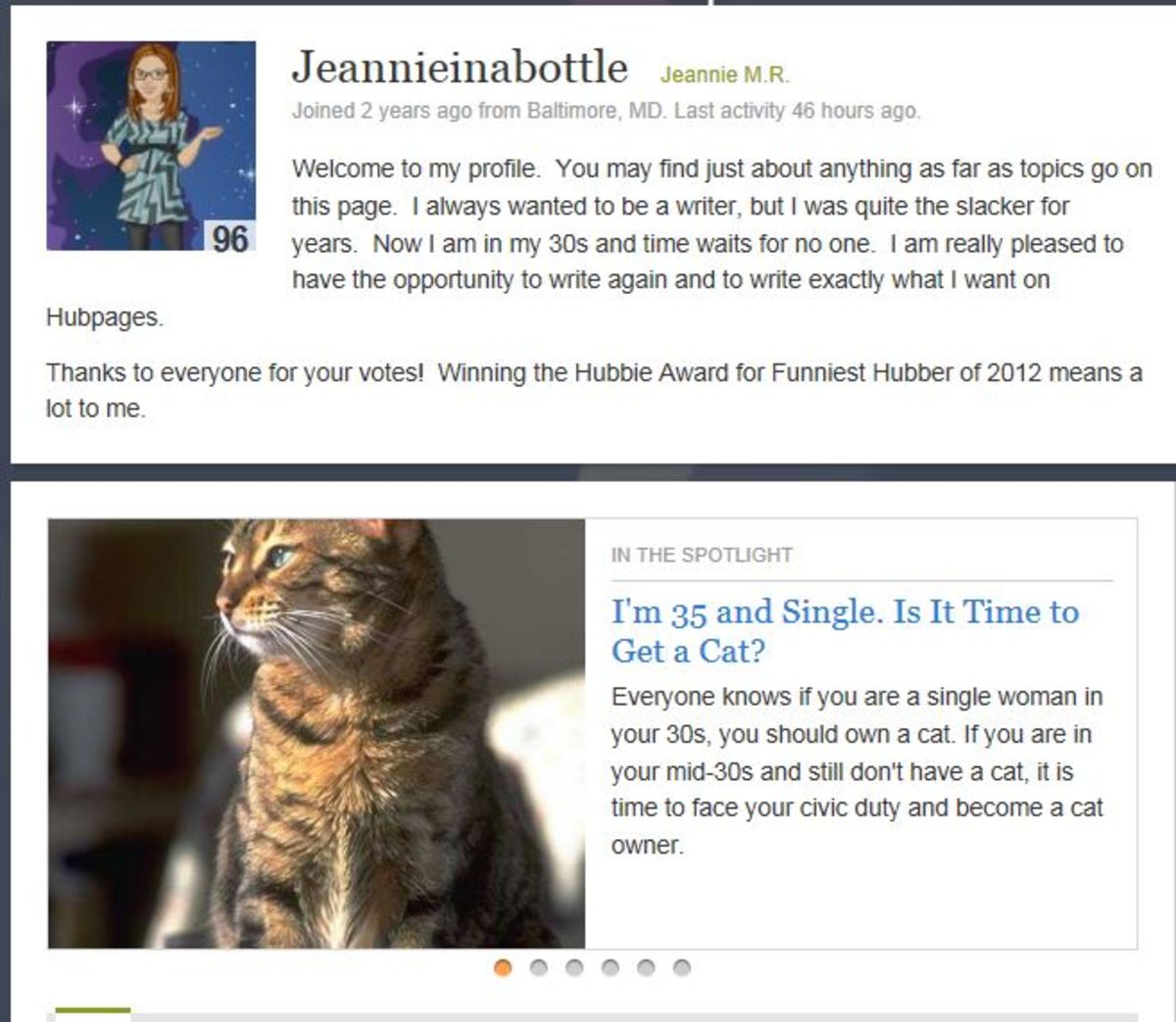- HubPages»
- Technology»
- Computers & Software»
- Operating Systems
How to Enable Hibernate Feature in Windows 8
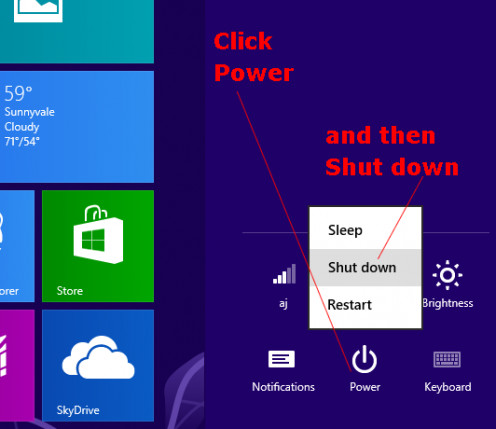
When you bring up the Settings Charm with Window-I and click the Power button in Windows 8 to shut it down, there is a context menu with "sleep", "shutdown", and "restart". What may be conspicuously missing is the hibernate option.
Windows 8 does have a hibernate option, although it is not enabled by default.
Perhaps it is because on mobile devices, most people do not use hibernate. Instead they will put the device to sleep, so that it can wake up faster. Plus the fact that sleep does not drain battery power that much as the battery capacity are now increasing in these devices.
However on laptop and desktops, hibernating can be quite an useful feature if you have to turn off the computer for long duration and would like for it wake up in his current state.
Hibernate essentially powers off the computer entirely so that it consumes no battery power. However prior to turning off, it saves its current state into the hard disk so that when you turn it back on, all your apps and documents are opened exactly as they had been.
Windows 8 still have this hibernate feature. If you find the hibernate feature to be useful, you might want to enable this option in the Windows 8 Power button. This article will show you how.
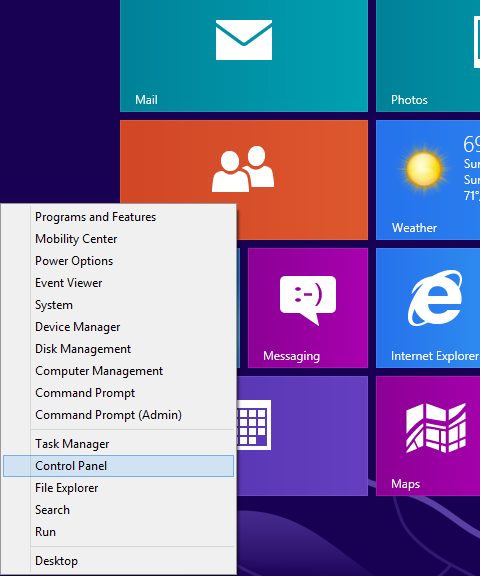
Bring up the control panel
First we have to bring up the control panel by right clicking on the lower left corner of the screen with your mouse.
It will bring up a context-sensitive menu in which there is a option for "Control Panel". Click on that to bring up the control panel on your desktop as shown below.
This is the control panel that you may be familiar with in earlier versions of Windows such as Windows 7, Windows Vista or Windows XP.
Make sure that you have the "Category" view selected. And then click on the "Hardware" category as shown below.
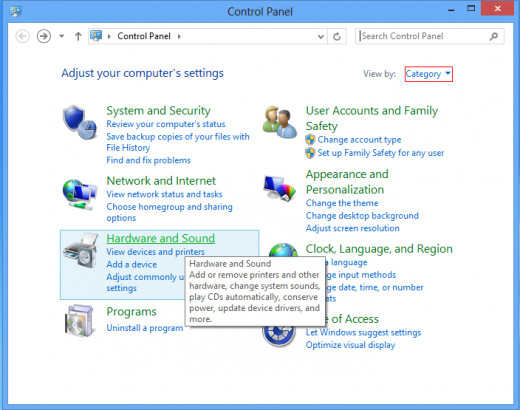
In the following screen under "Power options", click on the link "Change what the power button do".
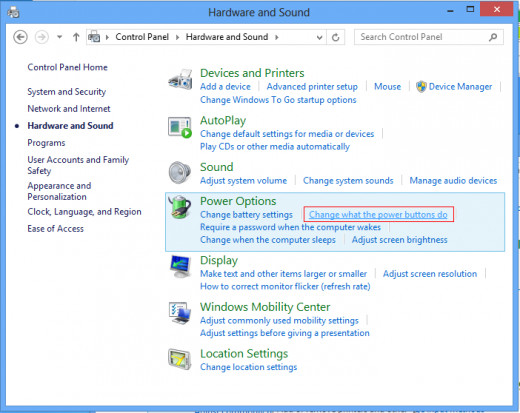
You now come to the "System Settings" screen. Scroll down to the bottom and checkmark the hibernate option as shown below.
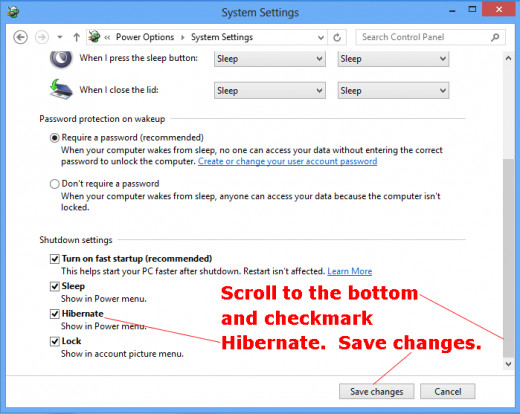
Make sure you click the "Save Changes" button.
Now when you access the power button, you will have the hibernate option...