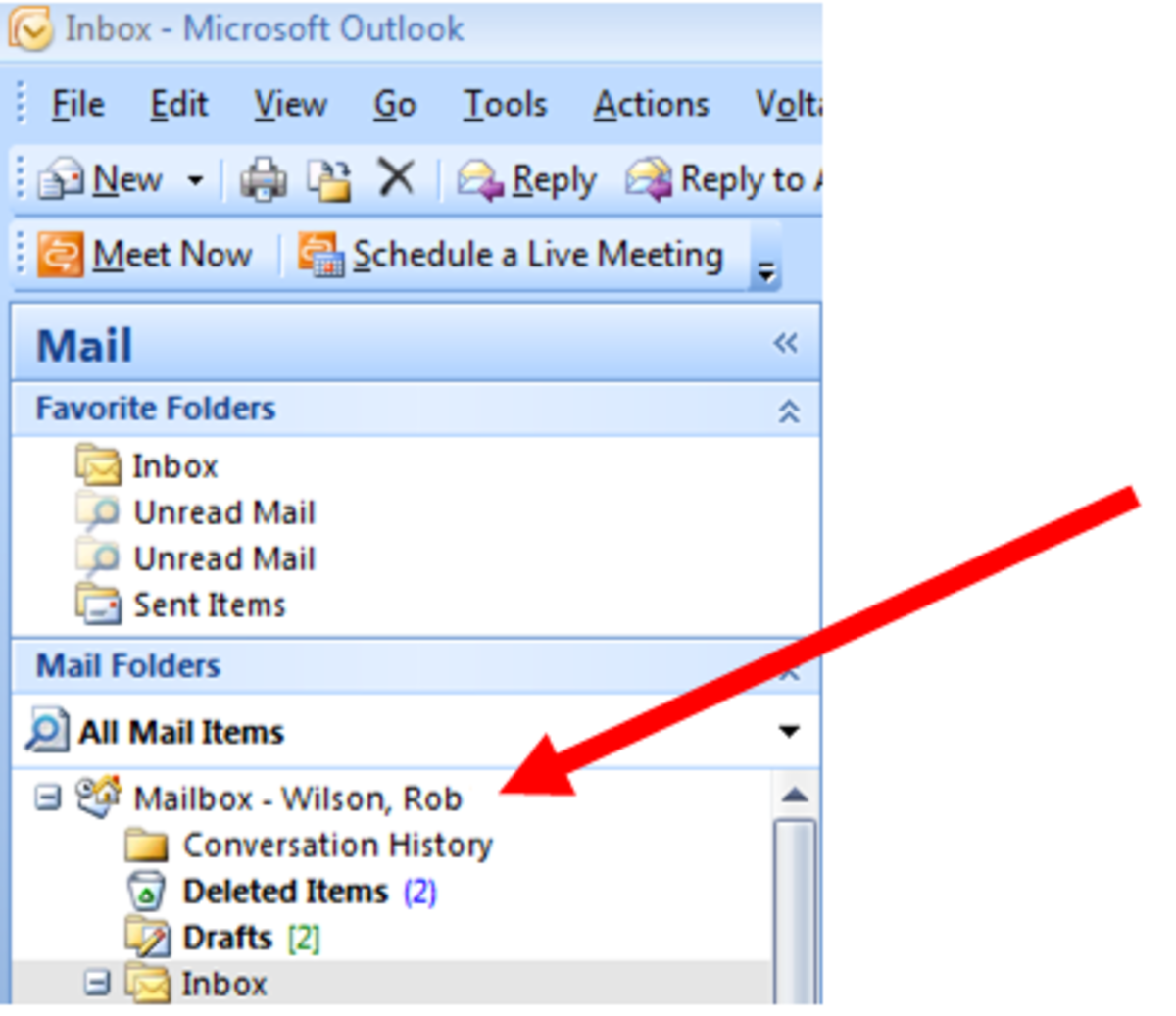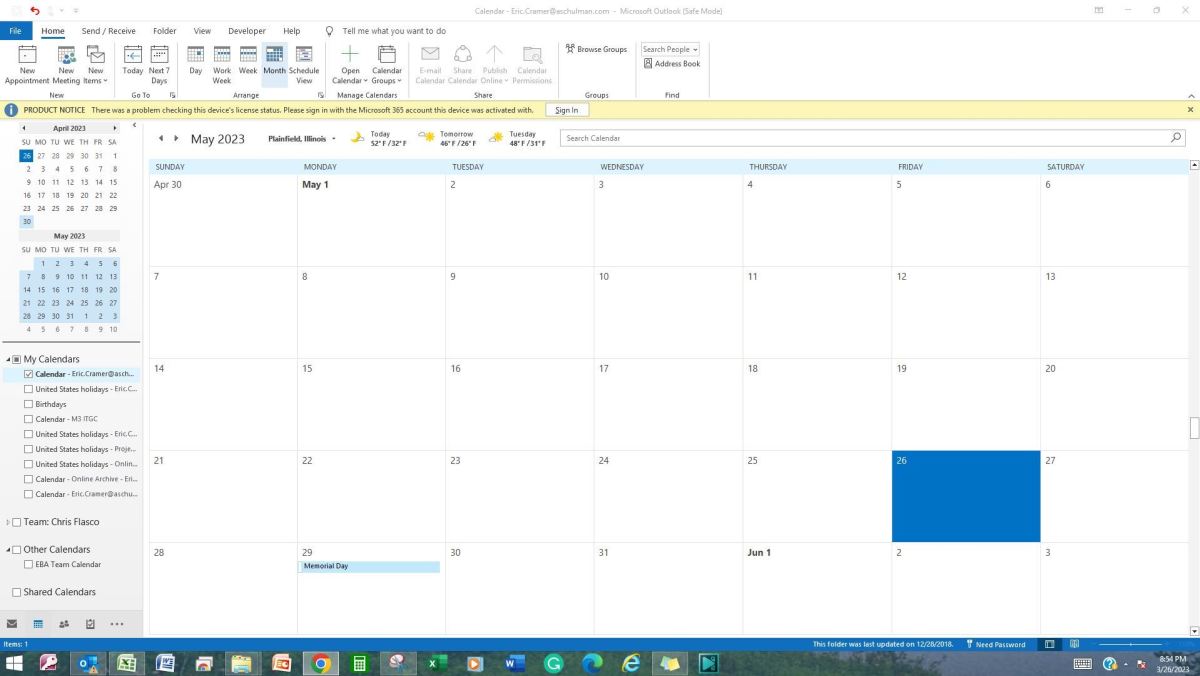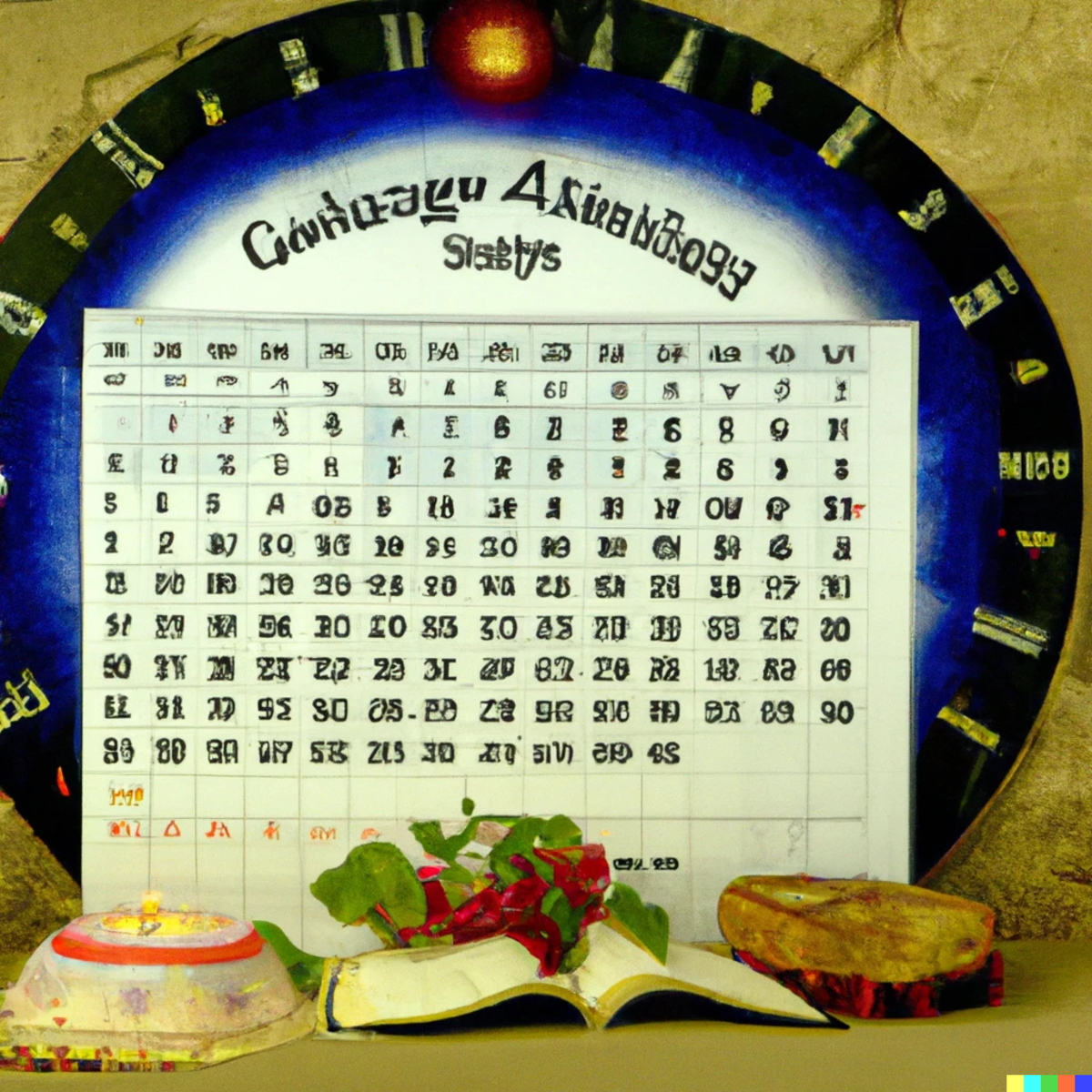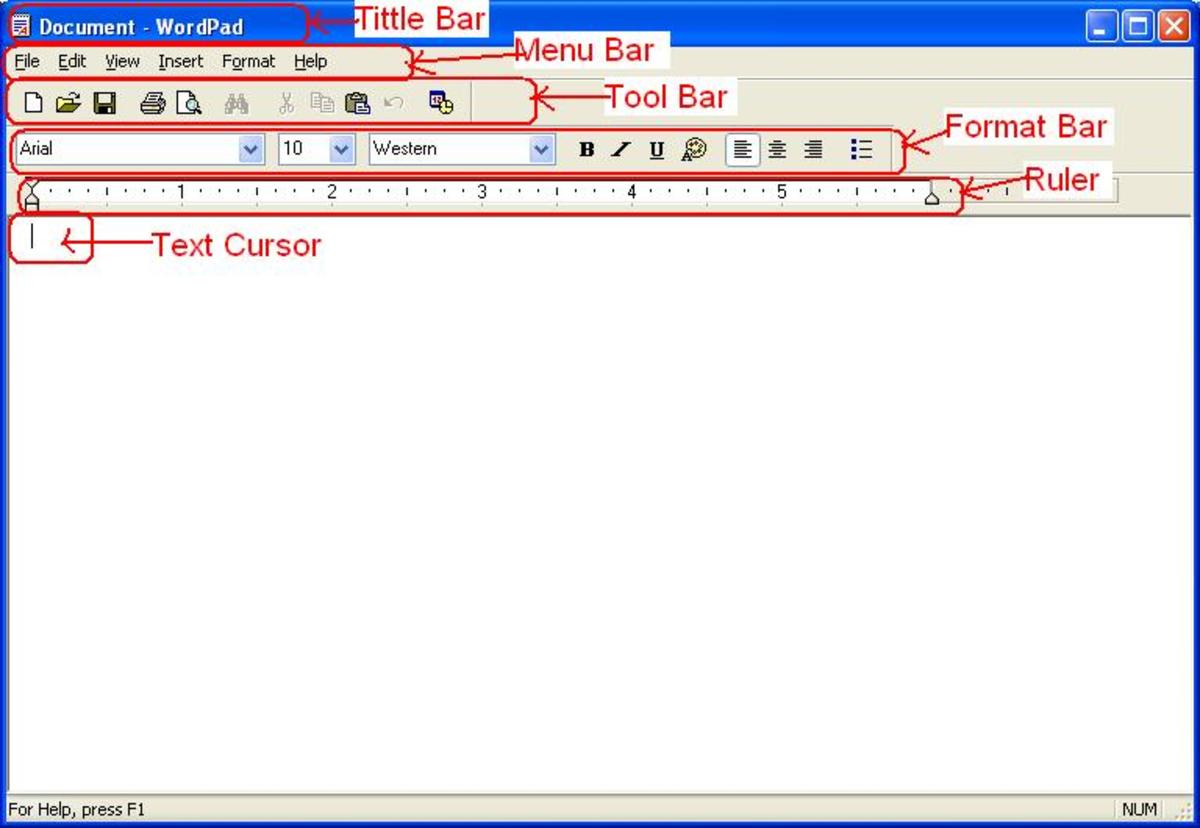- HubPages»
- Technology»
- Computers & Software»
- Computer Software
Using Outlook Today and the To-Do bar in Outlook 2007
Introduction
Most people working with email today agree that dealing with their daily email deluge is becoming more and more difficult as time goes by. Outlook 2007 is an excellent email client which has many brilliant features that allow you to regain control over your mailbox and feel in control of your email once again.
Today, I am continuing my series of hubs on using features in Outlook 2007 to help you organise yourself better with a look at Outlook Today and the To-Do bar. Both allow you to see in broad strokes what you need to do in your mailbox today. Both allow you to click on items (for example an upcoming appointment) to go directly to that item in your Outlook.
The main difference between the two is that Outlook Today is typically a page that is accessed when you start Outlook (assuming you have configured it to do so), whereas the To-Do bar is always visible on the right hand side of your Outlook. The below picture shows Outlook Today on the left and the To-Do bar is on the right.

Outlook Today can be configured to be your default Outlook view when you launch Outlook. It gives you a quick summary of your overall mailbox status including your tasks list and calendar which is an excellent tool to assist you in planning your day. Outlook Today is not widely used which is a shame.
The To-Do bar sits on the right hand side of your mailbox and displays a similar range of information including your upcoming appointments and outstanding tasks.
Getting started with Outlook Today
Outlook Today is found at the top of your Outlook folders where it says Mailbox - <Your name>. If you click on Mailbox - <Your name> you will see the below screen (assuming that you have not already configured Outlook Today already).
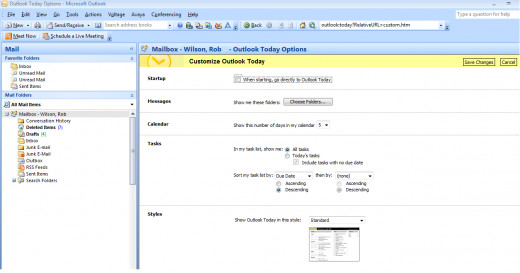
The first step is to configure Outlook today to start automatically. This is done by selecting the option When starting, go directly to Outlook Today.
Configuring Outlook Today
As Outlook Today will be the first thing that you see every day when you open Outlook, it is important to pause and think exactly what you would like Outlook to show you. Once you have determined what it is you would like to see you can go ahead and configure it to meet your needs.
Messages
Firstly, you need to decide which folders you would like to display in Outlook Today. By default, Outlook 2007 chooses Draft, Inbox and Outbox. It is unlikely that those are the folders you are most interested in, so click Choose Folders and select all the folders that you are most interested in and click OK. Outlook today will display the number of unread emails in each of the folders in Outlook Today
Calendar
The next step is the Calendar. Note that you are only able to see your own calendar in this view. You can choose the number of days that you want to display. This really comes down to personal preference; I have it set to one day as I don’t have that many meetings across the week.
Tasks
The next section is Tasks. You can choose between showing all tasks, or just your tasks for today. You can also sort the displayed tasks into your preferred order by importance, due date, start date or creation time.
Styles
Finally, you can choose a style from the four available styles. These are purely cosmetic and a matter of personal taste.
Configuring the To-Do Bar
The To-Do bar can be turned on via the View menu. Click on the To-Do bar on the View menu and you have two options to turn it on Normal and Minimised. To turn if off, select Off.
In the same part of the menu, you have the option to select or deselect the following
Date Navigator – displays the current calendar month and bolds any days that you have meetings scheduled. Clicking any day on this panel sends you directly to that day in your calendar.
Appointments – this displays the next three appointments you have in your calendar regardless of how far apart they are.
Task List – shows the list of active tasks arranged by due date.
By clicking Options in the same menu, you can further configure the To-Do bar as shown below.
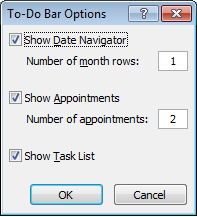
The main option of interest is the ability to show more or fewer appointments. If you have a particularly busy calendar you may want to increase this.
You can also choose to show or hide Appointment, the Date Navigator and the Task List here as well.
Conclusion
Both the Outlook Today page and the To-Do bar are excellent resources available to you to assist you in organising your work in Outlook 2007. They both provide a snapshot of your upcoming work, with both displaying your upcoming meetings or appointments and outstanding tasks. Which you choose to use is largely up to your working style. The Outlook Today page is typically used when you open Outlook, whereas the To-Do bar is always available on the right hand side of Outlook.
Thanks for reading, I do hope that you enjoyed this hub and found the information useful. Please feel free to leave any comments you may have below.