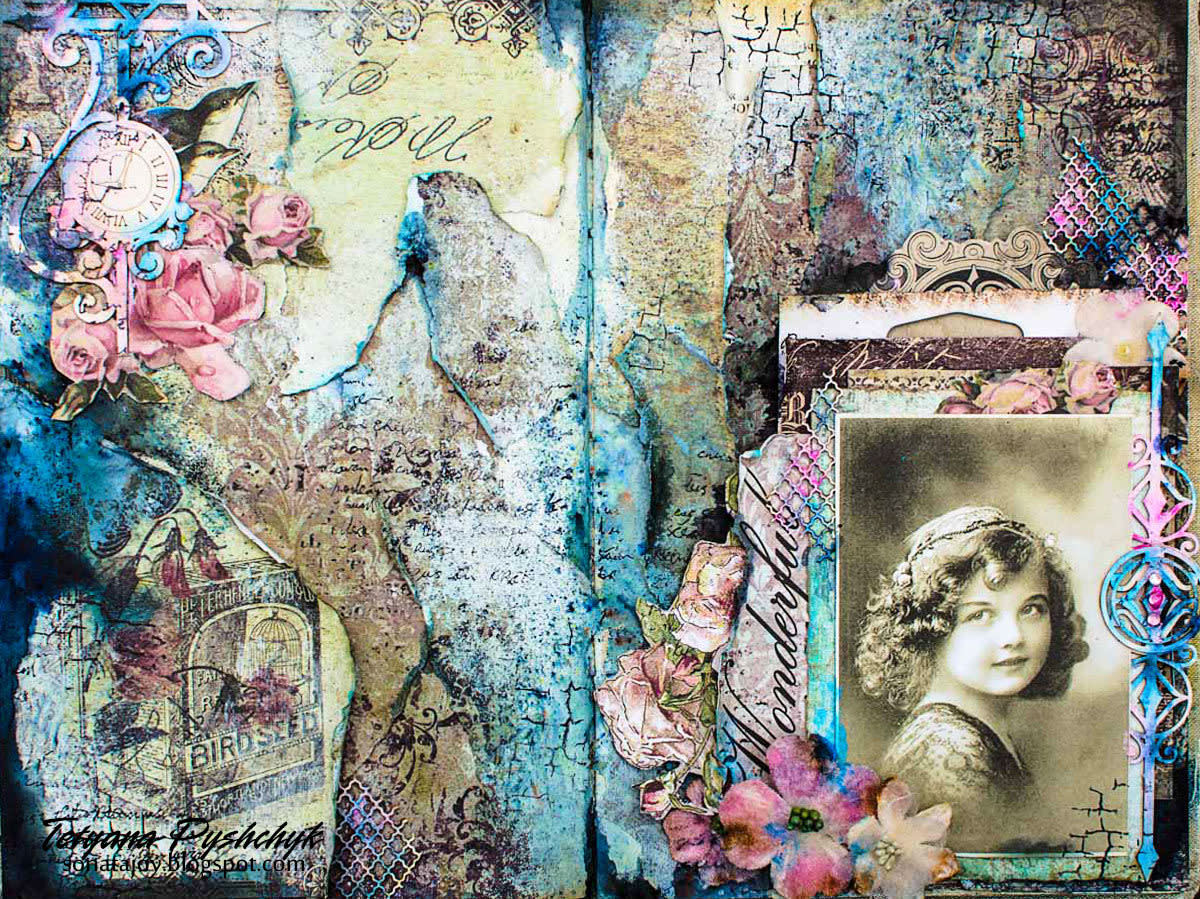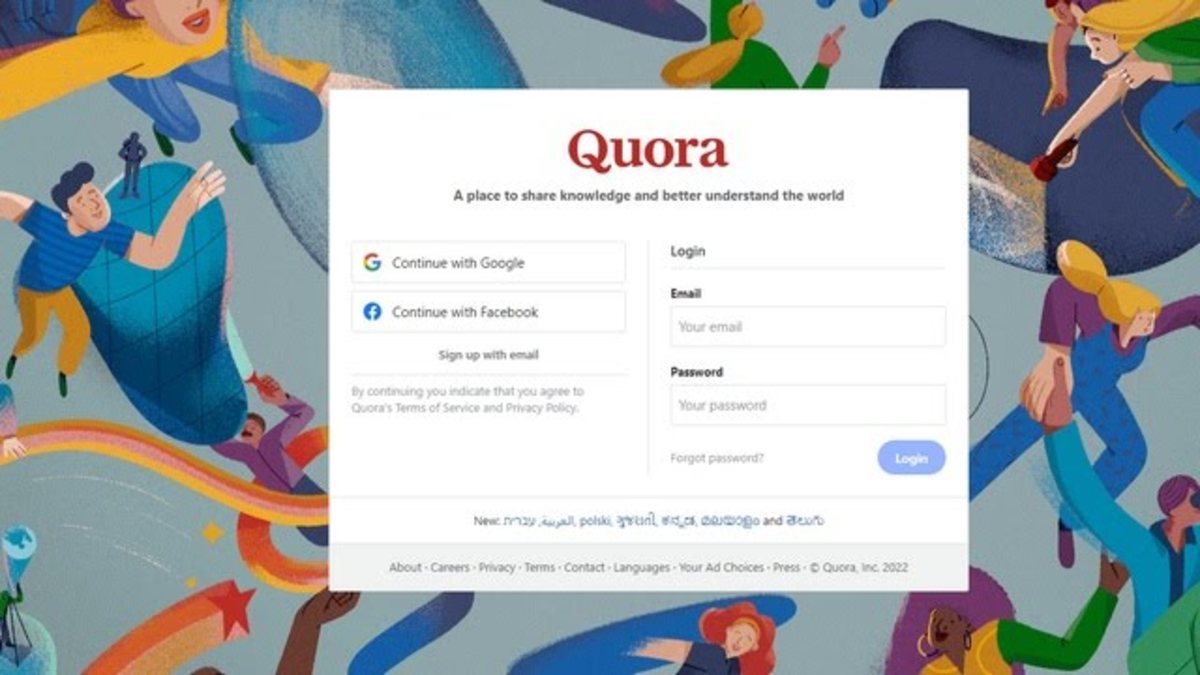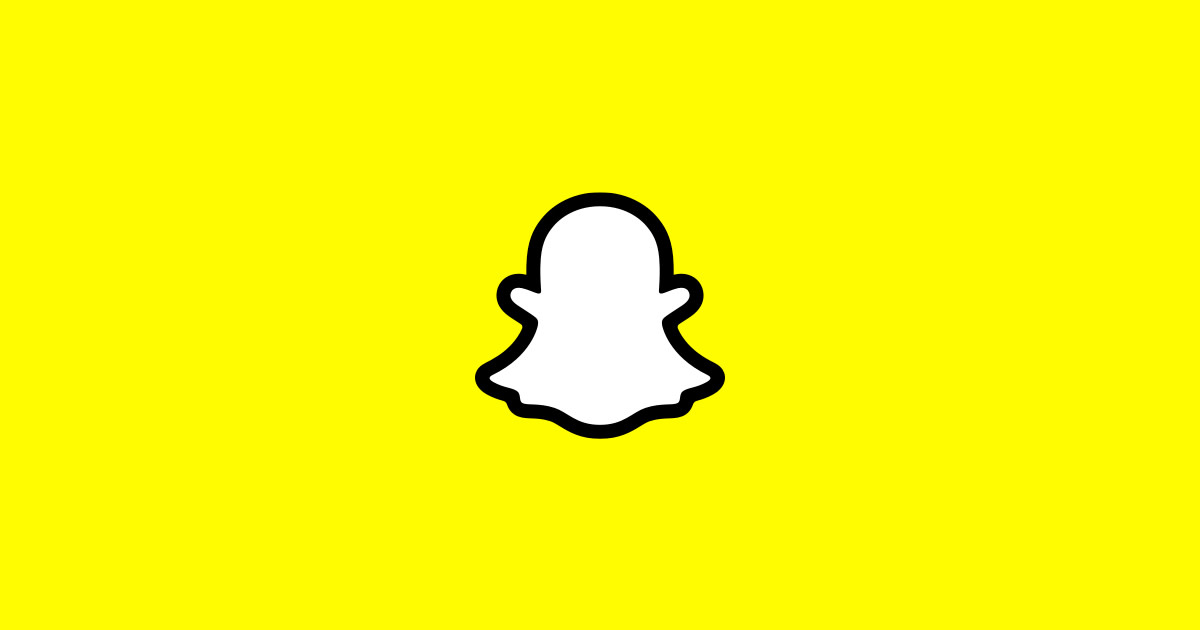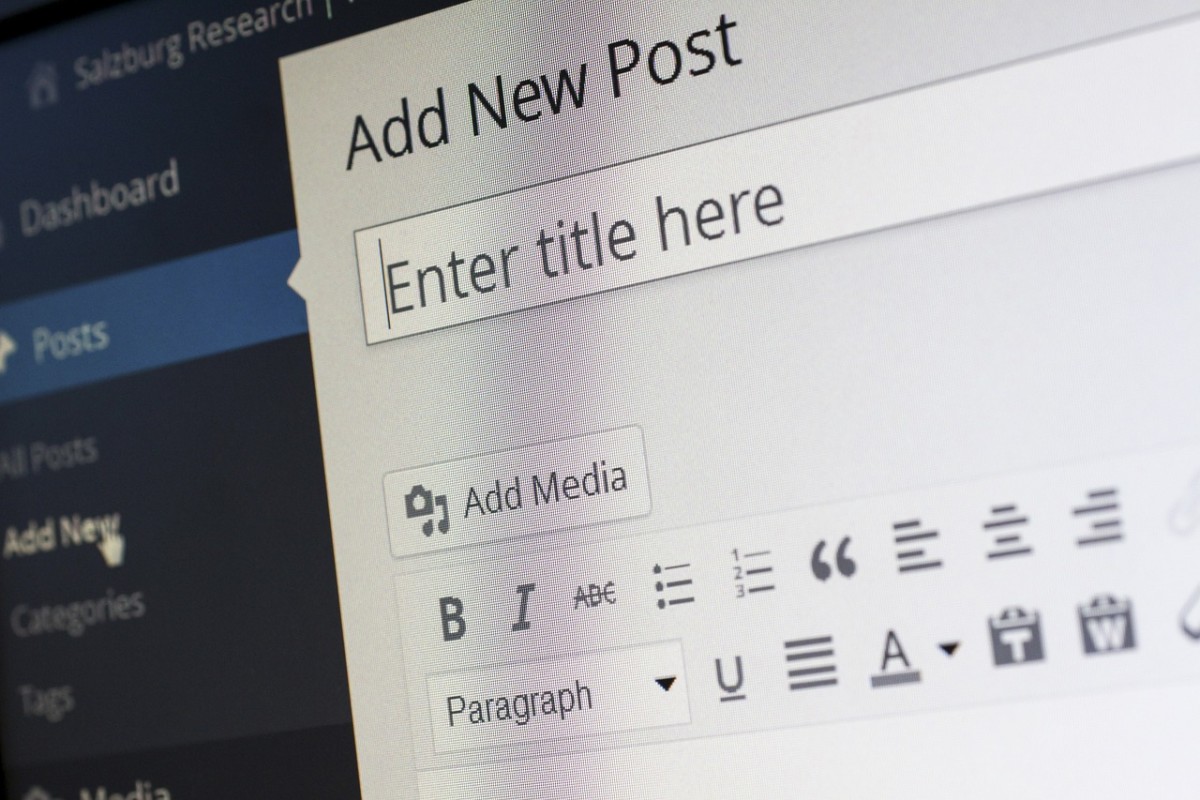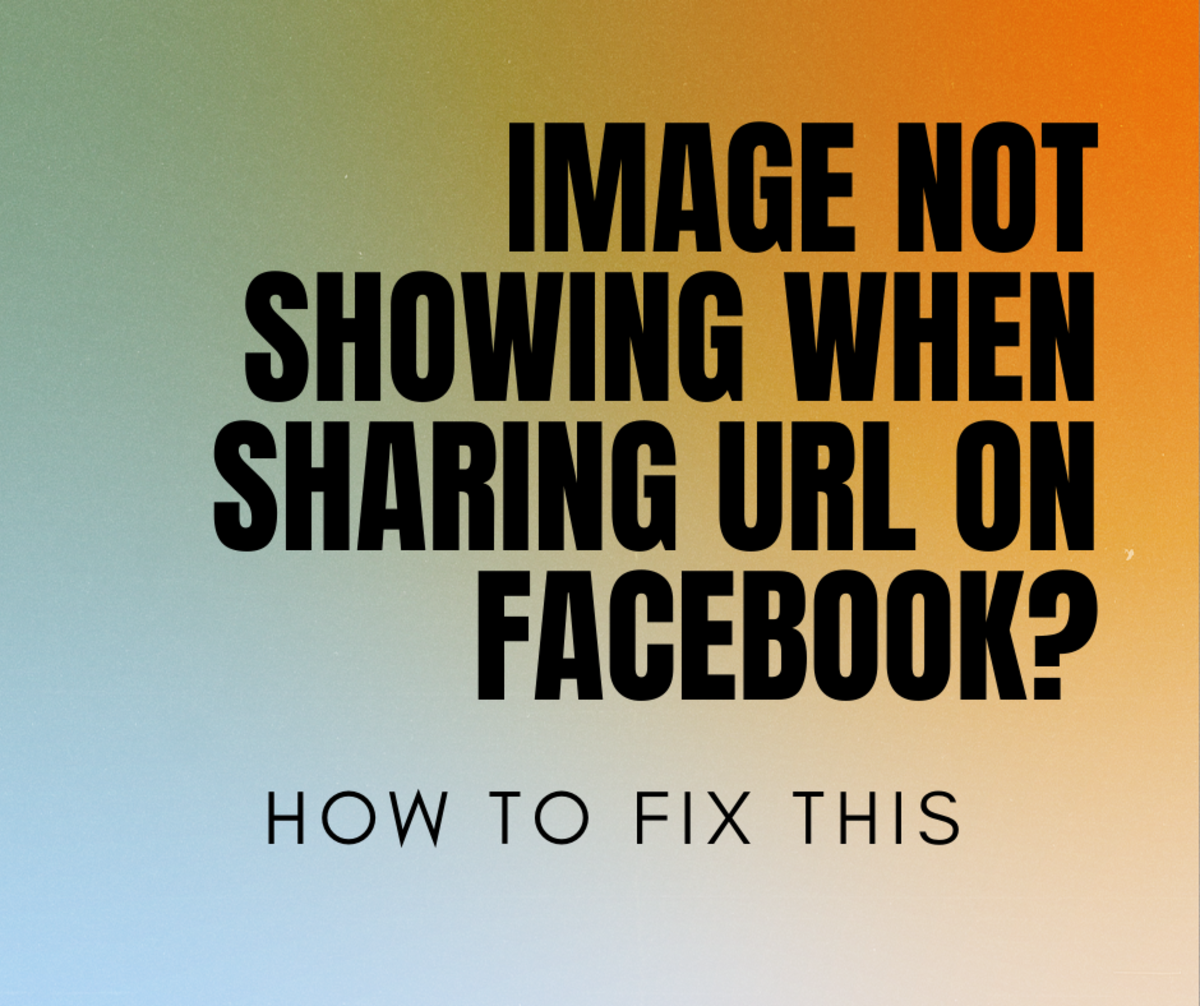WordPress - Putting It All Together
My hub entitled WordPress - Planning your first website explained step by step how to create a simple very doable plan on which pages you would create and deliver using WordPress as your content management system of choice.
My hub entitled Wordpress - Your very first website page explained step by step how to create two different pages in WordPress. They were Home and About Us.
Now it´s time to throw caution to the winds and quickly create all the five pages that you planned to have in your website. The pages planned were Home, About Us, Services, Products, and Contact Us.
What I suggest is that for now keep the content of these five pages purely text. I shall write another hub on how to combine text and Images next. Adding images to text is definitely not rocket science but let's take baby steps. If we stick to creating five pure text pages they should all come together quickly and correctly.
Let's start off by quickly going over the content created for each page. This content was created in a Word file earlier, remember?
Use the spell and Grammar checker of Word. Check for spelling mistakes, Grammatical errors, and so on. There is nothing like these type of errors to make a webpage look terrible. Make any last minute tweaks you think are necessary and save the Word file. Now you are done. You are poised to quickly create your website pages in WordPress.
Open Notepad, or your favorite 'Text Editor'. Select all the content of the Word page ( ctrl a ). Copy ( ctrl c ) and Paste ( ctrl v ) this into Notepad and save this file to your computer perhaps in the same folder as the Word file is saved. The difference is that this will be a pure text file, with all formatting stripped. Just what you need to copy and paste into WordPress page Editor, and create one page at a time.
Log into WordPress as its Administrator. Get to the Admin dash board and click the link Pages in the left hand side column. From the drop down menu that appears click Add New. You are telling WordPress that you wish to create a Page. Take a quick look at Diagram 1.
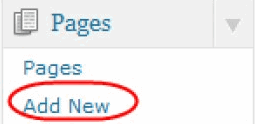
In the WordPress Editor that opens:
- Copy / paste the Page Name into the Add New Page textbox
- Look on the right hand side and ensure that the Visual tab is gray (i.e. Selected)
- Copy / paste the page content into the page content section under the Add New Page textbox
Take a quick look at diagram 2.
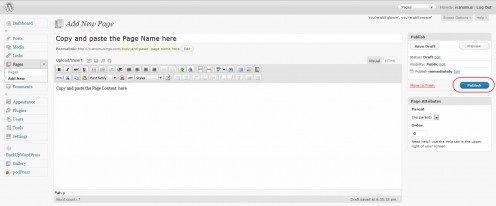
Finally when you are done click the blue Publish button in the top / right hand side of the WordPress Editor page to save the page you have just created. Now you are done with the Home page of your WordPress driven web site.
Repeat this process four more times, once each for the About Us, Service, Products, Contact Us, pages. Each time copy and paste Text content from your Notepad file into the WordPress Editor and then click the blue Publish button to save each page to the WordPress database below for re-use on-demand.
Now that the five pages you planned for are created its time to check them out. Open a new tab in your Browser and in it's address bar type in the URL to the WordPress installation.
The Home page of the website will immediately be rendered in your Browser. The names of all the pages will appear as menu items in your template. Click on any of the page names to see the content of that page. It's really as simple as this.
You have actually created your first WordPress based website. Maybe it's time to have a chilled one.
Ivan Bayross
Tutorial for WordPress