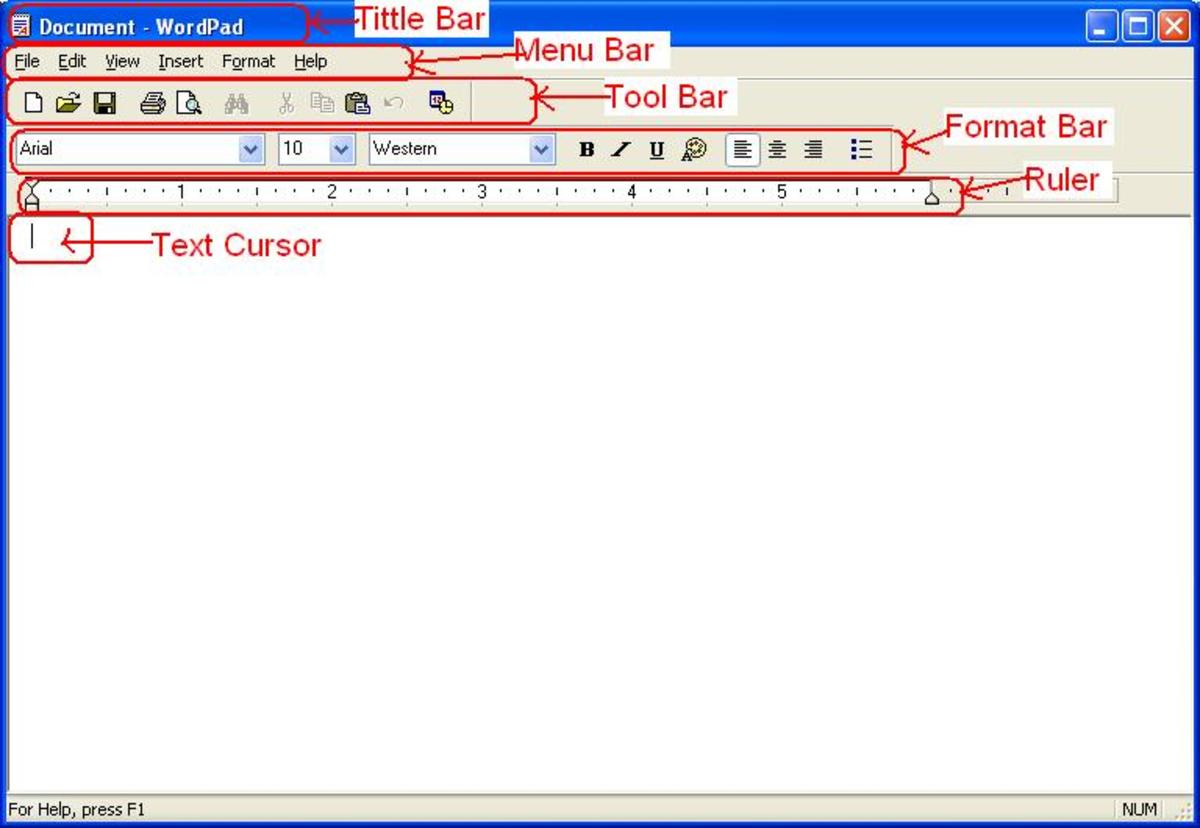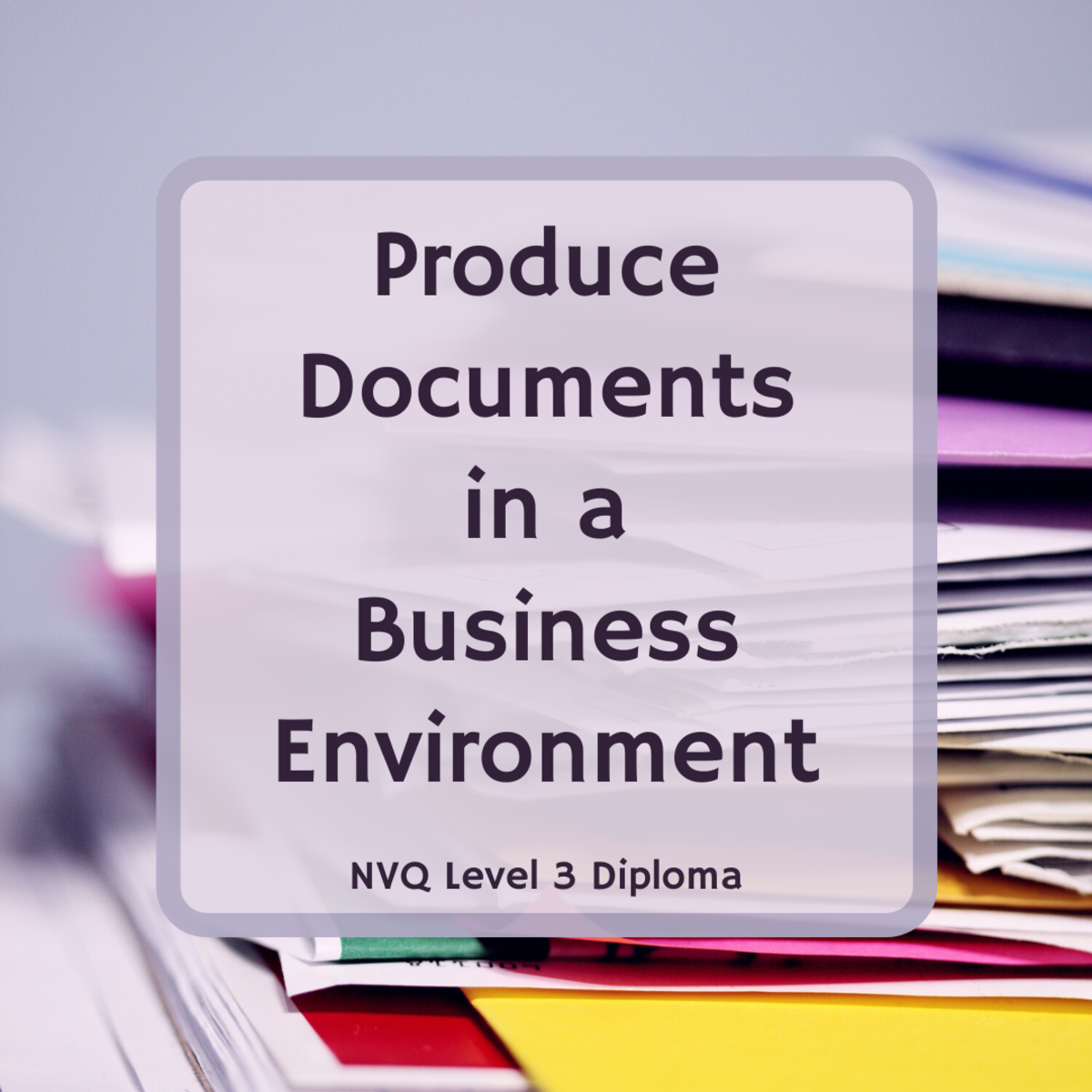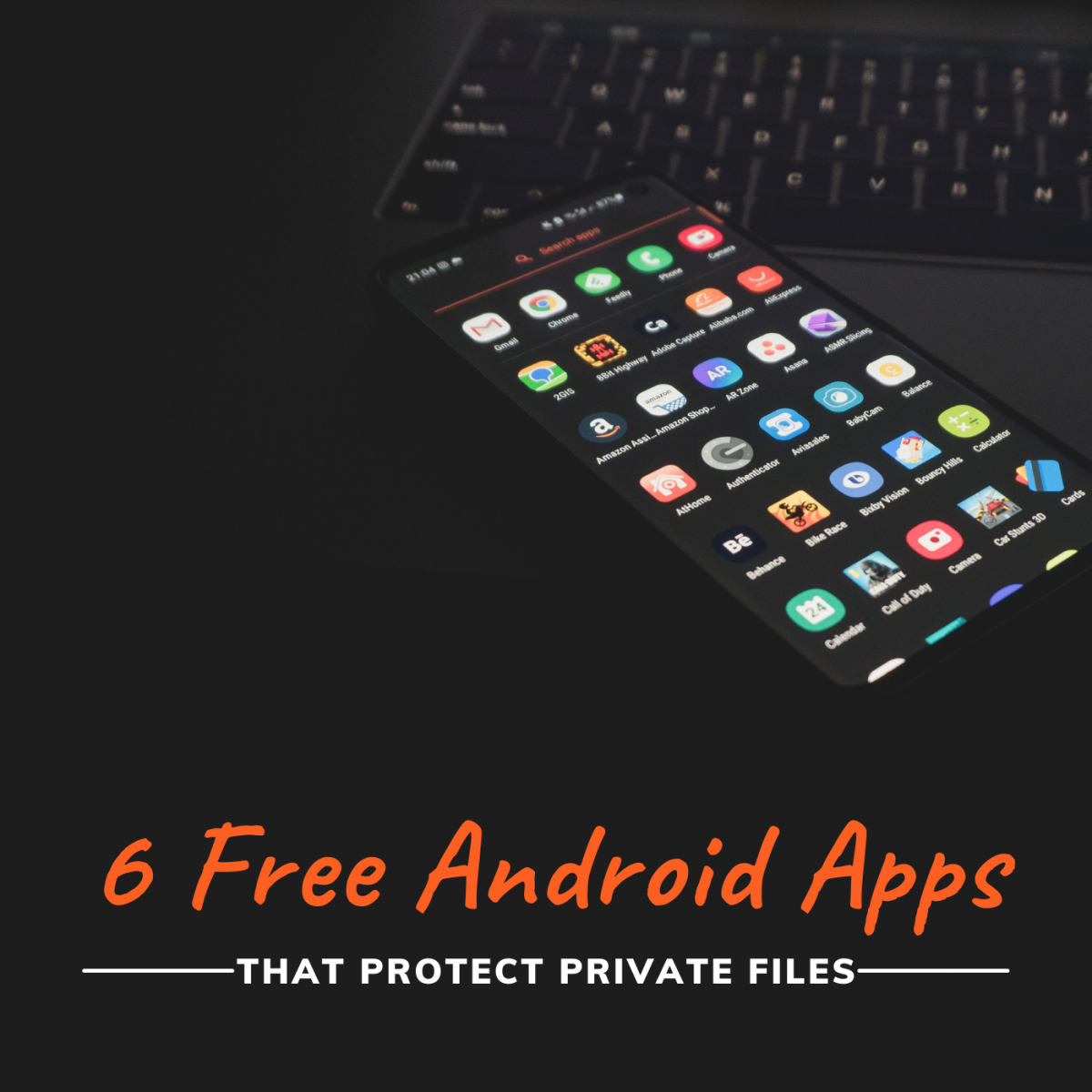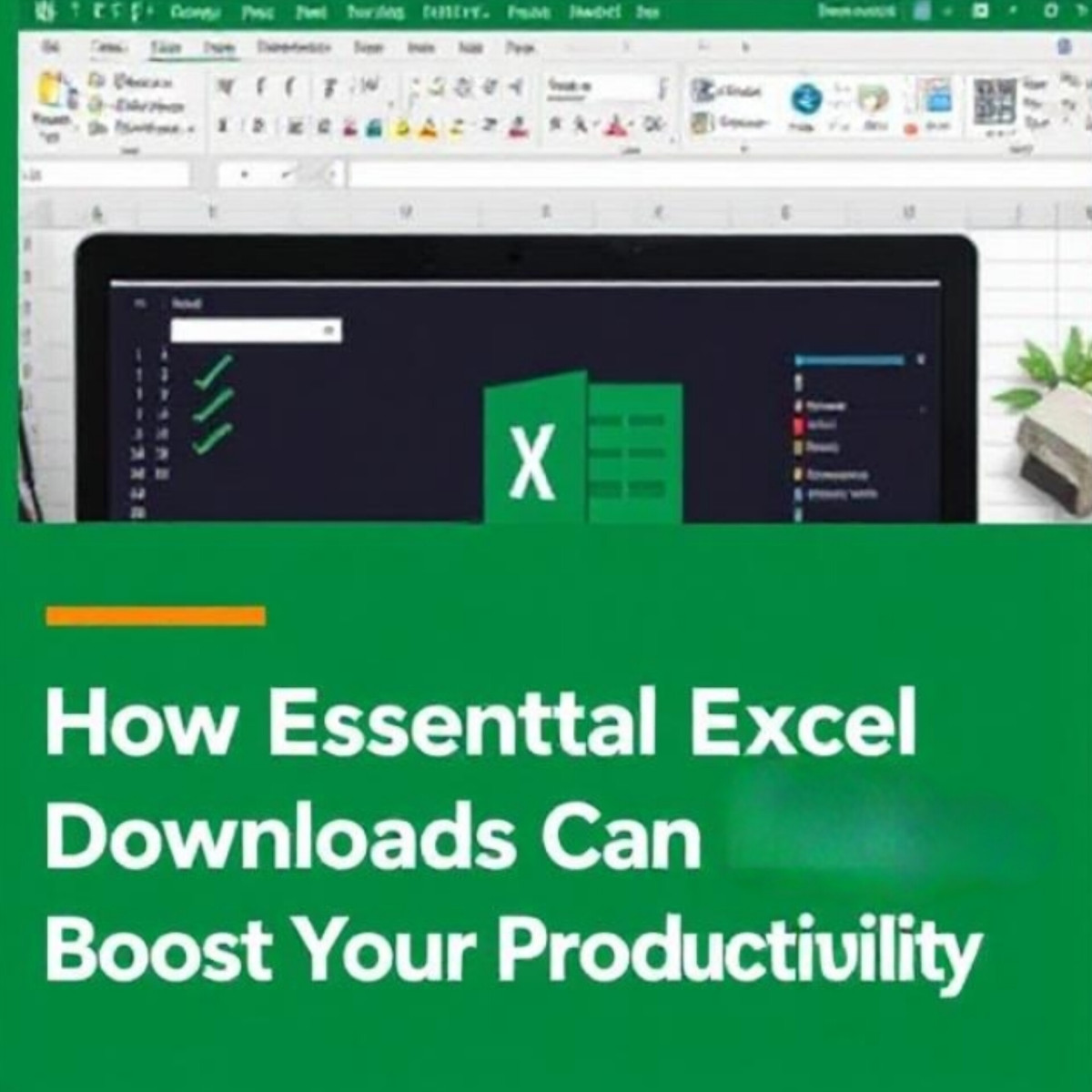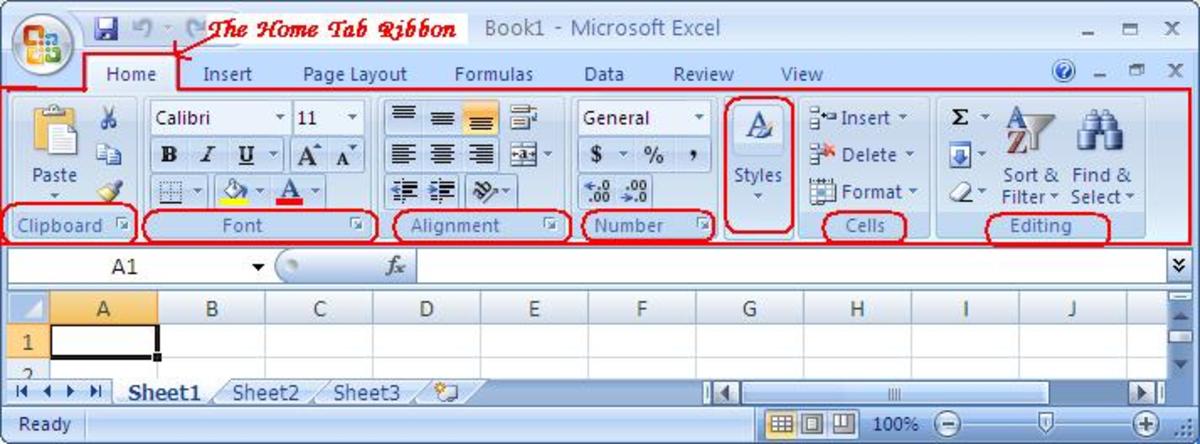- HubPages»
- Technology»
- Computers & Software»
- Computer Software
ABIWORD: A GREAT OPEN SOURCE WORD PROCESSOR

Microsoft Word is the most used word processor in use today. But many people don’t want to drop $120 (or more) on a piece of software, especially if they won’t use it often. Or what if your a Linux user... there is no version of Word for your operating system. What you need is a free, open sourced word processor. A popular option is to turn to LibreOffice or OpenOffice Writer. However, for the past few days, I have been playing around with a standalone word processor called Abiword, and I have to say there is not much not to like.
Out of the Box
Abiword is available for Windows, Mac, and Linux (I personally tested the Linux version using Ubuntu 13.04). The first thing you notice out of the box is how fast this program boots up. Even on older computers and netbooks, this word processor is lightning fast. It also loads files extremely quick; I opened the word file for my novel Escape to Freedom, which is a three hundred page novel. Abiword opened and uploaded the file in about four seconds. MS Word took twelve seconds to load the document. (I realize most people will never have a need to open such a large document, but I thought this would be a great way to test the speed of this program.)
The speed is not limited to booting and opening files; the program is lightning fast with keyboard input as well. When using MS Word, the screen often lags three or four characters behind my keystrokes. However, I found it impossible to type faster than Abiword. This program is simply lightning fast!
Abiword has a great user interface. I personally like the tabbed interface of the 2007 and up Microsoft products, but for a menu style interface, Abiword is done quite well. The toolbars are well thought out and contain the most commonly used functions. Even better is the fact that the bars are not cramped and confusing like LibreOffice (one of my biggest complaints about that program). Of course, one can go to the drop down menu for all of the functions of this processor, and once again, everything seems well thought out and organized.
Screenshot of Abiword in use
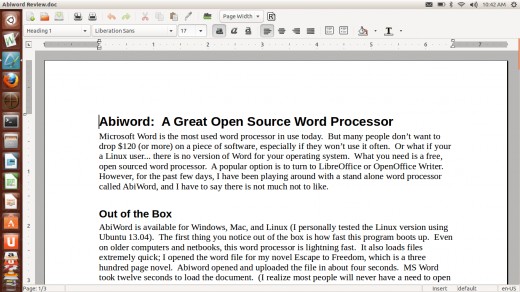
I opened many different file types, watching for errors and glitches. Most opened without a hitch; the only glitch I noticed was with .docx format. While the entire document loaded, the heading and title format were not retained. This is personally something I would like to see fixed, as .docx is a format I use quite often (I personally prefer it to .doc and .odt).
Speaking of formats, there are a whole host of formats that you can save to besides the native Abiword format. The only one that seemed to be missing from the list is... you guessed it... Microsoft’s .docx format. I tried saving documents to various formats and then opening them with other programs, and only had one problem. It seems that Abiword is the only program that can open the .abw format, which is Abiword’s native format. (However, since so many formats are available, this isn’t much of an issue.) Abiword also has a great option for saving a copy of a document in multiple formats. This is something I have long said MS Word should have in addition to the “save as” feature.
Features
Abiword has nearly every feature that one would expect from a modern word processor. While it would take too long to talk about every feature, let me point out some of the highlights.
- Styles Like MS Word and several other word processors, Abiword has the option to use styles. While only a few styles are preprogrammed in, there is an option to import styles, which allowed me to quickly add my most commonly used styles from MS Word. Creating and editing styles is also easy to do, thanks to a simple, well thought out style menu. While LibreOffice and OpenOffice both use styles, the style menus are confusing and difficult to use; Abiword does it much better.
- Formatting Anything one could ask for in formatting is here. There are a wide variety of fonts available, as well as options for font and highlighting color. Footnotes, endnotes, headers, and footers are all supported. Tabs, spacing, columns, and alignment... all standard stuff... are easily adjustable.
- Inserting Objects A wide variety of objects can be inserted into documents. Tables, Table of Contents, footnotes, endnotes, headers, footers, hyperlinks and pictures are all supported. You can also edit pictures with Gimp, a very nice feature.
- Full screen mode For those who are easily distracted, this mode is for you. Click on the F11 key, and the document consumes the entire viewing area. I gave this a try while writing this review, and I have to say that it’s a great asset when trying to stay focused.
- Spell check Like most word processors, a spell check is included. I found the dictionary to be pretty extensive, and only had to words occasionally. I was disappointed in that there is no grammar check, although I have found most grammar programs to be lacking.
- Review and edit As a writer who often has others review and make comments on his work, I was happy to see that Abiword allows for markup and comments. Like MS Word, you can show or hide revisions, as well as sort through the revisions, either accepting or rejecting the changes. Better yet, those revisions and comments can be saved and viewed on other word processors like LibreOffice and MS Word, which makes Abiword very effective for collaboration.
Collaboration
Abicollab is what I consider to be the greatest feature of this word processor. Simply put, this collaboration feature trumps not only Google Docs but every other collaboration software available. After registering (for free) at the Abicollab site, you can upload documents for collaboration. You are able to create groups of collaborators, as well as keep a list of contacts through the site. There is even an option to get the rss feed of your documents.
Here is the great feature of Abicollab... changes are made in real time. Now for the person who is simply typing up a letter, this may not seem like a big deal. But to a writer like me, or someone who is working on a business or scientific document that has many collaborators, this can represent a huge increase in efficiency. For example, when I was going through the editing process of my last novel, I emailed the document to my editor and then waited a week while he made revisions. He then sent it back to me, I reviewed the revisions, and then sent it back with what I had accepted and rejected, as well as a few changes I thought of. We went back and forth like this for a few weeks. Had we used Abicollab, I could have been reviewing his revisions as he made them, and the time savings would have been enormous.
I think it is easy to see that Abiword has all of the features the average user could want. I would even go so far as to say it would be a great tool for writers and other professionals who only need a word processor. While LibreOffice and MS Office are better tools for those who need all the features of an office suite, you have to give credit to the creators of Abiword for a solid, cross platform word processor with tons of features. Give it a try!
I hope you have enjoyed this hub. Please feel free to leave comments and questions below.
Here are some other hubs you may enjoy!
- Free Alternatives to Microsoft Office
- USING SCRIVENER TO WRITE YOUR NOVEL
A quick review of Scrivener, a great program for novel writing. - ADDING MICROSOFT OFFICE TO UBUNTU
I recently added Microsoft Office to my Linux system. What follows is a tutorial of how I did it. - LibreOffice Review