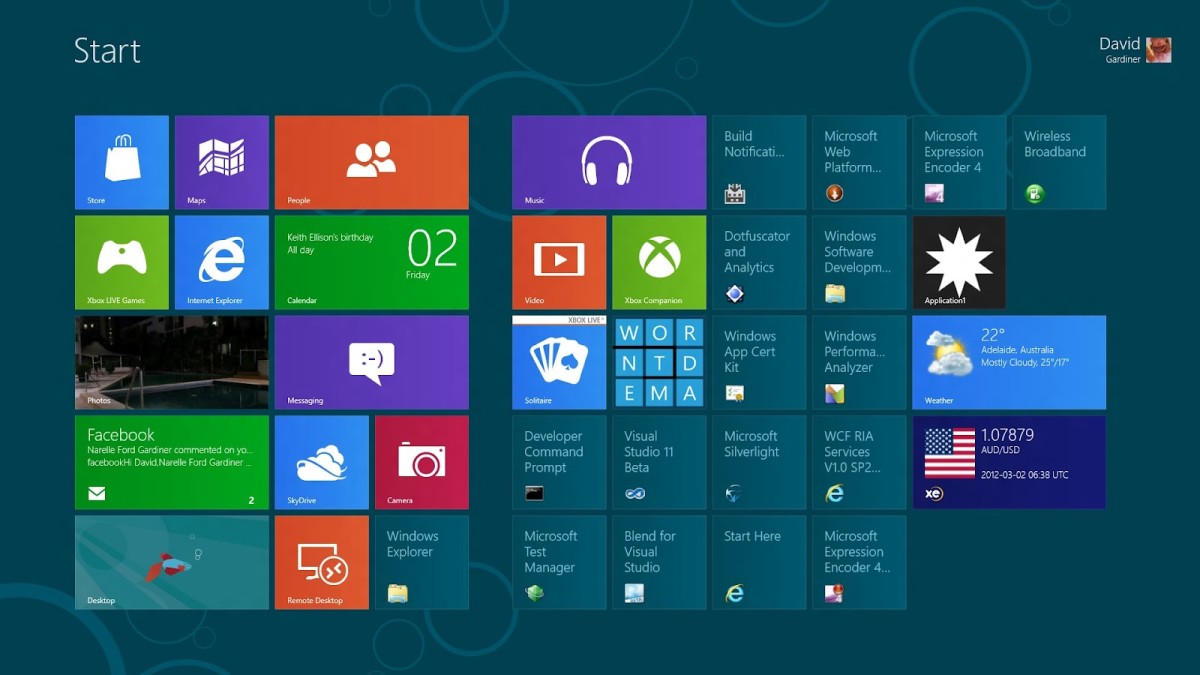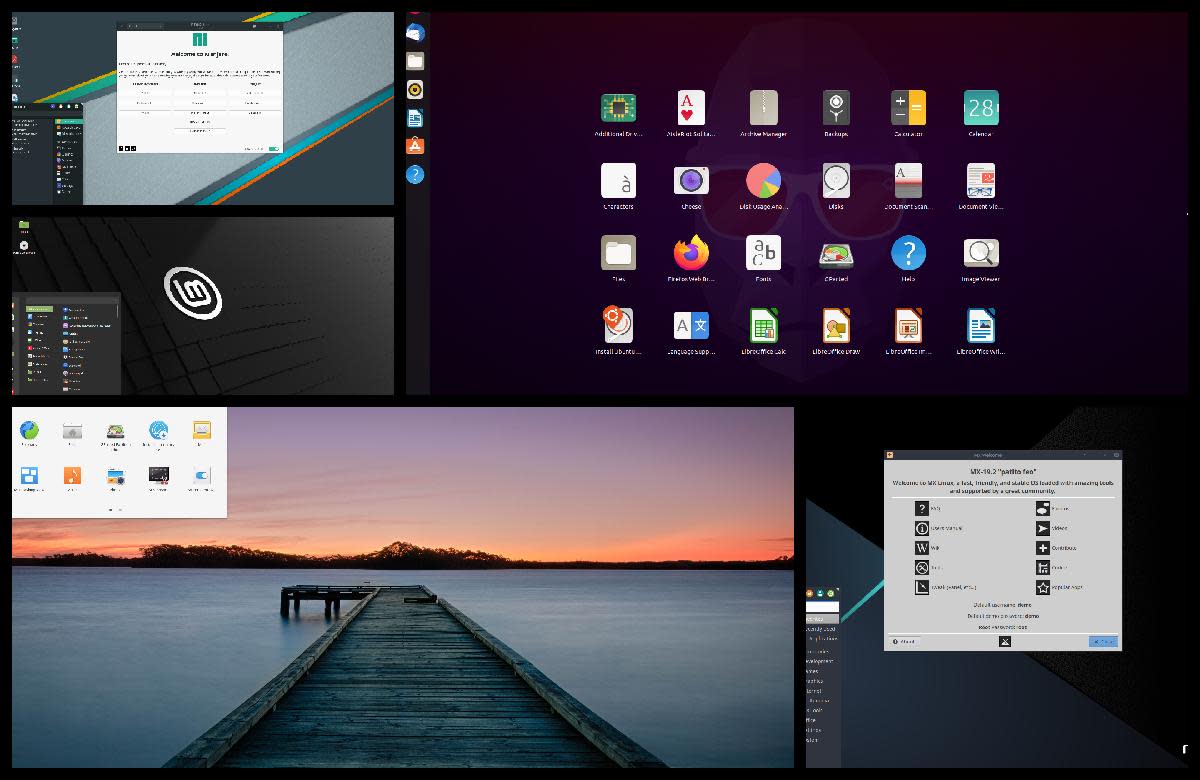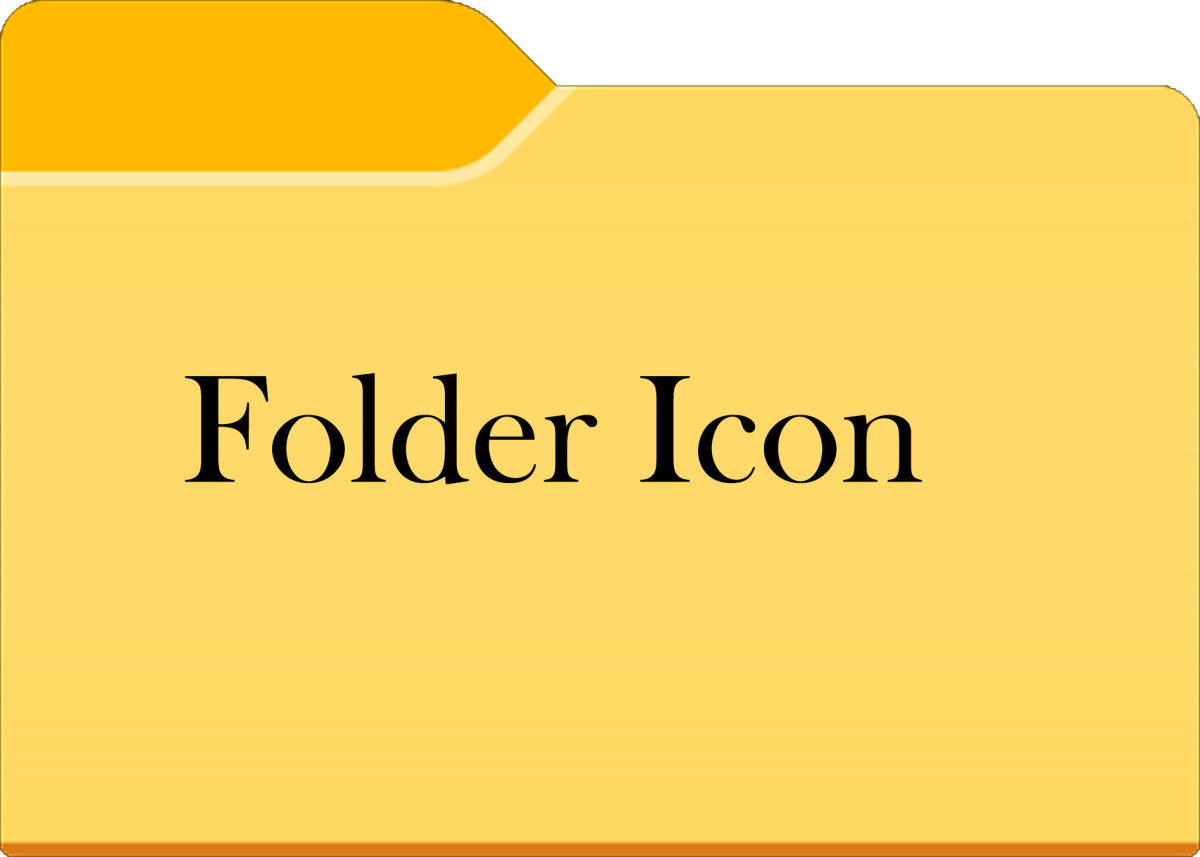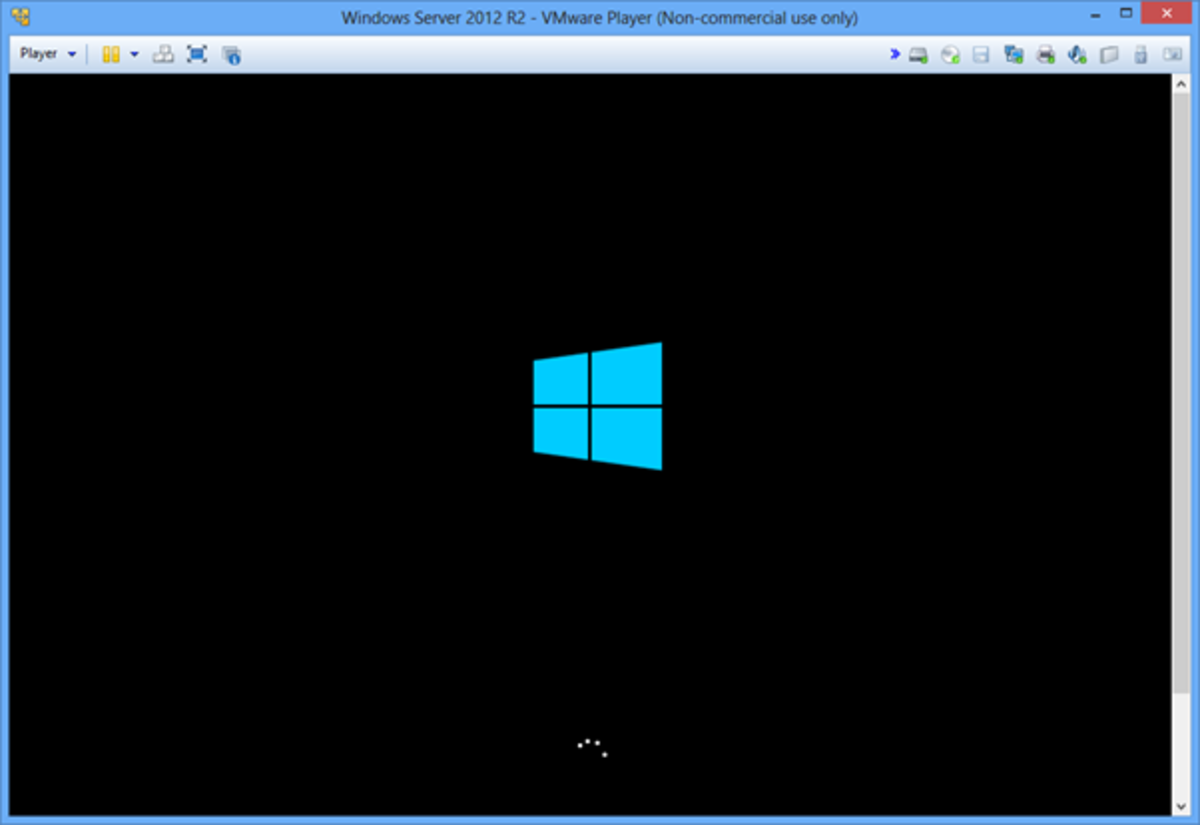- HubPages»
- Technology»
- Computers & Software»
- Operating Systems
Create Your Own Interactive Wallpapers Using The Hidden Feature Of Windows,"Active Desktop"
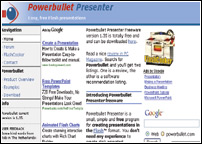
AS far as desktops go, Windows has a pretty boring interface. I mean it's just stuck there and does nothing to enhance the experience of the user. Fortunately, with a little bit of tweaking, you can give it a new and interactive look that'll also give you a better viewing experience.
All versions of Windows excluding Vista have a technology that very few people use or even know about. It's called Active Desktop. Active Desktop works much like desktop widget technology (if you use Google's Desktop Bar, it's the same) and allows users to place customised information on their desktop. Users can add HTML documents in place of their regular wallpaper and also as independent resizable desktop items.
Even though Microsoft intentioned it for some other purpose, we can use this technology and couple it with Flash incidentally whose player you can download from here to create your very own ‘living' desktop wallpaper.
To create your very own interactive wallpaper, you'll require a Flash Presentation. Now there are three ways to getting one. One is the long, and painful way which would require you to learn Flash from tutorials such as this one online and making one from scratch. Fortunately, there are other people out there who're just as lazy as us (incidentally which brings to mind that laziness and not necessity is the mother of all invention), therefore, they've invented the second and third options which are both quicker and painless. We can either create Flash files with the help from softwares like PowerBullet or online with TouFee and download its code.
Powerbullet Presenter 1.35 lets you create impressive, multi-page, multimedia, animated Flash presentations. Powerbullet comes with many preset animation effects. You can assign them to any object or text, set delays for fade-ins, fade-outs, and more. You can insert sounds and voice recordings in a presentation and work with numerous graphics file formats. Also can synchronise sounds with pages, so that a page won't automatically advance until the sound has been played. Animating text and graphic objects is actually fun. A menu in the programme's Element Animation and Effects Settings dialogue gives you options with names like "sneak in right," and "spin drop from left."
One reason for using PowerBullet in this tutorial is that creations are directly saved as HTML (saving us the necessity of programming the code) or can be exported to an EXE file for a presentation that functions in an auto-advance mode. If you save to the Web, you can also view and edit the source code.
The most commonly-used operations are available with a click or two, and there are handy keyboard shortcuts for most operations. For instance, using the up and down arrow keys - in conjunction with the Control and Shift key - dynamically increase or decrease the font size, giving you instant feedback.
PowerBullet is very easy to use and the best way to learn it is to use it. However, given we wish to create a moving wallpaper, here's a Quick Demo of how to create such a file.
- Open PowerBullet
- File - New and Type File Name For Your Project.
- Insert - Image
- Page - Add
- (Repeat For All Images You'd Like To Add)
- Go To Export Settings and select ‘Auto Advance' and enter 15 for example, if you want your desktop changed every 15 seconds.
- Check Loop.
- Export.
You can of course play with different animations and effects, plus add text, videos, sound, anything you'd like and it's all as easy as we just demonstrated. Simply create presentations using drag and drop.
Even though PowerBullet exports the HTML file by default (which you can embed in Active Desktop), the following is the code for embedding flash files into your HTML documents, just in case you'd like to use a ready Flash File instead.
Now how do we setup this file in Windows?

Microsoft Windows XP users
- Open the Control Panel.
- Open Display Properties.
- Click the Desktop tab.
- Click the Customise Desktop button.
- Click the Web tab in the Desktop Items window.
If you wish to enable the Active Desktop, check ‘My Current Home Page'. Add your current home page into your desktop or click New to add another web page and/or other Active Desktop features. Select New and Choose Your HTML file you've created.
Click Apply.
If you wish to disable Active Desktop, make sure all checkboxes in this window are un-checked.
Microsoft Windows 98, Windows ME, Windows 2000 users
Method 1
To enable the Active Desktop, right-click an empty area on the desktop, point to Active Desktop, and then click View As Web Page to add a check mark.
To disable the Active Desktop, right-click an empty area on the desktop, point to Active Desktop, and then click View As Web Page to clear the check mark.

Method 2
- Click Start, point to Settings, click Control Panel, and then double-click Display.
- To enable the Active Desktop, click the Web tab, click the ‘View my Active Desktop as a web page' check box to select it, and then click OK.
To disable the Active Desktop, click the Web tab, click the "View my Active Desktop as a web page" check box to clear it, and then click OK.
Method 3
- Double-click My Computer, and then click Folder Options on the View menu.
- To enable the Active Desktop, click Web Style on the General tab, and then click OK.To disable the Active Desktop, click Classic Style on the General tab, and then click OK.The third way to create Flash Presentations for use in your interactive wallpaper is through TouFee.com. This website is even easier to use than PowerBullet. It perhaps is the easiest and the most powerful way to create online flash content plus the files you publish are extremely small in size.
The interface is simply select and drop. So there's very little in there to explain. However, one thing you should know is that instead of letting you download the file for use on your PC, Toufee gives you a snippet of an HTML code. This you can simply insert into an HTML file between the two tags for example, Open up Internet Explorer. From the blank page only, Go Into View - Source. Between the two tags, insert the code and Save As "UrFile_name.htm". This will create the HTML file you can use with Active Desktop via the method above. The first time you'll need to be connected to the Internet to make it work though.
However, now that you do have the power, don't let it stop at images. Add buttons to open up applications directly from the page, set text to display reminders or anything your creative mind desires