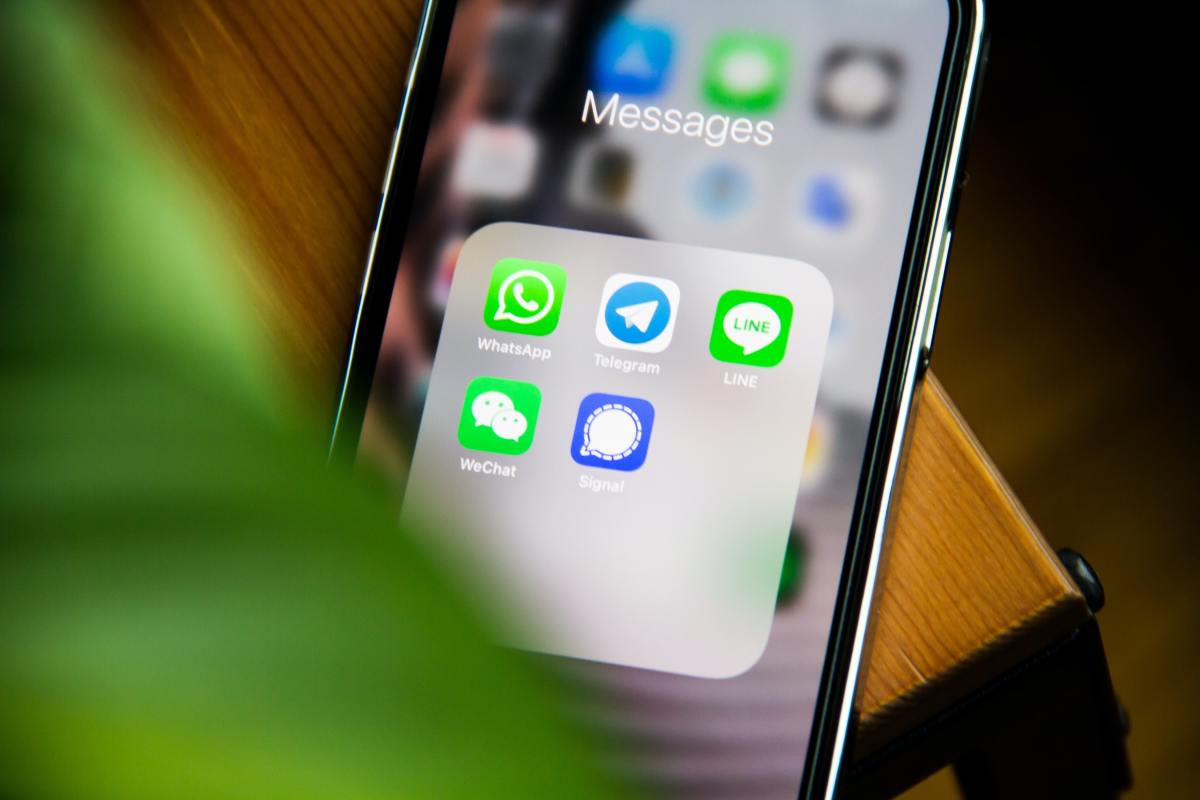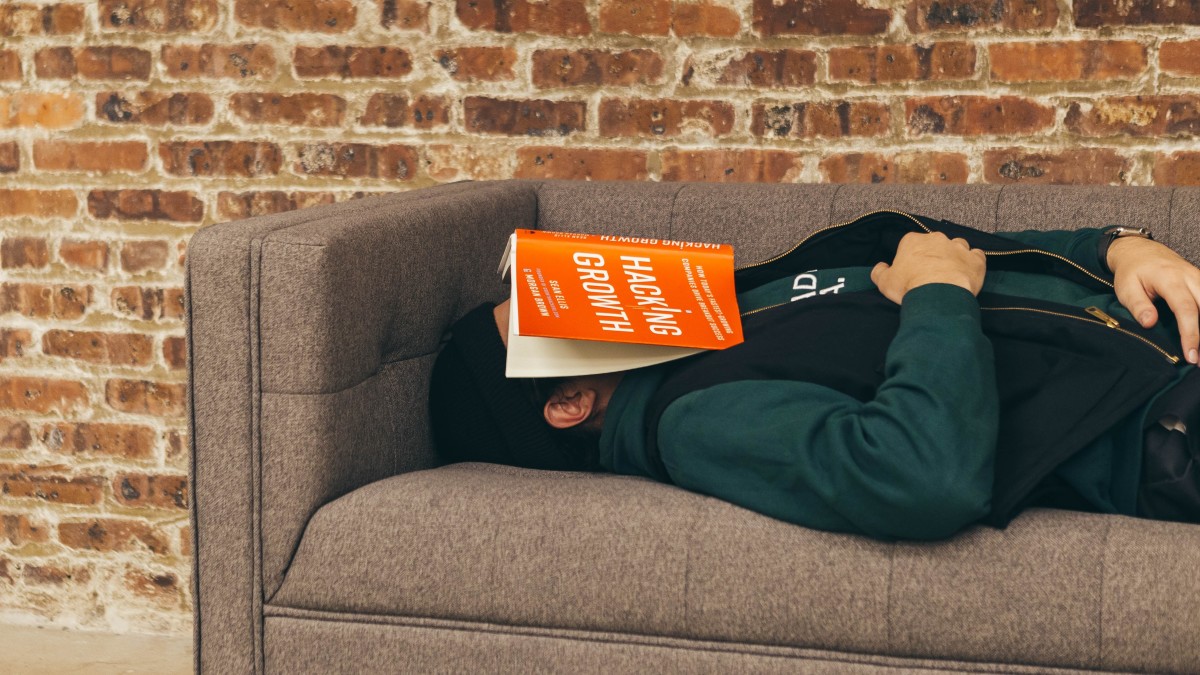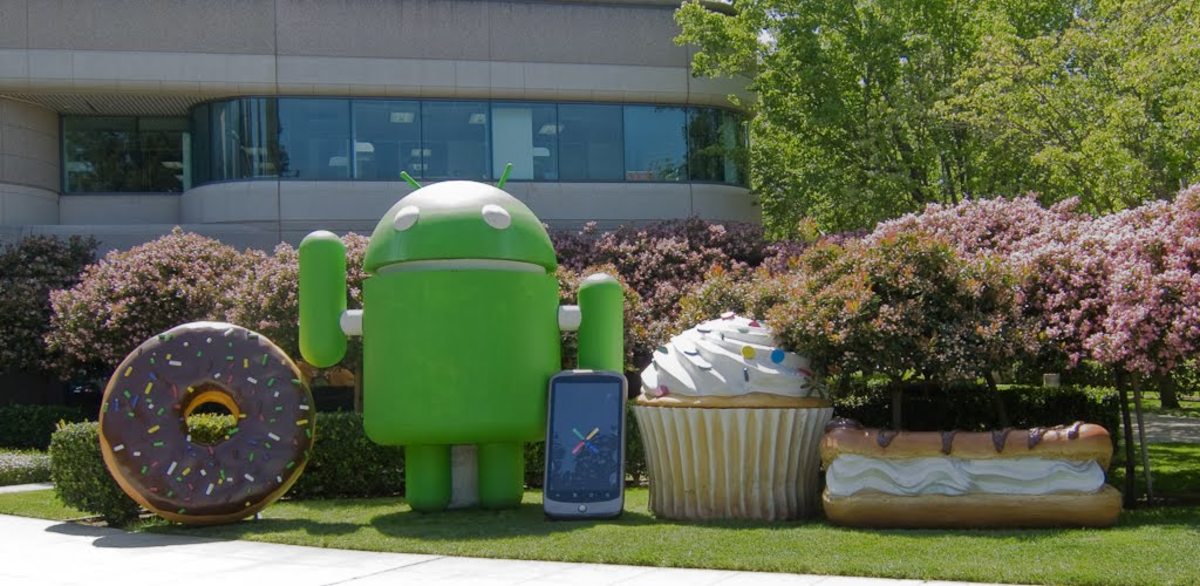How can you make your iPhone battery last longer?
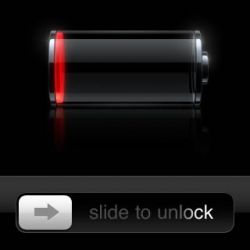
How to Improve your iPhone's battery life
As an experienced iPhone user, I've shared your frustrations of poor battery life. But here's my tips on how to make your iPhone batteries last longer!
You see - having gone through my fair share of iPhones since the 2008 launch (iPhone 3, iPhone 4, iPhone 5 - I apparently don't believe in iPhones with letters in their model name!) I've often been considerably disappointed with the life of these smartphones. And I know for a fact - I'm definitely not alone!
However - when I switched from the iPhone 4 to iPhone 5, I was expecting that I would only have to charge my phone every other day, rather than once a day. How naive I was! Sadly, I got very little improvement with the iPhone 5 and as such, started to investigate different ways of getting the most out of this apparently poor design in iPhone batteries. (Check out my previous blog post venting my frustration!)
So here it is in all it's glory, my own tips and recommendations for getting the most out of your iPhone batteries!
All photos in this page are courtesy of LeeStewie
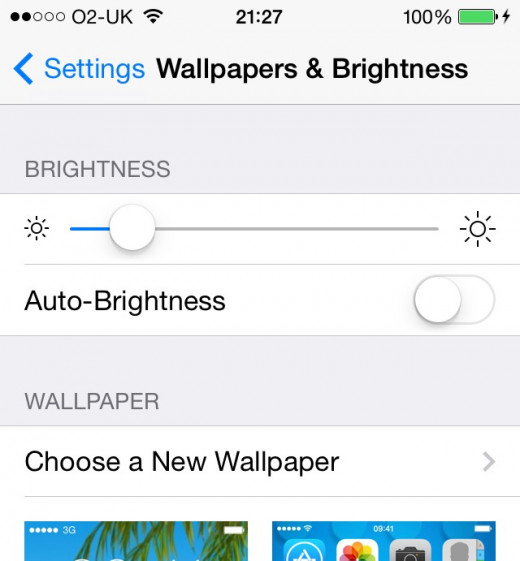
Tip #1 - Adjust Brightness
The brighter your screen = The more energy used = The quicker your iPhone battery depletes!
By turning down the brightness of your screen, this seems to have been one of the most important adjustments I've made to really improve my battery life of my iPhone. When you initially turn it down, it looks incredibly dark. However, give it an hour or so and the less bright screen becomes the norm!
It's also worth noting - It's arguably better for your eyes as well due to less glare! You're welcome! :)
Instructions: Simply go to Settings > Wallpapers & Brightness via your iPhone and then move the scroll bar down to a suitable level
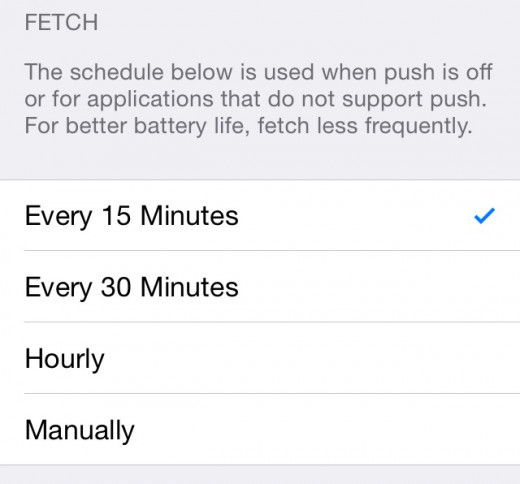
Tip #2 - Reduce Fetching of Data
How often does your iPhone fetch data? I'm guessing most of you actually do not know or have even thought about it!
Your phone 'fetches' data from the Internet periodically. This includes emails, app notifications etc. By default, I believe this setting is 15 minutes - which is the quickest. Ask yourself, do you really need to obtain an update every 15 minutes? Could you wait 30 minutes for an email to come through instead? If so - it's definitely worthwhile tweaking these settings to once again, help reduce the workload your phone needs to conduct, saving on battery life.
Instructions: Settings > Mail, Contacts, Calendars > Fetch New Data and then reduce to the longest setting you can live with. The best option would be to use Manual which would mean your phone only tries to fetch new data when you want it to.
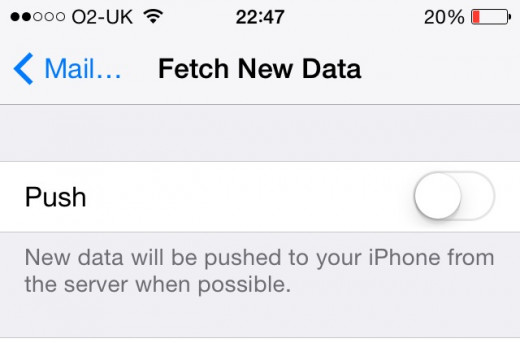
#Tip 3 - Turn off Push data
For some functionality on your iPhone, they utilise a much quicker functionality of 'Push' rather than 'Fetch' for obtaining information (such as emails etc) to your phone. However, this is an instant technology and therefore requires constant useage of your phone's battery to ensure that data is being 'Pushed' through to you.
When I turned off this feature, I noticed a considerable difference with keeping battery life of my iPhone for longer!
Instruction: Settings > Mail, Contacts, Calendars > Fetch New Data and disable 'Push' at the top of the screen
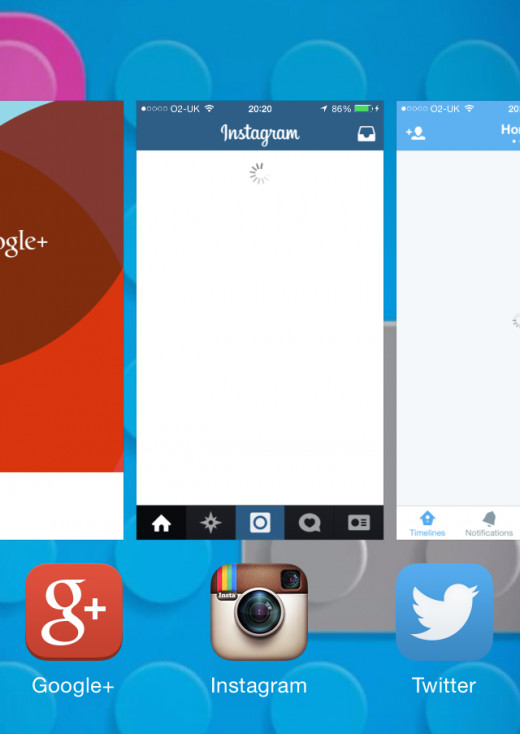
Tip #4 - Close Apps after use
Once you've used an App and pressed the 'Home' button to return to your main iPhone screen - believe it or not, the App is still open and running in the background. This is obviously incredibly useful in some aspects as it allows you to revert back to whatever it was you were doing at a later time if need be. For example, if you're playing a game (let's say Angry Birds) and are about to complete a tricky level - your phone rings and the game closes from your screen. Fortunately for you, it's still running in the background so you can finish off those green little piggies after!
Whilst in this circumstances it's great, just imagine the power required to keep a larger number of Apps open. Let's say you have 20 open - this is very demanding on the iPhone to exert more power and memory to keep these going. It's for this reason that if you want to reduce your battery useage, close some of these Apps after use.
Instructions: Double press the iPhone 'Home' button on your phone (this is the circular button fixed into the phone - containing a square in the middle). Then you will be able to close by either pressing an 'x' in the top right corner of the App (as per the older iOS software) or in more recent software, drag an app up to the top of your phone.
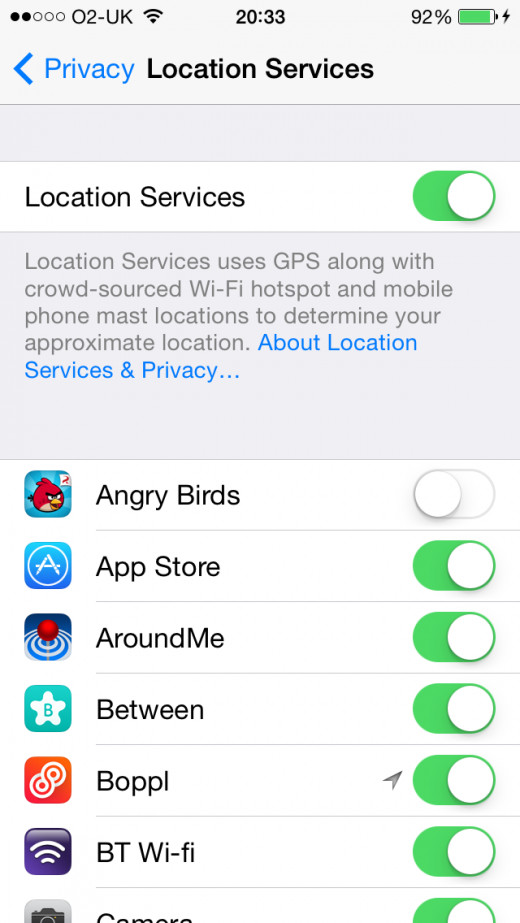
Tip #5 - Maintain Location Services
A great feature of the iPhone is the location based services it has. For example, if you are using the Facebook app to post a status - without the setting enabled for sharing your location, Facebook would be unable to tag you in the specific location you're in. This applies to a variety of apps that rely on location for various features.
However, using Location Services actually takes up a lot of power. Therefore, if you want to ensure your battery lasts for longer - you should think wisely about which apps you actually need to grant permission to access your location to. (Note - this is also good practice for your own privacy, not just to maintain your battery life)
Instructions: Settings > Privacy > Location Services and if you want to turn Location Services off completely turn the option off. However, if you want Location Services on for certain Apps and not others, you can turn these off for each individual application via this menu
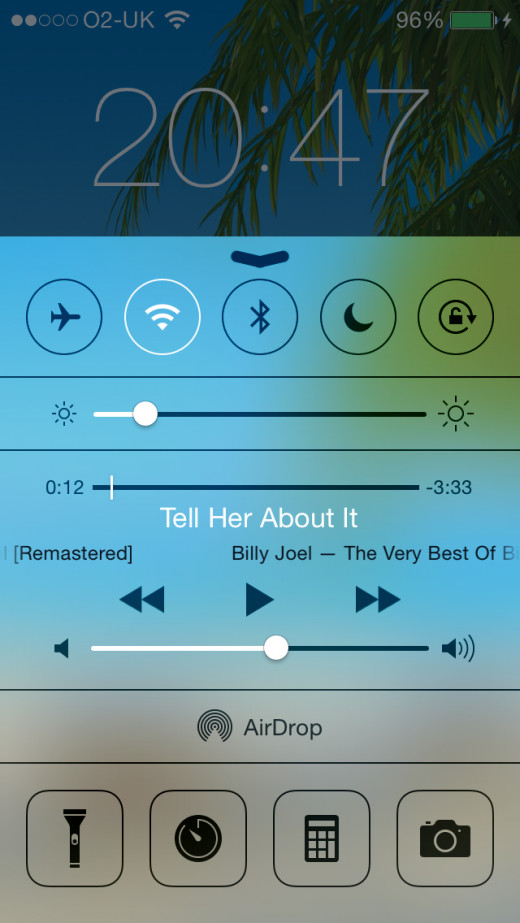
Tip #6 - Turn Wifi and Bluetooth Off
Whilst the use of Wifi and Bluetooth can be incredibly useful for a variety of reasons - do they need to be active on your phone at all times?
The answer is (I'm almost certain of this!) .... no, they don't. However, I completely understand that sometimes it's preferable as it means once you are in the area of a known Wifi point for example, you seamlessly connect automatically with no further action on your part.
However, as with most things highlighted on this page, leaving them on will use up a a large chunk of your battery life. Look at it from the iPhone's point of view, it doesn't know when you're at your favourite location so it will continually search for other networks. So I personally would always encourage you to turn this off if you don't expect to be using the service within the next 30 minutes.
Instructions: Settings > Wifi and Settings > Bluetooth. You can disable both services here. However, in the latest iOS software, instead of having to go through this option you can simply put your finger at the very bottom of your screen and flick your finger towards the top of the iPhone. This will bring up a shortcut menu (as per the photo). You can simply select and unselect which technologies you want to turn off here.
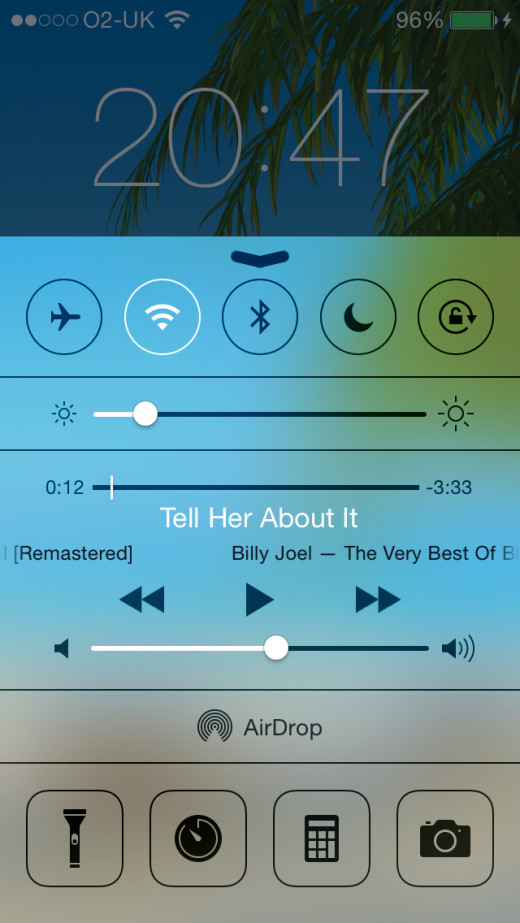
Tip #7 - Turn Off Airdrop
AirDrop is a really useful technology to allow you to easily share files and data between your (and your family/friends) various Apple products. I like to think of this as being similar to Bluetooth, but specifically for Apple product owners.
Similar to Bluetooth, leaving AirDrop running at all times will utilise more of your battery than you'd probably like it to. Therefore, I would advise if you aren't using this technology then you should turn it off.
Instructions: Activate the Control Panel (swiping up from the bottom of your screen) and select the AirDrop icon
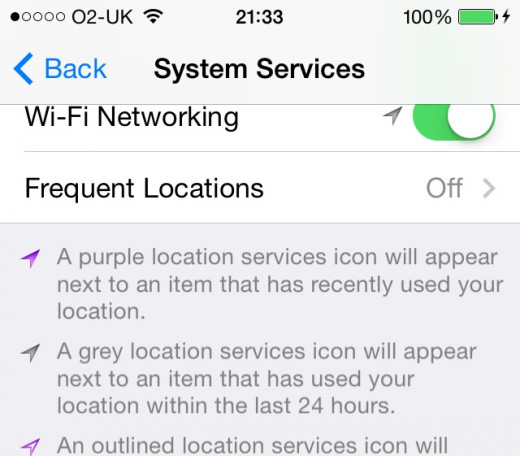
Tip #8 - Prevent Frequent Locations
There's been a cool new feature added in recent years to the iPhone. The use of 'Frequent Locations'. This effectively is functionality allowing your phone to utilise your GPS signal to understand places you most commonly visit. For example, there's a 'Today' section in the notification centre on your iPhone which will give you a summary of information for today. For example; how long your journey is expected today, expected weather forecast of the day.
Whilst this is useful, do you really need your iPhone to tell you these things? If not, you can turn these off and save your battery life in the process!
Instructions: Settings > Privacy > Location Services > System Services. You can then turn off the 'Frequent Location' option here.
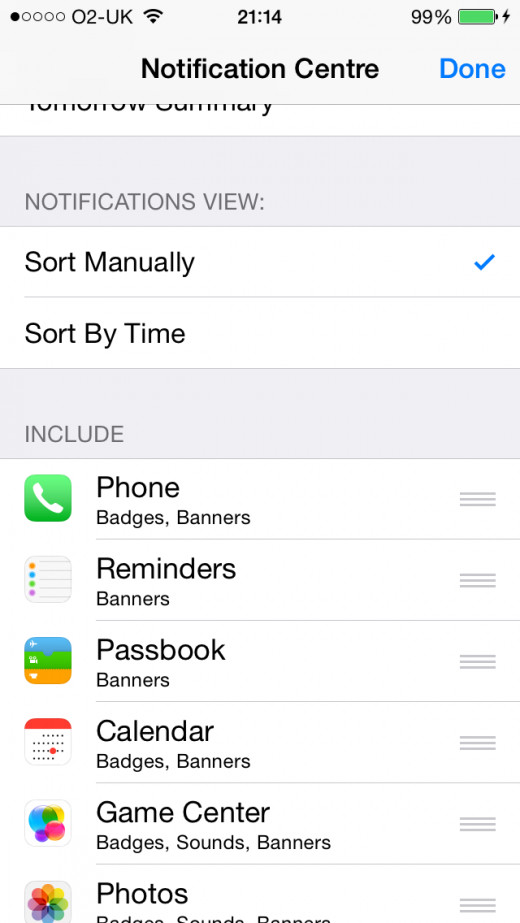
Tip #9 - Limit Notifications
Some Apps can provide really useful notifications to you of some information you need to know. For example, Twitter might notify you that you have a new follower. There are also some apps that provide some virtually-useless notifications - e.g. "You can now buy a new In-App feature". Zzzzz!!
Anyway, for these Apps to send notifications through, it takes battery power. In some instances, they have to be running in some form to understand exactly when to notify you.
Therefore my advice is to review the Notification Centre of your iPhone and have a look through which Apps you want to notify you - and which ones you don't. This will ultimately help save your battery life.
Instructions: Settings > Notification Centre and you can manually edit each App's notification settings.
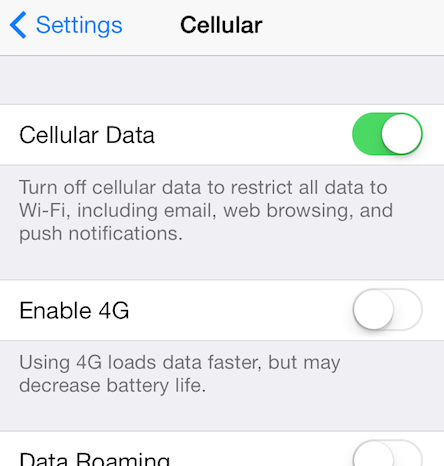
Tip #10 - Disable 4G
Whilst the 4G capability is still developing and being implemented onto the different phone networks - it will dramatically speed up your internet speeds. However (you knew there was going to be a downside huh!), there are implications on your battery life to use this technology. It will drain it much quicker.
My advice is whilst many areas still aren't capable of providing 4G to a wider audience, turn this option off whilst you're in this area and save your battery for when you're ready to utilise these excellent speeds!
Instructions: Settings > Mobile and you will find the options here
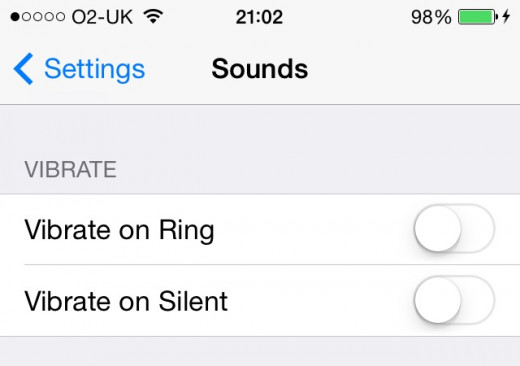
Tip #11 - Disable Vibration Alerts
Vibrating mobile phones have been around for a very long time. I seem to remember having this on my Nokia 3210 in 2000! I think everyone can understand the benefit of having your phone vibrate - but do you really need it activated?
Again, like everything I've mentioned so far, the vibration feature can utilise extra battery. If you deem that you don't actually need your phone to vibrate then you should turn it off. I decided to give this a whirl - and thought I'd really miss it. In actual fact, I haven't. But I appreciate it's a key feature to some users. So personal preference really - but turning it off will help to save some of your precious battery life!
Instructions: Settings > Sounds and then you can edit the Vibration options to suit your preferences.

Tip #12 - Ensure Latest Software
Apple are actually pretty good in looking after your product sometimes. Whilst they charge a lot for hardware issues - they are continually looking at adding new software to iPhone users for free. This will include any fixes to errors or bugs. Sometimes, these are implemented with a view to improving the phone's performance - including battery life!
Therefore, it's always important to ensure that you iPhone has the latest software (iOS) installed.
Instructions: Settings > General > Software Update. This will use the Internet to check whether there's a new update for you to have or whether you've got the latest software installed already.
Tip #13 - iPhone Battery Cases
If the tips above haven't been enough - there's always another way of dealing with the poor iPhone battery life. If you hadn't heard of these before, you can now buy iPhone cases which has it's own battery source - allowing you to extend your iPhone's useage for much longer!
Combine these with my tips above and you'll never need to charge the iPhone again.. well, for a few days anyway! :)
Want to Replace your Battery?
Whilst the above tips are all really useful in helping to ensure your iPhone's battery is utilised better - the damage may already be done and your phone's battery is much less effective than it was when it was first purchased, due to over use.
Well.. have you thought about replacing the battery? Here are some great deals on buying a replacement battery to fix into your iPhone.
Useful Links
Here are some other useful links which might be useful in providing assistance with improving your iPhone battery life
- Apple iPhone battery advice
Apple's official guidance on improving iPhone battery life - Apple Genius Battery Tips
An ex-Apple genius shares his advice on improving battery life - WikiHow - Save Battery Power
Another great resource for improving the life of your iPhone smartphone
Please share your own thoughts, tips and recommendations below!