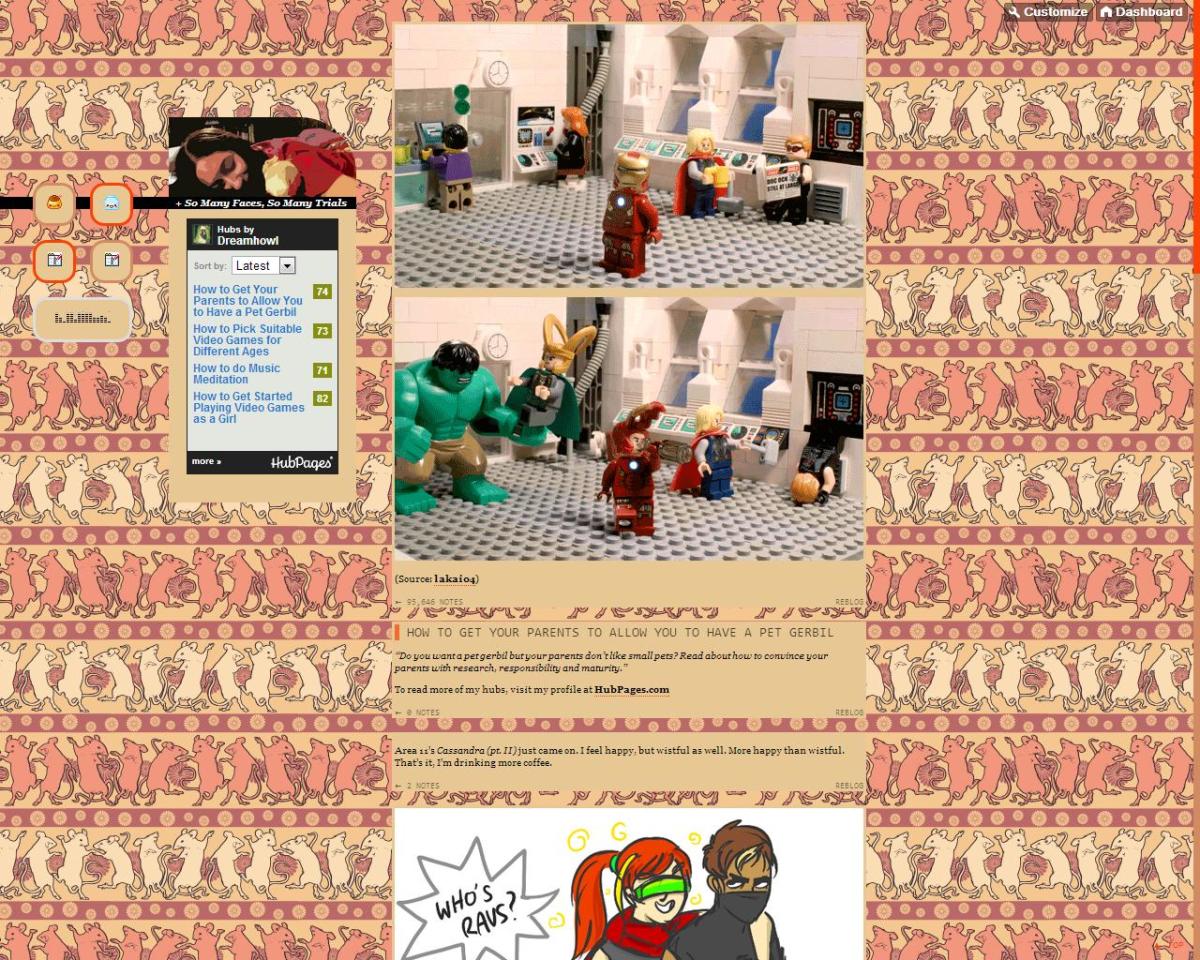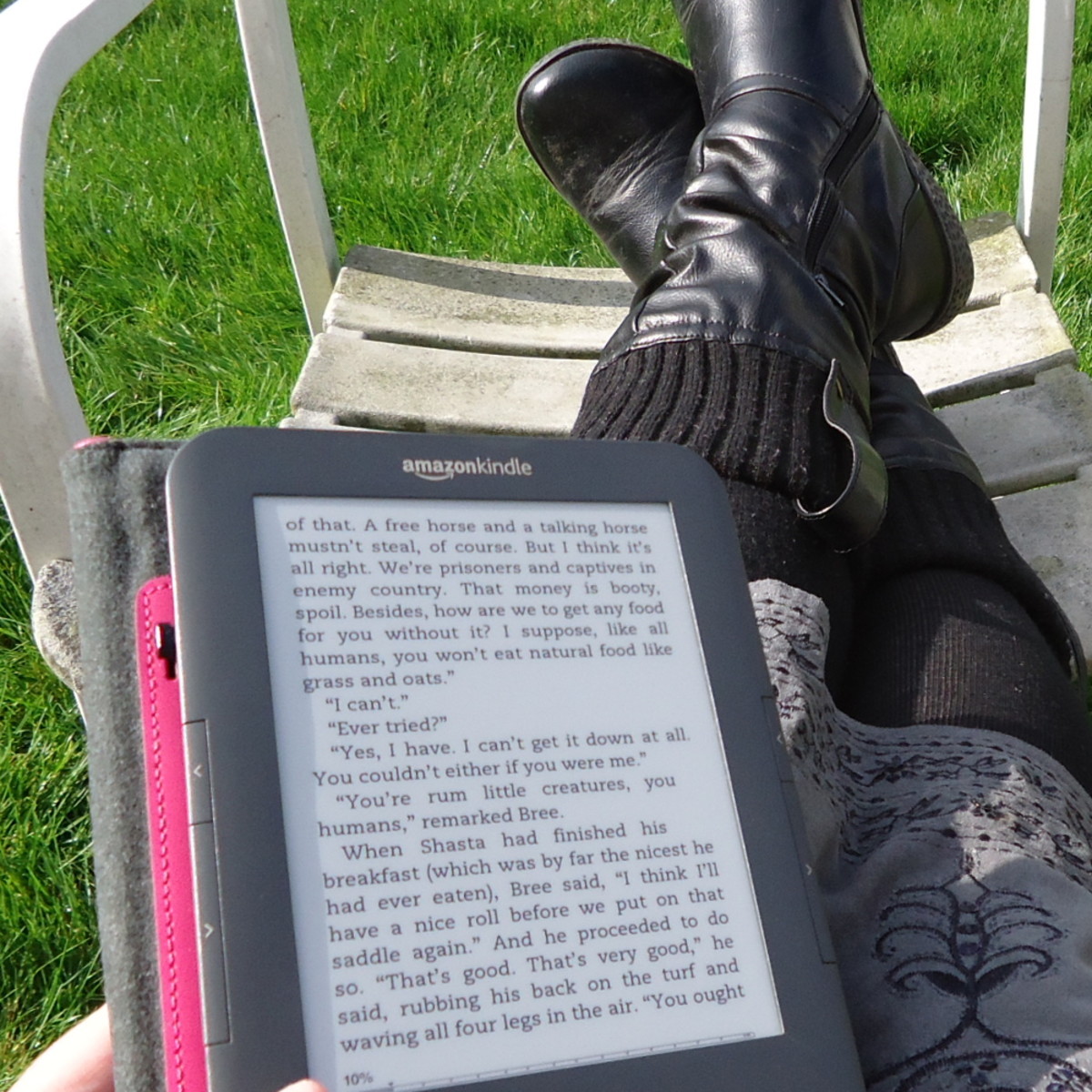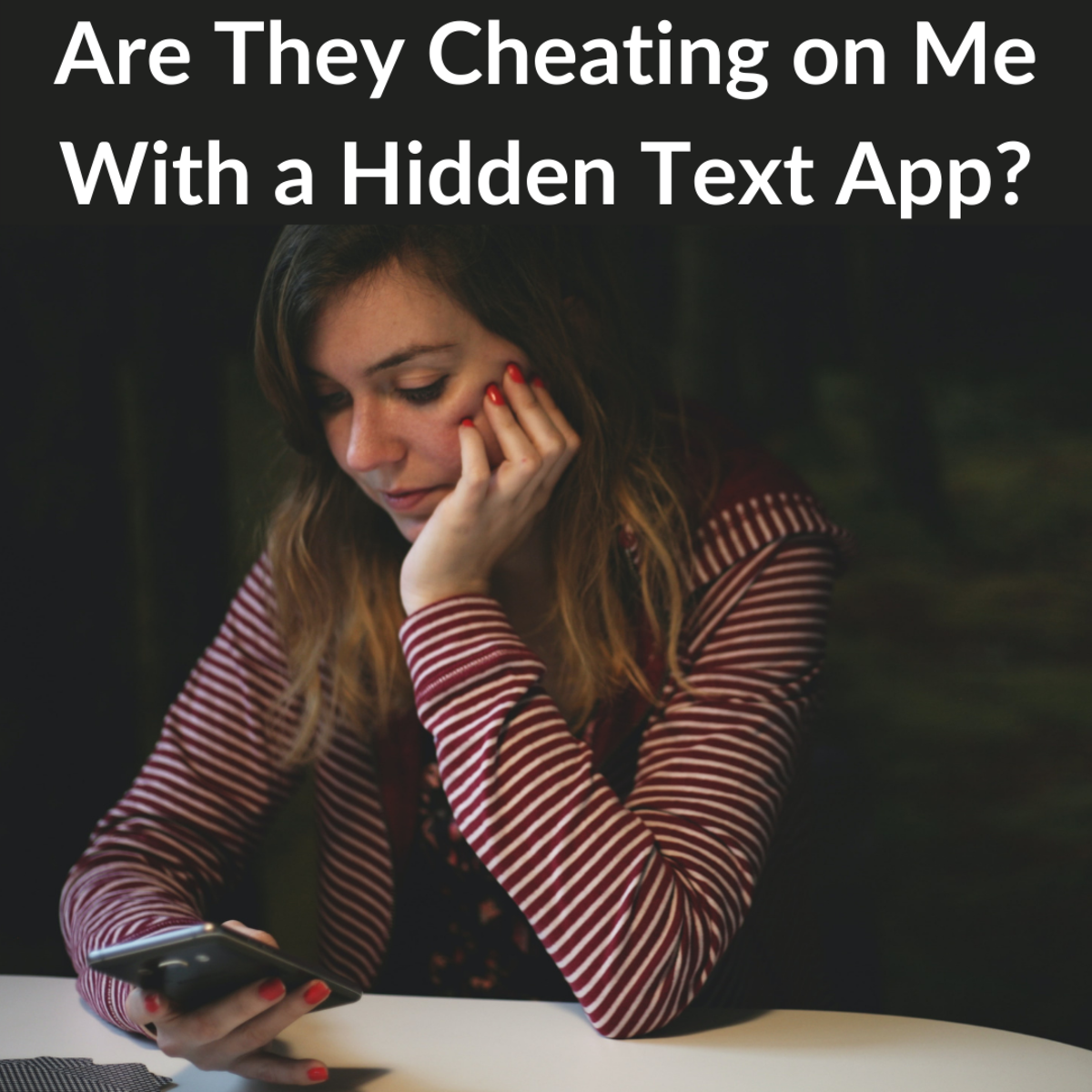How to Activate Gmail Dark Mode
The dark theme for Google’s Gmail application has finally arrived and it seems that everyone is starting to switch to it these days. Going dark with your email’s background can have a huge impact on your user experience, and after months of waiting, it is can now be enabled in both desktop and mobile versions of the Gmail application.
Comparing to Gmail’s traditional white background, going dark is quite refreshing to the eyes. Since the background is black, there is less glare coming from your screen which is helpful when browsing your mails at night. Switching to this mode is said to help with extending your battery’s life too, especially when your new or refurbished phone is equipped with AMOLED display.
Activating your Gmail’s dark theme is easier compared to going dark on Facebook or WhatsApp even. If you are wondering how to activate Gmail dark mode Android, read on.
Setting Up Dark Theme for Google on Your Desktop
Before we head to activating the dark features of Gmail for your smartphone, for sure you will want to see it on your Gmail for desktop. You can make your email transform to Dark by doing these:
-
Open your email account on your desktop.
-
Move your mouse over to the gear-shaped icon located on the top right section of your screen. It is typically found right below your picture.
-
Head to “Themes” then go over the available selections until you see a thumbnail that is all black. Hover your mouse over it to see if a label will appear indicating that it is the Dark theme that you want. Tap your mouse to activate this new theme.
You have finally transformed your email’s plain white background into the trending dark mode! Like it was mentioned before, this theme is suitable for devices that are equipped with AMOLED displays. This is because the pixels containing the black color are turned off. This, in turn, helps extend battery life. However, if you find the dark background a bit harsh to your eyes, you can always switch to a different theme for your Gmail. You can even upload your own photo if you like to create a customized background for your email.
Switch to Gmail Dark Mode in Your Android
Android users may have waited months for Google to release its update for users to have the option to go Dark with their email and it’s finally here! Here’s how to activate this much-awaited theme on your Gmail in your Android device.
-
It’s important that you have installed the latest version of Gmail on your device. You can head to Play Store and search for Gmail. If the update button is colored green, then it means you don’t have the latest Gmail application. Update it first. On the other hand, if your current email application is updated, you can head to the next step.
-
For Android users who have the latest OS installed, and have a dark theme activated for the entire system, then your device will automatically go dark.
-
You can also manually activate this new feature by tapping on the Settings icon on your Gmail account. This is the icon that you will see on the upper left portion of the screen. Look for your email settings. From there, select General Settings. This is where you can alter your email’s background theme from light to the latest dark mode. You can also enable the system’s default theme if you prefer.
Unfortunately, the dark theme is not supported by Android Pie or older versions. You can still enable this new theme in your email account with Gmail by opening it through your web browser. You can activate it manually as well.
How to Activate Gmail Dark Mode iOS
Apple users whose iPhones already run on iOS 13 will be able to activate dark mode throughout your device. When you do this, all applications that make use of the iPhone’s system default will immediately switch to the newest dark theme. You can do this by:
-
Turn on your iPhone then make your way to Settings.
-
Search for the option that toggles the display as well as the brightness of your device.
-
If you see Dark among the list, tap on it to activate this feature.
If your iPhone is still using an older version of iOS, here’s what you need to do:
-
Open the Gmail application on your iPhone.
-
Tap the Settings icon on your email then search for the Theme option.
-
You will see a variety of themes that you can use for your Gmail. Look for the dark theme then select it.
Take note that Google’s email application will respond to the existing system default on your device.
Switching to the Dark Side in Android 10
If your smartphone is currently operating on Android’s latest operating system, then it will be easier for you to activate the trending Dark theme on your entire device. You simply need to head to your phone’s Settings section then tap on Display. You will see the option to toggle the Dark theme. Move to the slider to the right to activate it and that’s it. You can now enjoy the Dark feature on your Android device.
For those who have updated their operating system to Android 10, apps that are supported by the OS will automatically go dark. This list was limited at first to a few applications run by Google, and now that you can finally make your email account with Google go dark too, it will only be a matter of time before more apps will automatically have this feature when installed.
What You Need to Know About Going Dark
Dark mode is a buzzword that you will be hearing plenty of this year. This is because Android has been releasing this option over the past few months where the background is turned completely black. There were many oohs and aahs when this feature was released, and both Android and Apple users were itching to try it out.
After all, the sleek black interface is more elegant to look at compared to the white backdrop we’re used to seeing, but there is an ongoing debate on whether this color palette is ideal for the essentials, such as in the case of UX.
Trends like the Dark feature in Android and iOS may look pretty when enabled, but if it is affecting the user’s ability to use their device, then this trend won’t be in the market long. As a matter of fact, if users complain often about it, there is a possibility that it will no longer be used. That being said, if you are just starting out with the trending dark mode for both Android and iOS, here are its advantages and disadvantages that you should consider.
Advantages of Going Dark
-
Creates a dramatic effect on any display or design
-
It enhances the look of a page that comes with artworks because of the darker background.
-
Gives off that luxurious feel to the phone’s interface.
-
Enabling Dark mode makes you focus more on the content of the page since the eyes will adjust to them better.
-
This feature is suitable for web pages or applications that have a minimalistic design.
-
Ideal for use when the environment is compatible such as checking your selection on Netflix at night.
Disadvantages to Consider
There are plenty of advantages to enjoy when you go enable the dark theme on your device, but there are some downsides to it as well. For starters, this theme is not going to work well with interfaces that have plenty of data or copy as it can cause eye strain. Another downside to utilizing this feature is that it will be more difficult to use various colors against the dark backdrop. This makes the content harder to read since it is hard to find an appropriate color that will improve readability.
What other disadvantages should you take note of? As much as you would like to enable this new feature on your iPhone or even on your Android device, if you are going to use various content, you’ll find it harder to use its interface. This may force you to revert to your previous palette.
Latest Trend Intended for Certain Usage
The dark theme is certainly enjoying being the center of attraction for both Android as well as iPhone users. Even if this feature was already present a few years back, it is only gaining ground recently. Big tech giants are now incorporating this feature in their applications to give their users the option to switch to a darker background whenever they like.
The main goal of this darker mode is to help minimize the strain on our eyes which is a common issue when we are using our devices or computers for hours. However, there is no definite proof yet that it can do that. The good news is that there are specific areas that the dark theme works that critics agree on and these are extending the life of the phone’s battery and in terms of aesthetics.
Does Using Dark Theme Better for Your Eyes?
Smartphones have certainly made it easier for us to communicate, but it also meant extending the hours we stare at displays. This is true even when we are already in bed and are browsing the internet. Most users agree that the glare coming from the bright background is making their eyes feel tired faster which is why the new dark feature is heaven-sent for many.
Although there is not enough data to determine whether using dark or light mode can lead to eye strain there are studies that lean towards the idea that using lighter screens help us read better and longer compared to the dark background. According to these studies, if the background is light, the pupils of the eyes tend to contract which makes them read easily. On the other hand, if there is not enough light, the pupils will widen making it difficult to focus on what is in front of you. Since the light coming from the text tends to create a bleeding effect, the eyes will become more strained thus making them more tired. Reverse the palette and you will see that it is easier to review the texts and contents of the web pages that you are visiting.
Is the Dark Theme Right for You?
Seeing an all-black interface is certainly appealing, especially when it makes images pop out even more. You have probably heard people talking about this latest feature for both iPhone and Android-based smartphone and may have seen it enabled too. It does look stunning and easy on the eyes, but is it right for you?
The answer here will boil down to what you prefer seeing on your device. If you are the type of person who loves the elegant feel of seeing a completely dark interface, then enabling this trending feature is going to be worth it. On the other hand, if you are used to having a well-lit background to accompany your browsing and phone usage, then sticking with the traditional palette is perfect.
This doesn’t mean that you won’t be able to switch from light to dark and back again. Take for example in the case of your Gmail account. Switching to the dark theme during the day can make it difficult to view the contents of your email because the letters are bleeding, making them all jumbled up when we look at them. This can strain our eyes which is not a pleasant experience. However, if you enable this latest feature at night, you will find that your eyes are not as tired as it was before.
Regardless of whether you will enable the Dark theme throughout the day or just switch to it from time to time will be entirely upon your discretion. All that you need to do is to follow the steps mentioned above on how to go Dark in your Gmail or throughout your Android or iPhone device.