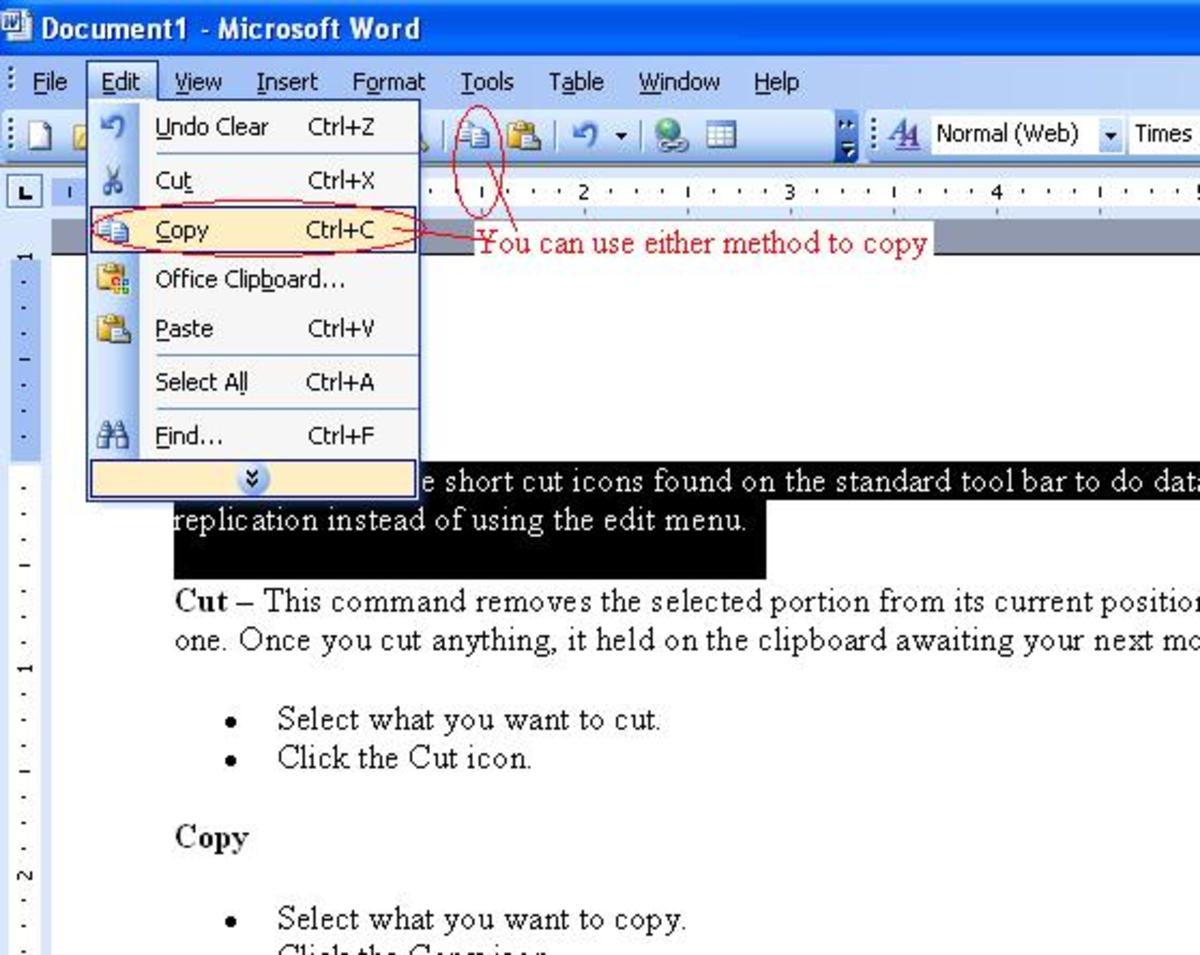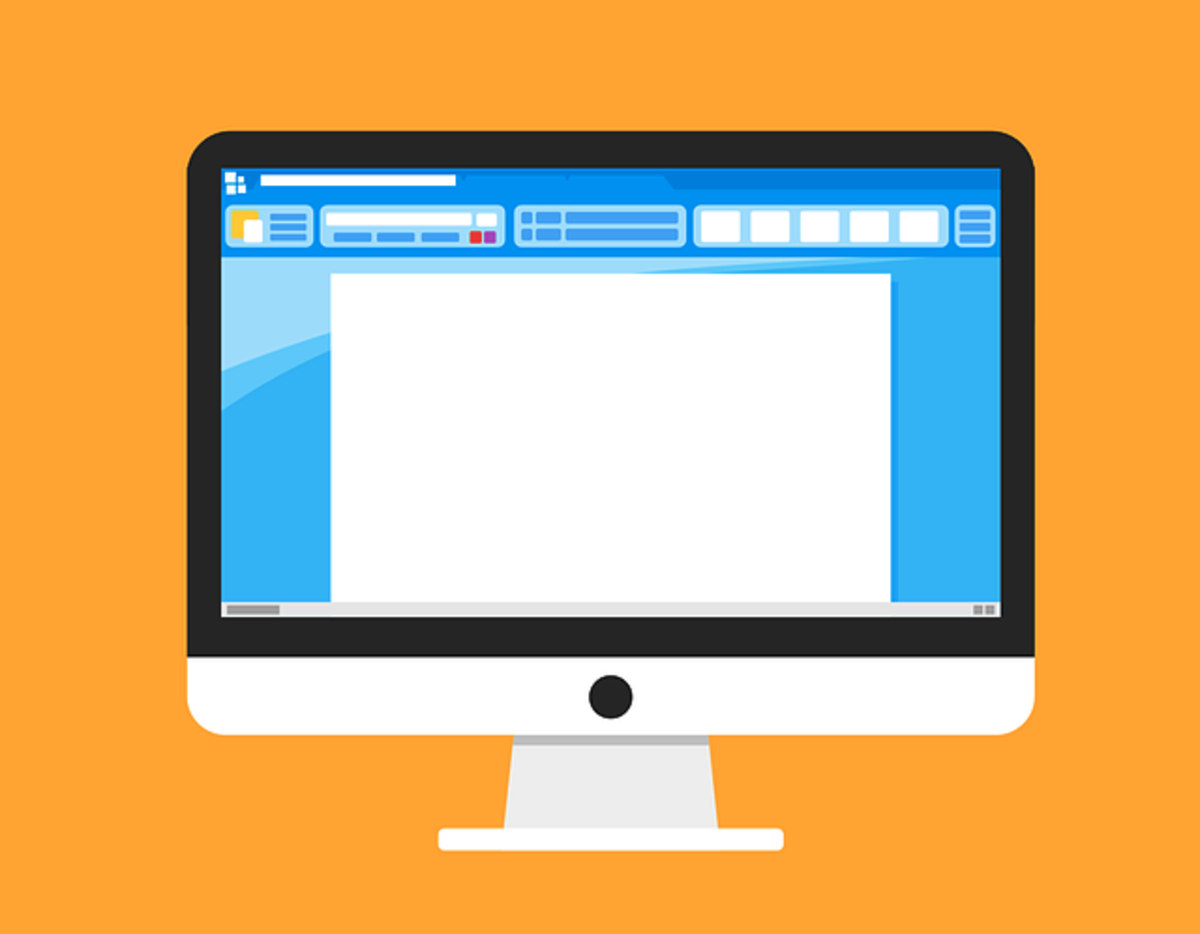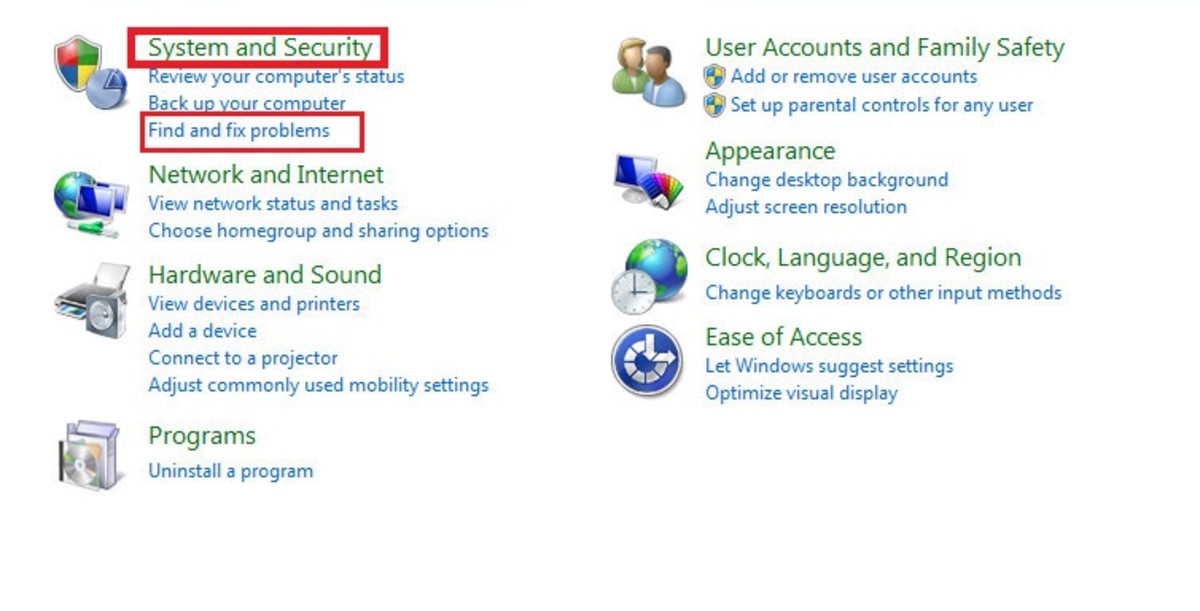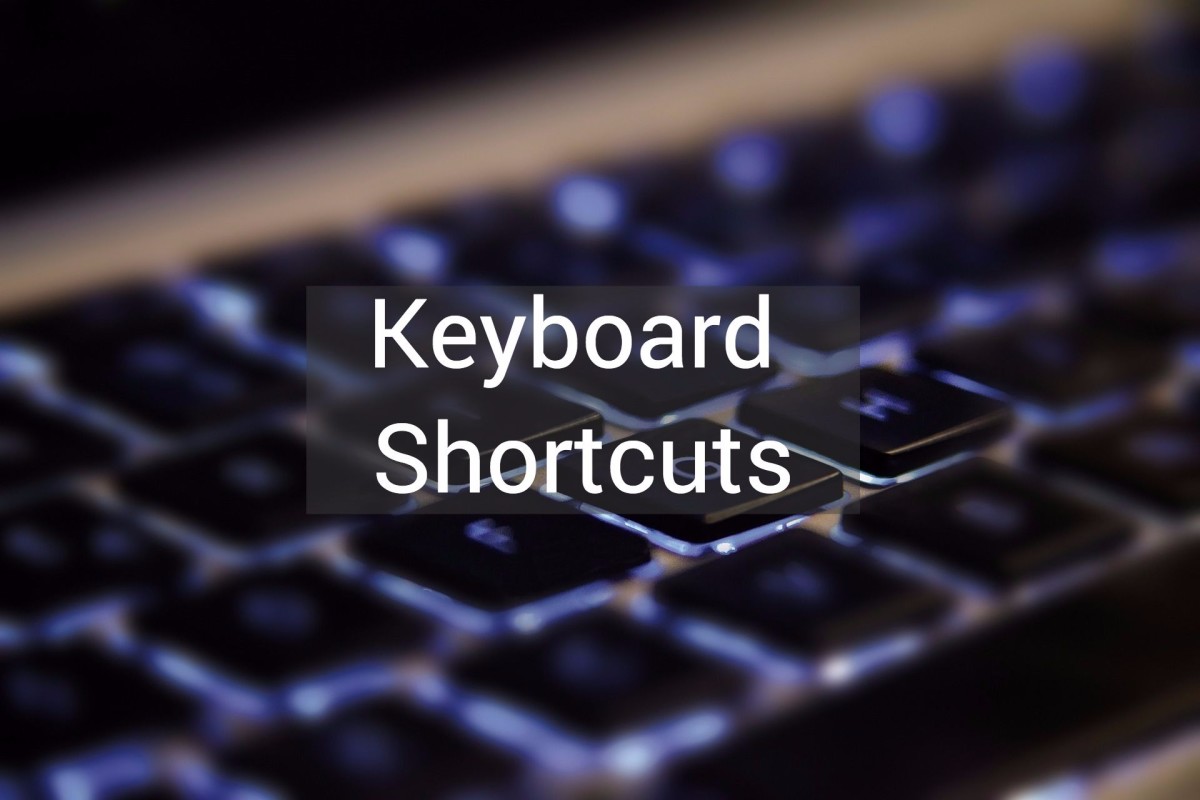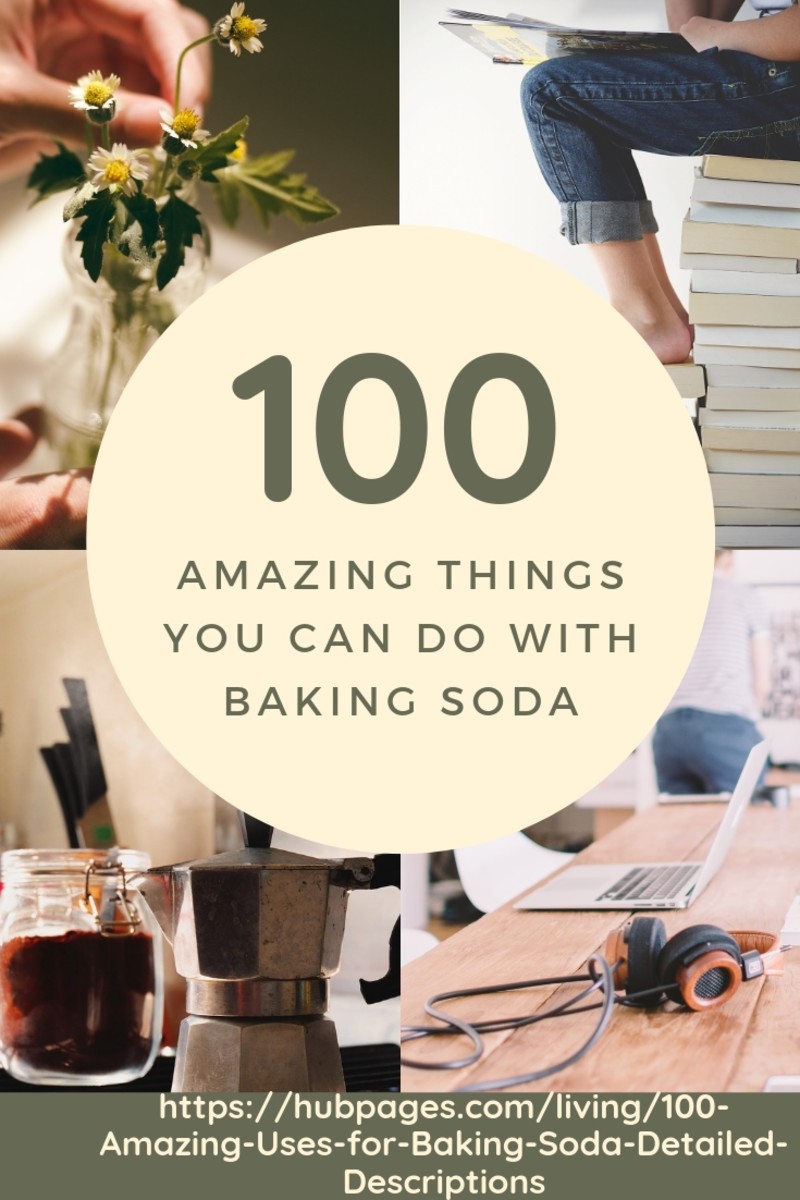How To Copy And Paste
In this hub I'll show you several ways to copy and paste text or files on a Windows and Mac based computer.
Copying and Pasting in my opinion is an essential skill if you're going to use a computer. Once you learn how to copy and paste you'll be using it all the time. You may be asking "Why would I want to copy and paste something?". There are a few answers to this question:
- It's a HUGE time saver. Here's an example. You found a great recipe on the internet and you'd like to email it to a friend. Would you like to retype 500 words or would you like to click a button or a few keys on your keyboard? I'll take the few keys on my keyboard route. I'll explain this example in detail a little further down.
- Allows you to preserve the text as it was written. Back to our recipe example. If we had not copy and pasted the recipe into our email it would require us to rewrite the entire recipe. What if we wrote down the wrong ingredients or left some out? Yikes or...yuk could be the result! Copying and Pasting means that our recipe will be exactly the same as the website we found it on.
- You can copy a file from one location to another location. A quick example of this would be backing up (copying) pictures on your computer to a USB memory stick (pasting).
How to Copy and Paste Text In Windows
Copying and Pasting text in Windows is easy and absolutely essential for anyone (as long as they like keeping their sanity!). You can copy and paste text using 3 different methods.
- Using the keyboard (keyboard short-cuts).
- Using the edit menu in a program.
- Using the right mouse button.
Using Keyboard Shortcuts to Copy and Paste in Windows
Using keyboard shortcuts are the easiest and quickest way to copy and paste text or files.
- Select some text by holding down the left mouse button and start dragging to the left (or right) to select the text you would like to copy.
- On your keyboard click CTRL and C together at the same. You just copied the text to your clipboard. You don't see the clipboard, it runs in the background. The clipboard is holding that text that you just CTRL-C'd (copied).
- Now, open a document, email or whatever and click CTRL and P at the same time. This is Pasting. Wow! That was easy right!? You now have the text that you just copied pasted in a new document!
Using the CTRL-C and CRTL-P keyboard shortcuts are my personal favorite was to copy and paste. It's fast and easy.
Using Keyboard Shortcuts to Copy and Paste in Mac OSX
Copying and Pasting in Mac OSX using keyboard shortcuts is almost exactly the same as it is in Windows, the only difference is the key on the keyboard is named differently.
Instead of using the CTRL command you need to use the Command key right next to the space bar. So, it's command+c (for copying) and command+v (for pasting).
Using The Edit Menu to Copy and Paste in Windows or Mac OSX
If you're not a big fan of using keyboard shortcuts then you can use the edit command in just about any program to copy and paste text. This method works on both Microsoft Windows and Mac OSX. Here's how.
- Select some text that you want to copy.
- With the text selected (highlighted) click the Edit menu at the top.
- Click Copy.
- Decide where you want to paste your text (new document, email, internet, etc) and click Edit -- Paste.
Using Right Click to Copy and Paste in Windows or Mac OSX
One last method of copying and pasting is using the right mouse button. This is the next best way to copy and paste (with keyboard shortcuts being the best).
- Select some text that you want to copy.
- Right Click over the selected text.
- On the popup context menu choose Copy.
- Open the document where you would like to paste the text and Right Click, then select paste.
Copying and Pasting Isn't Just for Text!
Copying and Pasting text is a awesome, but did you know that you can copy and paste files from one location to another? Yup, it's pretty much the exact same process.
Let's say you have some pictures in your My Pictures folder that you'd like to copy to a USB Memory Stick. You can select the pictures selectively or all at once (use CTRL + Left click for selecting pictures one at a time or CRTL + A for selecting all pictures in a folder). Once you have the pictures that you want selected you can Copy them using any of the 3 methods outlined above and then open your USB Memory Stick and Paste them.