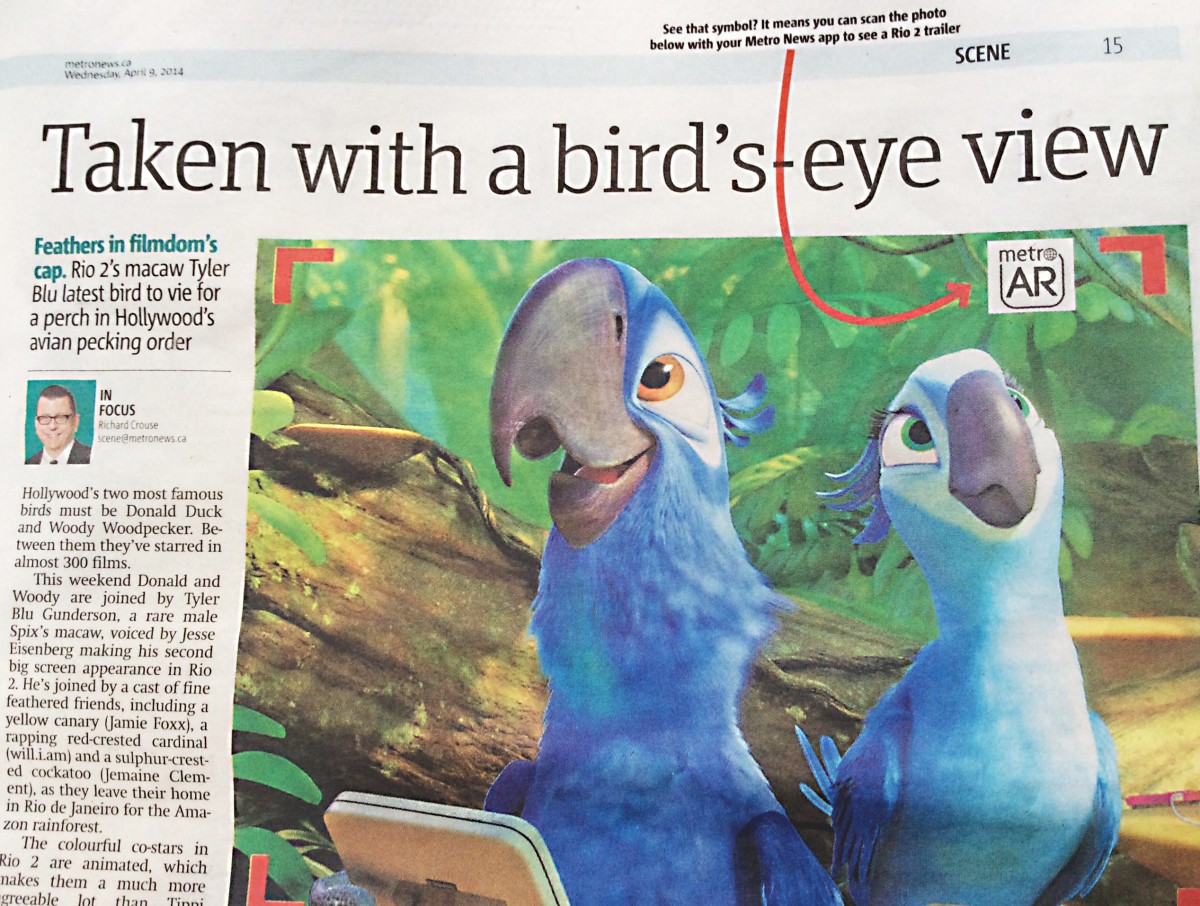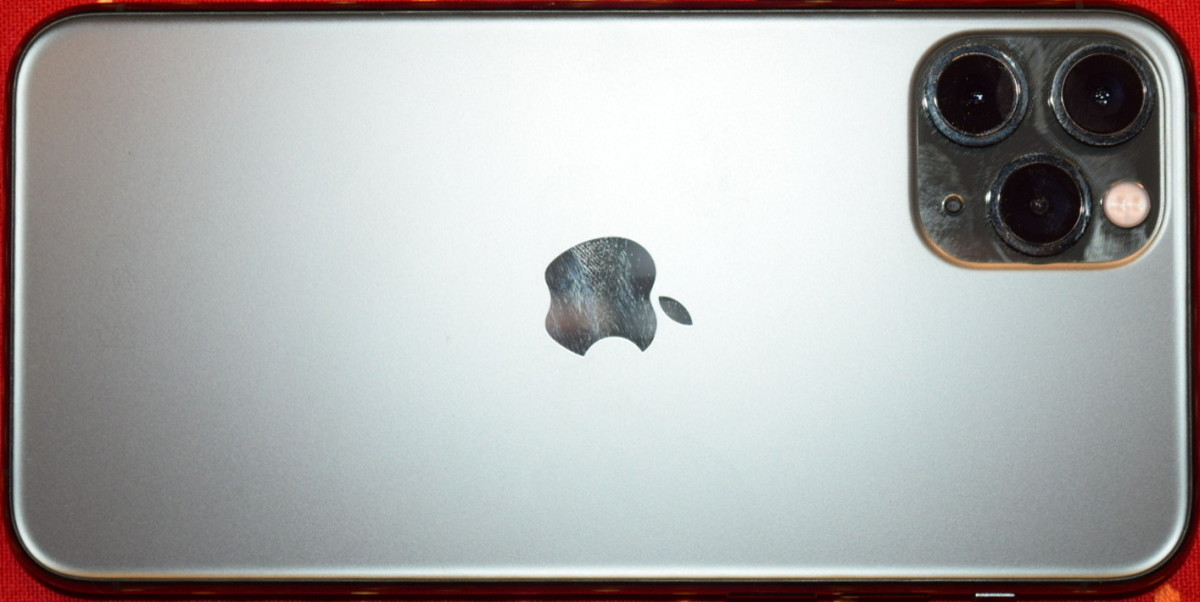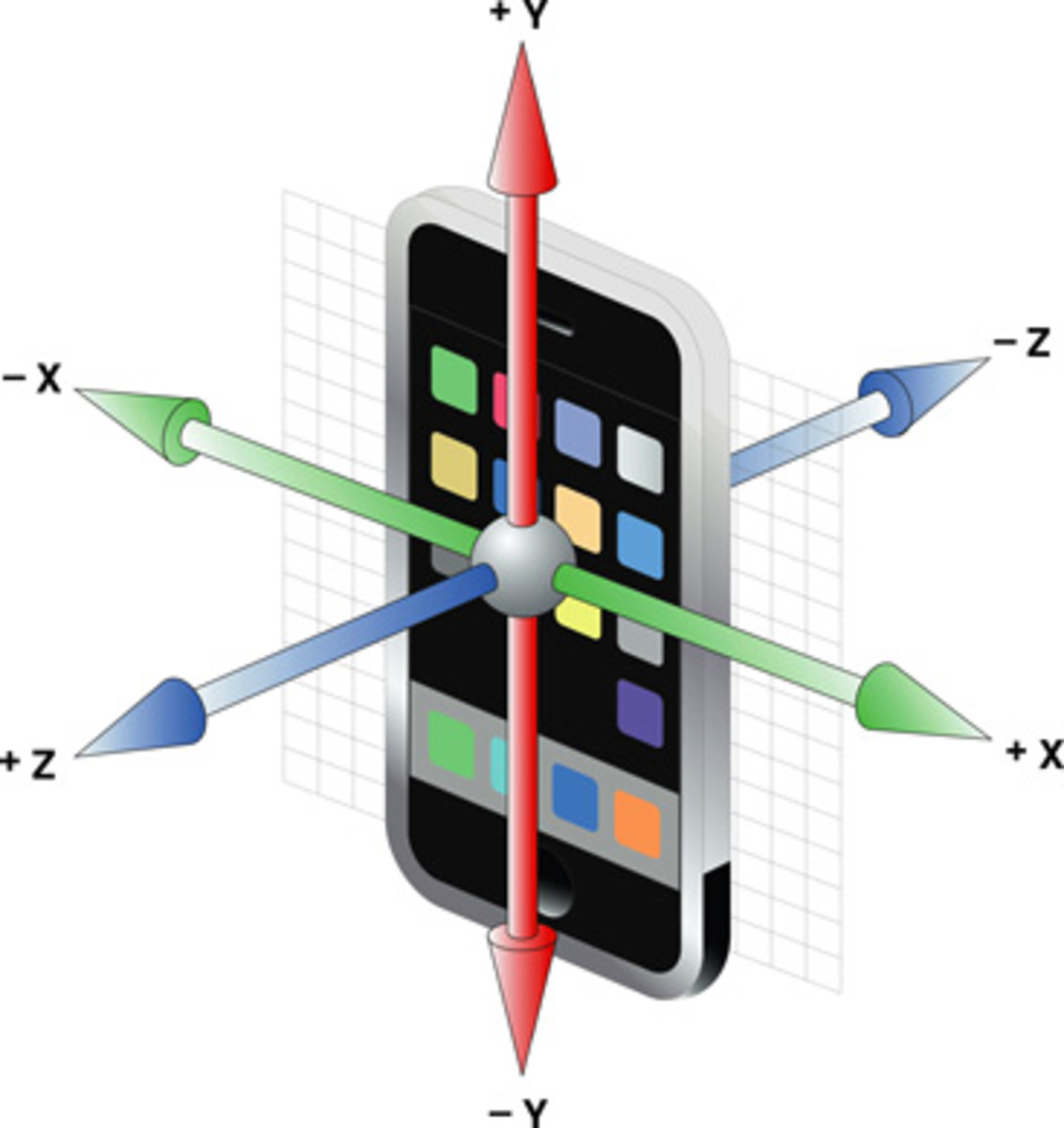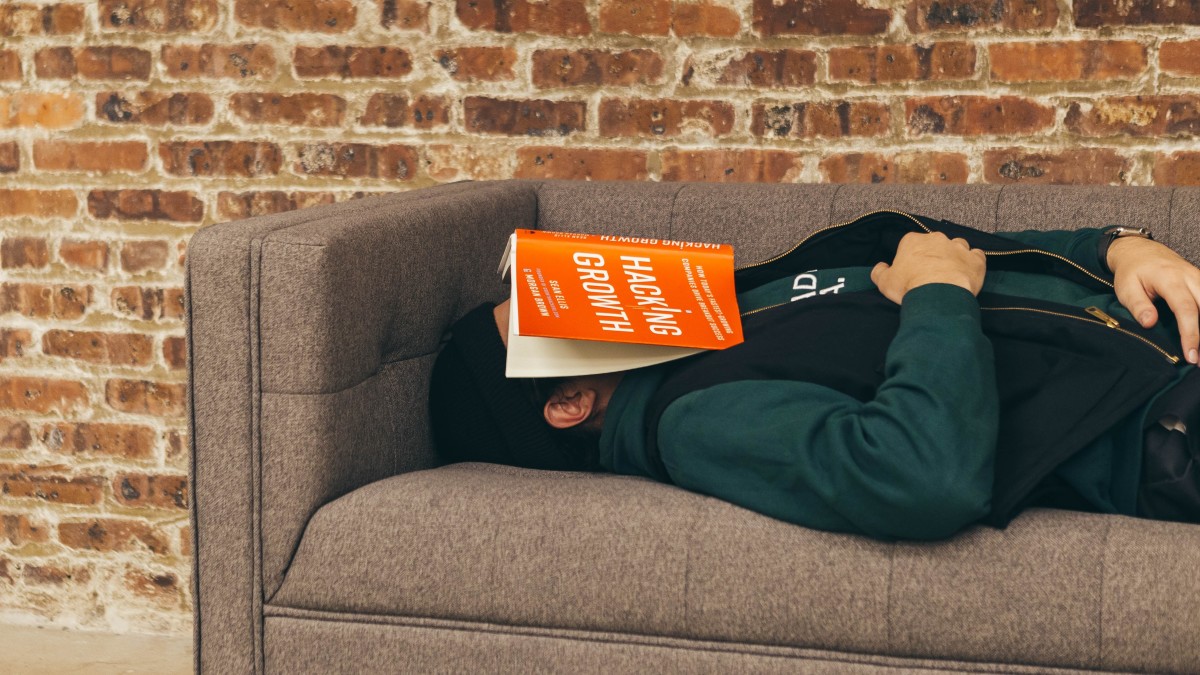- HubPages»
- Technology»
- Communications»
- Smartphones»
- iPhone
How to put your iPhone in recovery mode?

When to use your iPhone recovery mode feature
As an owner of new iPhone you may be keen to know the significance of your iPhone recovery mode feature. This article is going to show you how to put iPhone in recovery mode to save your day if you are in distress due to your new device unexpectedly becoming non-responsive without any apparent reason.
Whenever your iOS device encounters extensive software or app-related problems, or if something goes wrong during update of the device, it may get stuck in a continuous restart loop or go into complete non-responsive state even when connected to iTunes. Whatever may be the reason, putting your iPhone in recovery mode under these circumstances will restore your device to its original state while at the same time getting rid of any issues that might have caused the problem. Therefore, there is no cause of panic in such situation and you just make use of the iPhone recovery mode feature to get out of this. But before I show you how you can put your iPhone in recovery mode let me clarify the difference between the terms ‘Recovery mode’ and ‘DFU mode’ about which even experienced users at times get confused.
- Recovery mode: When you put your iPhone in Recovery mode, the iBoot feature on the Apple iPhone lets you upgrade your phone's software to the latest version of iOS and restore the phone to its original state;
- DFU (Device Firmware Update) mode: DFU mode on the other hand bypasses the standard restoring procedures. It is a state that put your iPhone to interface with iTunes without loading the iPhone operating system (it skips the iBoot feature);
Now let me show you how you can put your new iPhone in recovery mode.
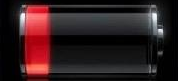
First Verify that your iPhone battery has sufficient amount of charge during the process. Charge your device for about 10 minutes or so if low battery screen appears.
Steps to follow to make use of iPhone recovery mode feature
(If your device is already in recovery mode, skip to step 6)
1. Make sure your iPhone is disconnected from the computer. If your phone remains connected with your PC the process will not work. Leave the USB cable connected to your PC as you will require to connect your device later in the process.

2. Power off your iPhone by holding down the power button on its top right edge till the power slider appears. When the slider appears slide it to the right to turn off the device. If the slider does not appear (due to your device getting non-responsive) then hold the Home and the power buttons simultaneously down until your iPhone turns off;
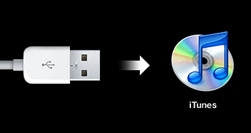
3. Press and hold down the Home button and connect the device to your PC with the USB cable. Your iPhone should turn on now. Continue to hold the Home button for few moments until you see the ‘connect to iTunes’ screen on your device. This screen shows an image of an arrow pointing to iTunes from USB cable. Release the button after you see the screen;
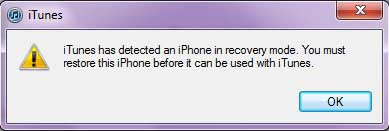
4. Open iTunes (if you are performing recovery through iTunes). The program will display a message saying that an iPhone in recovery mode has been detected. Your iPhone is now ready to be restored. You can now proceed to restore your iPhone from a recent backup of your data or restore it to its factory state;
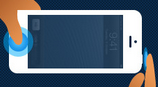
5. To get out of Recovery Mode hold down Power and the Home buttons simultaneously for few seconds. This will turn off your device. To turn it on, press and hold the Power button for few seconds;
6. If your iPhone is already in recovery mode connect the device to your PC and launch iTunes. Hold the Home button while connecting the USB cable. iTunes should detect the iPhone in recovery mode and offer to restore your iPhone from a backup. But you need to remember that when you restore your device, all data on it will be deleted and your iPhone will be restored to the most recent backup;
Conclusion
After you make use of the recovery mode feature of your iPhone, you need to restore your device. To do this you have options either to restore it to factory default state or to the most recent backup of your data. For instructions on how to do this read- restore iPhone.
Remember, when you restore your iPhone, you will lose all your data on it. However, though I have not tried the program, there is a utility called 'TinyUmbrella' (for Windows and Mac) which claims to preserve all your data on the iPhone when getting out of recovery mode.
Now that you know how to put iPhone in recovery mode you need not panic if your i-Device unexpectedly become non-responsive without any apparent reason.
Readers may also like to read this article on the related subject: