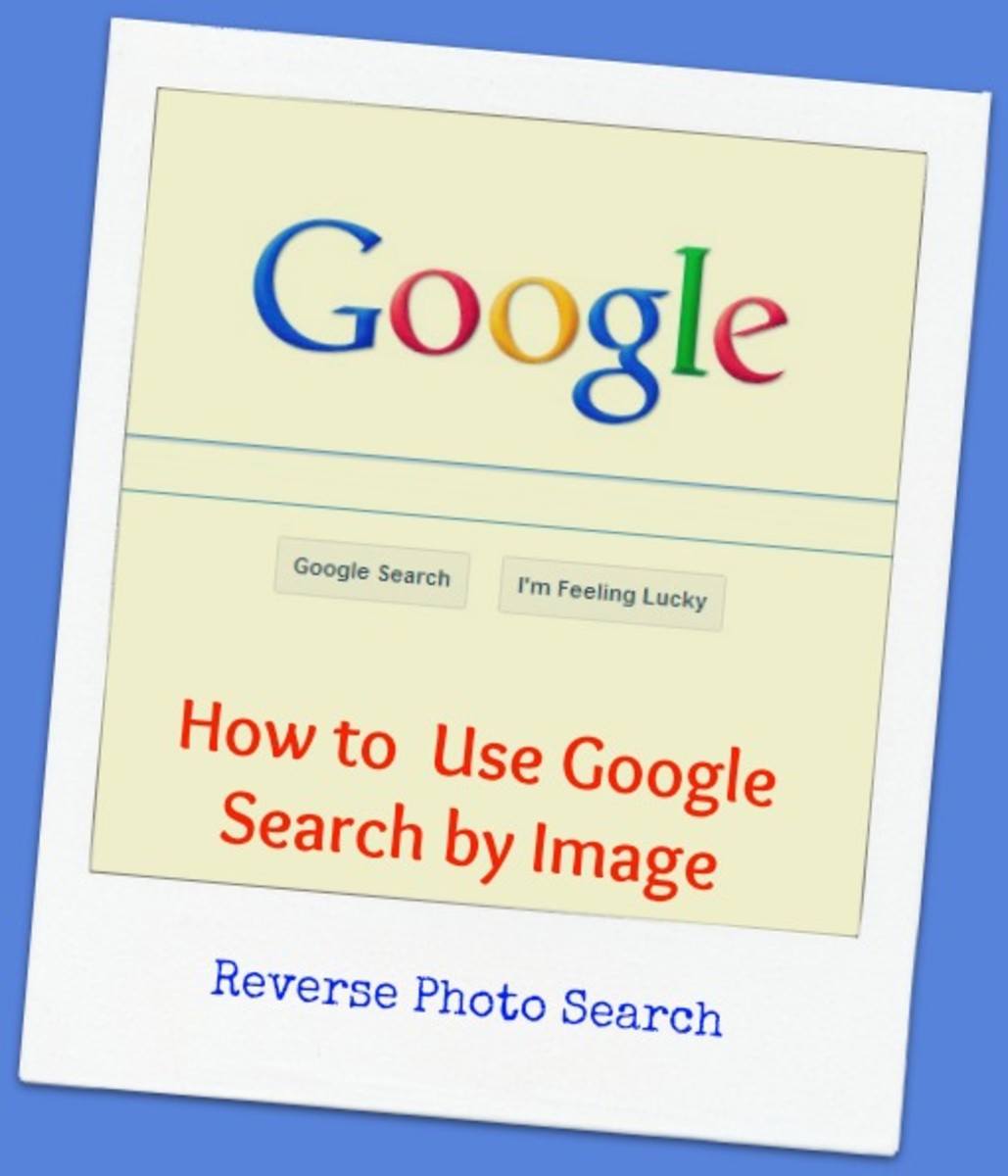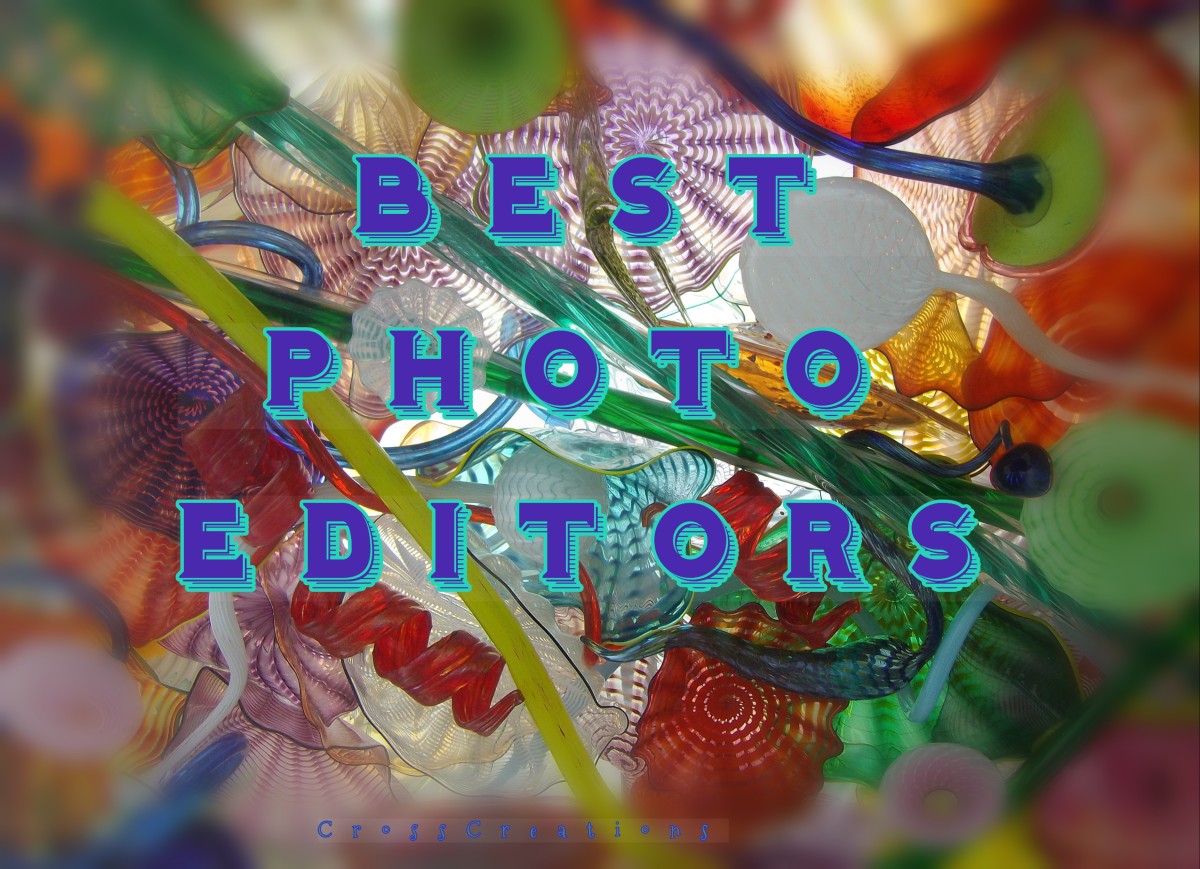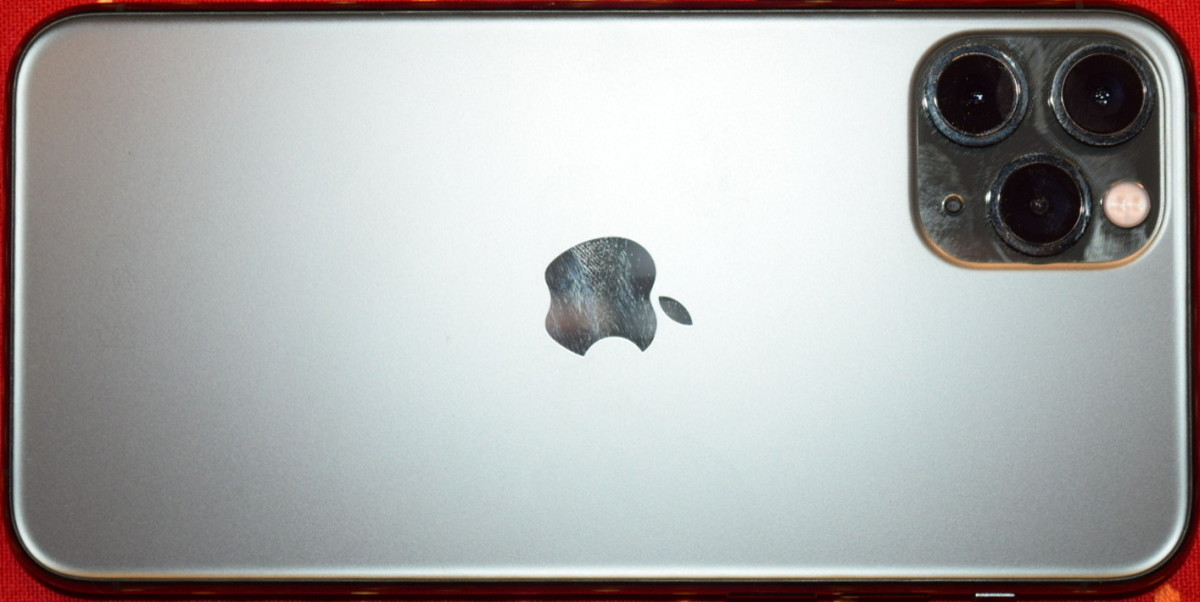How to Resize Photos For Easy Photo Upload Without Error

Resizing Photos For No Error Upload
Ever have a problem getting your image to upload? Uploading image problems for me are usually the result of trying to upload a photo that is too large. If your picture won't upload and you suspect the file size, image size is too large, go ahead and reduce it.
Resizing photos on your PC is pretty easy to do. If you are asking "How do you resize photo" do not need to contact your local help desk or PC support for troubleshooting this issue
This article will teach you how to make your photo size smaller (larger too I should add) and will likely allow you to post pictures more easily on your website or blog.
This method for changing the size works best on Microsoft Windows 7 but I suspect it will work on other PC operating systems just as well, at least most of the time. Once you read this article you'll see how easy this is to do on your own. You won't need to download free photo resizer software or other third party help if this method fixes your issue.
Check out my article below and feel free to comment! I'm thrilled that you are here and hope that you check out my other tips as well.
Step 1 Open The File
Go to your PC. Find and open the file that contains the photo you want to resize.
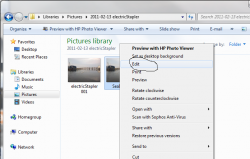
Step 2 Right Click The Photo
Once you are in that file, locate the photo that you want to resize. Once you have found it, position your cursor over the picture and right click on it.
Step 3 The Edit Command
Once you right click on the picture, a window will appear. Choose "Edit"
"Edit" is near the top of the window.
Step 4 The Edit Window Appears
A new window will appear. This is the edit window. This window will give you a ton of ways to edit your photo. Since we are most interested in changing the size of the photo so that it uploads easier, click the "Resize" option.
"Resize" is located in the upper left region of the edit window.
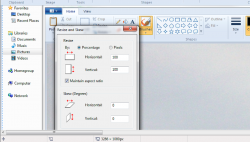
Step 5 Change the Size of the Pic
OK, you've clicked "Resize" and now another window appears called "Resize and Skew"
In the "Resize" section (the top part) of the "Resize and Skew" window you'll see two options for changing the size of your picture. You can resize by percentage or resize by pixels. I'm not a photo pro so maybe this is not the best option, but I always, always resize by percentage. If you are a pixel pro, give pixels a shot. Since I'm writing this article, I'll continue using percentage.
Since I find I typically need to reduce the size of the photo to prevent upload error, I will change the horizontal percentage from 100 to 90 percent. Then I'll try the upload again. I could go lower but a good rule of thumb is to upload as large of a picture as a site will allow. If 90 doesn't work, try 80.
Step 6 - Horizontal Size and Vertical Change Together
When you enter the percentage in "horizontal", you'll see that "vertical" changes to match automatically. This is fine by me. I always make them match. If you are doing something more advanced where you don't want them to match, go for it. I won't stop you ;-) For this article though, I'll keep both the horizontal and vertical percentage the same.
Then click "OK"
Step 7 Click Save and That Should Do it!
If you are happy with the size, then go ahead and click the save icon at the top of the window.
Then try the upload. If it works without error, great! If you still get an error, repeat the above steps trying a smaller size.
An that should do it. Hopefully this has helped you to change the size of a picture on your PC easy!
Changing Picture Size Poll
Changing Photo Size .... Pretty Easy to Do Or ??
Thanks Again For Stopping By !
Thanks again for coming around. Hopefully this helped you to change the pixel size of you photos quickly and easily all by yourself :- ) Please check out some more of my posts linked below
Only Posting Pictures? Get Free Clip Art to Upload
You don't need to only post pictures. Pictures are great, nothing gets more real than taking a picture, editing the photo to fit, and then putting it up on your blog or web property. If you are getting tired of the same ol thing though, try putting up some clip art instead. Clip art might not have the same details a pic might have but it can help change the tone of your post. You can edit and change the size of clip are as well to satisfy your needs.
I wrote a post on where to find free clip art. You'll be surprised to know (maybe :-) that is can be found right on your own computer. This post will show you where to look. See link below.
- Clip Art at No Charge
Click above link to find your very own clip art.
Want More PC Troubleshooting Tips ? (I hope you do :-)
Hopefully this post helped you to resize your picture or even help you with any problems uploading. Often uploads run into errors simply because the picture is too small.
I really enjoy writing posts that people can use to make their everyday lives easier whether on the computer, in the wallet, at home or at work. If you'd like, check out some other posts I have linked below. I'd love ya for it (well, maybe anyway :-)
A Couple More Helpful Posts
- Learn to Have MS Word Add Contract Signature Lines Automatically - Click Here
You know that spot on a contract you sign on? That is a signature line. Have MS word add to your contracts here. - Where Did Those Tabs Go on MS Excel 2007? Find Them Here
Upgrade to a new Excel and you lost all your tabs? Find them easy here
Want to Turn Your Picture into a Cartoon?
I admit, there are some better programs out there than what I recommend but this should get you started. There are a lot of effects you can do to a picture. You can change colors, textures, make yourself shorter, fatter, you name it, you can do it. You can also make yourself look like a cartoon.
I wrote an article that can show you how to do this. Check it out. I linked it below.
How To Cartoonize Yourself
- Make Yourself Look Like a Cartoon
Click above link to cartoonize yourself.