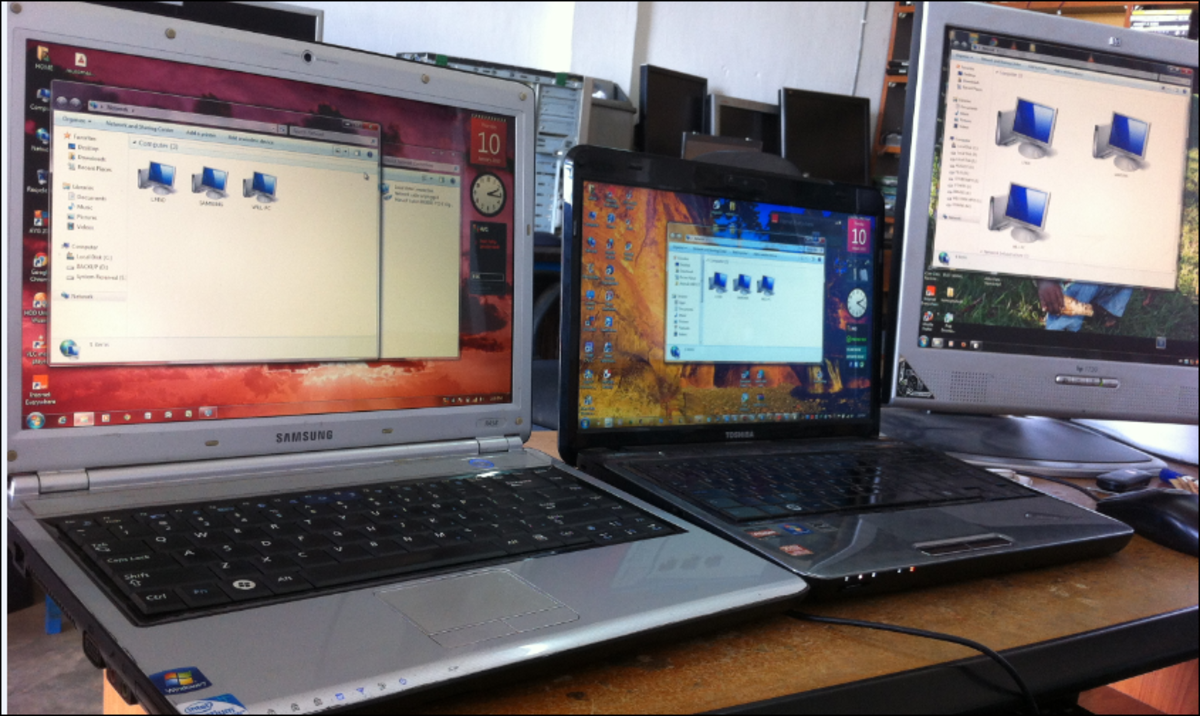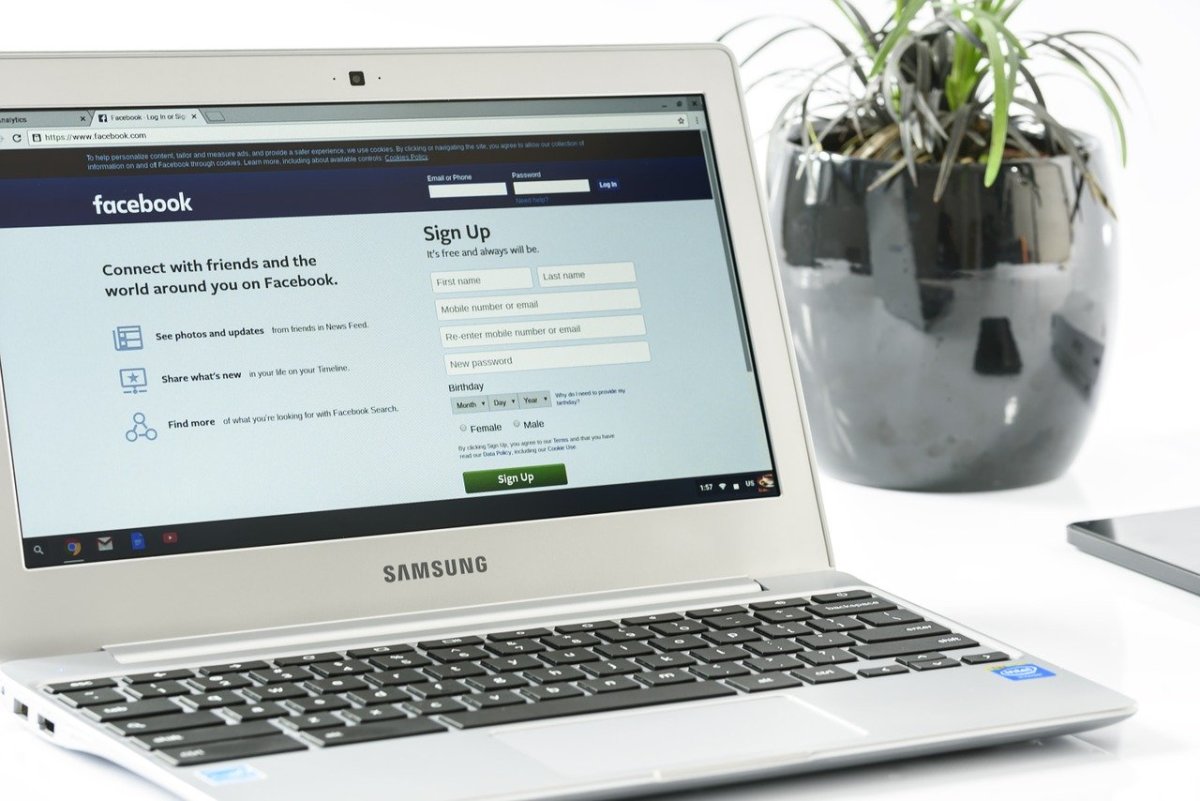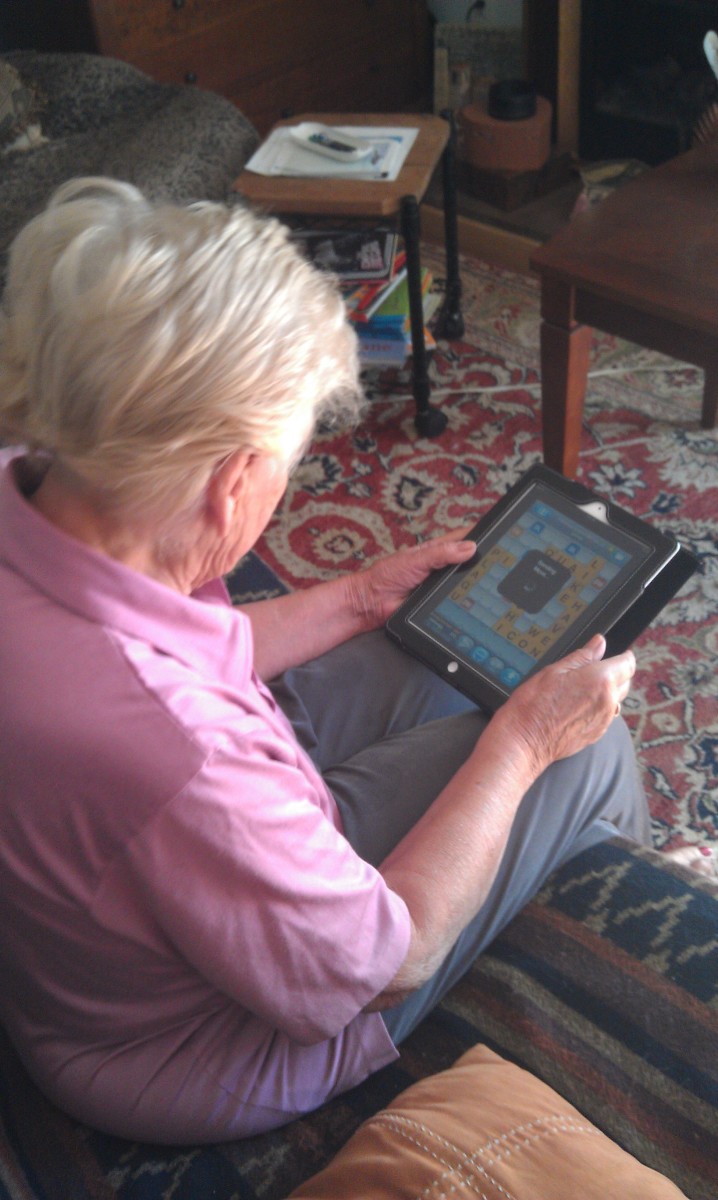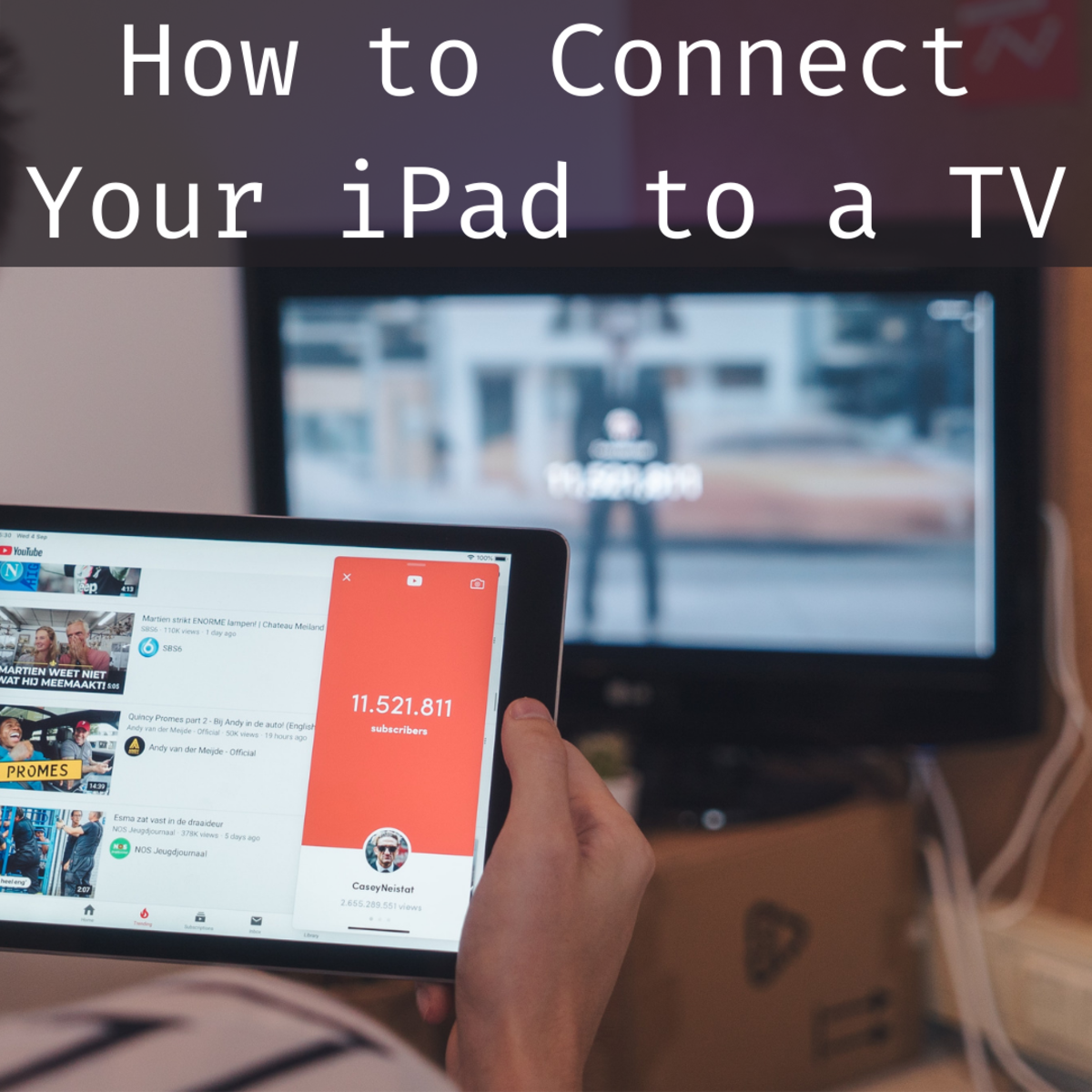- HubPages»
- Technology»
- Consumer Electronics & Personal Gadgets»
- Portable Electronics»
- Tablets»
- iPad
iCloud Set Up for a First Time User
iCloud Set Up Made Easy
iCloud Set up Made Easy
When Apple introduced IOS 5 in October of 2011, they also introduced iCloud the most ambitious wireless storage service. iCloud revolutionized storing, sharing and processing data. It replaces iTunes in the back up process and replaces the use of USB cables for data sharing. Its concept brings a whole lot of new experiences. Data sharing and data back up happens as it happens and whenever you like it to happen. Your one and only requirement is Internet connection.
Since it has been in the market for barely a year, iCloud is a bit cloudy for some of the Apple product users. These users need to know how iCloud works, its specific technical requirements for a device, and how to set it up to avoid technical issues later. No matter what version is set to come out in the market both for IOS devices or Mac computers, iCloud is still the main service to use for its data storage and data sharing. It is designed to back up photos, apps, contacts, calendars and documents automatically, while simultaneously pushing the data down to other devices that uses the same iCloud account.
So here is iCloud set up made easy:
Storing, Sharing and Processing is always between the iCloud Storage represented by icloud.comand your device/devices i.e computers, iPads, iPhones, and iPod Touch
Before you plan to use iCloud, please take note of its requirements:
For computers
- It should be at least Windows Vista Service Pack 2 or 7 for Windows with an iCloud control panel set up properly or Lion OSX 10.7.2 for MAC
For iPad, iPhone, iPod Touch
- It should have the current version of OS or at least IOS 5.0 or later
Take note: You should have a valid apple ID. Your iTunes account can be used as iCloud Apple ID but you may choose a different one as long as it is an existing apple ID. However, it is advisable to use one Apple ID for all services with Apple. It is better that way, or you will be confused with series of password you used in each one of them.
How to set up iCloud on each device:
For iPad, iPhone, iPod Touch
On your screen menu follow this path:
- Settings>iCloud>>ON – Enter your existing Apple ID and Password
It is also in this screen that you are given the option to enable all other services for iCloud namely; Mail, Contacts, Calendars, Reminders, Bookmarks, Notes, Photo Stream, Documents and Data, Find my iPhone
However, for new device users, the option is shown in the set up screen. You can skip the step and set up iCloud later using the steps above.
For MAC OS
- Click the Apple icon at the top left of your screen and choose System Preferences. Click iCloud, enter your Apple ID, and tick the box for every service you would like to enable.
For Windows OS
- Download the iCloud Control Panel for windows
- Install the iCloud Control Panel
- From the Windows Start menu, choose Control Panel > Network and Internet > iCloud.
- Sign in with the Apple ID you used to create your iCloud account and select the iCloud services you’d like to enable.
Then, you’re done. When everything is set up properly, you can now begin to check the stored, shared, and processed data at icloud.com by logging in using the same Apple ID, and manage the data from there.
Note:
If after a successful set up, you are experiencing issues with your contents (contacts/calandars) follow this link, http://go-barbara-go.hubpages.com/hub/iCloudsync