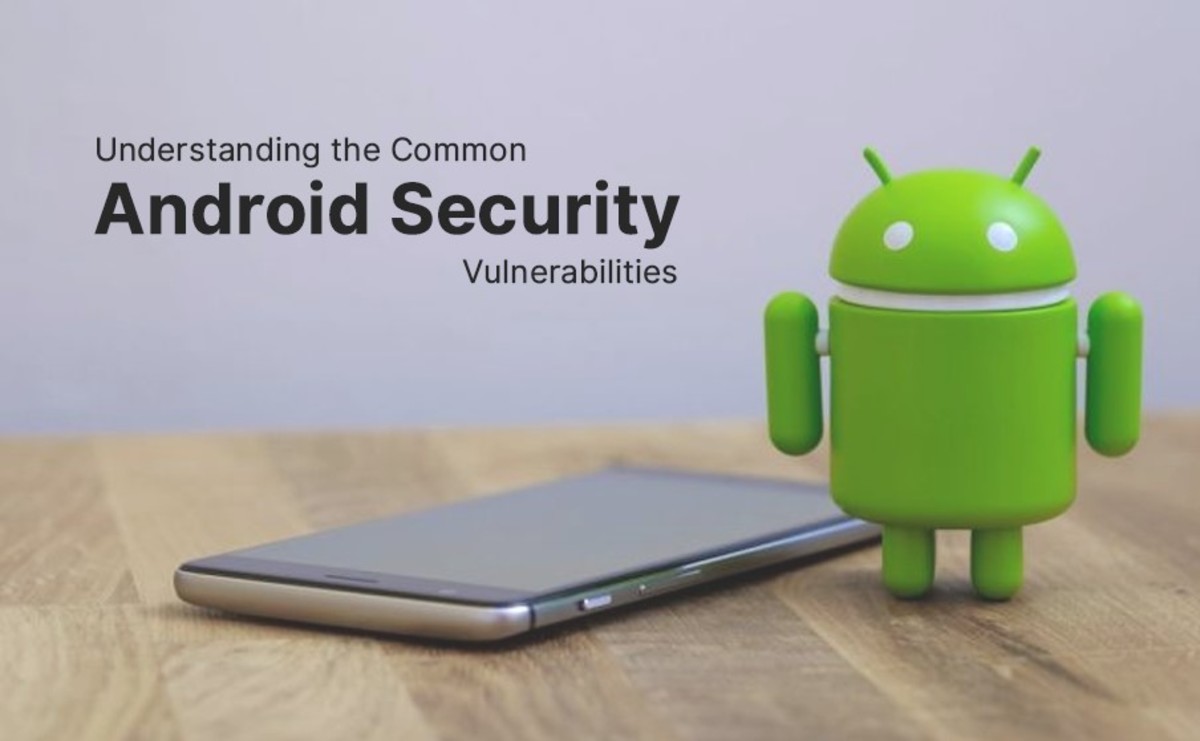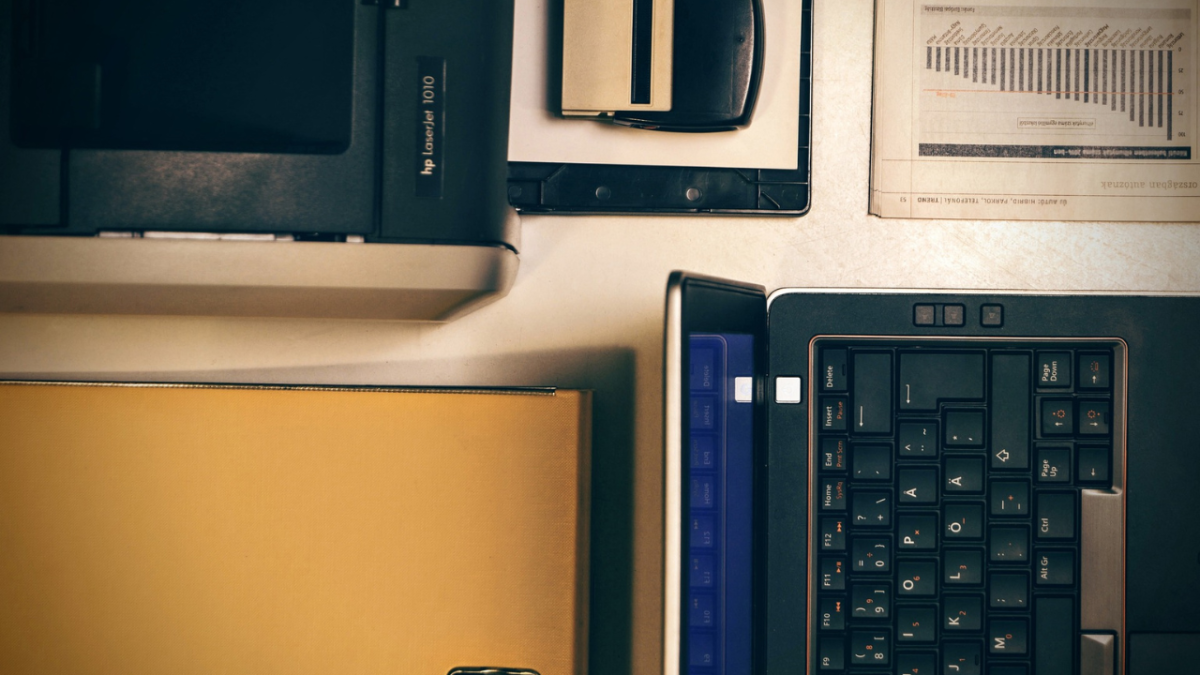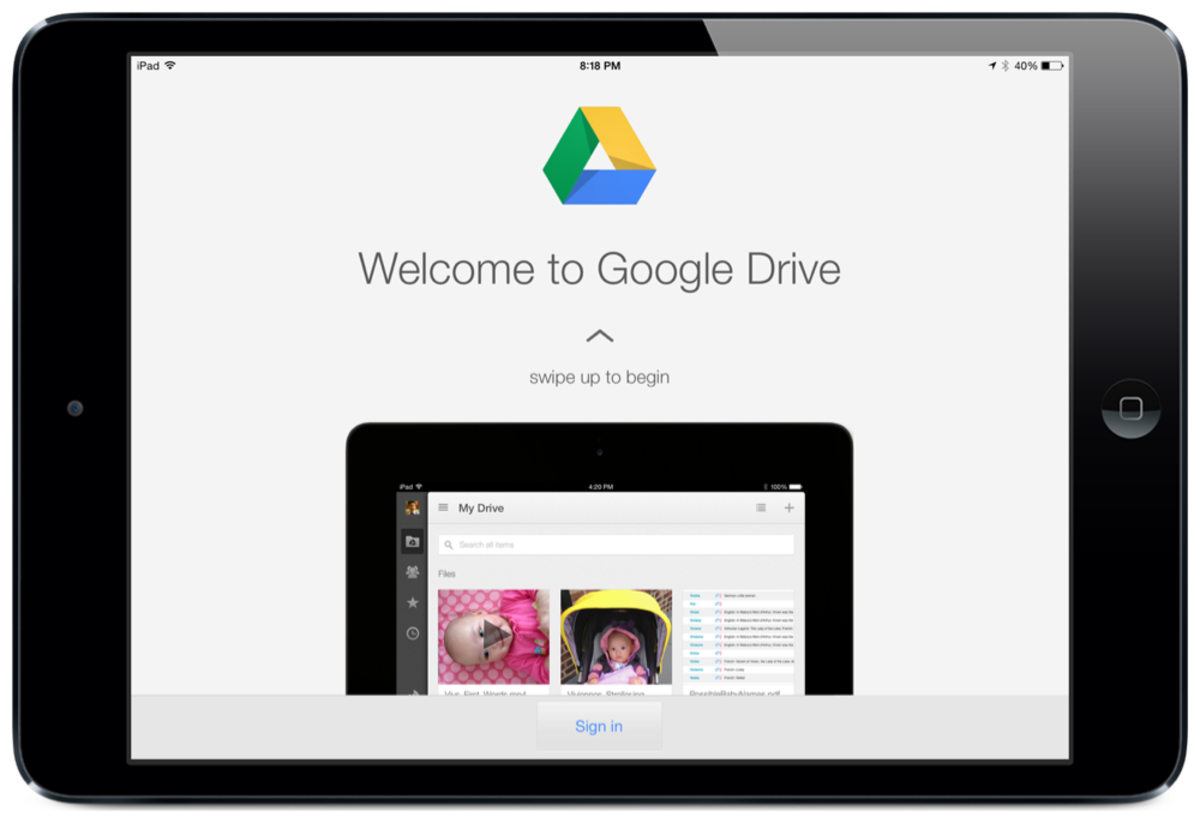- HubPages»
- Technology»
- Consumer Electronics & Personal Gadgets»
- Portable Electronics»
- Tablets
iCloud: Syncing Contacts and Calendars
iCloud Sync: Contacts and Calendars
iCloud should sync contacts and calendars across all other devices in less than a minute. Data entries are synchronized automatically as long as all devices are connected to the same network and use the same Apple ID for the iCloud account.
There are instances though that data fail to synchronize. There are a lot of factors affecting iCloud Sync that users should take note to resolve syncing issues right away, preventing more data loss.
If your contacts and calendars looked different in each device that uses iCloud service, make sure to check the following first:
- Check your Internet connection. If you are using Wi-fi, make sure you are logged on to the same network.
- Check iCloud status at apple.com/support/icloud/systemstatus. Checking the status is easy, and will save you from going any further if the server says, it is intermittent due to system maintenance. Try to check later if contacts and calendars have updated across all your devices when the status says, “all services are online”.
- Do not underestimate the power of Powercycle. Rebooting all devices including the main source of Internet (i.e modem, router, etc.), facilitates a smooth flow of iCloud data sharing across all devices.
- Check the Apple ID, make sure you are signed in using only one and the same account in each of the devices.
If the steps above did not resolve the issue, proceed to this troubleshooting plan:
- Go to the main device which contains the complete data. Disable iCloud contacts/calendars service for a minute in this device, but make sure to have a local copy of your contacts and calendars. Here’s how to do it.
*iPhone, iPad, Ipod Touch - Go to Settings> iCloud> slide to off under Contacts and Calendars. When prompted to keep a copy, tap “yes”.
*Computer Lion OSX 10.7.2 - Click the Apple icon at the top left of your screen and choose System Preferences. Click iCloud and uncheck the box under contacts/calendars to disable the service. When prompted to keep a copy, click “yes”.
*Computer Windows OS - From the Windows Start menu, choose Control Panel > Network and Internet > iCloud and uncheck the box under contacts/calendars to disable the service. When prompted to keep a local copy, click “yes”.
- Go to the second device, do the same. Disable contacts/calendars service while keeping a local copy by selecting yes when prompted.
- Continue the same steps with other devices.
- After a minute. Go back to the main device. Enable the contacts/calendars services. Select “yes” when ask to merge the data with the iCloud.
- Now it is time to check the iCloud by signing in at iCloud.com using the specific Apple ID and Password. Check whether everything is stored properly before proceeding to other devices and turn on the contact/calendars services again.
- Turn on the contacts/calendars services with the rest of the other devices, merging data after data when prompted.
Author’s Note:
iCloud should update contacts/calendars automatically without manually facilitating the process. In instances like this, keep this troubleshooting plan handy and be confident to resolve the issue alone.
For a more comprehensive step on how to set up iCloud, follow this link http://go-barbara-go.hubpages.com/hub/iCloud-Set-Up-Made-Easy.