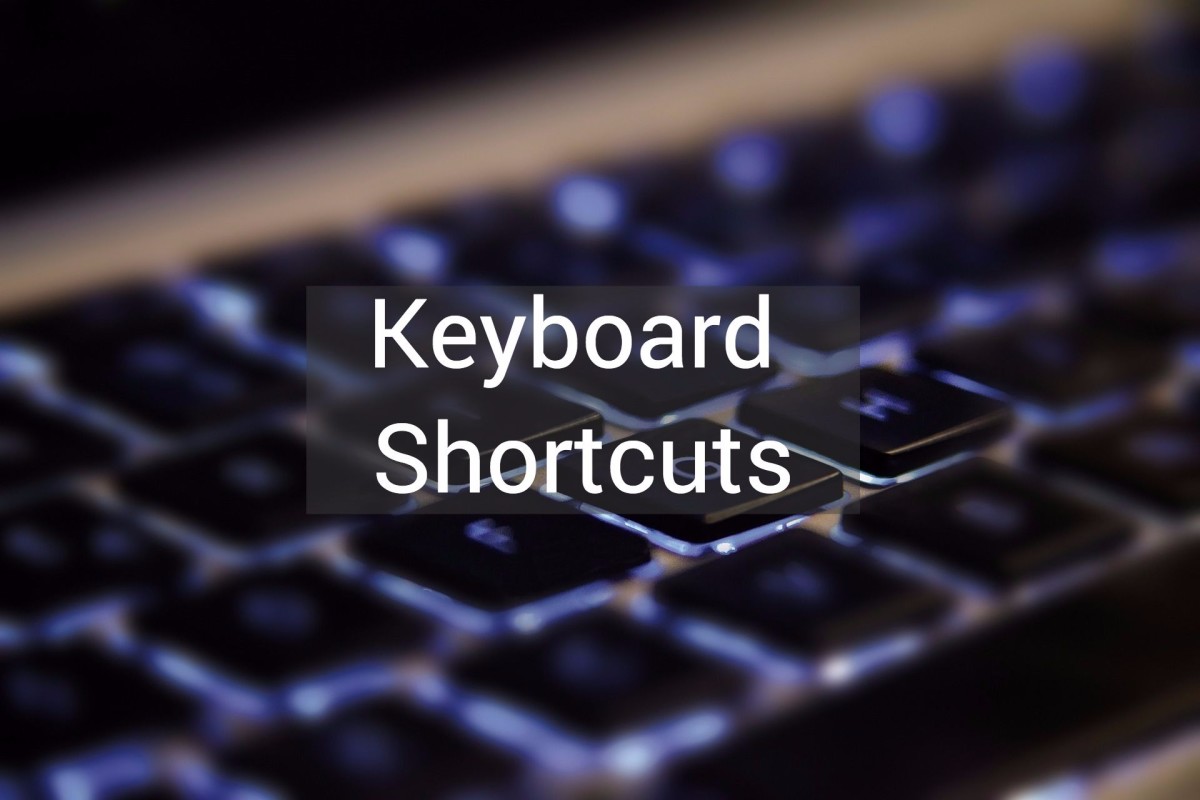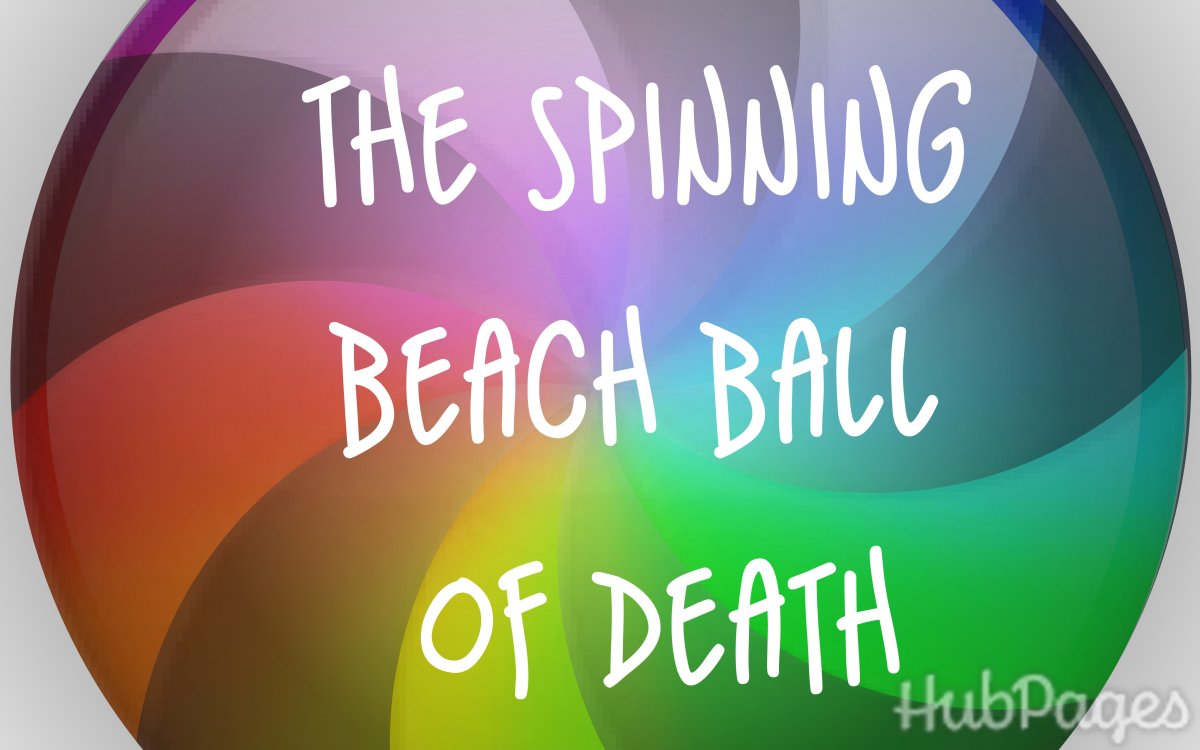New Mac Users and Switchers: Why and how to switch to the Apple Macintosh, with tutorials and buyer's guide

iSwitched: Info for new or soon-to-be Mac users
Every day brings a new user to the Macintosh. While veteran Mac users have come to take things for granted, new users need a place for quality information. With the idea of providing a helping hand to the new (or soon-to-be new) members of the Mac family, this lens was polished. Here you will find the following info: Why Switch, How to Switch, our Buyer's Guide to picking the right Mac for you, tips for those who've made the switch, and links to various Mac providers. Hope this helps, and welcome to the Mac.

Microsoft's Win95 and Win98 Lead Software Architect Switched to the Mac
If Microsoft's own architects are switching, shouldn't you?
The following excerpt is from this article by writer Lonnie Lazar.
Microsoft's Windows 95 Architect Is a Happy Mac Convert
July 19th, 2008, Lonnie Lazar
Software engineer Satoshi Nakajima, the lead architect of Microsoft's Windows 95, picked up a Mac for the first time two years ago.
He was so impressed, he says he'll never touch a PC again.
Satoshi loves Apple products so much, he started a company in April, Big Canvas, to develop for Apple's iPhone platform full-time.
"We have chosen iPhone as the platform to release our first product (for) several reasons," explains his company's website. "We love Apple products. You need love to be creative."
Based in Bellevue, WA - right next to Microsoft's home turf of Redmond - Satoshi spent nearly 14 years at Microsoft, serving as the software architect of Windows 95 and 98. He also oversaw the development of Internet Explorer 3.0 and 4.0. While at Microsoft, he developed the third largest portfolio of intellectual property of any employee at the company, according to his bio.
After working so long in the Windows environment, what attracted you to start exploring the Mac?
It was really just the look and feel, and also Apple was a competitor of Microsoft. We studied them as a competitor, so once I was outside Microsoft I felt like maybe I should learn more. So it was getting into it [initially] more like a competitor, and then to understand why some people are so into Apple products and yeah, I think I got it. The have some kind of emotional high that's very strong, very attractive - most addictive (laughs).

Why Should I Switch?
Still looking for a reason. Look no further...
All your friends are getting Macs. You hear how great they are from everyone who owns a Mac, yet you still hesitate. Why? The time is right.
However, if you still looking for reasons to justify your switch, then you have come to the right place.
I could go on and on about the reasons to switch, but I have been a Mac user all my life; that fact in and of itself should make you take anything I say with a grain of salt. But... what if the person who said it was a lifetime Windows user whose history goes back to 1966.. a user who is the president of a computer security firm... a Windows user who is "Mad as Hell..."
Read Winn Schwartau's 16 blog postings taking an honest look at how switching not only his personal computers but also his company's computers to Macintosh has gone. He documents the pros and cons and communicates clearly what his experience was like. Here's an excerpt from his first column published in Network World:
"This is my first column written on a Mac - ever. Maybe I should have done it a long time ago, but I never said I was smart, just obstinate. I was a PC bigot.
But now, I've had it. I'm mad as hell and I'm not going to take it anymore.
In the coming weeks I'm going to keep a diary of an experiment my company began at 6 p.m. April 29, 2005 ... I have never been a Microsoft basher, either. I never criticize a company without a fair bit of explanation, justification and supportive evidence.
I have come to the belief that there is a much easier, more secure way to use computers. After having spent several years focusing my security work on Ma, Pa and the Corporate Clueless, I also have come to the conclusion that if I'm having such security problems, heaven help the 98% of humanity who merely want a computer for e-mail and multimedia.
Even though I'm a security guy going on 22 years now, my day-to-day work is pretty much like everyone else's. I live on laptops and use my desktops at home and the office for geeking and experimenting. My two day-to-day laptops (two, for 24/7 backup) are my business machines. I don't need them to do a whole lot - except work reliably, which is why I am fed up with [Windows]....."
After a series of 17 lengthy write-ups, in what will be his next to last post on the subject, Schwartau has come to the following conclusion:
Unless specifically compelled otherwise for legitimate and extenuating reasons, all new computer users should buy a Mac. It makes all of our lives easier. (Read: less customer support from geeks to users.)
I am not going Mac religious on you. I am happy and that is what matters to me. But, I get extra thrills and bonus points at Heaven's Gate if I try to do good and make decent, well conceived recommendations to the Generally Clueless. (No offense, of course.) Then the selfish part is I receive less tech support calls, so it's not all altruistic.
So, I guess I am going to wind down the Mad As Hell series. I had planned to do a lot more, but I am not mad as hell anymore. I am pleased as punch for all of the reasons I have discussed.
I do hereby declare my experiment a success.
Enoy each of his diary entries at the following link:
QUICK LINK: Mac Buyer's Guide
Check out this site for advice on which Mac to buy.
Not sure which Mac is right for you? What is the best configuration to get? Which configuration offers the best value? We have answers to all of these questions and more.
Lower down the page, you will find our buyer's guide section. To make is easier on you, we have put together this site with the information below along with descriptions of each of the specific configurations we recommend. Here is the link:
Imagine: No Viruses or Spyware to Deal With - One of the best reasons to get a Mac... no viruses or spyware.
There are no known viruses or spyware in the wild for the Macintosh. Here is an article from the Norton Utlilities parent company, Symantec, supporting that assertion:
There is no better reason to leave Windows. Apple addresses this in one of their funniest Get a Mac commercials.

How to Switch
So you are a switcher? Now, what do you do?
OK, so you've made the switch, or at least the decision to switch. Now, what are you going to do?
The basic problem with switching is the you enter a different (computing) environment. Everything is basically the same, but... not quite. It is analogous in some respects to visiting a different country. Sure we all drive cars, but Hey! They drive on the wrong side!
There will be an adjustment period. On Windows you used the Control key; on Mac, you use the Command (Apple) key. On Windows, the close window button is on the upper right side of a window; on the Mac, it is in the upper left side. On Windows, the menu bar is part of the Window; on a Mac, the menu bar is at the top of the screen and changes to match the program you are using at any given time.
It takes an adjustment, but you will get there.
To make it easier. Check out the following article on "How to Switch." Here is an excerpt:
"A lot of people have been moving to the Mac over the past few years, so a while back I thought I'd jot down a few notes about my experience over the last five years or so. The motives for anyone switching are pretty much irrelevant, and will not be discussed here - discussing relative merits of computer platforms is very much like discussing cars, and therefore largely unimportant if you are getting what you want....
So if you know you want a Mac, you've come to the right place for a few basic hints that might just save you a lot of time."
After it's introduction, the article goes on to discuss Buying, UnPacking, Setting up, and most importantly goes on to give great tips and tricks for the new user. Enjoy...

How to Switch from Windows to Macintosh
Apple's Switch 101
While there are many articles like the one above to help switchers ease the transition, Apple itself offers a great resource: Switch 101: A PC user's guide to getting the most out of your Mac. This user's guide offers seven, well... let's call them "chapters" each of which focus on a different aspect of the Mac experience. Each chapter has lessons on unique aspects of the switch.
For example, in the Welcome to Aqua "chapter," there is a lesson entitled "On Windows, I used to..." This article shows what you're used to doing on a typical Windows computer and how to do the same thing on a Mac.
Really, this is a tremendous resource for switchers (and novice Mac users in general). It gets a high recommendation from us.
Here is the link:
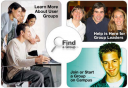
Mac User Groups
Meet People Locally who can Help
Mac User Groups go back a long way. In fact, the first Apple computer was shown at a similar type of group: the Homebrew Computer Club.
Mac User Groups are local groups found all over the world that share a love for the Mac and helping each other learn more about the Mac.
To see if there is one in your area, check this link:
Good Reads - Try one of these great books to help you find your way.
While the information on a site such as this is very helpful, once you've made the switch you will find you make the switch much more comfortably with the help of a comprehensive book such as any one of these.
Personally, I am partial to the writing of David Pogue, the technology editor of the New York Times, so I give him my highest recommendation, but you see also that Wordware's Macintosh Switcher's Guide has received an even higher rating by its readers.
Finally, David Coursey is a switcher himself and one who was often anti-Mac before he tried it for a while. Now, he has penned a guide for switchers like himself.
Screencasts
Video tutorials for Switchers
Screencasts Online features a nice selection of screencasts (video tutorials) for the Switcher. It is one thing to read about how to do things on the Mac; it is entirely another to see how it is done.
Screencasts Online has dedicated an entire section of their library to Switchers. While some require a membership to view ($35 for 6-month membership) a great number of them are free and worth watching.
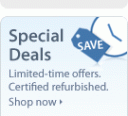
Get the Best Deal on a New Mac
Refurbished products from the Apple Store
While you can buy your Mac elsewhere, of the nearly 30 Macs I have purchased in the last eight years, all but one of them was purchased directly from the Apple Store (online).
In my experience, the Apple Store is the best choice for purchasing Apple products and it receives our highest recommendation.
However, there is a section of the Apple Store where you will find your best deal on a new Mac on the web. Apple's refurbished machines are a great choice for those looking to save money (A LOT in many cases).
I have personally purchased refurbished products from the Apple Store and only have great things to say about them. These products in every way appear to be brand new; they are top quality and come with the full warranty.
By the way, I recommend you always purchase AppleCare with your Mac, especially the laptops. Not because your Mac (refurbished or new) is likely to have problems, but because, in my experience, it is worth every penny it costs if something does go wrong.
NOTE: Please see the write up in the next section to see our recommendations for the various Mac models available. Always make sure you get at least 1 Gigabyte of RAM; get 2 Gigabytes if you can afford it (especially if you are going to run Windows on your Mac; see article about Parallels Desktop below.)
Click the link below to see Apple's refurbished offerings:
Our Macintosh Buyer's Guide - Our recommended models for each price point.
Below, I have listed my recommendations. The models chosen are not necessarily the least expensive models at each level, but rather the ones I feel offer you the best value.
While I know price is a factor for many, my experience has shown me that just because you pay less you are not necessarily getting a better deal.
The models we recommend below are models we believe offer you the most value for your purchase.
The consumer models listed in the section below are the models typically chosen by the average home user. They are all good machines for the market each serves. There are three options: two desktops and a laptop.
1) The Mac Mini: a great little machine! I have two of them in my labs and they are rock solid. This is a great option for the buyer who already has a mouse, keyboard and monitor, and is looking to spend as little as possible.
2) The iMac: In my opinion, a better value than the Mac Mini, though it costs a little more. I have eight of them: 6 in my labs and two at home. While the mini, allows you to spend less, the iMac is really not that much more and includes a monitor and all peripherals. It receives my highest recommendation for those looking for a desktop machine. If I were buying desktop for an average home user, this would be the one.
3) The Macbook: Take everything I just wrote about the iMac and put it here, substituting laptop for desktop. If I were buying laptop for an average home user, this would be the one. (Note: they also come in a beautiful matte black for an extra $150.)
Now on to the Pro models. These models are for "power users": people who need the power these machines provide. These are also the machines you want if you simply want the most powerful Apple machines available. If you intend to spend most of your computing time editing photos or video, these are the models for you.
4) The Macbook Pro: This is a very powerful laptop. It is the computer I am typing this on and the one I use for hours most days. I love it. Whether I need to run Windows for certain school-related tasks, composite photos for the yearbook, edit a video project, or author a professional quality DVD, this is the machine I am likely using.
5) The Mac Pro: The ultimate Mac. It can do anything you want. This is the machine sitting on my desk at work. Orders of magnitude better than every other Mac. If you want the most powerful computer you can buy this is the model for you.
Finally, the Macbook Air. In my opinion, this is a niche product. It is an incredible design: very thin and elegant. However to achieve this feat, Apple chose to leave out a built in CD/DVD player and Firewire ports, and includes only one USB port. In a sense, it is a crippled machine with these omissions, however, what is acheived is a very light, very thin machine. Here is my recommendation:
6) MacBook Air: It is a machine I only recommend to a certain subset of users: the traveler. If you are someone who lives on the road a would like the option of an ultralight laptop (3 lbs) and are willing to give up a few standard (but important) features (firewire and built-in optical drive to start), then this is for you. Otherwise, look to the Macbook or MBPro.
Switcher Desktop Options on eBay - Find a deal on your first desktop Mac
eBay is the internet's yard sale, a place where great deals can be found every day. While in all honesty, I prefer to purchase my Macs new, there is a thriving aftermarket on eBay. Here, we have highlighted ongoing auctions for desktop Macs.
Apple Laptops on eBay - Find a Deal on your first Apple Laptop
As noted above, if you are looking for a deal on an Apple laptop, often it can be found on eBay. Here is a regularly updated list of recent-model Apple laptop auctions.

Switch without Switching
Run Windows on your Mac
Yes, it is true. You can switch without switching.
How? Well the answer is simple: You can now run Windows on any new Mac offered today.
Apple recently made the switch to Intel processors, after having used Motorola "G"-series chips for years.
Apple's switch to Intel makes running Windows on your Mac as easy as browsing the web. Yes, it is true and, in fact, running Windows on the Mac is as simple as opening a program.
I can attest to the fact that Windows runs equally as well on a Mac as it does on a native Windows machine. The school at which I teach is 100% Windows, with the exception of my lab. As a result, I am forced to use Windows to run a few programs for which we only have a Windows license.
I used to have to use a Windows machine to take attendance, enter grades, etc. Now, I no longer have a Windows box in my room.
I am able to run Windows just like it was any other application because of a program called Parallels.
Parallels is a great program that I use every (school) day and if you want the option to run Windows on your Intel-based Macintosh, it would be the program I recommend the highest.
There are, however, other options. Another company, VMware, makes a similar program. Apple also wrote a program called Boot Camp that is free. Unlike VMware and Parallels that allow you to run Windows alongside of your other Mac programs, Boot Camp requires that you choose either a Mac partition or a Windows partition when you boot the computer. If you choose Windows, the computer will boot into Windows and, well, run as well as Windows does on any other box, but you won't have access to the Mac side. And, if you choose to boot up on the Mac side, you won't have access to the Windows side. No matter which side you choose, Mac or Windows, you can expect the selected operating system to run as expected. This is the best option to use if you are using the Mac to run high-end, heavy-processor-using, video games.
With that said, our recommendation is to use Parallels. You can learn more about Parallels at the link below:
Parallels Desktop 3.0 for Mac

Testing Results: Windows on a Mac
Walt Mossberg tests Windows on a Mac: How does it perform?
Walt Mossberg, technology writer for the Wall Street Journal and one of our most influential technology writers, had this to say about running Windows on a Mac:
Boot Camp doesn't create a virtual Windows computer - it actually carves out part of an Intel-based Macintosh's hard disk and turns it into a full-blown physical Windows computer. To Windows, a Mac configured this way looks just like any Dell or Hewlett-Packard or other standard Windows computer. Boot Camp is free, but, such as Parallels and Fusion, it requires you to purchase a full, boxed copy of Windows to install.
The upside of the Boot Camp approach is that, when you are running Windows on the Mac, all of the computer's hardware is devoted to Windows, because the Mac's own operating system, OS X, isn't running at all and a portion of the hard disk is reserved for the exclusive use of Windows. The downside is that you cannot run the two operating systems simultaneously, as you can with virtual solutions such as Parallels and Fusion. To switch between using Windows programs and Mac programs, you must restart the machine while holding down the Option key and then choose whether you want it to boot into Windows or Mac OS X. Both Parallels and Fusion can, however, use a Boot Camp Windows installation to create a virtual version of Windows that can be used simultaneously with the Mac OS.
If you install Boot Camp on a well-equipped Mac model, it can become a blazing fast Vista computer. A few days ago I bought a top-of-the-line model of Apple's new iMac line, and installed Boot Camp and Vista. I then tested the machine using Vista's built-in Windows Experience Index, a rating system that goes from 1 to 5.9, with scores above 3.0 generally required for full, quick performance. My iMac scored a 5.0, the best score of any consumer Vista machine I have tested. Obviously, a tricked-out high end Dell or HP box might do as well or better, and a lesser Mac might do worse. But the score was very impressive for a computer that wasn't designed with Vista in mind.
Video: Windows on a Mac - See it for yourself how Windows performs on a Macintosh
It is an easy thing for me to say Windows runs well on a Macintosh. It is an entirely different thing to see it for yourself.
I have chosen one of many YouTube videos to help illustrate my point. In this video, you will see video of a computer desktop. The user launches Parallels and boots Windows.
You will see Windows boot up in a small window on the Mac desktop. When it boots the user will click on a few things to show how it works. He will then move Windows to full screen mode so that all you really see is the Windows desktop on the Mac. He or she continues to click things inside Windows and then goes back to the Mac desktop and runs Windows in a smaller (resizable) Window on the Mac desktop.
(Note: we did not pick this video because we love the background music, but because it does a good job of showing Parallels Desktop in action. Feel free to mute!)
var sc_project=2665478;
var sc_invisible=0;
var sc_partition=26;
var sc_security="b956a0d5";
Whether you have switched or are thinking of switching, we'd love to hear your story. Tell us how you made the switch, why you want to make the switch, or how your computing life has changed as a result of your switch. Others want to know and hearing from those who have similar experiences will help.