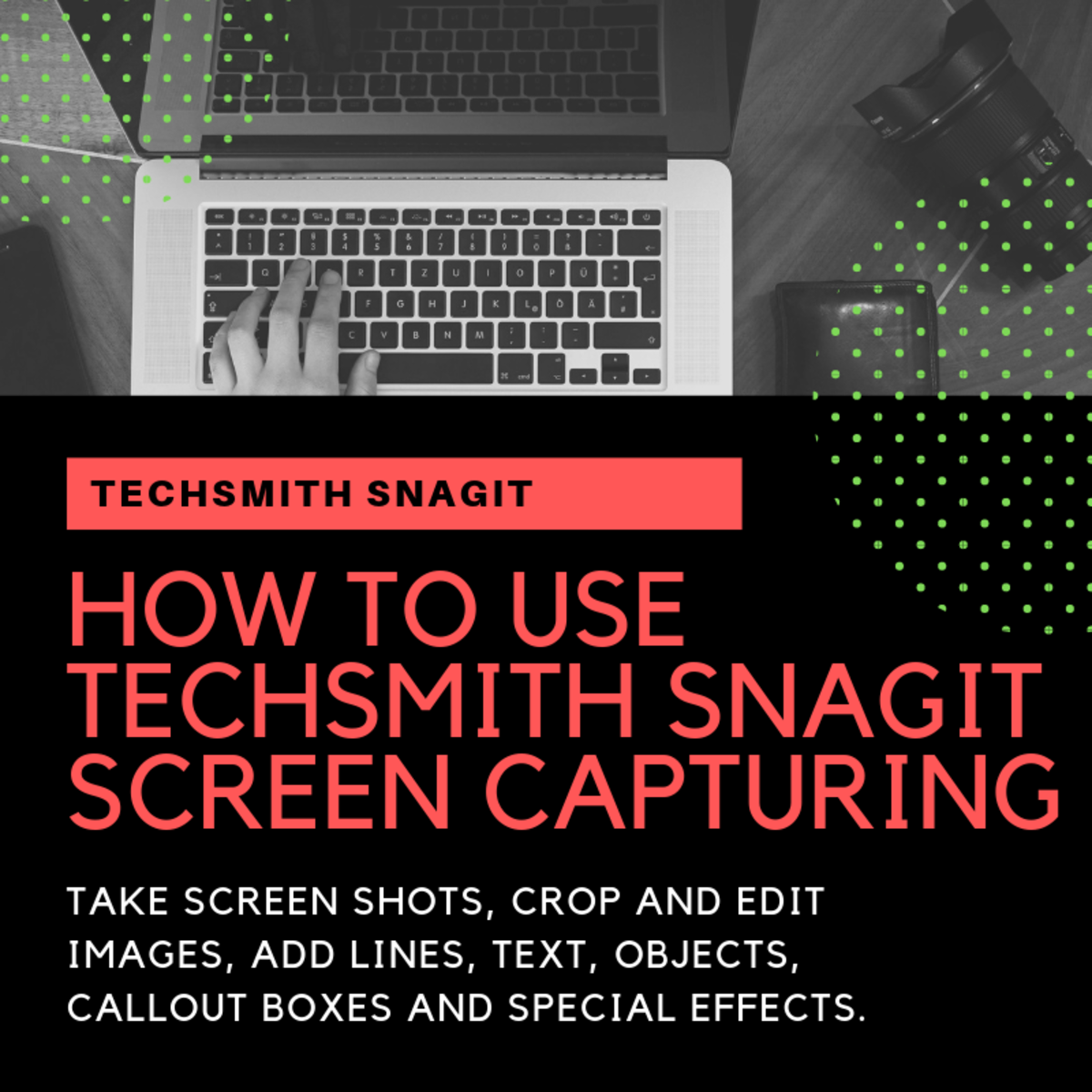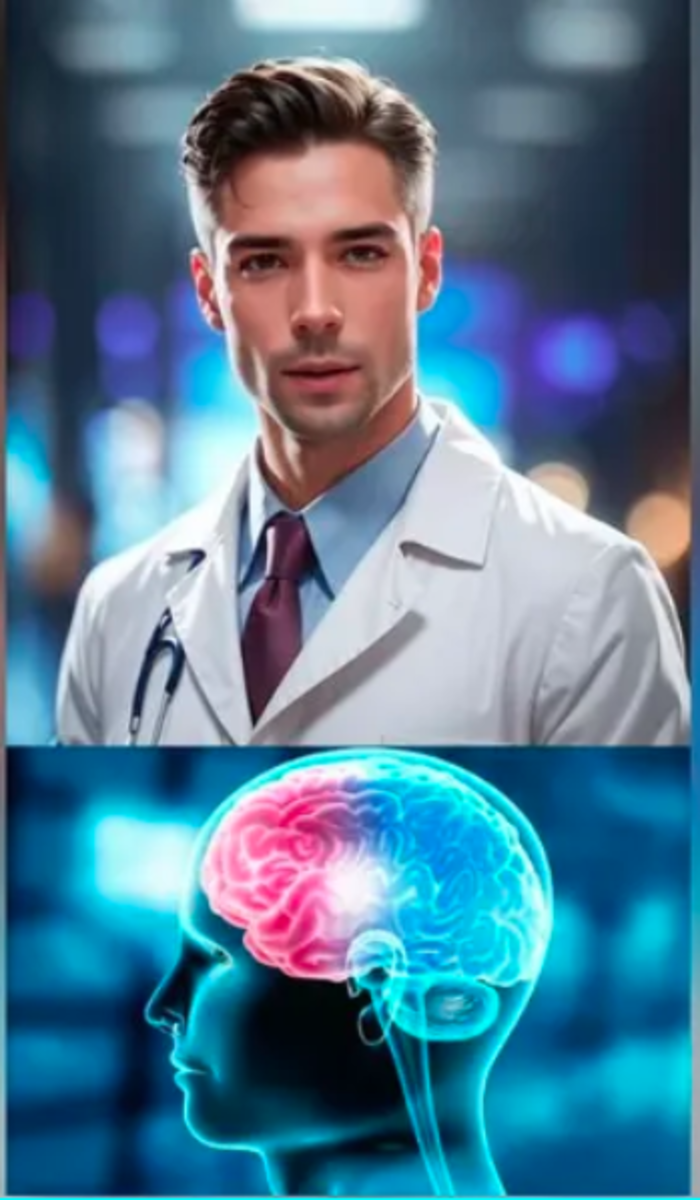How to use Maxthon Cloud Web Browser for PC
A cloud-based browser is relatively a new concept to the web users. A cloud browser is similar to other browsers such as Firefox or Internet explorer or Google Chrome except it has the capacity to send links or files to your friends while are browsing and to download files in the cloud drive that you can access from any devices. For instance, you are browsing any websites and you want to send the links or share it with your friends, you can do so with Maxton using the clouds push button.
In simple words, a cloud browser helps to share information directly from the web browser and to download files to the cloud space. You do not need any social networking sites for sharing your favorite links.
Benefits of using Maxton
Just like any other popular browser, you can customize it for your needs. However, there are some features of Maxthon that is not available in the mainstream web browsers. The following features can make your web browsing simple:
- Snap in
- Split screen
- Faster startup time
- Resource sniffing
How to take a snap with Maxthon?
On the top right side of your browser, you will see a quick customization tool. Click on it and select ‘snap’. Alternatively, you can press “ctrl+F1” to get the snap in window. To close the snap in window, press ‘Esc’. Once you see the flexible ‘snap’ box, click on any location on your browser, and drag the mouse--keeping the left mouse button pressed--to select total area you want to save as a picture. Nest, click on the save button, under the snap box. Besides, you can type anything or can put some pre-defined shapes on your picture using the snap-in editor.
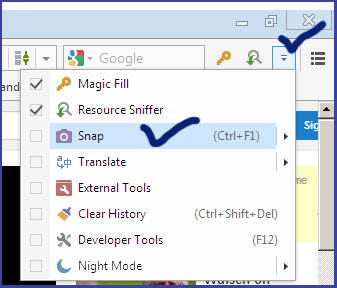
How to split browser screen and watch or compare two websites side-by-side?
At the bottom-right side, you will see the split screen option. You can also press “ctrl+F10” to enable the split screen. When a new tab opens after pressing the split screen, you have to click on the tab of the webpage that is already open, and then drag it to the newly open tab. You can undo the split screen either by pressing F10 or by pressing the split screen button.
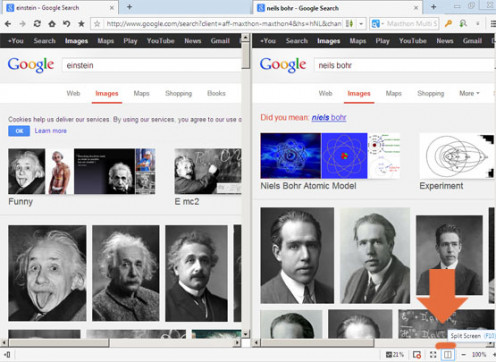
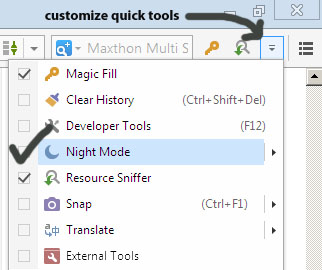
How to view a webpage in night mode?
Using night view option, you can view web contents with dark background. This feature helps to concentrate on content of the sites that use light-colored fonts and light backgrounds. To enable night mode, click on ‘customize quick tools’ and then click on “Night Mode”.
Resource sniffing
This feature helps to view all the elements of a webpage along with its size. In addition, you can select any elements (images, video etc.) and download it on your PC.
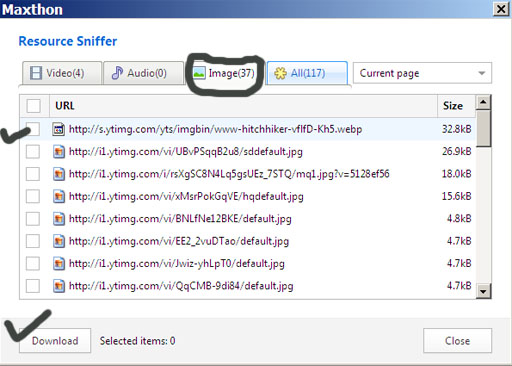
How to enable Maxthon cloud?
To enjoy cloud service, you need to sign in for a Maxthon passport, which is free and. Maxthon cloud feature creates a link between your social networks and your Maxthon account. To sign up for a cloud account you need to go at my.maxthon.com/register.html.
Platform support: you can use Maxthon with Windows, Mac, IOS and android-based systems.
Maxthon has taken the browser startup time to a new level, making it the fastest web browser around in terms of start-up time. The only browser that is comparable to Maxthon’s startup-time is Google Chrome. Maxthon has a dedicated developer community to build helpful extensions for its users. If you are interested to expand your browser’s functionality and productivity, you can try out their extension manger, which is accessible from the bottom-left corner of the browser. Finally, if you love coding or trying to learn web programming, do not forget to use the “developer tools”, which you can access from the “customize quick access” menu, to analyze and research the codes of a webpages.