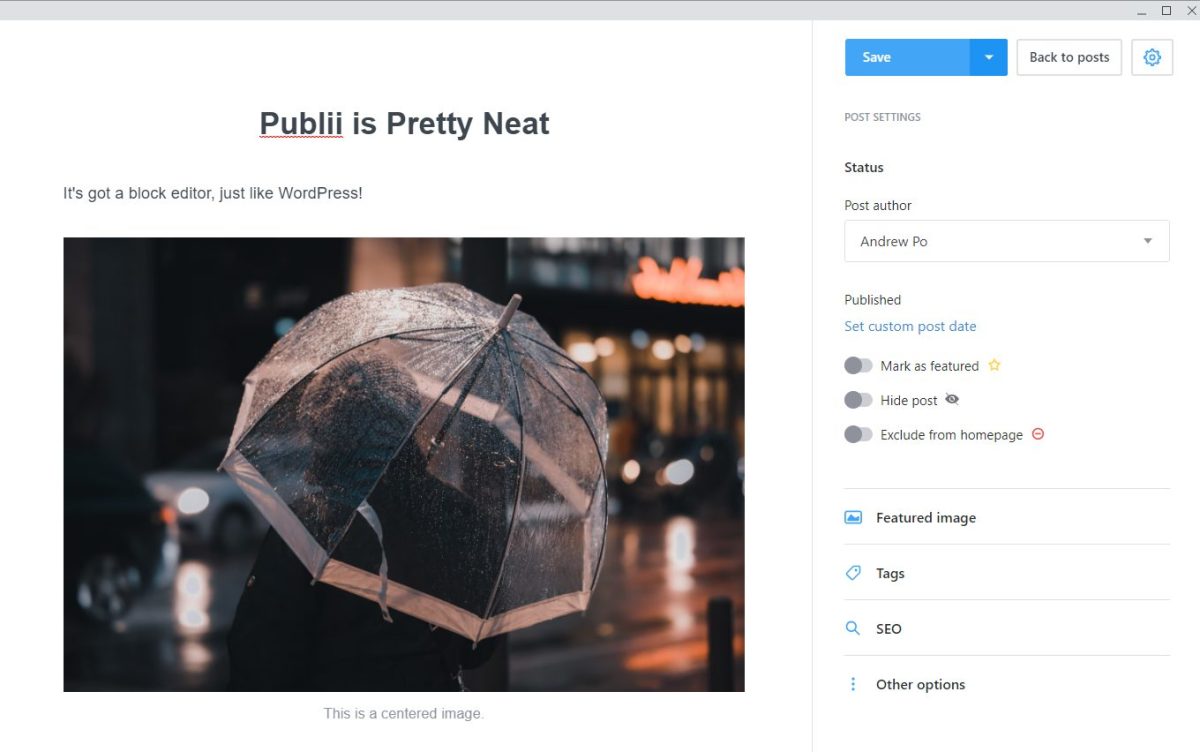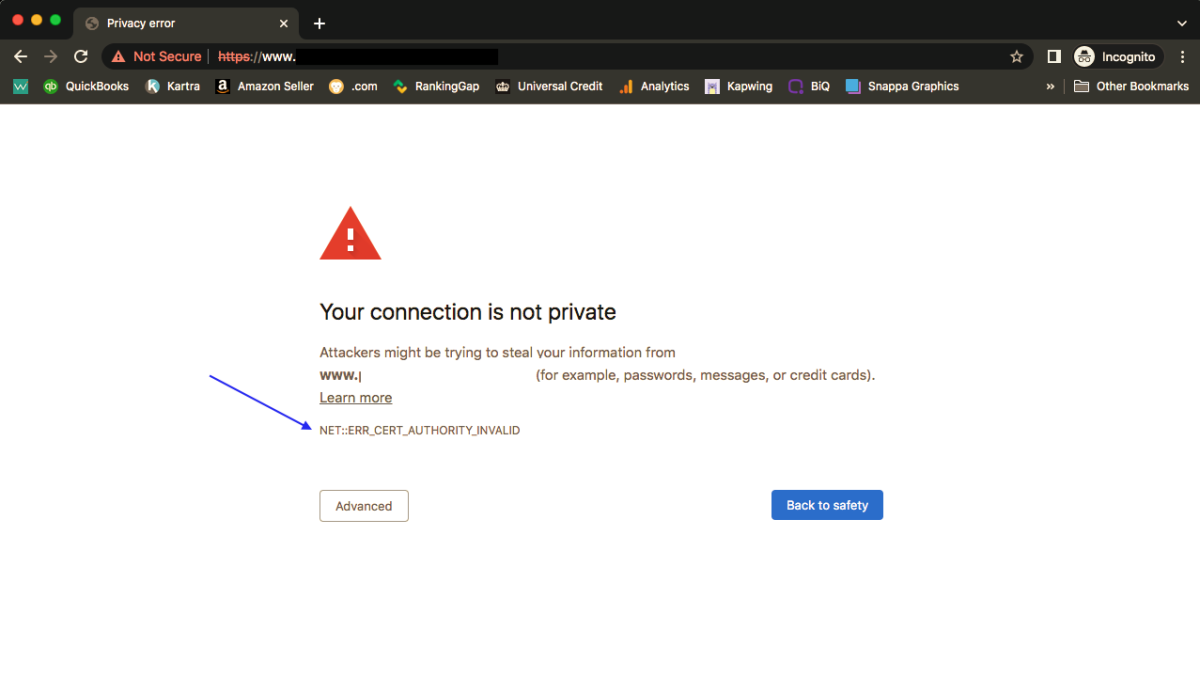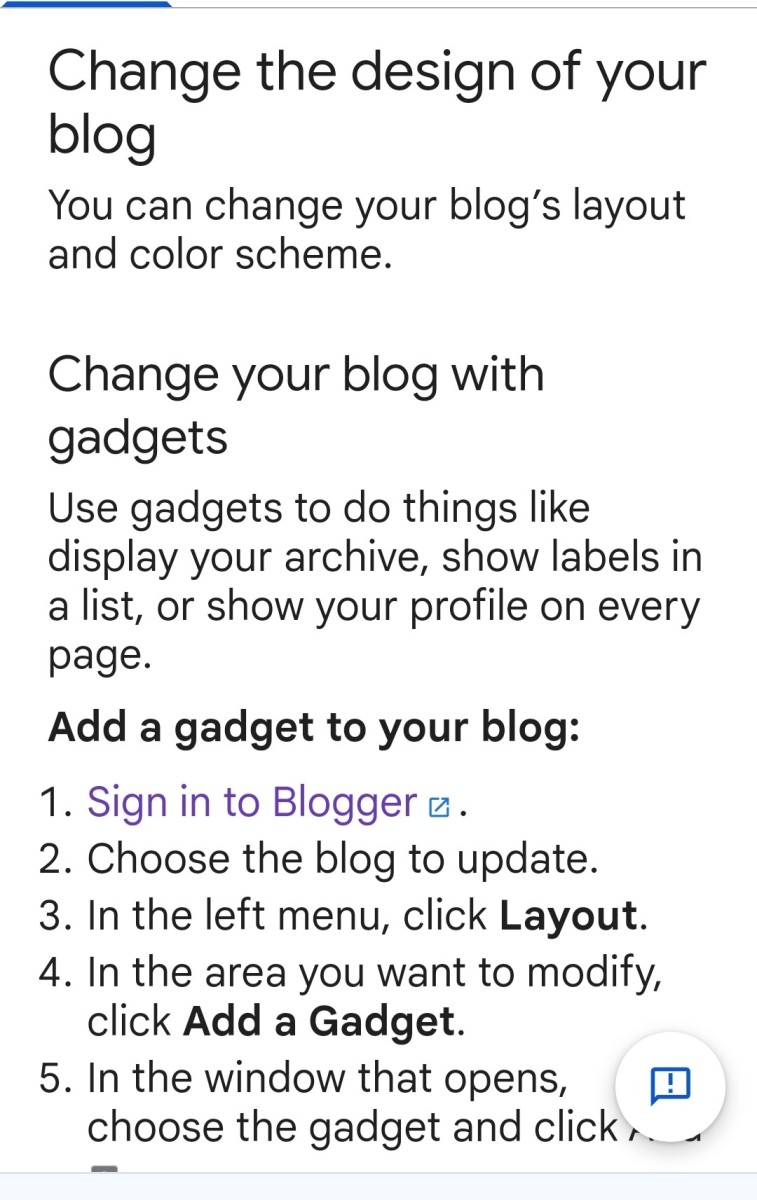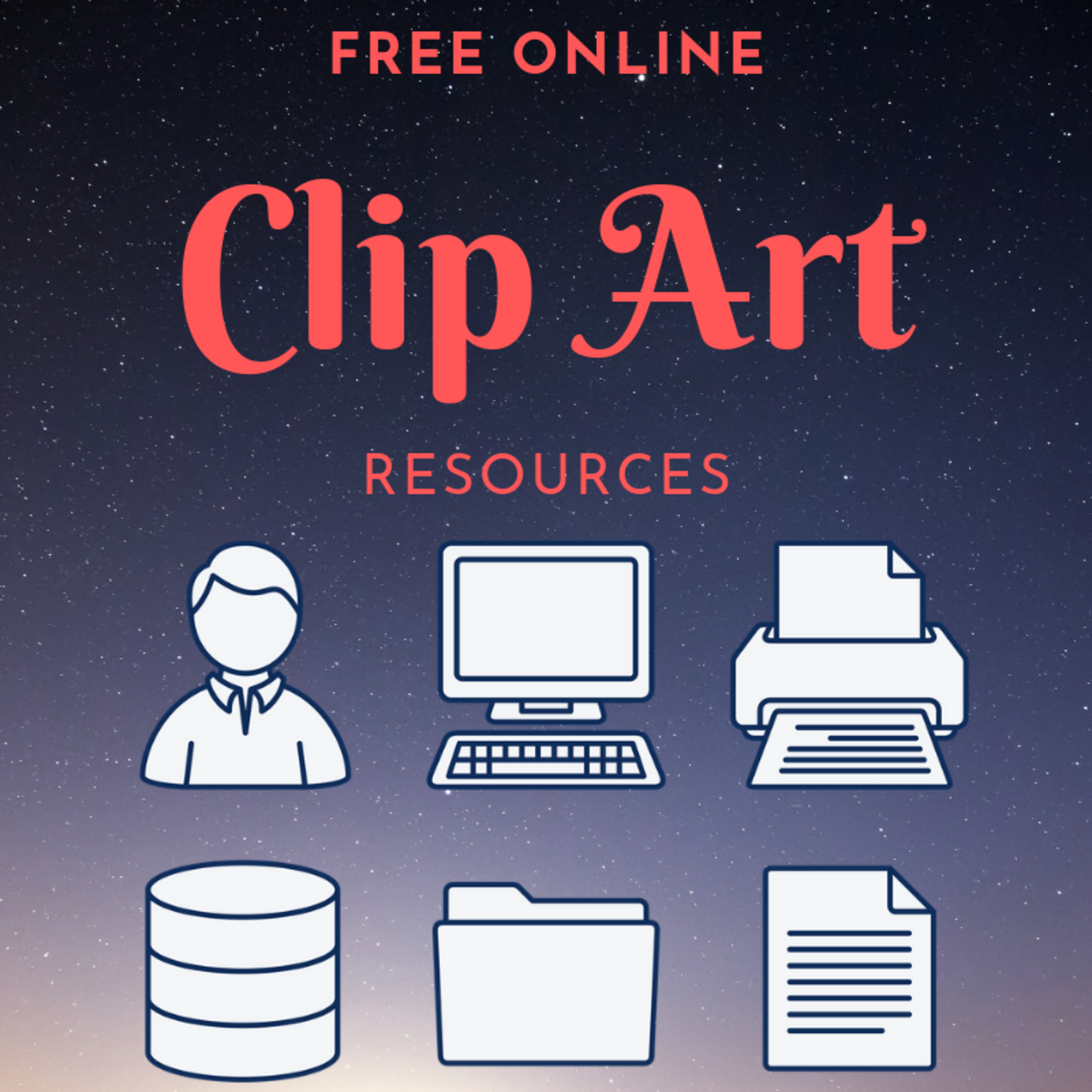Easily Start a Valuable Website for Practically Peanuts in 2020

Follow this guide and you will create a responsive, dynamic, CMS-based website with minimal time and money investment. It will be up in one and a half days max.
You may already know how to deploy a website using off-the-shelf free solutions.
If that’s so, and it’s the “very little money” part that of guide interested you, then skip to the domain registrar and hosting section below.
Specific things, relating to the choice of platform you will use, like how to install any of the two CMSs I recommend, aren’t included in this guide.
I provided links to the official installation guides in case you need them.
Let’s start this guide by enumerating the tasks that go into building and deploying the basic website.
More specific tasks will not be featured beyond reminders. Like for instance, logo creation or social web integration.
Index
Things You'll Need
Wireframing The User Interface
Picking a Content Management System
Choosing TLD Registrar and Hosting Provider
DNS Configuration
Things You’ll Need

Functional, Optimized Browser
Most of the work we need to do will be done on a web browser. You need a good browser and a second-best one (in case of roadblocks with the first choice).
I recommend using Firefox Nightly as the main browser. With a siding of SlimJet (or any other Chrome clone) as second best, in case something happens with Nightly.
No-nonsense FTP Client
You can do without one, if you're hosting provider gives a nice web-based file manager. Also, you might not need one to install the CMS if the hosting provider gives you a CMS auto-installer.
At the moment of copying (i.e., uploading) the CMS to the hosting provider you might want to use the hoster’s back-end management solution, like C-Panel.
There are many new web hosters back-ends and C-Panel hasn’t the market share it used to have, so your mileage may vary.
For me, the best way to manage your site at the hoster level, as I see it, is to use an FTP client instead of the hoster’s backend.
I don’t know many of them, but the one that I decided to adopt early on, and I’m still using eight years later, is FileZilla FTP Client.
Password Management Software
When you create accounts in your hosting and domain providers (if you decide to use different providers for both these things) you are going to get more than two usernames and passwords.
It's possible that after the website publishing process you'll end up with:
- Hosting provider username and password
- FTP access to hosting account username and password
- Domain provider username and password
- CMS back-end username and password (later on, when you deploy the CMS)
- CMS's database username and password (the same as the previous item)
Having to deal with all this information is not easy and you're bound to be confused if you keep your logins and passwords in something other than a program specifically designed for that purpose.
Payment Method
You need to purchase the hosting and domain name by means of an electronic payment method, like for instance, a credit card.
CMS Installation Package
I'll provide links below to download two of the most used CMS systems.
Wireframing The User Interface

First, we need to figure out the structure of the website. There exist many different architectures for a website.
Choosing one is as important as the hard thinking and planning that go into creating a chemical formula or a business model.
The structure should match the customer base and product or service. It’s for you to choose the one that’s going to fit those two topics. I think it should be one of the first things to decide on.
If you never stopped to think about this, I recommend you think about it for at least one entire day.
If you don’t know anything about website structures, just try to remember the websites you’ve already visited.
Try to remember (or visit) the website of a competitor. Pay attention to which sections, pages, and features make up the website.
Otherwise, you should go for one of the common structures, for instance, a siloed structure.
The sequencing of content and pages in your site must match your business’s mechanics in certain aspects. To achieve the objectives you chose for it.
The user interface must be designed with simplicity and ease of use in mind.
It must lead the users to perform the website’s most wanted action; a purchase, a subscribe, a join, a giving of feedback, etc, without friction, and as much seamlessly as possible.
Let’s Begin!
Objective: to deploy the website and have it live in one day and a half, at most.
There are several waiting times involved when creating a website from scratch. I sequenced the tasks in the most time-optimized way I could.
I recommend you get a notepad, either an old-fashioned one or digital, and make simple, shortlists about the things you are going to have on the site.
Then count how many items you have. Try to narrow them down to about half a dozen, not more than that.
By narrow down, I mean that those that can be together in a single category should be grouped.
That’s because each of these items is going to become a section of the first version of the website, and probably one of the features in the site’s menu.
Figure out these things in your notes first, but don’t think you need to prototype a lot before starting.
After adding the features, the menu items, and the core functionality elements on the list above to the design plan, see what else you’d like for it to have.
Don’t overdo it. Draft your website in one page of planning or less.
Picking a Content Management System
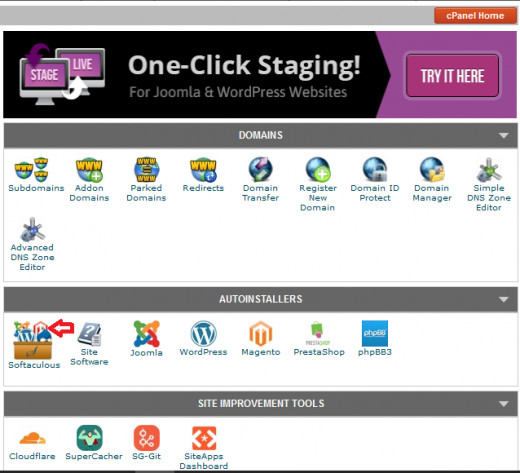
When you have the basic structure of the website laid out, your next tasks will be also choice tasks. Picking your content management platform.
Since this guide is to build a cost-effective website, I’ll recommend only two types of CMS.
These two are the ones that I didn’t have serious problems using, to build websites eight years ago, when I was a novice webmaster and had next to zero skills.
Note on installing the CMS: before downloading a CMS to install for your website you are better off login in to your web hosting account and checking what auto-installer options your plan includes.
This, of course, if you don't know beforehand if it does or not.
It's much more convenient to install a website by means of an auto-installer given by the web hosting service than to have to fiddle with the installation packages yourself.
But auto-installers shouldn't be taken for granted, sometimes the hosting service doesn't provide this option. If you decide you want to bypass the uploading of the CMS at installation time, check if the hosting you chose gives this resource.

WordPress (27+ million websites)
Even if I prefer Joomla personally, I’d recommend that if you’re new to website publishing, you resort to WordPress for your website. It has a lot, and I mean a lot, of great free plugins, but not only to adopt them.
The ones you decide not to adopt, at least you have experienced them when you installed them and tried them, even if you ended up not using them.
This experience is very useful, especially if you later decide using a different CMS.
WordPress, with the barrage of free extensions it has, makes it great for experimentation. To be in contact with the big offer of plugins is useful to learn new things to implement on your sites.
It gives you a more solid point of reference than beginning with a CMS not as open as WordPress.

Joomla (1.8 million websites)
I don’t know why Joomla has a much lower market share than WordPress.
Oh, wait. Now that I think of it, I think I know why. I saw of Joomla’s developer community isn’t as unselfish as WordPress’s.
Most of the best extensions, plugins, and themes are pay-walled.
The interface is minimalistic, but the flexibility and depth of customization are big. I find the interface of Joomla superior to WordPress’s.
It has all of the CMS’s features in a pull-down menu. That makes it much easier to use for me, instead of having the menus in a ribbon, on the left side of the screen.
If your website is going to be a very simple, simple, or not simple nor complex one, then I’d recommend this CMS.
Still, I must warn you about something. There are core things, taken for granted in the WordPress community.
Meaning that’s understood that always there’s going to be a free useful version of the solution. But the Joomla equivalent is paid only.
One example of this basic functionality that you have to pay for in Joomla is AMP pages.
In Joomla, you either develop your AMP implementation yourself, pay for a paid extension, or do without it.
Download The CMS if You Need To
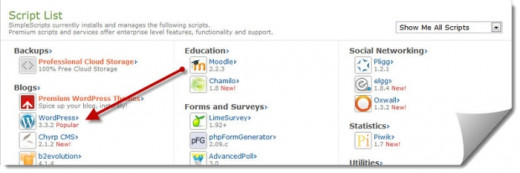
When you have already decided which platform you’re going to use, either you begin installing it if your hosting includes auto-installers or you download it to install it manually.
Download WordPress
Download Joomla
Don’t install it yet. Theoretically, you could install it on your computer and begin designing the site locally, but the idea is doing this as fast as we can.
So we’re going to deploy it live from the ground up.
Choosing TLD Registrar and Hosting Provider

You might already know all the steps involved in deploying a generic, responsive website made with popular platforms and solutions.
What I really wanted to share, the germ of this guide was the topic of finding the cheapest domain name and hosting provider.
Please read on.
For your domain name, I want you to head to tld-list.com and learn how to use this site.
I personally think it’s the best site to plan for your domain name when you’re strapped for cash, or when you don’t want or need to spend extra money on purchasing a domain.
With the flexibility it has to find a domain name, it’s highly probable that you’ll walk away from it having found what you needed.
Don’t forget to experiment, sorting the results by the category you think would be useful to you.
Obviously, the best deal is to be found through sorting the list through the best 3-year value column.
To find a better deal than just a domain that’s cheap first, and then becomes costlier after the first or second year.
I wish I could find an equivalent to tld-list.com for hosting providers.
Ideally, you’ll buy a .com for one year, for less than $10. If not .com, any other that will have a 3-year value of $10 or (hopefully) less than that.
One that costs less than $5 for a year, that doesn’t become more expensive after the first year ends.
Still, don't take tld-list.com as your sole source of information on this matter. The rates for a domain name plan you see on it may deceive you.
Once you find one with the pricing and renewal rates you want to pay, do some research to see what previous users of the service are saying about it on the web.
There may be domain name providers that say a thing and they do a completely different one at the time of renewal, and whatever tld-list.com says is going to cost you in the long run is not a piece of data to trust blindly. Do your own research using tld-list.com as a first step only.
DNS Configuration

After you purchased your domain name and hosting plan. You have to link them. You do this by notifying the DNS system of your website’s location and domain name.
Generally, the minimum requirements to make DNS work are:
An A Record: pointing to your website’s IP address
You will find the IP address, of your site somewhere in the administrator panel of your web hoster’s account.
A CNAME Record: with the naked version of your domain (without the .www).
Once you have your domain name linked to your hosting provider, it’s time to stop for a moment.
As I said, there’s an unavoidable waiting period involved when deploying a new website.
After configuring the DNS you’ll have to wait. It can take from three to 72 hours of waiting.
Once you connected the domain to hosting through the DNS configuration, you must wait for the association to propagate.
Installing the CMS
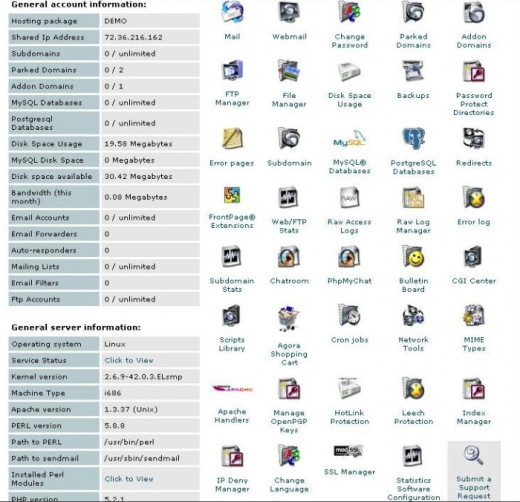
After you took some time off, waiting for the domain to be linked, you’ll check if it’s working.
One way to find out if it’s working is to simply try to go to your site using your new domain.
You may get a stock page provided by the hosting company. You can get a domain parked notice or an Apache server directory structure.
Whatever it is, getting anything other than an error is good. It means the domain-hosting connection already propagated.
Now go, and deploy the site.
Now, what follows may sound intimidating. Nonesuch! They’re easy to follow and generally hold your hand through the whole process.
Official installation guides for Joomla and WordPress:
J3.x: Installing Joomla ~2200 words
How to install Wordpress ~2500 words
What to do After The CMS Finishes Installing
Once you finished with the installation of your new website, it's time for a few maintenance tasks.
- Check if the CMS is up to date, if you get a notice that there's an update, do it
- Do a first-day hardening, with security plugins and settings, if you're paranoid about security
- Install plugins (Wordpress) or extensions (Joomla), both the essential ones (like a backup system or a cache) and the ones specific to your website
Lastly, create/implement the following:
- Site Map (For SEO)
- Twitter Cards (for Twitter sharing of content in your site)
- Open Graph code (ditto, for Facebook)
- AMP Compliance (optimized mobile web pages)
These last features are easy to overlook. Your site needs them for SEO, though.
Also, they’re a requirement in case you decide to share things from your site in social networks, among other things.
All the items in this last section of the guide, if you don't know about them, you should search for specific guides on how to configure them individually. I would have included them in the guide, but they would have made it too long.
I hope you can benefit from this guide. If you come by any unexpected obstacles or problems that I forgot to address, please leave a comment and I will help you as far as I can.