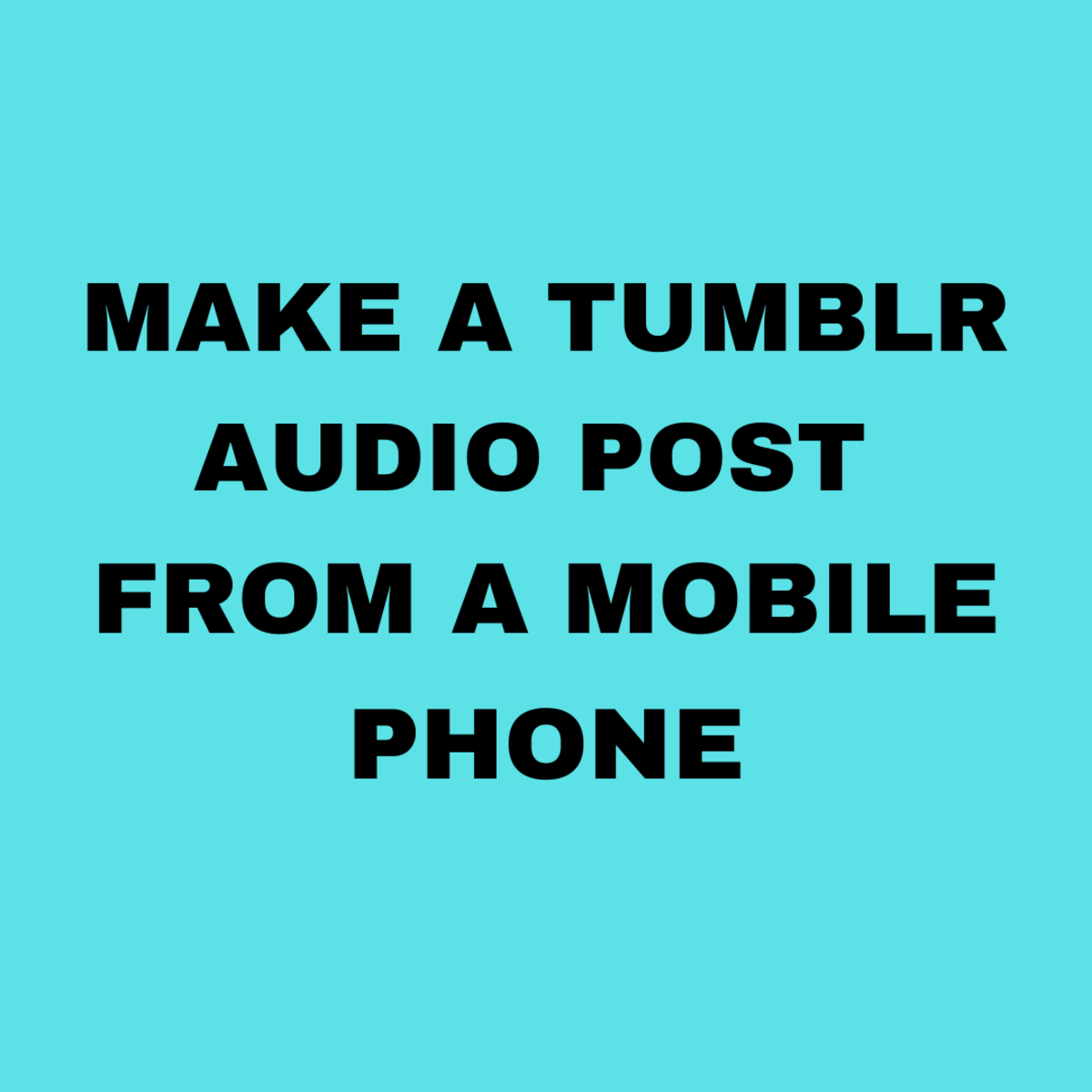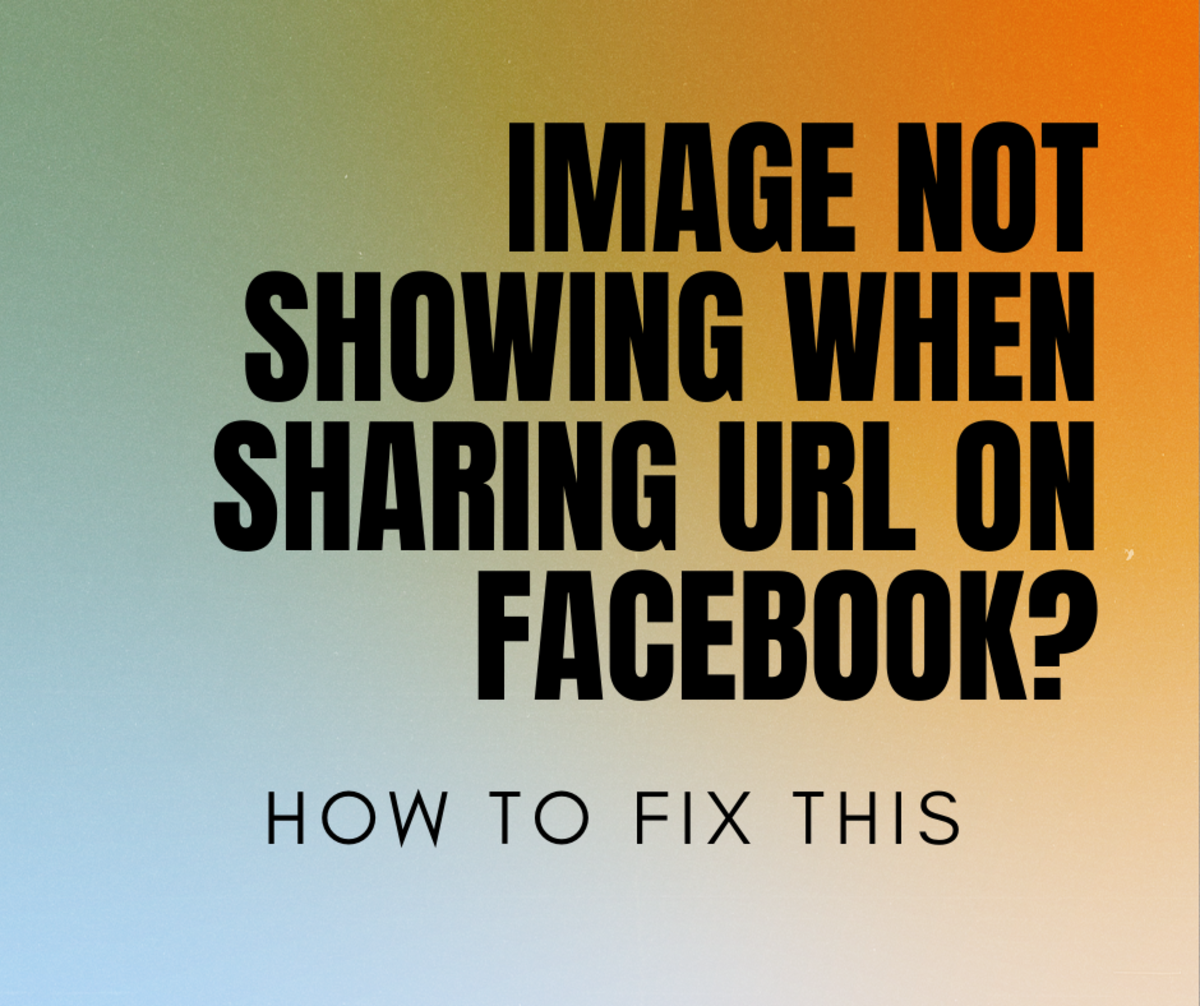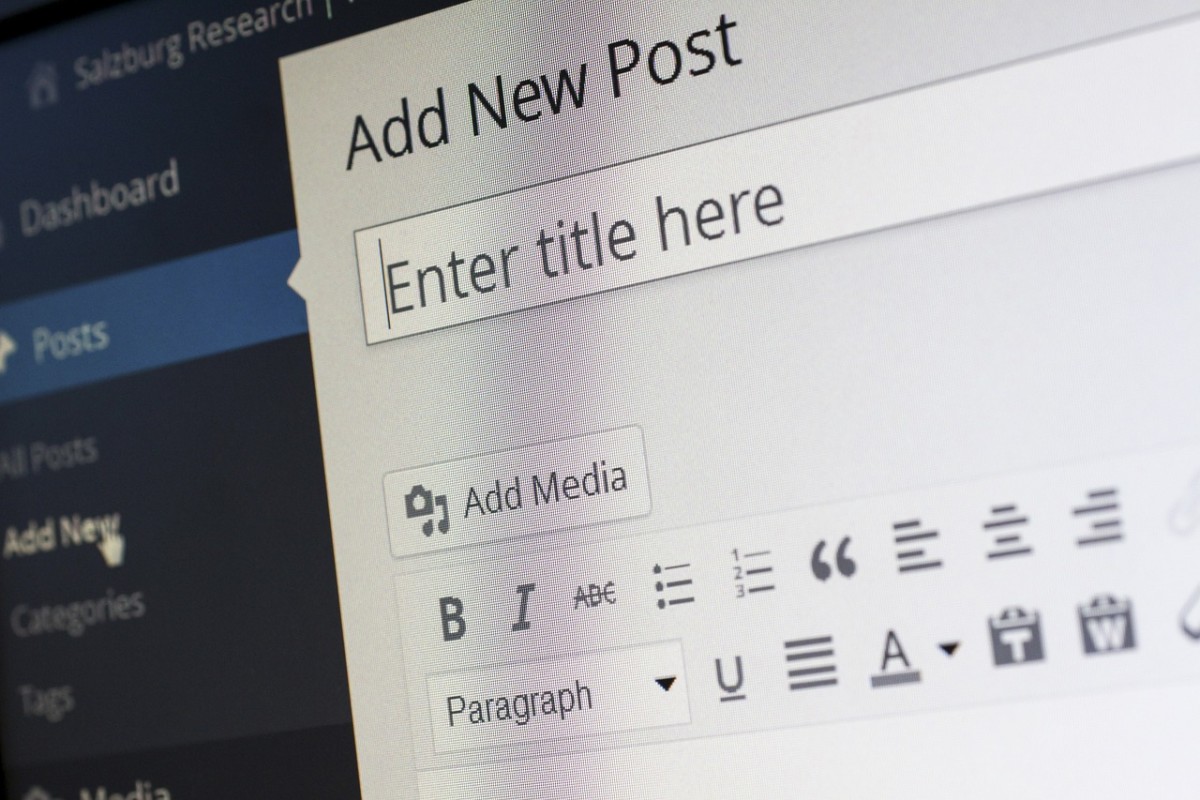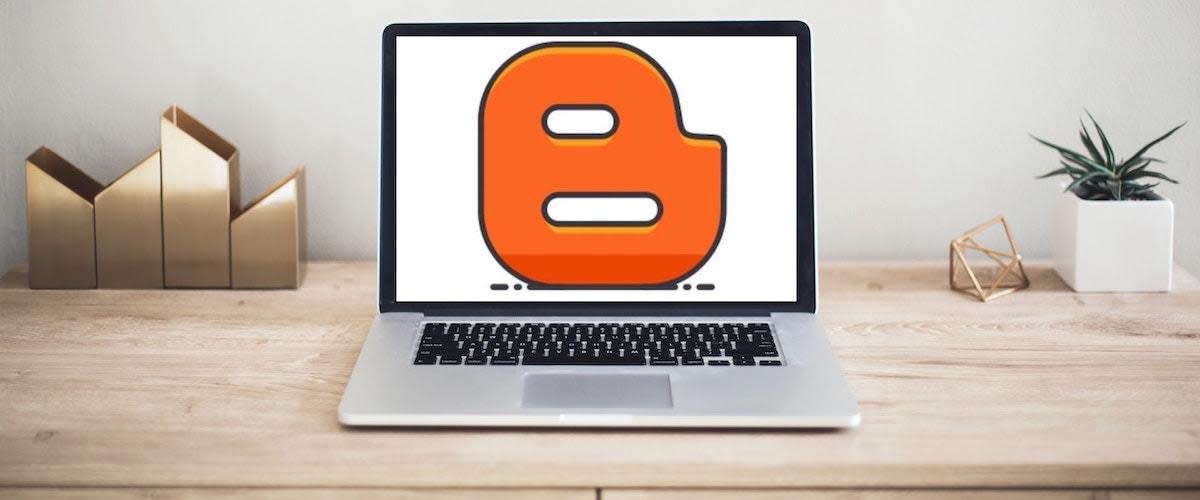Quick & Easy Tumblr Posting

Promote your writing on Tumblr in seconds
Oh well, maybe a minute. But it's true, you can promote your articles on Tumblr whilst you're waiting for the kettle to boil to make your morning cup of tea. Here's how:
What's important - your link and an image
Because we're promoting our articles, the goal is to get people clicking through. It's so easy to add your link, an image and a precis of your article.
The image
Why the image? Because it's the image that draws people in. A captivating image - as the cliché tells us - is worth a thousand words.
Fast and furious
Experts say that you should blog every day. (And how many of us have more than one blog to cope with?) So we're always short of time. Use this method and you can blog before you've had your morning cup of tea and edit your post at your leisure.
Step-by-step instructions
Instructions:
1. If you're signed into Tumblr, but you're not at your desktop, look at the top right hand side of the page. Here you'll see what you want - a link to your dashboard. See the image below.
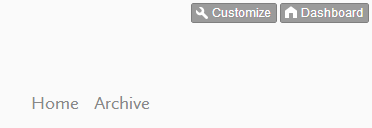
2. Here we are at the dashboard. We have several options to start a post but for the sake of this quick down & dirty method, we'll be using the link symbol - the green 'chain' icon you can see in the image below.
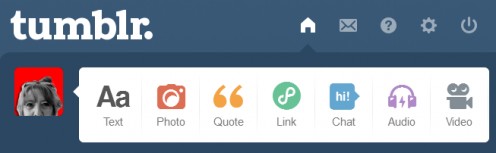
3. This box now pops up. Copy the URL of the article you want to promote. Paste it into the box and look at the image on the right to see what's happened.The first paragraph of your article, plus the title, have been automatically added. Edit it (or delete it - I usually do) and click the little camera icon you can see below.
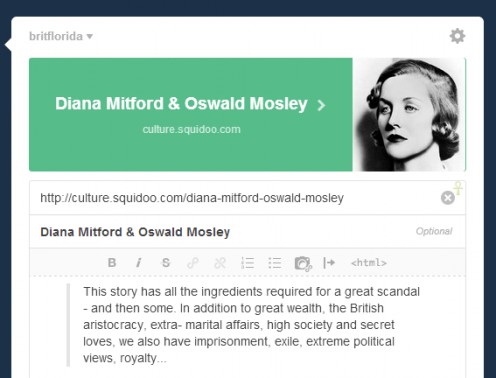
4. Now you're given the opportunity of adding an image. Copy the URL of the image you want to appear and paste it in.You can also add a descriptive ALT tag if you wish. But there's no need if the kettle has boiled. It's purely optional or you can add it later.Click 'insert' and then 'post'.
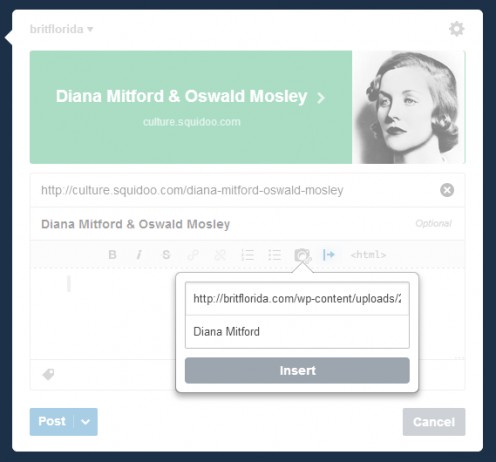
5. Optionally, you can date the post or add a custom URL.You get to this box by clicking the little cog-like icon at the top of the edit screen.
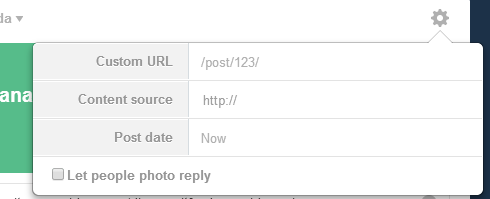
6. Now click 'post' and your link and image are live on the internet, plus the precis of your article if you've chosen to leave it.You now have two options.You can leave your post exactly like that forever, knowing that it will show in the feed of the people who are following you, or you can edit it and add copy later.
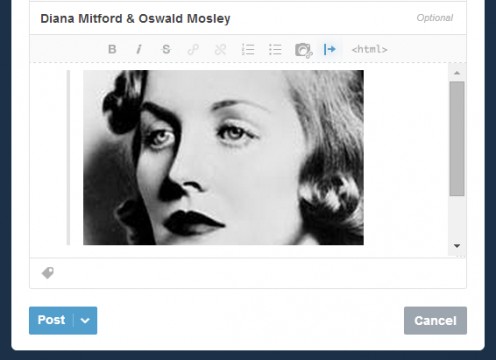
7. Now that you're back at your dashboard, with your posting done for the day, if you want to see it live on your blog, look over to the right.Click the link you see there.
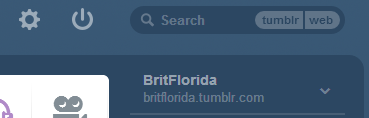
8. So here's the one I just did, live on the internet. Because I deleted the copy (I'm paranoid about duplicate content) it's simply a link and a photograph.But I can edit it and add copy at any time.
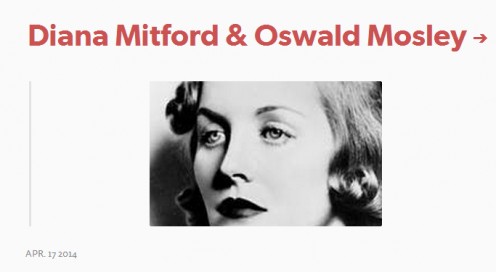
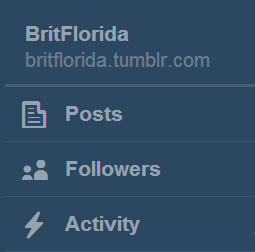
9. Tumblr isn't always a huge priority to me every day - I have other sites to concentrate on - but if I really wanted to make the most of it, I'd edit and add copy.
See the image on the right.
To edit, click on the 'posts' link.
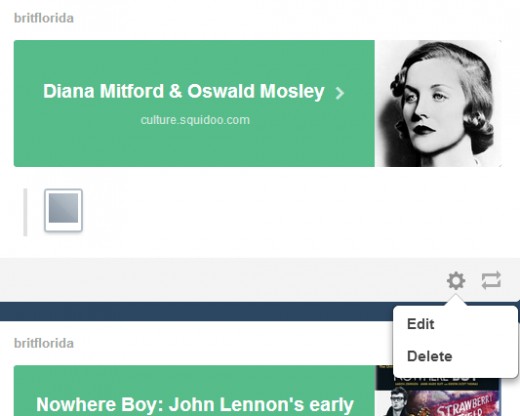
10. And here is my post, ready to be edited (or deleted - see the dropdown). You can now add as much - or as little - copy as you want to. Or NOW the kettle has boiled so you can go and have your cup of tea.I'm no expert on Tumblr by any means but by using this method, I can post daily with the option of editing and enhancing the post whenever it suits me.
Although I'm no expert, YOU could be. See the book below.
Shopping List
© 2014 Jackie Jackson