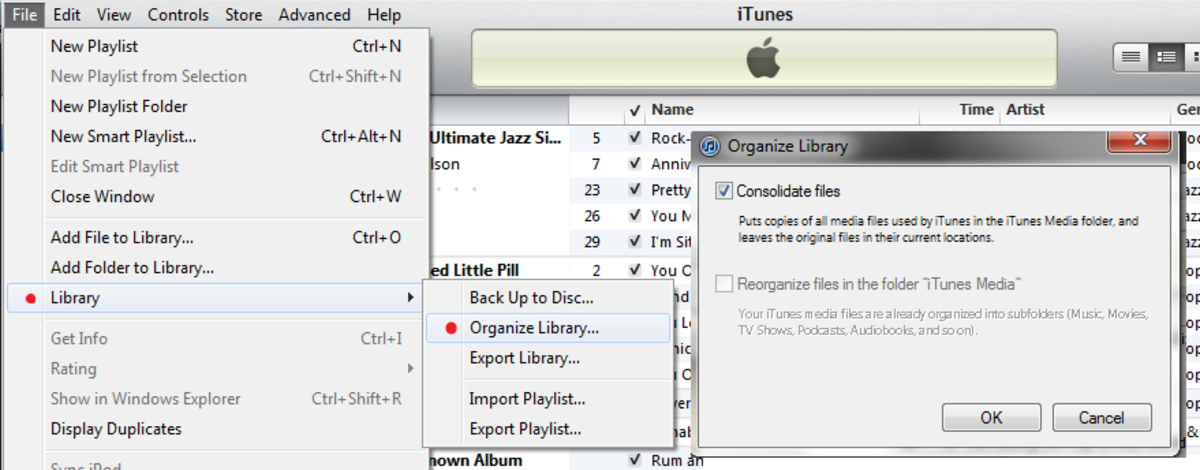How to Stream Movies and Music From Your Computer to Your Sony PS3
Gone are the days when video game consoles were used solely to play games. One of the most powerful and attractive features of the Sony Playstation 3 (PS3) is its functionality as full-featured home media center. Say goodbye to the restrictions of watching downloaded movies and TV shows on your tiny computer screen or listening to music on your puny 2.1 computer speakers!
For those of you who like to save space by storing your media on your computer hard drive rather than in bulky DVD or CD format, you can now easily stream your videos from your PC to the PS3 to watch on a big-screen TV.
This article will focus on arguably the easiest way to play videos on your Windows PC to the PS3 using the pre-installed Windows Media Player on Windows-based PC computers. For MAC or Linux users or power-users who want to tweak with their video playback settings, another option is PS3 Media Server (or Java PS3 Media Server), which will not be covered here.
Note: This method does NOT require you to download and install any additional software.
Requirements:
- A Windows PC with Windows Media Player 11 or later.
- A Sony Playstation 3 with latest firmware update (it is always good practice to keep your Sony PS3 firmware up-to-date).
- A router to which both your PC and PS3 are connected to.
- Music or Movies on your PC playable by Windows Media Player 11+. Note that the videos should be visible in the Windows Media Player library.
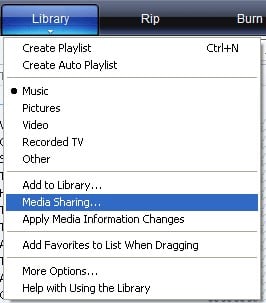
Steps:
- Turn on your PC and the PS3.
- From the PS3 XMB (Main Menu screen), go to "Settings" > "Network Settings".
- Scroll down to "Media Server Connection" and select "Enable".
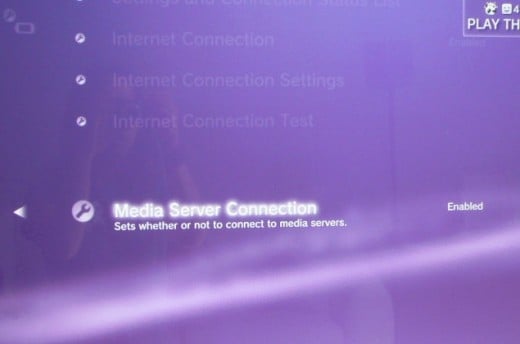
If using Windows Media Player 11:
- Go back to your PC and open Windows Media Player 11+
- If using Windows Media Player 11:
- Go to the "Library" Menu and select "Media Sharing...".
- Then check the 2 boxes under "Share My Media To:". The "Unknown Device" is your PS3. Click on it and then select "Allow".
- Finally, select "Apply" and move on to the section titled "For all Windows Media Player Users" below.
If you have a Windows 7 PC with Windows Media Player 12+:
On the PS3:
- You may also need to write down your PS3 MAC address. From the PS3 XMB, go to "Settings" > "System Settings".
- Scroll down to "System Information". The next screen will show your MAC address. Write this down.
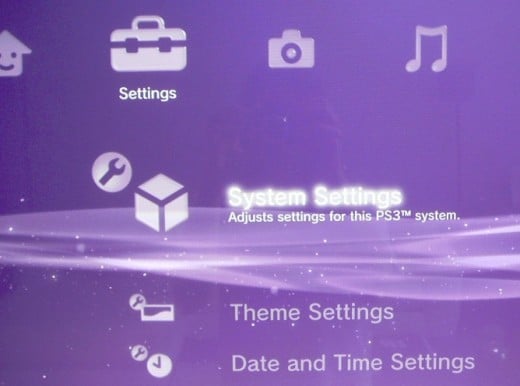
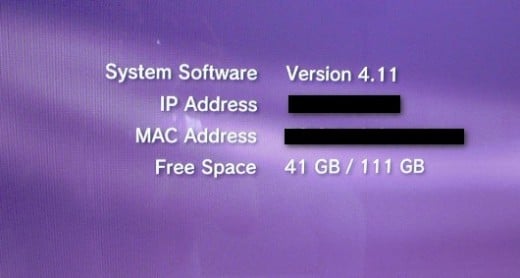
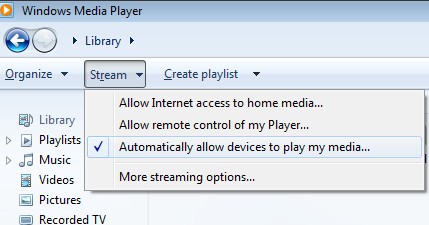
On the PC:
- Back in Windows Media Player Library view, Select the "Stream" menu and click on "Automatically allow devices to play my media."
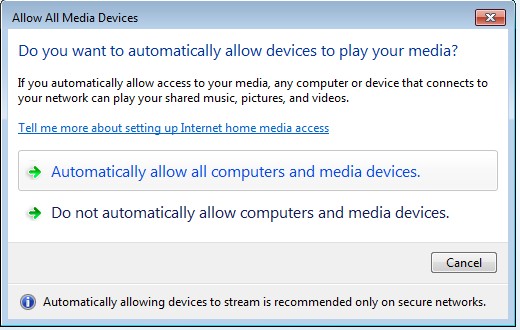
- In the menu that pops up, select "Automatically allow all computers and media devices."
- Go to your Windows 7 Control Panel > "Network and Sharing Center".
- In the left panel, select "Change advanced sharing settings."
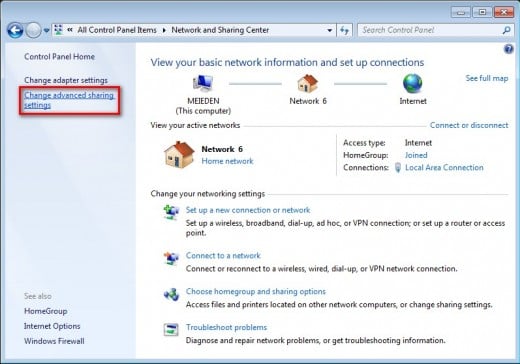
- Under "Network Discovery" and "File and printer sharing", check the "Turn on network discovery" and "Turn on file and printer sharing" radio buttons. Then, under "Media streaming", select "Choose media streaming options..."
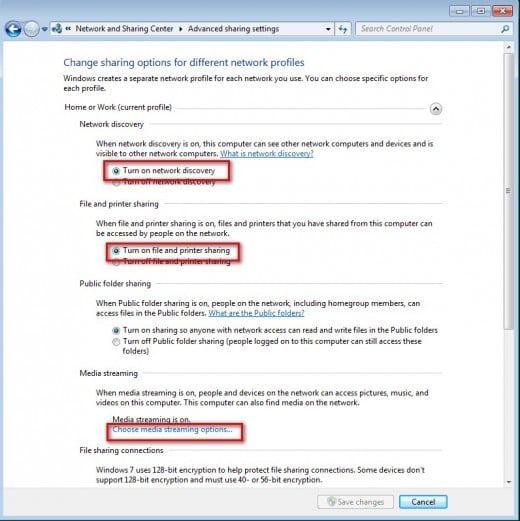
- In the next window,select "All networks" from the "Show devices on:" pull-down menu.The PS3 will be one of the unknown devices that appears in the list.
- Double-click on each "Unknown device" until you find the one with a MAC address that matches the one you wrote down earlier for your PS3. Once you find it, select "Allowed" from its drop-down menu on the right.
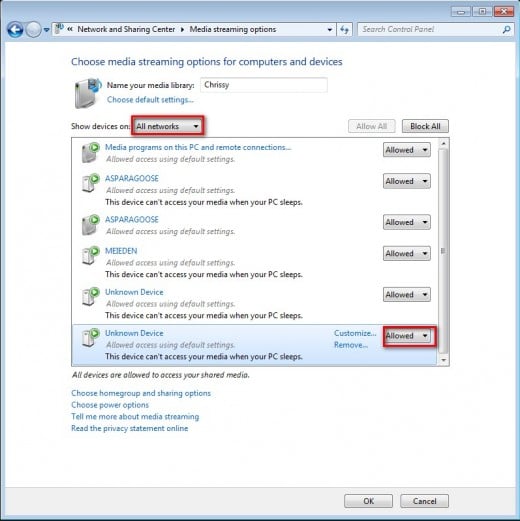
- Go to Windows Control Panel > "Administrative Tools", and select "Component Services".
- Select "Services (Local)" on the left, and scroll down until you reach "Windows Media Player Network Sharing Service". Double-click on the line and select "Startup type" as "Automatic" and "Log on" as "Local System Account"
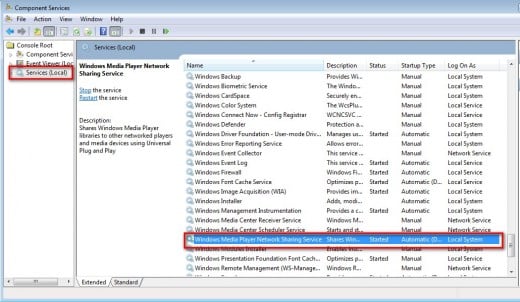
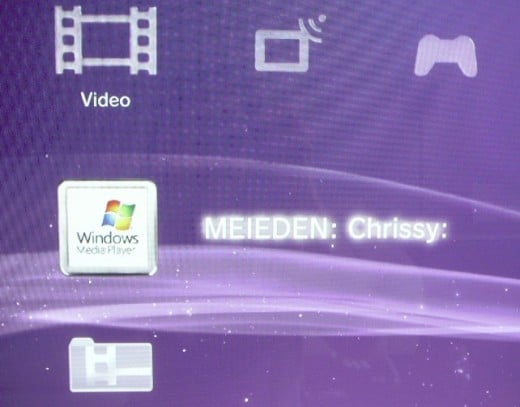
For all Windows Media Player Users:
- Go back to the PS3 XMB screen.
- From the "Video" menu, select "Search for Media Servers"
- Your computer name and media server name should appear under the "Video" menu next to a "Windows Media Player" icon. Simply select your media server and start browsing to play videos!!