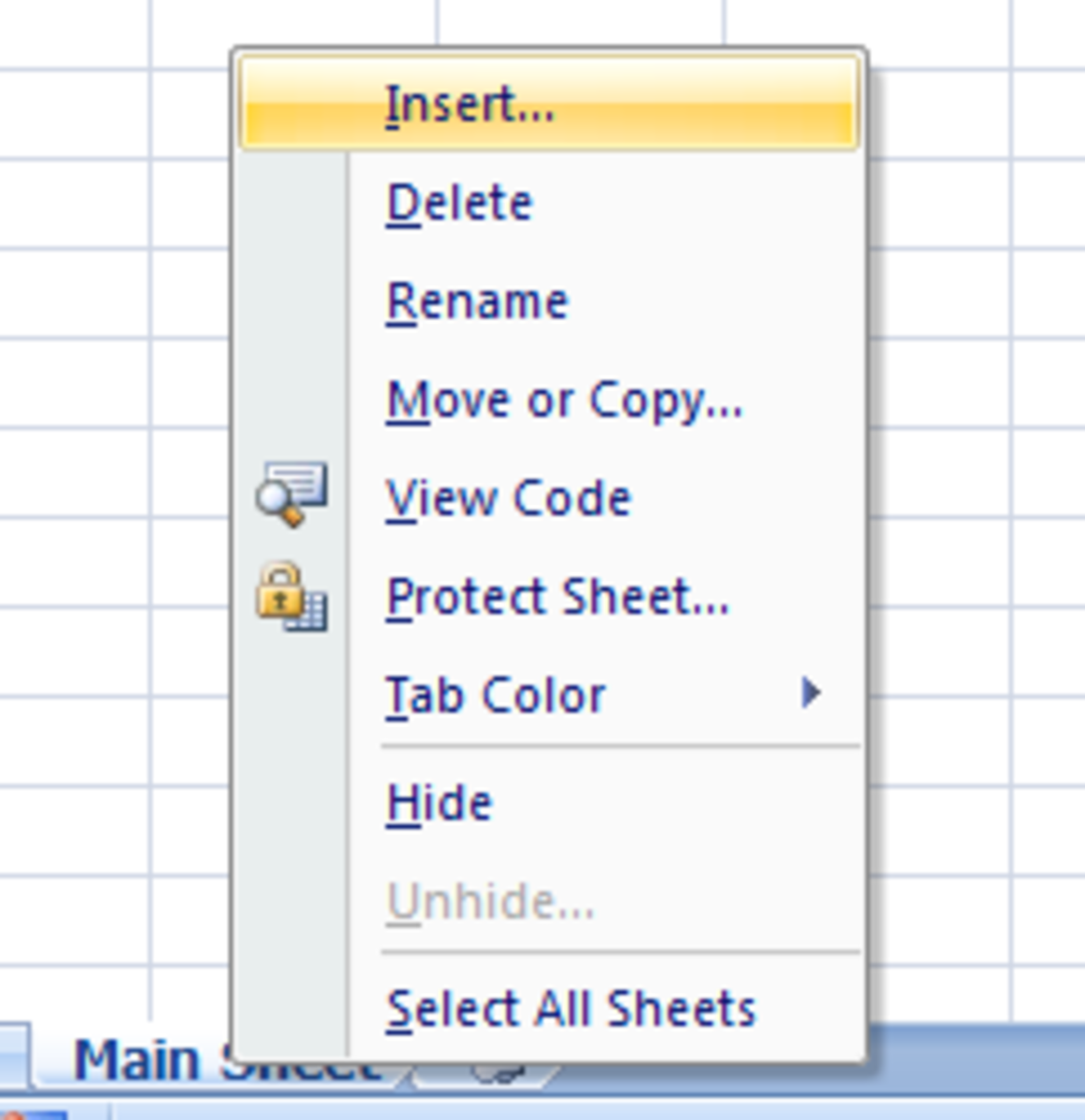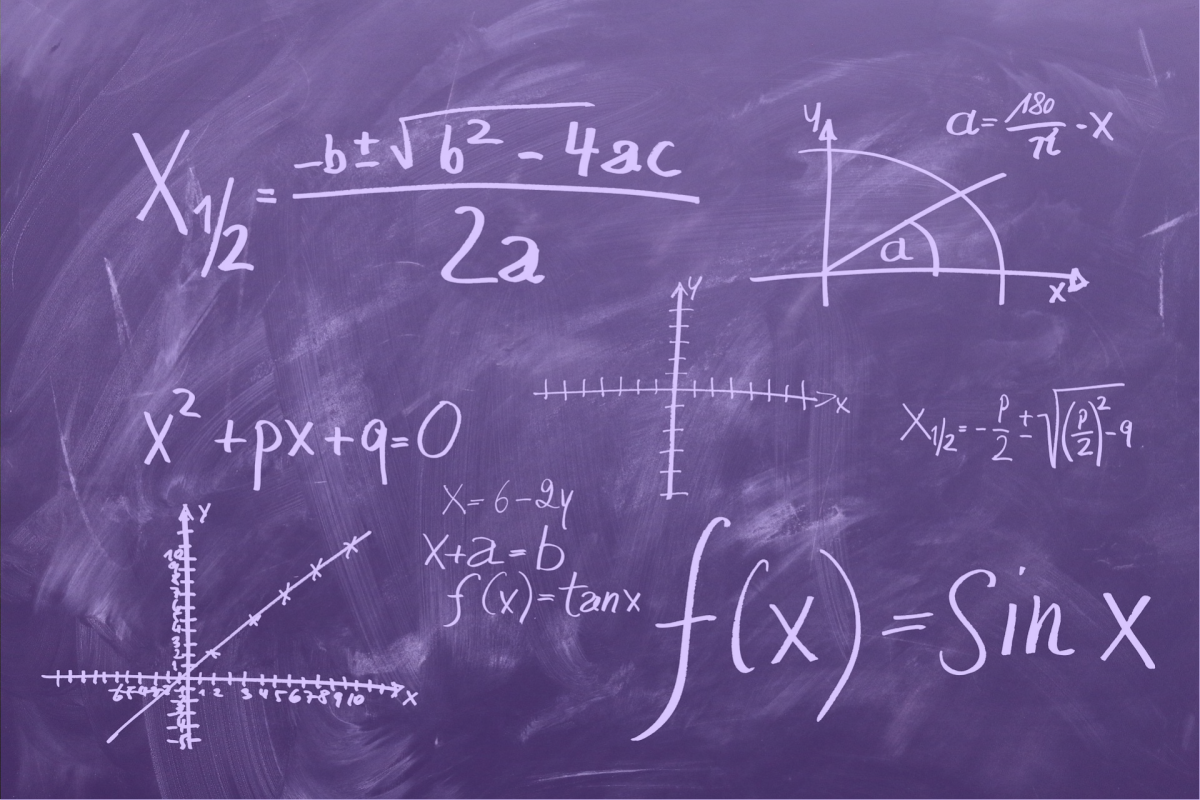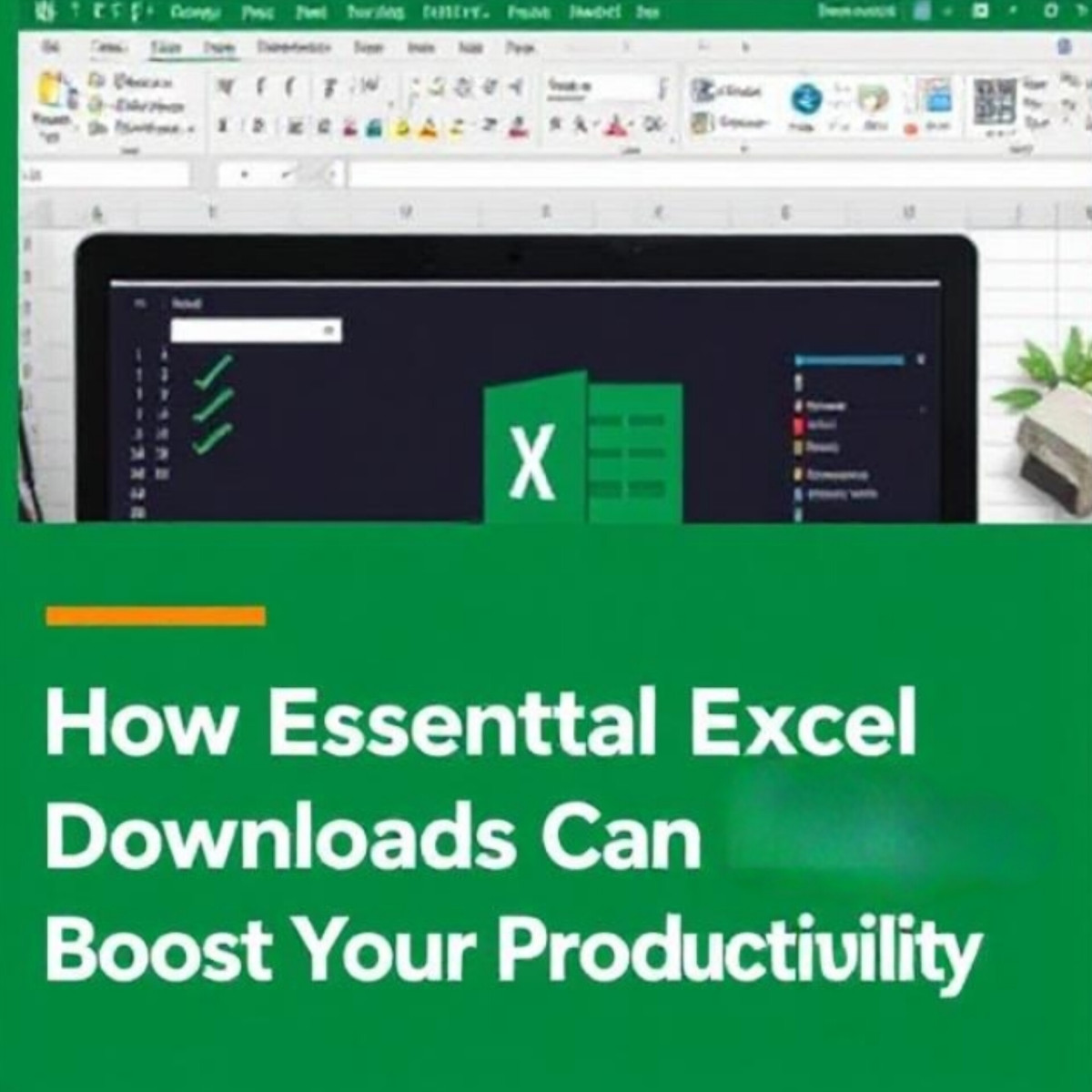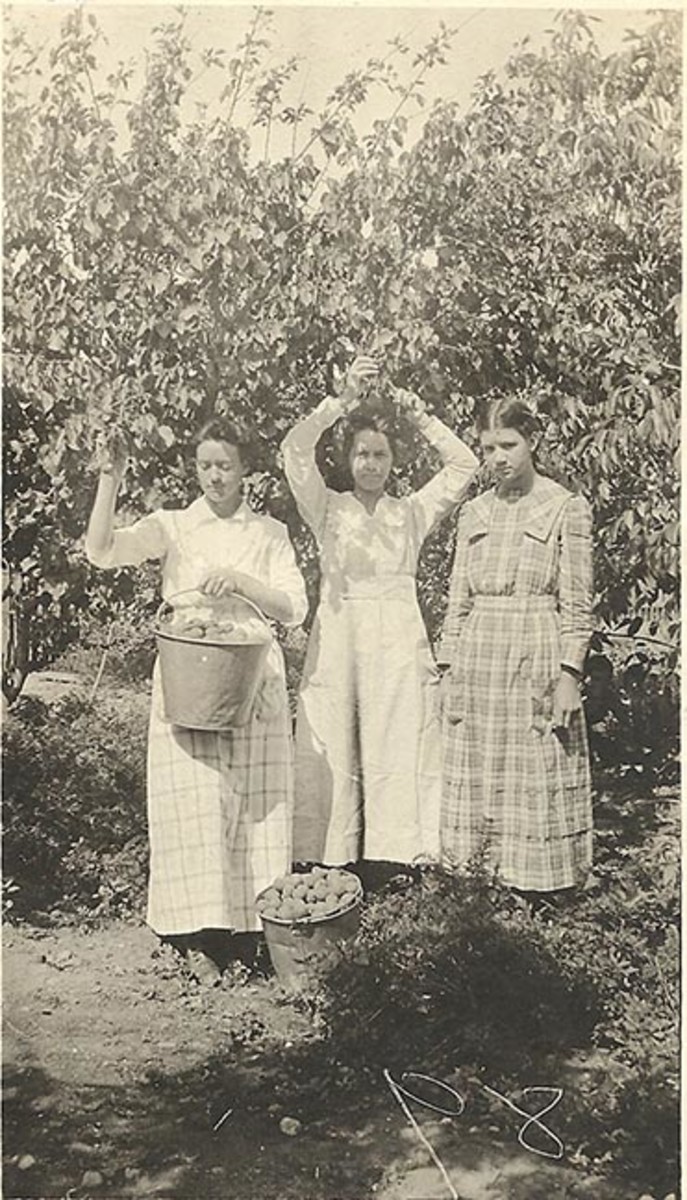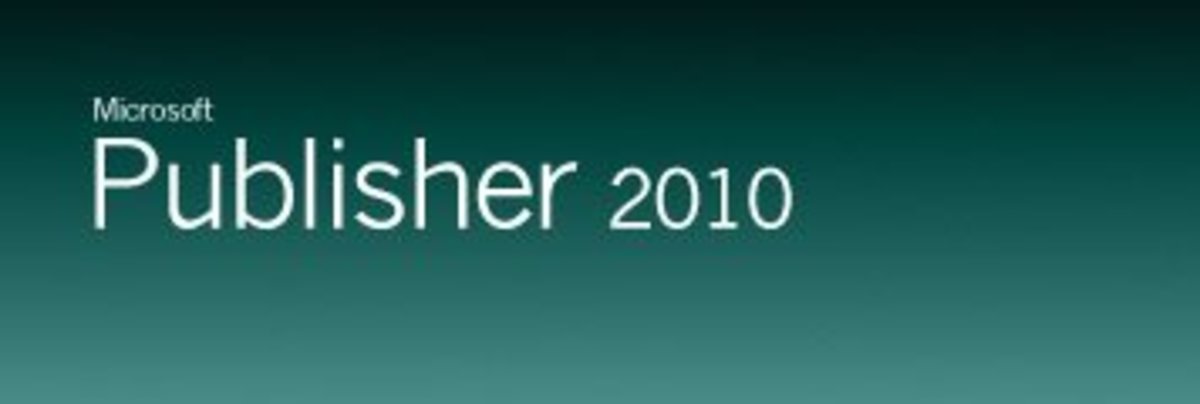How to Have Microsoft Windows 2007 Excel Automatically Enter Commas in Spreadsheet Number Cells

Introduction
I've used Excel a million times. I'm
pretty good at it but every once in a while I get stuck on the simplest
of commands.
We recently started using Windows 2007.
I was working on an Excel spreadsheet and I wanted to have Excel automatically add commas to numbers in cells instead of having to do it myself manually. In other words,
all of the numbers I had like "1000" and "25000" I
wanted to appear as "1,000" and "25,000"
I've always done this using the "Numbers"
format function but for some reason I had a mental
lapse and couldn't figure it out. Not believing I could be so dopey,
I presumed Windows 2007 did not allow you to auto-enter commas via the "numbers" formatting function like
on older versions. As an alternative, I used the "custom" function
to add commas. It worked so well that I egotistically decided to
write an article to "show" the world how to do this.
Of course, I was completely wrong about
the "Numbers" format. You can easily use this to add commas and
I'm telling the world nothing new here :- ) That said, I already
wrote the article and, because I'm a vain and stubborn man, I figured I would share it anyway.
This article will teach you to use both
the "Numbers" format and "Custom" format to add commas
to numbers in spreadsheet cells.
Step 1
Open Excel and the spreadsheet you want to work on.
(also... please forgive my pictures, I'm a klutz with screen shots, notebook pastes,sizing, etc... so I took photos of the screen... apologies in advance! If you've got a great hub on that topic, let me know :-)
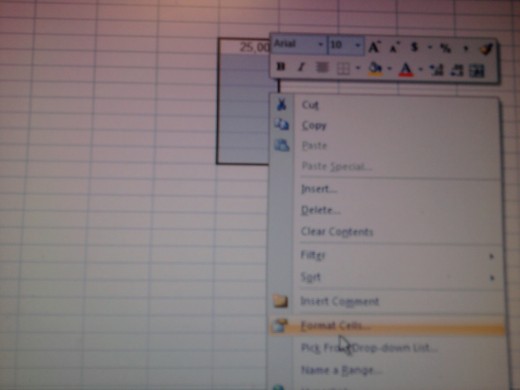
Step 2
Highlight the cell, cells, row or column where you want commas to appear in your number(s).
Step 3
With the cells highlighted, right click your mouse. A small window will appear. Click on "Format Cells.
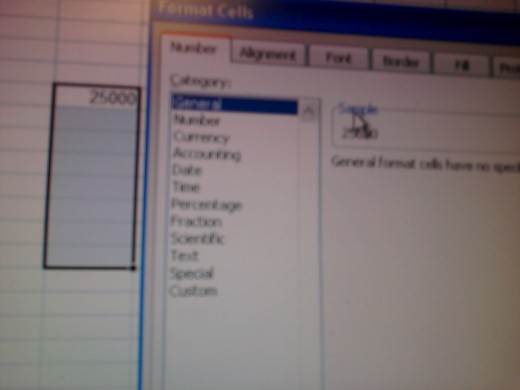
Step 4
A window will appear with the word "general" highlighted.
From here there are two ways to do this,
you can select "Number" or "Custom." Both are located below in the same column as "General"

Steps If You Select "Number
If you use the "Number" Option
just follow steps a through c.
a) Click on "Number"
b) Just to the right of "number" you see "decimal places" and just below that you'll see the "1000 separator". Click the small box titled "use
the 1000 separator (,)" so that a check box appears inside of the
box
.
c) Click OK
.
Your numbers in the highlighted cells
will automatically have commas filled in
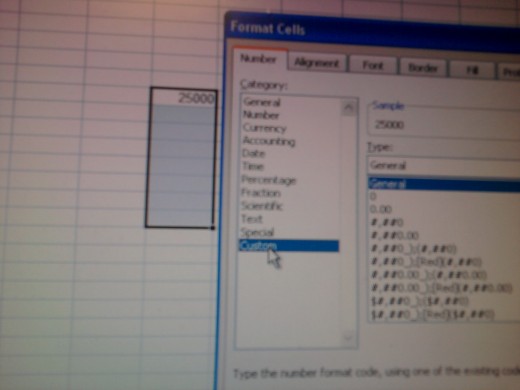
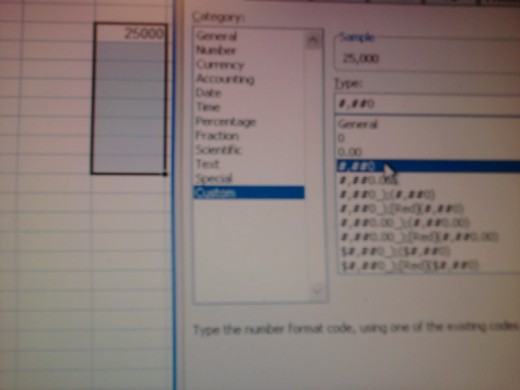
Steps if you Select "Custom"
Custom is a cool step. You can use this to simply add commas as well as to add $ signs in combination with commas.
a) Click on "Custom" (it is in the same column as "number" except further down.
b) Select the "#,###" option or any of the nine other options below it depending on how you want the format to appear.
c) Click OK
Your numbers in the selected cells will
show with commas filled in.
Here's a Video of What I Did Too. Check it Out!
My Tabs Are Missing Since Going to Excel 2007? How to Fix
- How To Make Tabs Appear on Microsoft Windows 2007 Excel Spreadsheets
Where are the tabs? I've recently upgraded to Windows 2007 at work. One immediate problem I found was that all of my Excel spreadsheets transferred from the old version to Microsoft Windows 2007 are missing...
To Sum Up
I hope that helps you to quickly add commas to your number cells in Excel.
Thanks for stopping by.
Print Command on Office 2007
- How to Print On Microsoft Office 2007
Hi! Maybe I'm way behind the times with this article ;-) The company I work for recently upgraded to Microsoft Windows 2007. I use a lot of Excel and Word on my computer. Printing Word and Excel was hard to...
Use Two Monitors Independently On Same Computer Easy......
- How To Use Two Monitor Screens On Your PC WIndows Co...
Whether you have a desktop computer with two monitors or a laptop with an external monitor attached you can easily run both monitors at once as if they are the same screen. You can move your mouse pointer...
Keep Your Laptop Powered Up While Closed .... Learn Here....
- How To Run Laptop Computer While Closed With Externa...
OK... you've got yourself a cool laptop PC computer to use while on the road. When you are home though, you have a much bigger and better computer monitor screen. You also have a wireless keyboard and mouse. ...