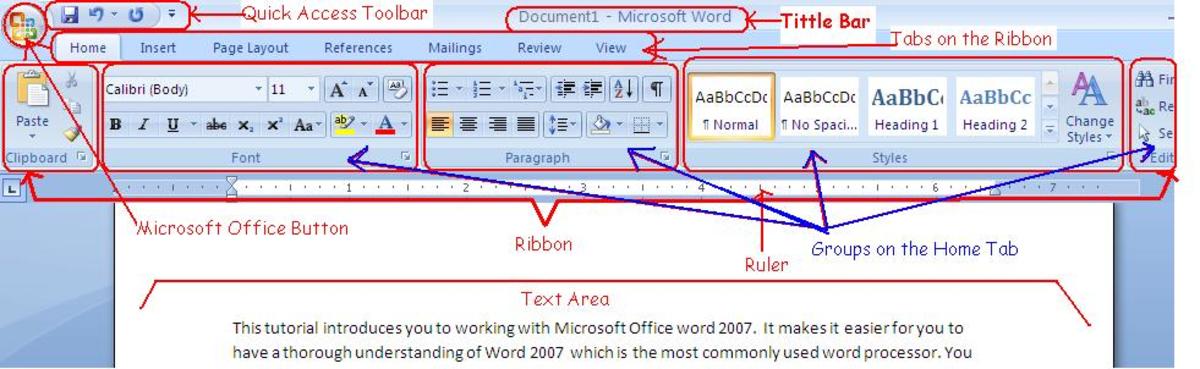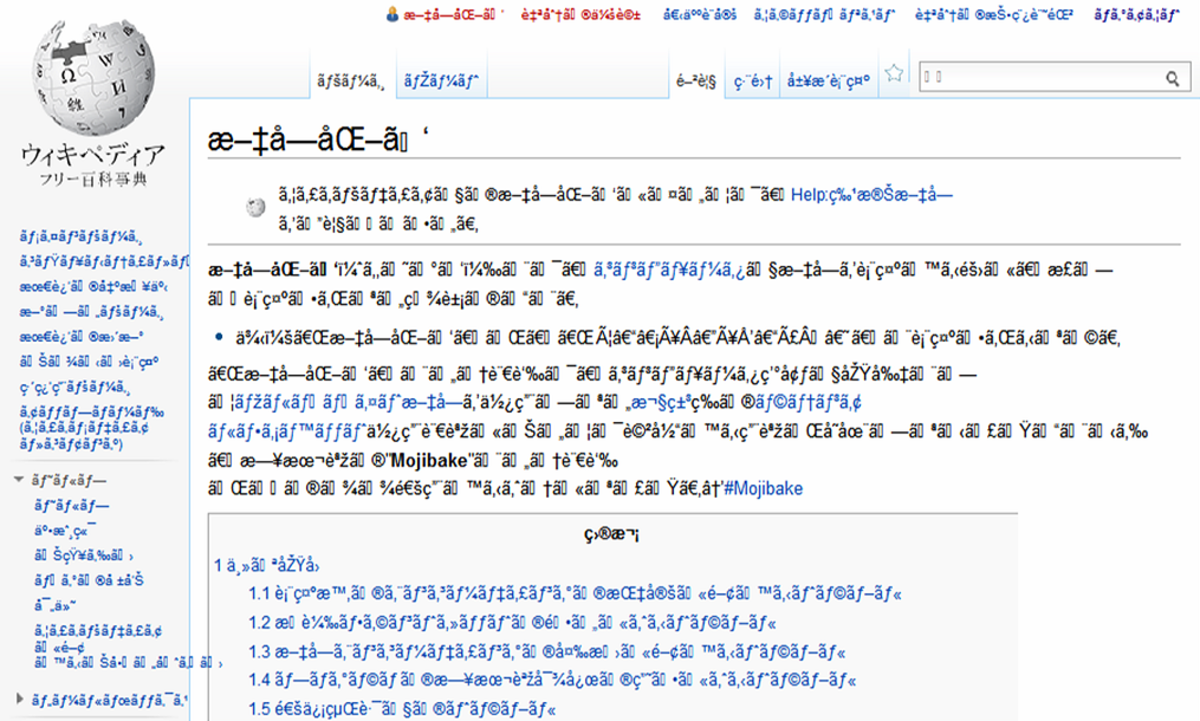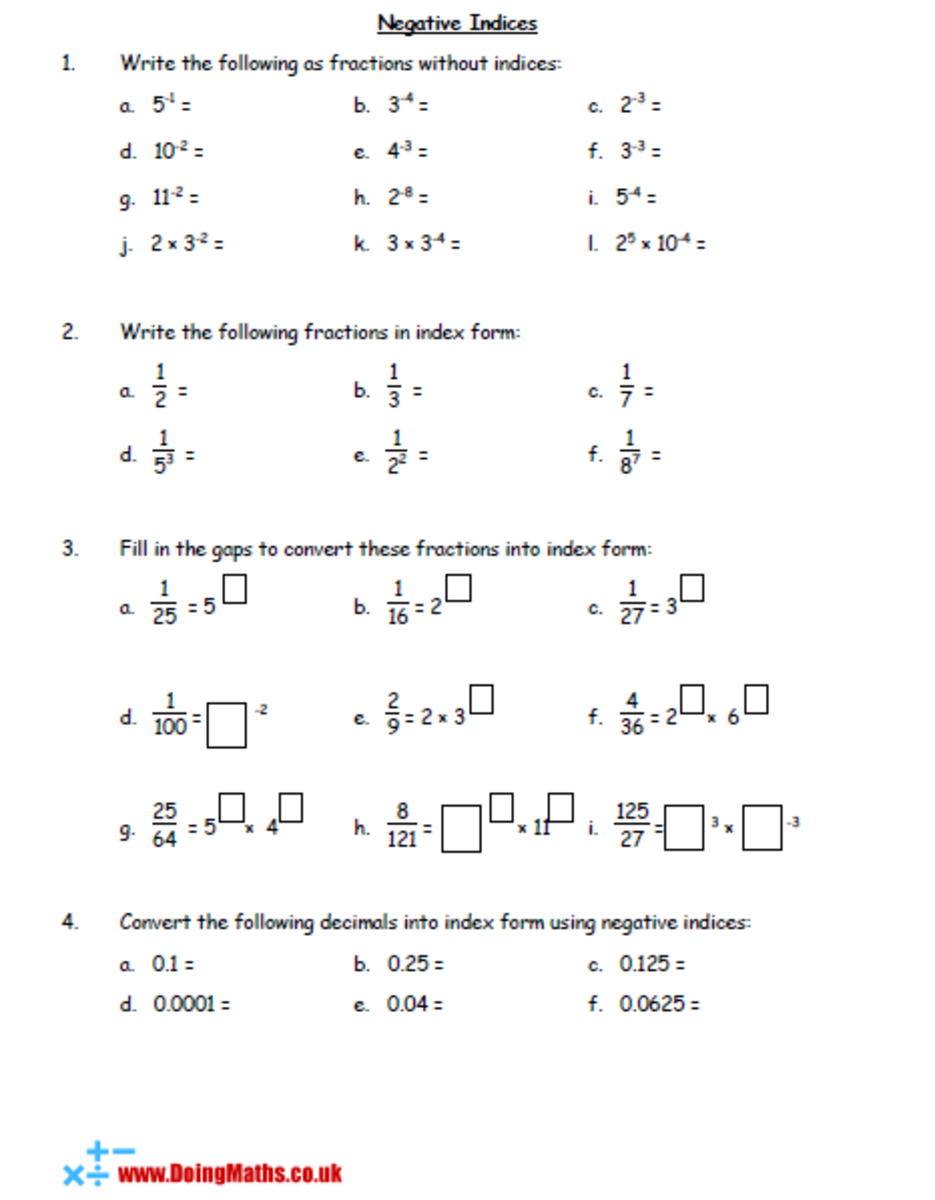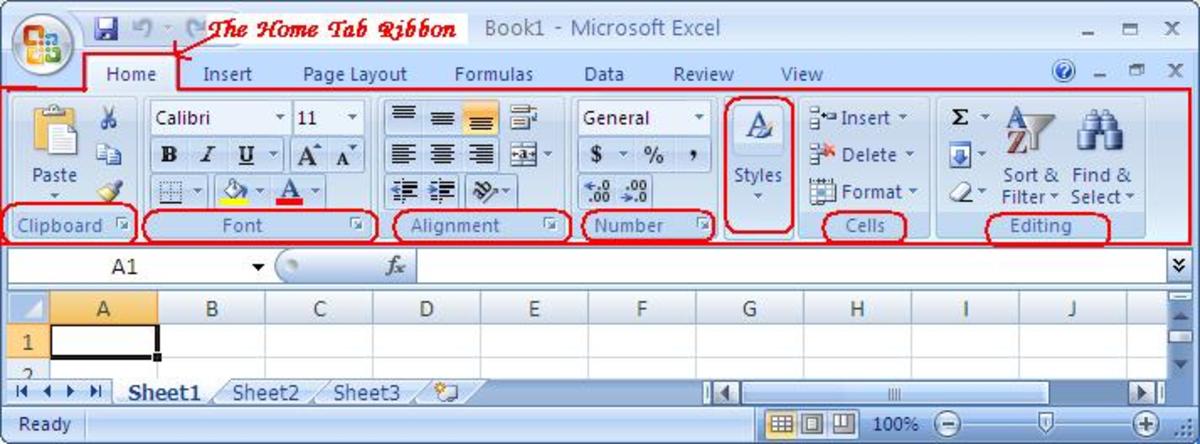How to Make a Custom Sized Label On Microsoft Word 2007
Introduction
When making labels on Microsoft Word
2007 there are an impressive array of label manufacturer templates to choose
from. These templates will allow you to fit the text you choose perfectly
onto your label sheet.
But what if you have a label sheet without
a Template? Say it is made by company Blah, Blah, Blah and Blah,
Blah, Blah is not an option on Word 2007? You'll need to make a custom
label with that fits the size of your label sheet.
This article will teach you how to make
a custom sized label on Microsoft Word 2007
(If you were hoping for an article that would teach you the basics of printing a label on Word, scroll down to close to the bottom of this article. I have a link that take you to the right article)
Step 1
Open Word on your PC.
Step 2
Select "Mailings" at the top
of your computer screen.
Step 3
Then choose the "Labels" button / Icon. This is located upper left region of your screen
Step 4
Click the "Options" button on the window that appear.
Step 5
In window that appears you'll notice
a box next to "Label Vendors". Clicking the drop down arrow
select "Other/Custom".
Step 6
Then what I do is click anywhere in the section titled "Label Information". This won't look like an area you would click in but you can.
Step 7
A screen will appear with a lot of dimensions. Measure your label sheet to determine the proper dimensions. Plug in these dimensions. Also remember to include the number of labels running across the page (i.e. "Number Across") and he number of labels running down the sheet (i.e. "Number Down")
- How To Make or Print Labels on Windows Word 2007
Making or printing labels on Word 2007 is pretty easy to do. It just takes a little figuring out. When I made the switch to Windows 2007 I found there were definitely some changes from the 'old' word...
Step 8
Hit the OK button, then hit the OK button on the next window. You'll be back at the "Envelopes and Labels" window.
Step 9
Click the "New Document" Button.
- How to Print On Microsoft Office 2007
Hi! Maybe I'm way behind the times with this article ;-) The company I work for recently upgraded to Microsoft Windows 2007. I use a lot of Excel and Word on my computer. Printing Word and Excel was hard...
Step 10
Your customized label sheet will appear
on your computer screen. This is an opportunity to proofread and
be sure your custom label sheet matches the actual physical sheet you are
going to print on.
If it doesn't look right , navigate
back to step 7 and adjust your dimensions, amount of labels, or whatever
does not look correct.
Enter your label text/information and
print out.
That's it! I'm sure there are
other ways to do this. This is the way that works when I do it. Thanks
for reading!