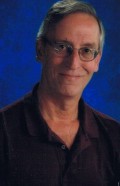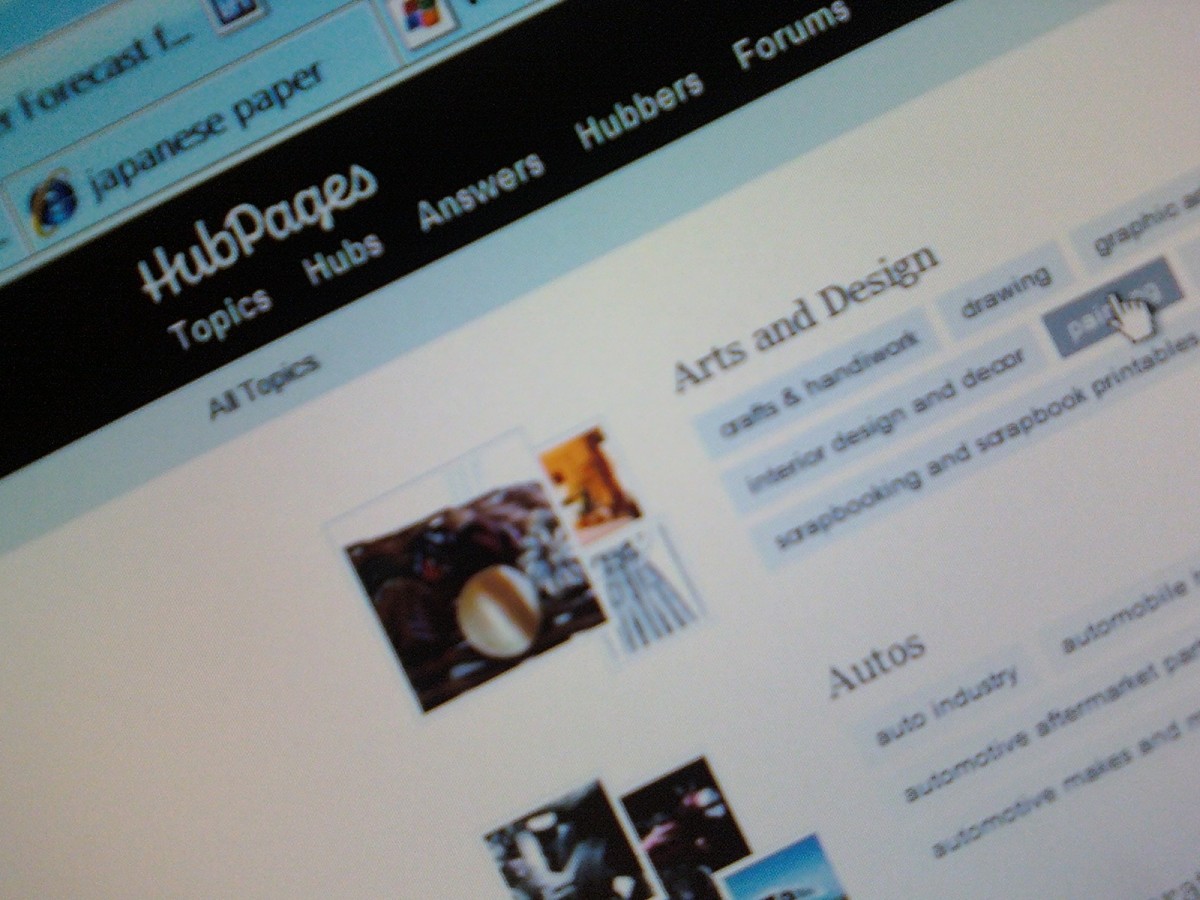Hubba Hubba -- I'm Learning More About HubPages
It Never Ends!
There is something really cool about learning a new skill or technology -- it never ends! There is always something more to learn. In the two months that I've been actively Hubbing (is that a word?) I've learned some wonderful things about HubPages.
In this article I'm going to talk about two of the things I've learned -- how to moderate comments and how to set up groups.

Moderating Comments
When I first started working with Hubs, moderating comments was pretty simple. All I needed to to was visit the hub and work on the comments that appeared. I could approve or deny any comments that were left. Then I could respond with comments of my own.
But life is busy. I added more hubs. I didn't have time to jump back to my hub every day to check for new comments. And, although it would be nice, HubPages doesn't email you about comments that are waiting. There isn't even a notice on your my account page. You do see that there are comments on your hubs, but whether they are new or not isn't clear.
As I now had 5 hubs, it was a pain to travel to each checking for comments. If only I had figured out what the Comments option was on the accounts page. Well, d'uh! Here is a collection of all the new comments for all your hubs waiting for moderation.
Simply read through the comments and approve them. Easy-peasy!
The only thing that I'd like to see [hint to developers] is an ability to reply to the comments as well. In order to reply you still need to visit the hub, but at least now you know which hubs have comments needing attention.
By default you'll be looking at the Unmoderated comments, but you can also look at Approved, Denied or SPAM comments. There is no option to look at all the comments at once for some reason.
Also, you can order the comments to be in Hub order or Date order. The default is Hub order which helps you keep track of where the comments fit if you get lots -- hopefully you will someday.
Grouping Hubs
One of the hubs that I wrote was a review of some new technology that I recently brought home. It was such a life changing event for my family (finally, high speed internet) that I thought I'd share the experience.
Then, after about a month it was time for an update. I didn't really want to keep building on the same hub, but it was definitely a related topic. How was I to link them together?
Groups to the rescue! Once again from the my accounts page, we have the Groups menu option. This brings us to a page where we can create groups. A group has two distinct parts: a name and a set of hubs that belong to the group.
The groups are created, deleted and edited on the left side of this page. To create a group simply click on Add New Group, give your group a name and check the box to have the group name displayed as part of the title for the hubs. You'll notice that this hub is part of my HubPages group (how imaginative 8=). Deleting or editing your groups are as simple as they seem as well.
The right side of the page is used to drag and drop hubs into the group you want them to belong to. It really is a simple as dragging and dropping.
A hub can only belong to one group, and as far as I can tell, you cannot nest groups (although that would be nice). You'll notice that any hubs that are not part of a group are referred to as Orphan Hubs, so when you create a new hub it will be in there.
If you have lots of groups and hubs, you can collapse and expand
groups to save screen real estate. Collapse all the groups except for
the on that currently contains the hub (most often this is Orphan Hubs)
and the target group.
Once you've put your hubs into a group you must save the changes and that is all that needs to be done.
Update: More on Groups (March 26, 2010)
We interrupt this HubPage to bring you some recent developments ...
There are a couple more things that I've learned about groups that you might want to remember.
The links from one hub to the next are at the bottom of your hub page, just above the comments. It would be nice to see them at the top of the article and possibly under the comments as well (note: to HubPages 8=) There doesn't seem to be a way to control this placement that I've found. If you know of a way, please let me know!
Also, it seems that the hubs that are listed higher in your group are considered newer, so the links to those will be to the right (i.e. Next) and those that are lower will be considered older with links to the left. Don't make the mistake I did of having the older hub listed first or the links are not in the right position.
... We now return you to your regularly scheduled HubPage.
There You Have It
So, there you have it -- two new things that I've learned to help make Hubbing more effective. Hopefully you'll find that these techniques are useful as you learn the ropes here.
Happy Hubbing!
Resources
- 3D Street Art
See the amazing 3D street art by Edgar Mueller.