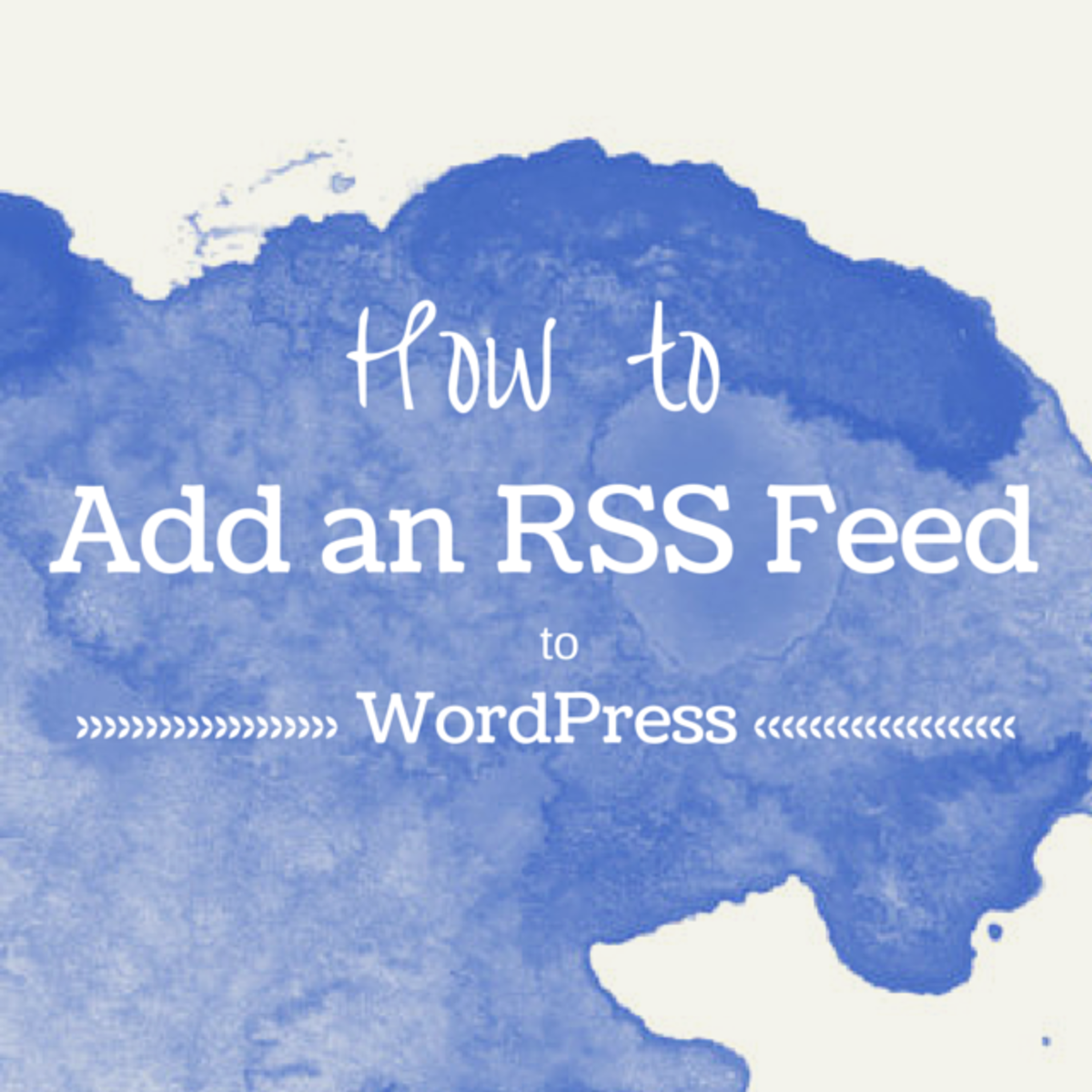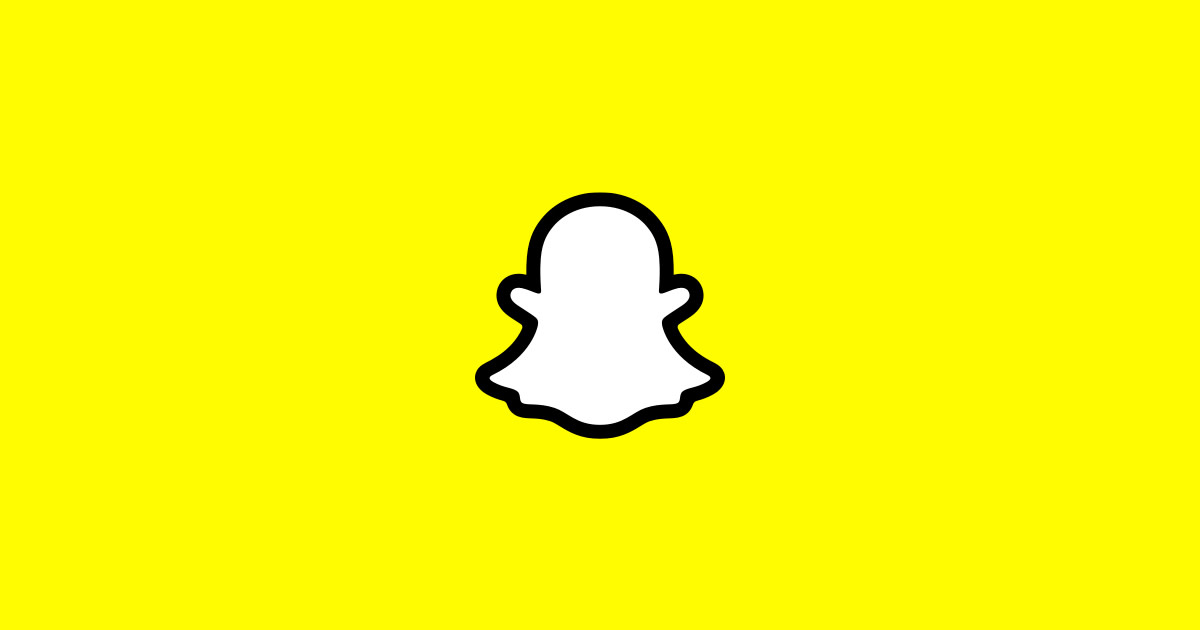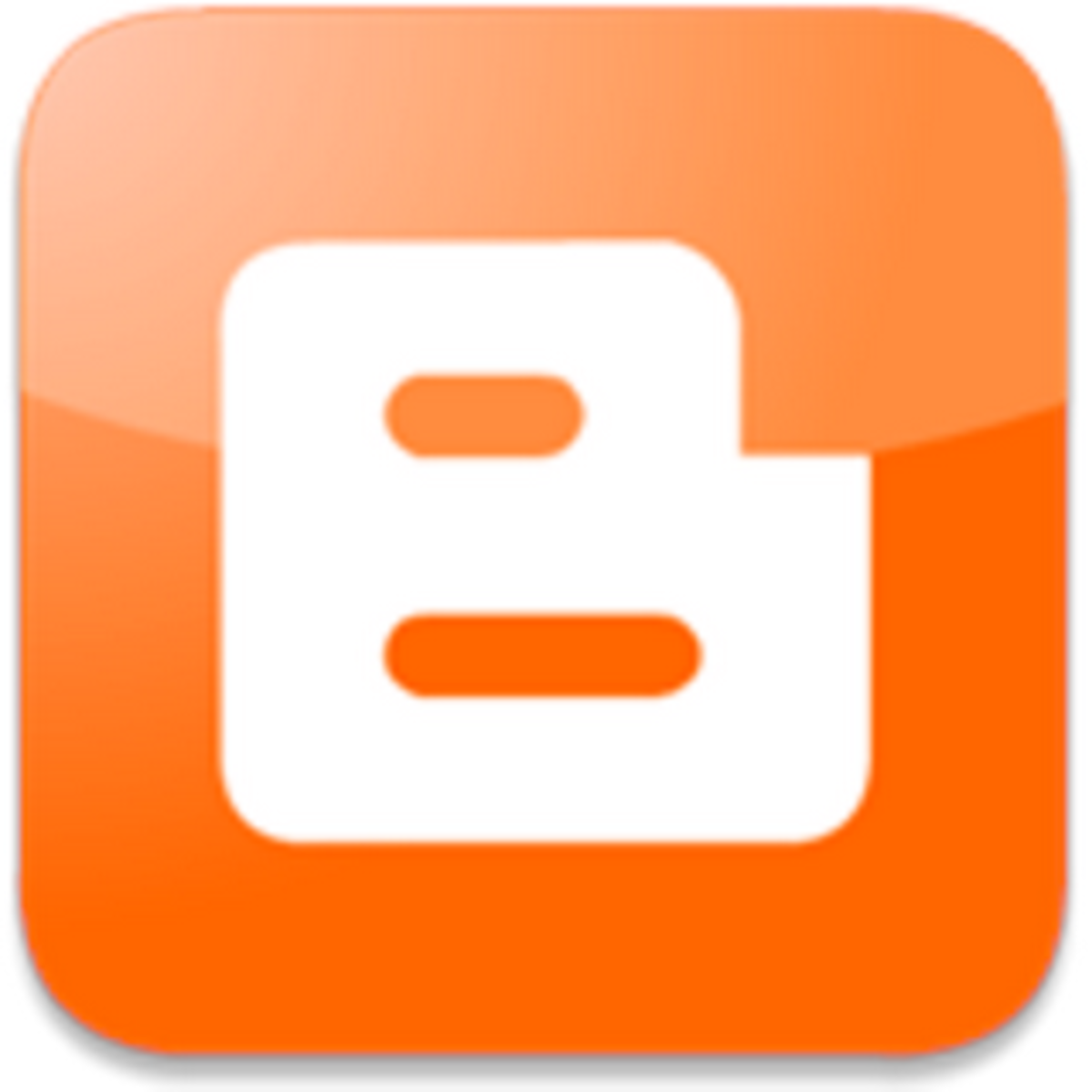BackUp Your WordPress Blog Or Website
For a lot of Bloggers and Website developers WordPress is the framework of choice. WordPress is a no brainer two / three click installation and is a robust and mature content delivery framework, with a tons of extensions available for free or very modestly priced.
There are complete E-Commerce extensions for WordPress, which have a built in shopping cart and connect painlessly to various payment gateways such as PayPal, Google Pay, World Pay and many others.
Okay so setting up and running a WordPress driven Blog or Website is not rocket science, but after you’ve built the Blog or Website and have been running it for while you suddenly realize that – Hey! to ensure that my Blog or Website continues to work successfully - I need to be able take regular backup’s, just in case.
Now you can always do a WordPress backup the old fashioned way, Manually using cPanel. It’s a bit tedious very doable. I’ll write a Hub on how to use cPanel to do a WordPress Blog or Website backup soon. There are several steps involved, and you will have to be able to use cPanel and PHPMyAdmin available via cPanel.
This requires some technical skills to achieve, hence many WordPress users depend on their hosting company backups to protect their WordPress driven Blog or Website. Just a word of caution here, it’s basically your Blog or your Website hence wouldn’t it be great to be able to do a one click, no brainer, backup of your WordPress driven Blog or Website.
Well you can.
NOTE: You will need to install the WordPressBackUp plugin into your WordPress Blog or Website on your web host. Please read my Hub entitled Install A WordPress Automatic BackUp Plugin which details exactly how to do this.
Here’s how to do this step by step.
Login to WordPress as wp-admin. In the Admin Dashboard locate the BackUpWordPress link in the left hand column as shown in diagram 1.
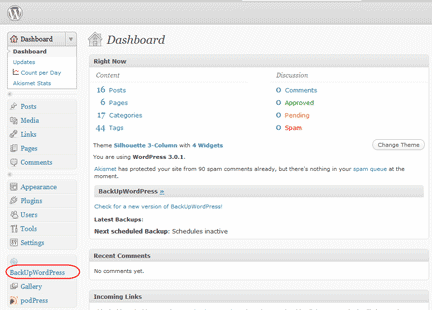
Click the BackUpWordPress link, and the Manage Backups interface will be displayed in your Browser as shown in diagram 2.
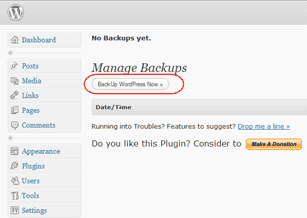
Click the Backup WordPress Now link as shown in diagram 2. The Backup in process screen will appear in your Browser window as shown in diagram 3.
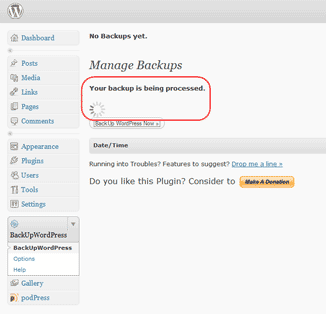
Pretty soon your back will be completed. Click the Download link to download the backup file to your local computer as shown in diagram 4.
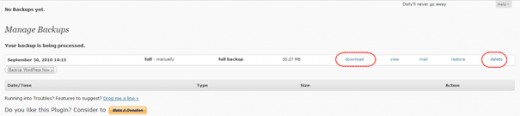
When you click the Download link, the Bowser’s download interface will be displayed and you can download your completely backed up WordPress Blog or Website to your local computer in the form of a zip file as shown in diagram 5. Download and save this zipped file to any folder to your hard disk for use when necessary.
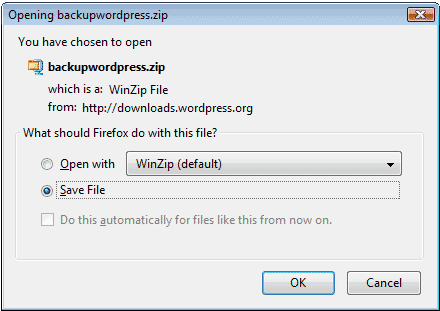
NOTE: It is normally a good idea to name the backup file using the current date and the name of your Blog or website. Then when you look at your backups you will know which is your latest backup without having to look at your file date property in the your file Browser. The backup date will be contained in the name of the zipped file itself.
I have a Blog called ivansmusings.com here is the backup file name I use 01102010ivansmusings.zip, this name tells me that this backup was done on the first of October, 2010 of my Blog named ivansmusings. This is simply a suggestion you go ahead and name the file in a way that works for you.
NOTE: Do not forget to delete the backup from your Blog or Website by clicking the Delete option ( the last link displayed ) to prevent a hacker getting their hands on your complete website by stealing your backup zipped file.
Simply click the Delete link, follow the instructions and you’re done.
You have successfully backed up and downloaded your WordPress driven Blog or Website.
Ivan Bayross
WordPress Tutorials