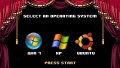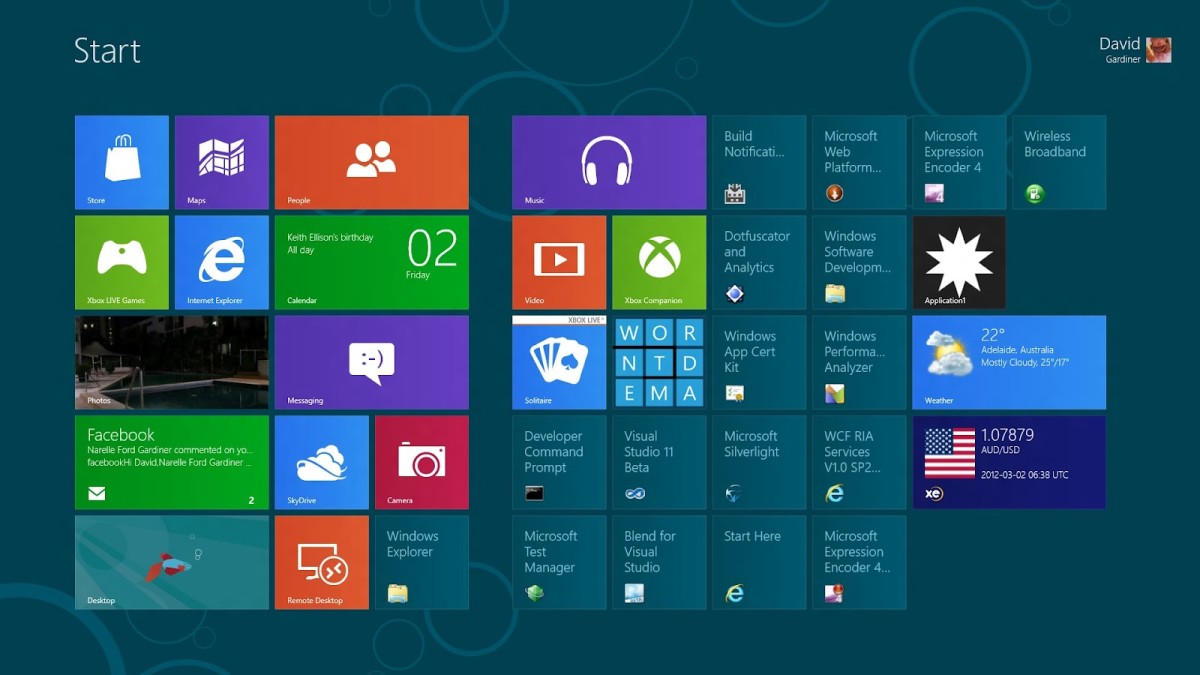- HubPages»
- Technology»
- Computers & Software»
- Operating Systems
How to Change the Windows 7 Desktop Background: A Complete Guide to Change Windows 7 Desktop Background
Windows 7! The latest operatiog system of Microsoft is really cool and nice. Yet people like me desire more nice looking. That's why people add or download their favourite new desktop backgrounds. This page will tell you how to change your desktop background either your favourite wallpager picture, solid color or slidshow of your choice in Windows 7. This is a complete guide for changing desktop background in Windwos 7.
Default location of Windows 7 wallpaper:
Windows 7 is come with some very nice default wallpapers. These wallpapers are really nic. The default Windows 7 wallpaper images are located at:
C:\Windows\Web\Wallpaper
If your operating system is located other than C drive then the default location is just changes with drive name. For example:
If your Windows 7 is installed in D partition of your hard disk, then the default location of Windows 7 wallpapers is: D:\Windows\Web\Wallpaper
If your Windows 7 is installed in E partition of your hard disk, then the default location of Windows 7 wallpapers is: E:\Windows\Web\Wallpaper
Steps to change Windows 7 desktop background
Step 1: Right-click on the empty space on Windows 7 desktop and click on Personalize option.
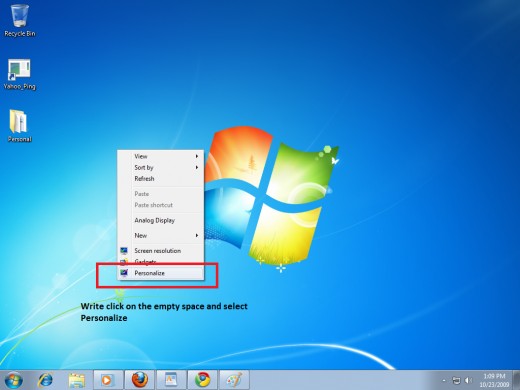
Step 2: Now, click on Desktpop Background link at the bottom of the windows.
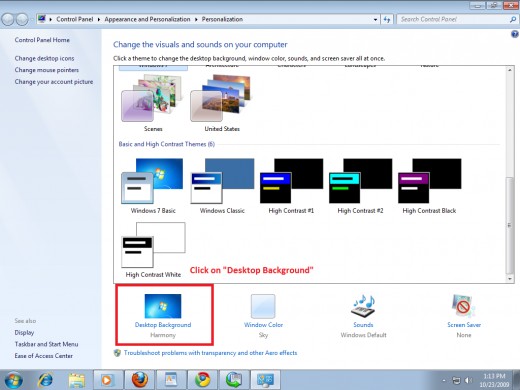
Step 3: After the above steps, a new window will be opened. In this windwod, you will find several nice wallpapers. To choose any wallpaper, just click on any wallpaper and that wallpaper will be set for your desktop background. If you want to set other image as your default background, then click on Browse button and browse to your favourite image location and select that image.
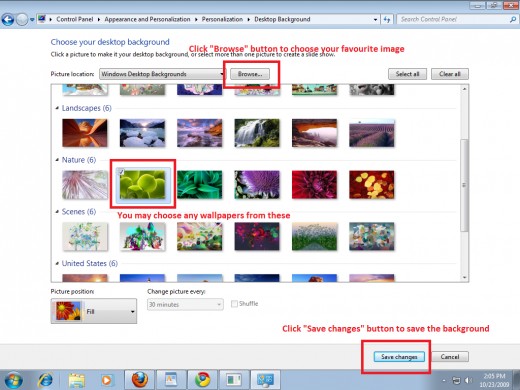
Step 5: After selecting the image for your desktop background, click on Save changes button.
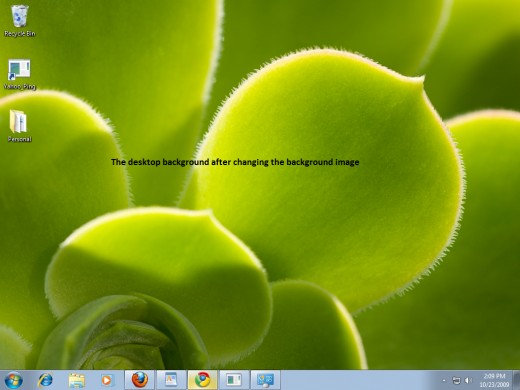
That's all. You can change the desktop background by following the above steps. I think you are able to do that. If you face any problem or difficulties during the above steps then tell me in the comment section. I will try to solve your problem.
@Written by rancidTaste