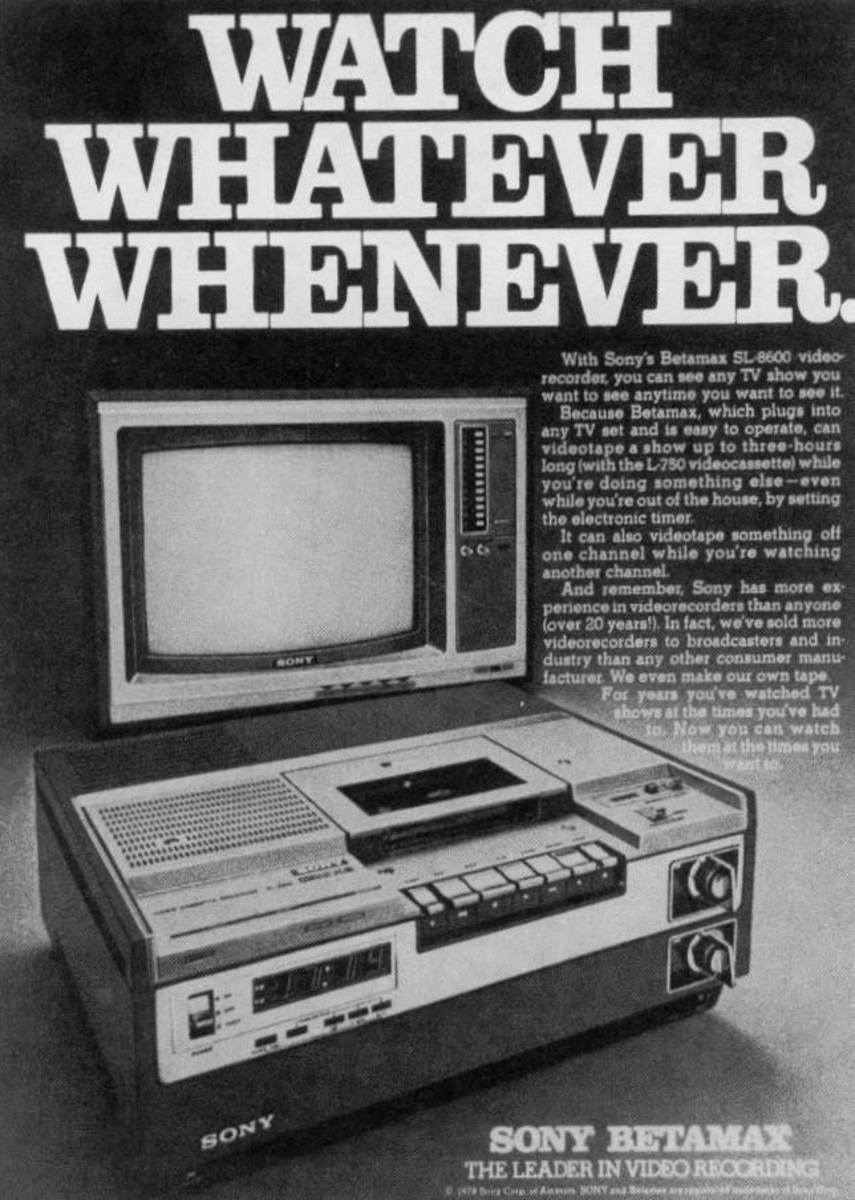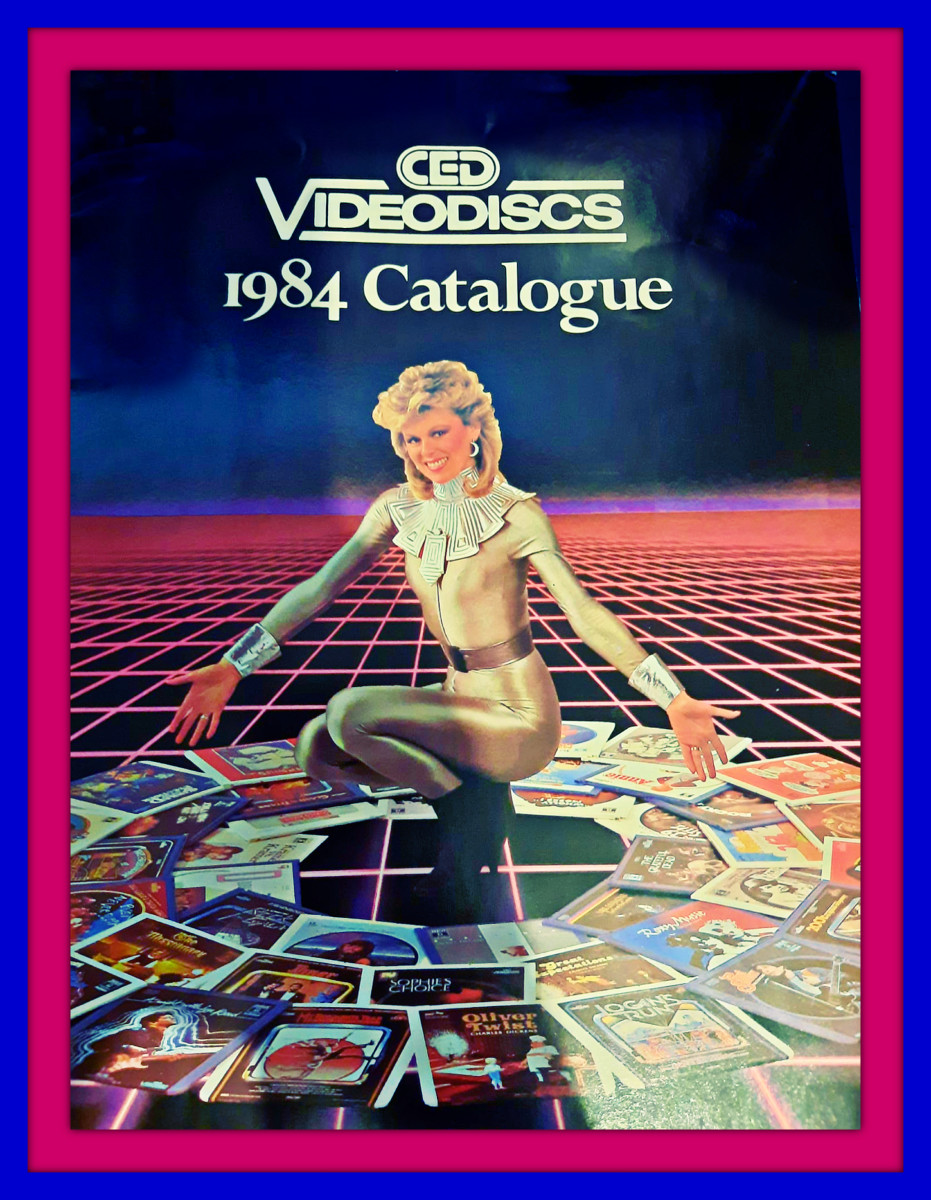How to Use a VCR

VCR... What?
Yes, I said it... VCR! I am talking about a video cassette recorder, that amazing machine that became popular in the 1980s. Perhaps you've stumbled upon an old VCR in the attic and you'd love to watch that Ernest Goes to Camp tape you found with it. Maybe you are such a hipster, you can't wait to go retro while watching some videos on that VCR you bought on eBay. You could just simply have an old VCR you haven't used in forever and you need to refresh your memory. Well, I am here to help. I am going to teach you how to use a VCR.
First, let's really take a trip down memory lane and discuss the two types of VCRs: Beta and VHS. VHS machines were wildly popular and you are most likely to find that type of VCR. Also, if you'd like to record on a tape, it is much easier to find VHS tapes. You can even find them in some stores, such as Walmart and CVS. No, I am not kidding. Beta machines are much harder to find. If you happen to be a hipster, the Beta machine will probably earn you even more hipster points considering it is a rare find. If you do happen to find Beta tapes, but only have a VHS VCR or vice versa, you will not be able to view your videos. The two systems are simply not compatible with each other.
No matter whether you have a Beta machine or a VHS machine, my handy dandy guide will teach you either format, although I will focus on VHS since that is what you most likely will encounter. Although both are similar, Beta tapes are smaller, but offer better film quality. VHS tapes are larger and do not record with the same clarity as a Beta tape, but they record more on each tape. For our lesson today, you won't need to worry about those little details.
VCR Tips!
- Make sure to keep the time accurate when setting your VCR. This helps when it is time to record a program.
- You can adjust the tracking (often a small button located on the remote control) if the picture or sound quality is poor.
- Video head taper cleaners are still available on websites such as Amazon. You simply insert one of these tapes into your VCR, it runs a minute or two, and then your VCR is clean!
- Don't let little kids near the VCR! They often see someone "feeding" the VCR and then they'd like the try. Unfortunately, sometimes they try to feed the VCR with a peanut butter and jelly sandwich.
How to Play a Video Tape
The first task you should learn when first using a VCR is playing a tape. You simply take the tape out of the case and you can insert it into the VCR. 99% of the VCRs available are simple enough. You insert the tape with the into the machine with the label facing up. In some rare situations, you may find a VCR that requires you to press a button, then the top opens, and then you insert the video into that section. Although I have not seen this type of VCR since 1985, I am sure it still exists somewhere.
Once the tape is in the VCR, it should automatically begin to play if it is a pre-recorded video. If it is a blank tape or a tape that is not yet fully recorded, it will not automatically play. You can instead press the "play" button on the VCR or remote control. Using the same method, you can also fast forward, rewind, or record using the VCR or remote control. Let's explore the topic of recording on a video tape a little further.

How to Record Using a Video Tape
If you'd like to record a program from the TV using a VCR, it is pretty simple to do. If you are physically sitting in front of the TV and you would like to record something, you can simply press the "record" button on the remote control or VCR. You will probably want to check the speed settings before the program begins though. Most VHS VCRs offer three speeds: SP, LP, and SLP.
SP offers the best quality, but it takes up the most space on the tape. It is the standard that most store bought videos are recorded on. When you purchase a blank tape, even if the tape says "up to 6 hours," you will only be able to record for 2 hours when you choose SP for a speed. This is fine if you want a good quality recording.
LP is the next speed option, and it allows you to tape something that is longer, but some of the quality is lost. It is an OK option if you'd like to record 2 movies on one video.
SLP or EP (depending on the VCR) allows you to tape 6 hours on one tape. Obviously, this is going to be the most economical use of your tape. However, the picture quality will be lacking. This is especially the case if you intend on watching it on a larger screen TV. I've found the 6 hour tapes are perfect for recording TV show marathons and then viewing them on a small screen.
Once you've set the speed, you are on your way to recording a program. If you are sitting in front of the TV and wish to record a program you are watching, you just simply need to press the record button once the program begins. Just make sure you don't want to change channels once it begins. That could be an issue. You can, however, set your VCR to record so you can watch something else while it is recording, but you will need basic cable, not digital cable for that type of thing. Let me explain.

How to Record a Program When You Are Not Watching It
All VCRs have the ability to record a program at a specific time. In the early days of cable or rabbit ears, this was easy enough. If you happen to be using basic cable, you can still do this. However, most of us have converted to digital cable boxes or satellite dish providers. If this is the case, this will be a bit more complicated for you... but you can still record on your VCR! There are many naysayers out there, but I promise, it can be done.
For a basic recording, all you have to do is press your program button on the VCR remote, and it will take you through a step-by-step process for setting up your timed recording. Just make sure the right time is set on your VCR or that will throw off the whole system.
If you have digital cable, set your digital cable box to the channel you wish to record. This is essential because otherwise your VCR is simply going to get confused and just record on channel 3. Make sure your VCR is set to channel 3 (or whichever channel your TV is set on to pick up the cable or satellite signal) and then set the box to the channel you want to record. I've found it is also best to make sure the box is set at the proper volume.
Back in the day, one could record and change the volume, yet it would not change the volume on the tape. Those days are gone. If you operate the volume using your cable TV remote, you need to make sure it is at a normal volume using that remote. If it is muted, chances are, your tape is going to have no sound. Don't learn this the hard way the way I did!
After you've set your VCR and cable box (satellite dish box), you need to make sure the system stays on. Yes, you can turn off the VCR and even the TV, but for the VCR to record, you must keep the cable box on the correct channel and at the correct volume. Now you are on your way to recording your program!

When Your Recording is Finished
Once you are done recording a program, make sure to pop out the small plastic tab located on the left hand side of the video tape. It is on the side of the video, often where the title of the movie is located. That plastic piece allows you tape on a video, but once it is removed, the tape is safe from anyone recording over it. This also sends a signal to the VCR to start the tape automatically in the VCR if that piece is removed.
Don't worry if you change your mind about your recorded program. If you would like to record over the previously recorded program on the tape after that piece has been removed, you can simply put a piece of clear tape over the empty space. Now your tape can record again! You see how sophisticated our technology was a few decades ago?
So Wait... Why Are We Still Using a VCR?
I hope you've enjoyed this fun-filled tutorial. Sure, you might be confused about why anyone is still using a VCR, but I assure you, it has its benefits. Not everyone has the ability to DVR a program. Also, it is certainly retro and fun to use a VCR. Sometimes you find some old movies on VHS tape and why not watch them? Furthermore, I still find the VCR is best for TV show marathons, especially those not available on DVD or online... and yes, there are TV shows like that out there!
So take some time to enjoy your VCR. You can even buy a new one, even though they are often part of a DVD/VCR combo now. You can even purchase blank video tapes online or at some discount stores should you decide to record on your VCR. Endless possibilities await you!
Copyright ©2013 Jeannieinabottle
Even More Tutorials Your Probably Do Not Need
- How to Operate the Microwave Oven
Need some help operating the microwave oven? Perhaps you just need a few tips to help you along the way. Well, this is the hub for you! - How to Flush the Toilet
It is time to learn all about our friend, the toilet. Check out these step-by-step instructions on how to flush the toilet. - How to Open Annoying Plastic Containers
If you are desperately trying to open a container so you can eat your food, but you are having an issue with it, I am here to help! I can advise you on how to open annoying plastic containers in a just a few short steps.