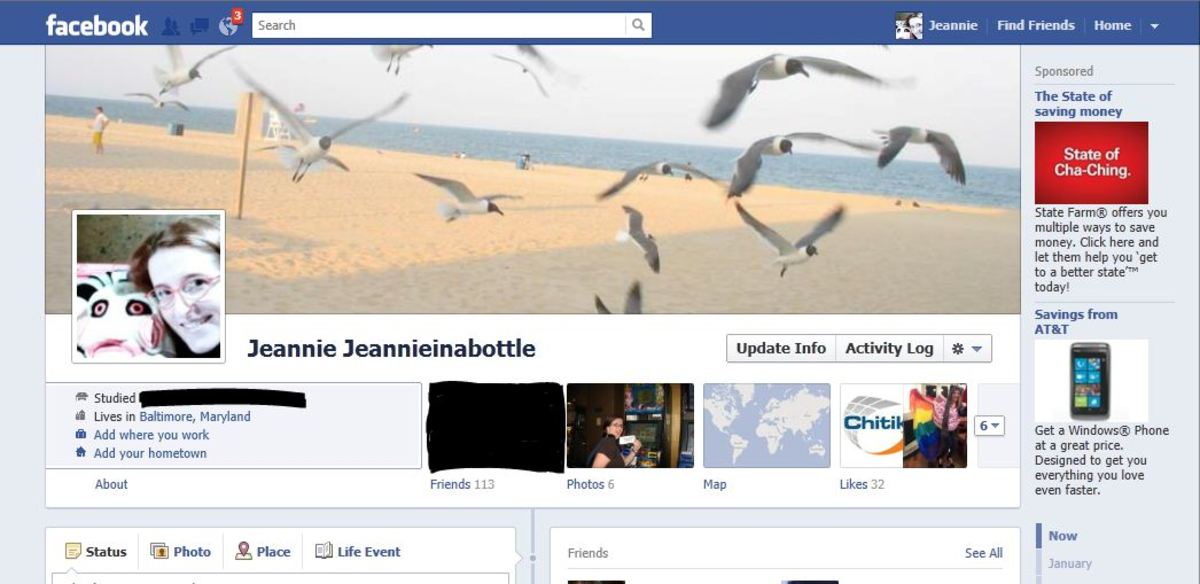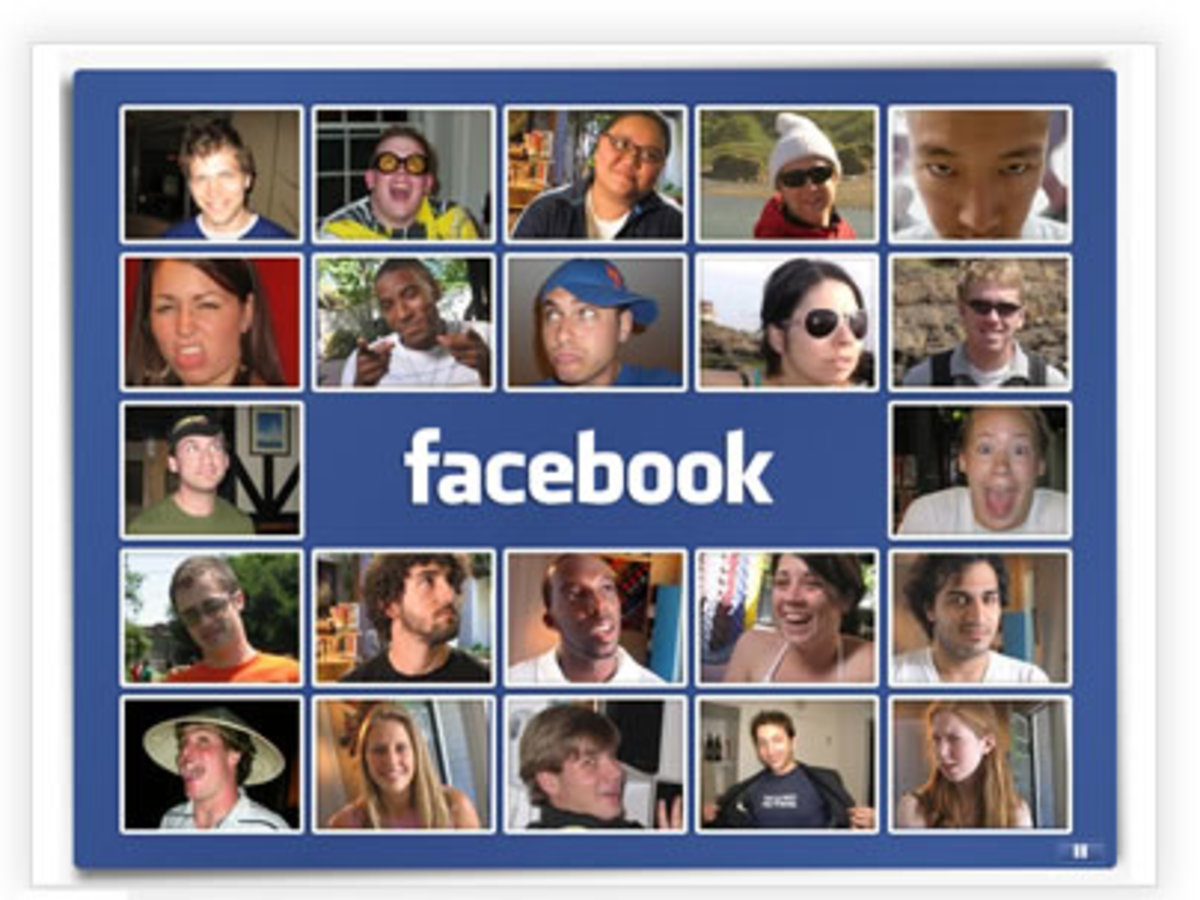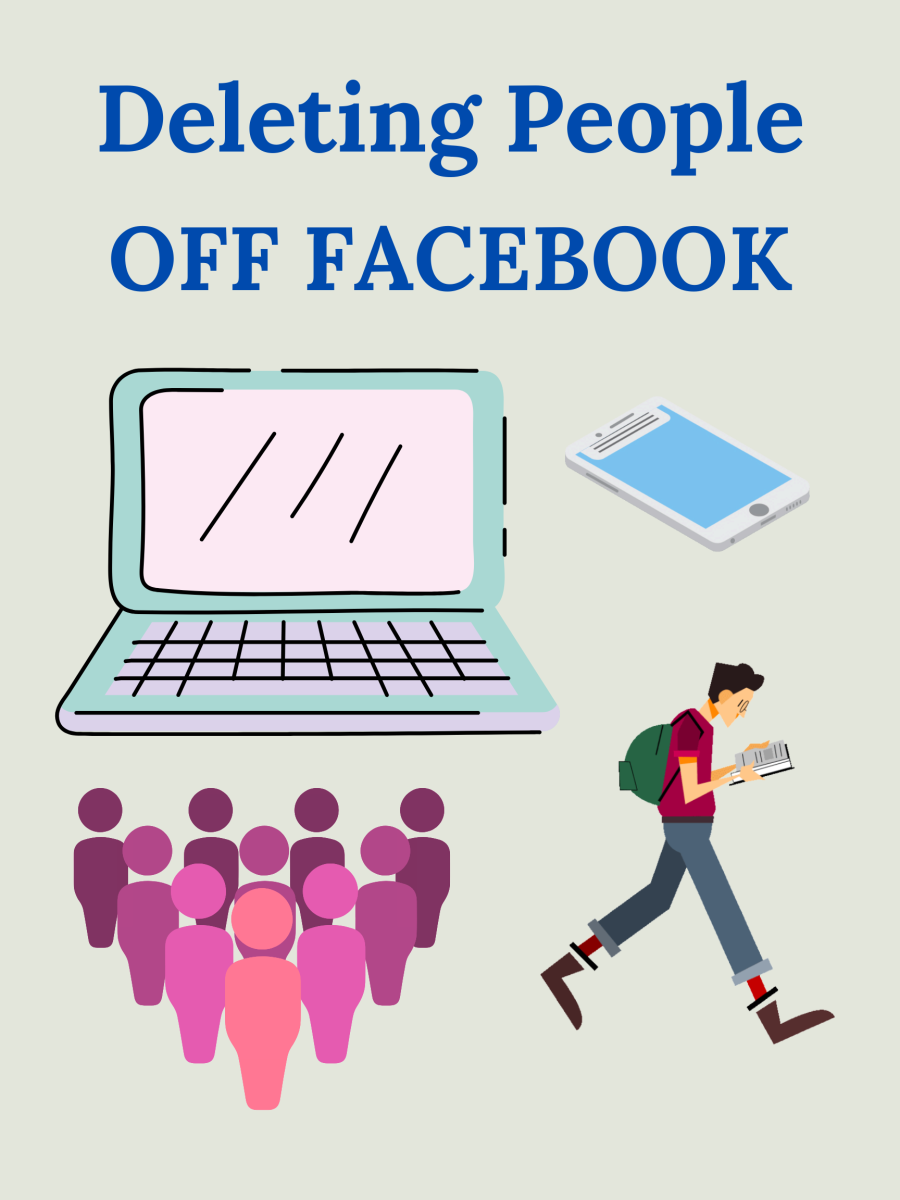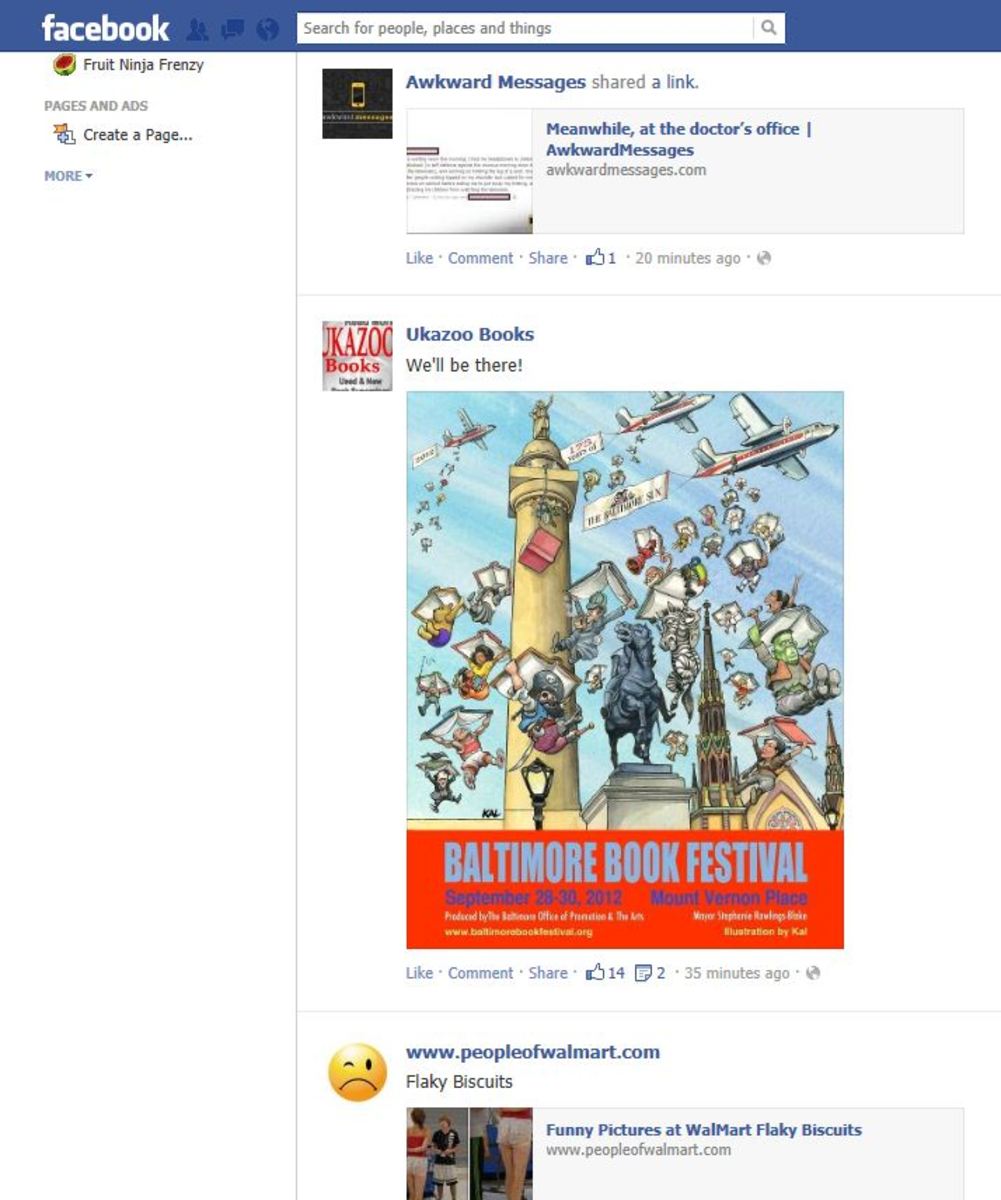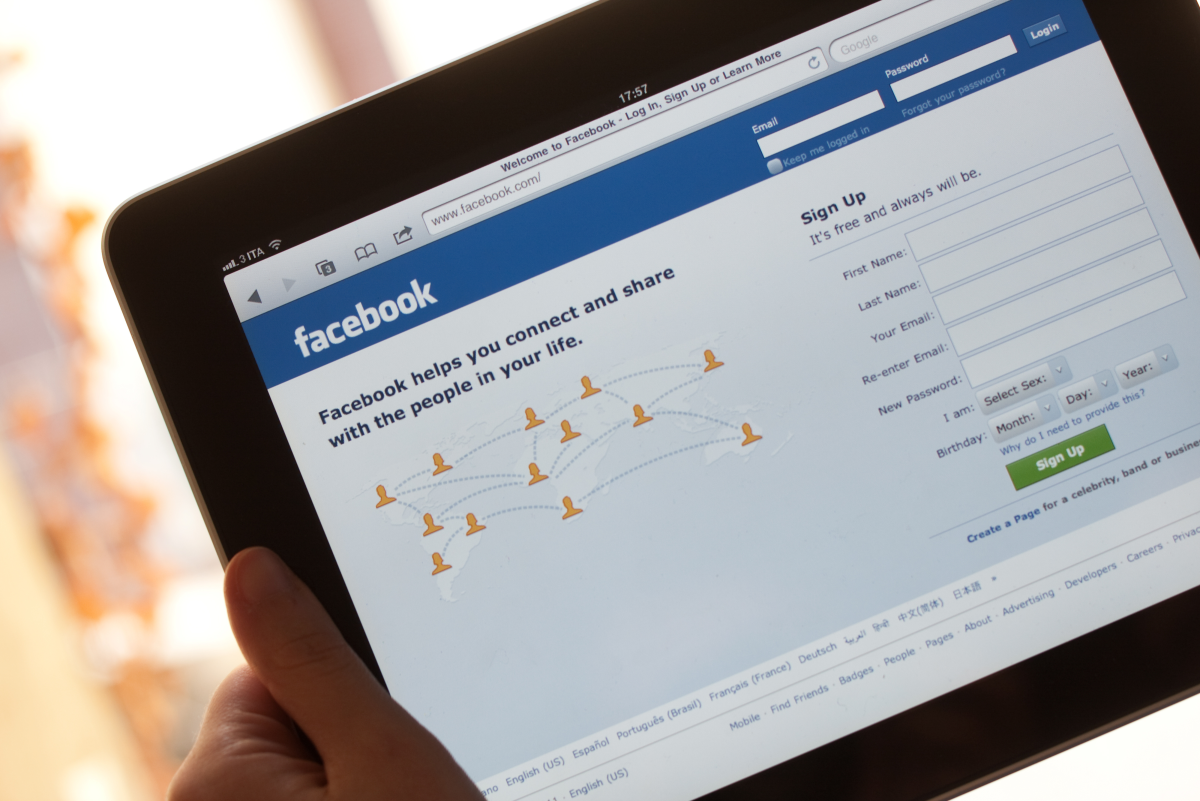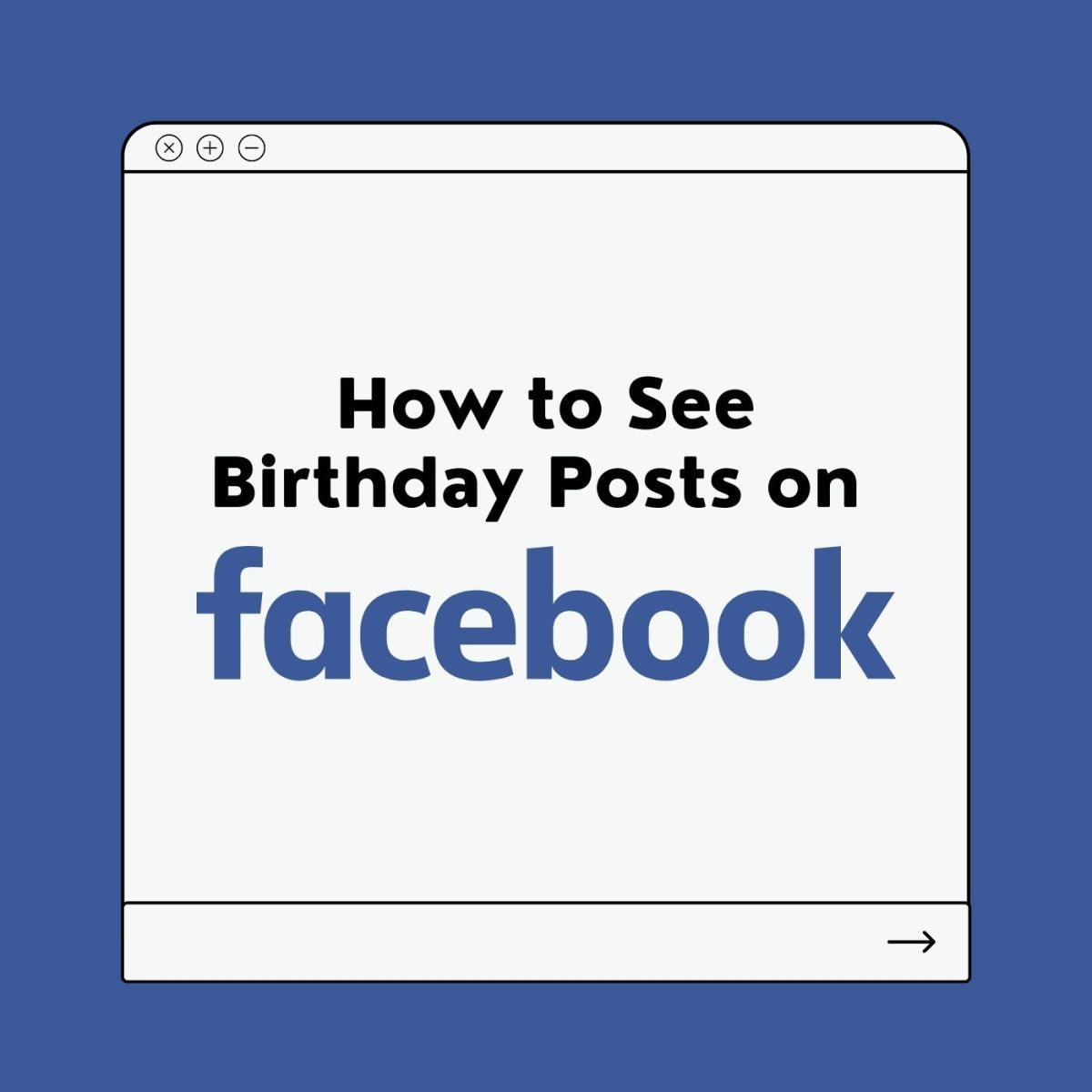- HubPages»
- Technology»
- Internet & the Web»
- Social Networking»
How to increase your Facebook security? 10 ways to protect your privacy on Facebook
Can your Facebook account be completely hack-proof? Well maybe not completely, but here are 10 ways in which you can certainly increase it’s security.
=================================================================

1. Make sure you are sharing all your personal info with your friends only
- Click on “Account” at the top right hand corner of your Facebook page and select “Privacy Settings”.
- Check your settings in the grid under “Sharing on Facebook”. Make sure that you are using custom settings. Unless you use your Facebook account as a public page for business and online marketing, each of the options here should be set to “Friends Only”.
- If that is not the case, then click on “Customize Settings” to change each of these options. You can customize these options even further by selecting “Customize” from the drop down menu. For example, if you wanted a particular option to be accessible by certain friends only, this is where you would set it.
=================================================================
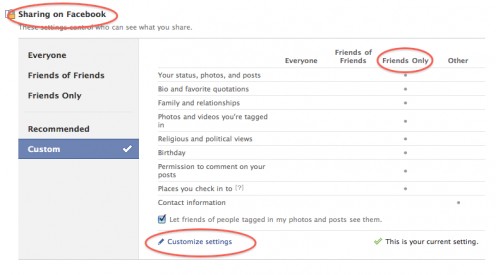
=================================================================
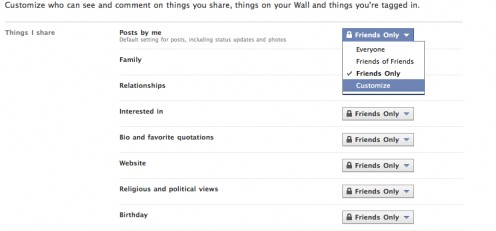
=================================================================
2. Place your friends in lists
The “List” feature in Facebook allows you to place all your friends in lists which can make the tip that I mentioned above even more powerful! Create lists such as “Best Friends”, “Co-workers”, “Students”, etc. and organize your friends accordingly. By doing this you will be able to apply the above settings to a particular group of people. For example, you may not want your co-workers or your students to see the photos of your favorite vacation, so you can set it to be visible to your best friends only.
- To do this, once again, click on “Account” and then click on “Edit Friends”.
- Click on “Create a List” to create lists of your choice and add your friends to suitable lists. Then customize who can see what on your Facebook page.
- To make this setting work effectively, you can add a friend to a list as soon as you accept their friend request.
=================================================================
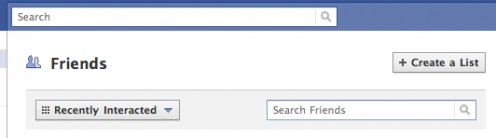
=================================================================
3. How much info is visible to someone who is not your friend?
You can control how much information people can view on your profile if they are not your friends.
- To check this, click on “Connecting on Facebook” under “Privacy Settings” and set each option accordingly. For example, you can set your “See your likes, activities and other connections” to “Friends Only” rather than “Everyone” so that your boss (who is not on your friends list) does not see that you like the page "I like to sleep at work" or something like that!
=================================================================

=================================================================
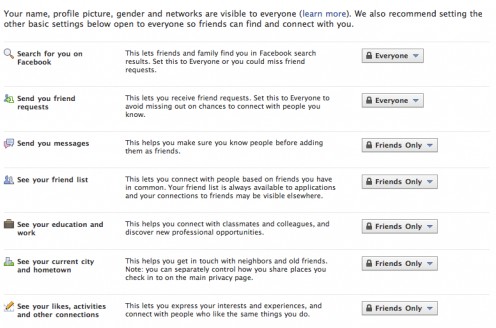
=================================================================
4. Browse Facebook over a secure connection
You may not have noticed but Facebook does not use a secure connection for browsing by default. This is a loophole which can be exploited by hackers if you are accessing Facebook on a public Wi-Fi network.
- To make your browsing secure, click on “Account” and select “Account Settings”.
- Under the “Settings” tab click on “Account Security” and enable “Secure Browsing” and click "Save". After this, once you log in, you will see that Facebook uses https:// instead of http://.
=================================================================
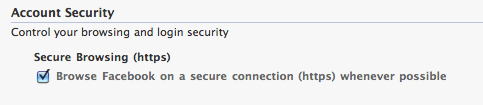
=================================================================
5. Who is logging into your account?
Facebook allows you to name each computer or mobile device which logs into your account (e.g. Home, Work, iPhone etc).
- To enable this, go to “Settings” under “Account Settings” and click on “Account Security” once again.
- Check “Send me an email” under “Login Notifications” and “Require me to enter a security code sent to my phone” under “Login Approvals” so that only approved devices can log into your account.
=================================================================
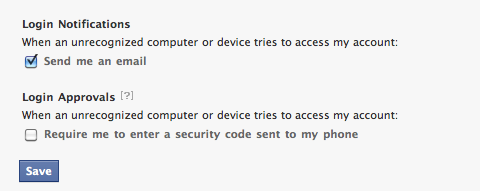
=================================================================
6. Which apps have access to your information?
Many of us use apps which have access to our basic Facebook information.
- To know which apps have access, go to “Privacy Settings” and click on “Apps and Websites” on the bottom left hand corner of the page.
- Click on “Edit Settings” for “Apps you use”. This will show you the complete list of apps which have access to your basic information.
- By clicking on the X next to each app, you can remove all the unwanted apps!
=================================================================

=================================================================
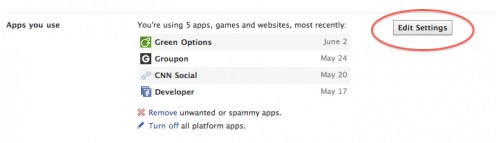
=================================================================
7. Which of your friend’s apps have access to your info?
Even your friend’s apps can have access to your personal information in Facebook! Now who would have thought of that?
- To disable this feature, on the same “Apps and Websites” page, click on “Edit Settings” for “Info accessible through your friends” and uncheck all the options you do not want your friend’s apps to access and click on “Save”.
=================================================================
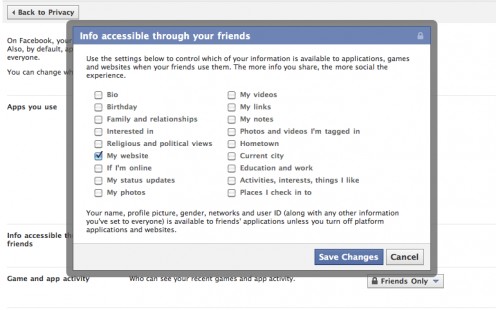
=================================================================
8. Who can post on your wall?
I am sure that you might have had junk messages and links posted on your Facebook wall. The only way to prevent this is to change the setting for who can post on your wall. This will allow friends to post comments on your photos, status messages, links etc. but will not allow anyone to post a message directly on your wall.
- To change this setting, go to “Privacy Settings” and click on “Customize Settings”.
- Look for “Friends can post on my wall” and uncheck “Enable”.
=================================================================
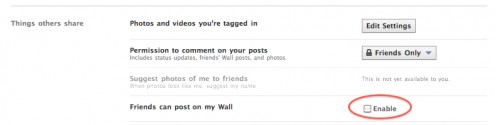
=================================================================
9. Control who can search for you on Facebook
You can opt to be not searchable on Facebook by everyone.
- Click on "Connecting on Facebook" under "Privacy Settings" and then click on "View Settings".
- Change the "Search for you on Facebook" to "Friends Only" or "Friends of Friends".
=================================================================
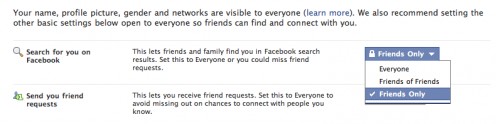
=================================================================
10. Facebook Ads
You can choose not to share your social context with Facebook ads.
- To change this, click on "Account Settings" under "Accounts".
- Click on the tab "Facebook Ads".
- Change "Edit third party ad settings" and "Edit social ads setting" to "No one". Click on "Save Changes".
=================================================================
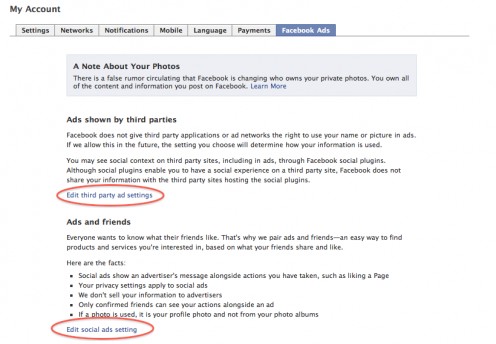
=================================================================
We all want to be in touch with our friends but it doesn't hurt to walk that extra mile and be more careful about protecting our privacy on the internet! Use Facebook and have fun but be safe out there!
Please do leave your comments. I would appreciate it!
=================================================================
More hubs
- Online Social Networking - Advantages and Disadvantages
Online social networking has indeed come a long way with the very many social media sites available today. What are its advantages and disadvantages? - 'Go Green' with Green Mobile Apps
A host of green mobile apps have flooded the market for the iPhone and Android phones for the eco-conscious consumer. Take a look at some of these apps. - What is Group Messaging? Top Group Messaging Services to Watch out for
Group Messaging services allow you to communicate with your group from anywhere, using any phone. Can it be the next big thing after Facebook and Twitter? - How a Blog Carnival Can Increase Traffic to your Website?
What is a blog carnival? How can a blog carnival help you to increase traffic to your website or blog?
=================================================================