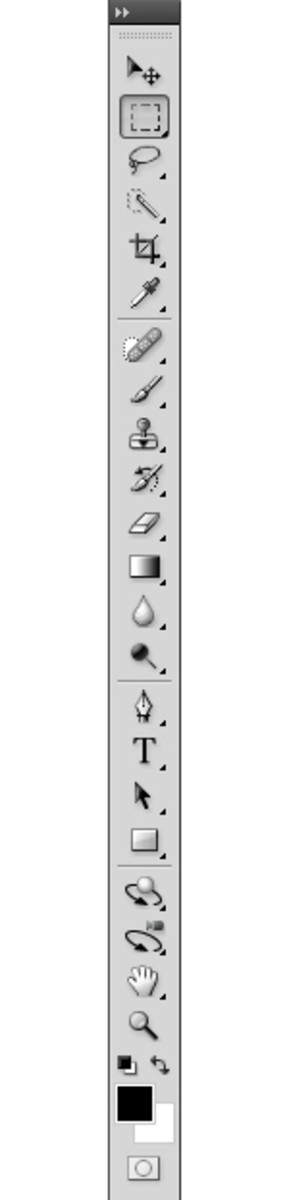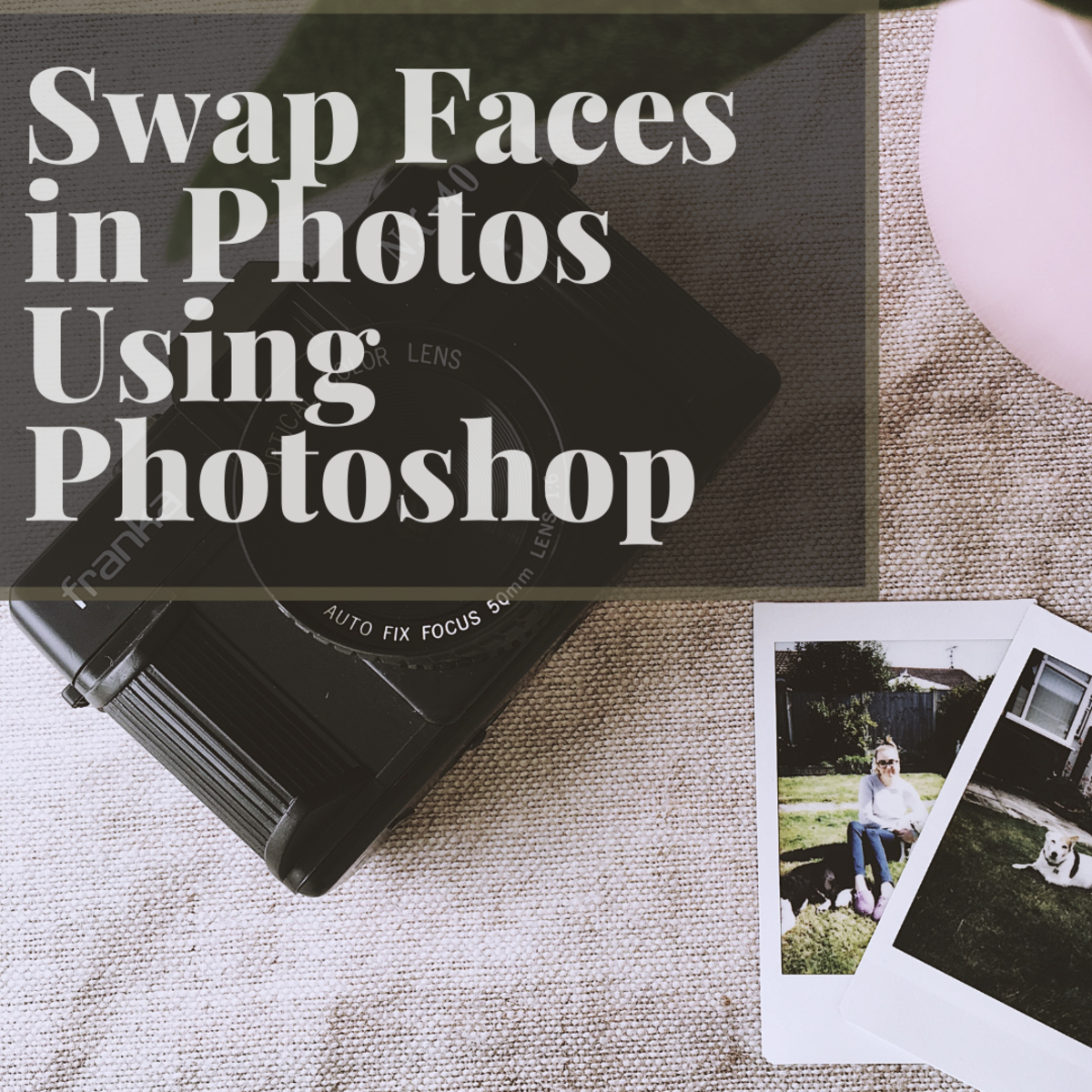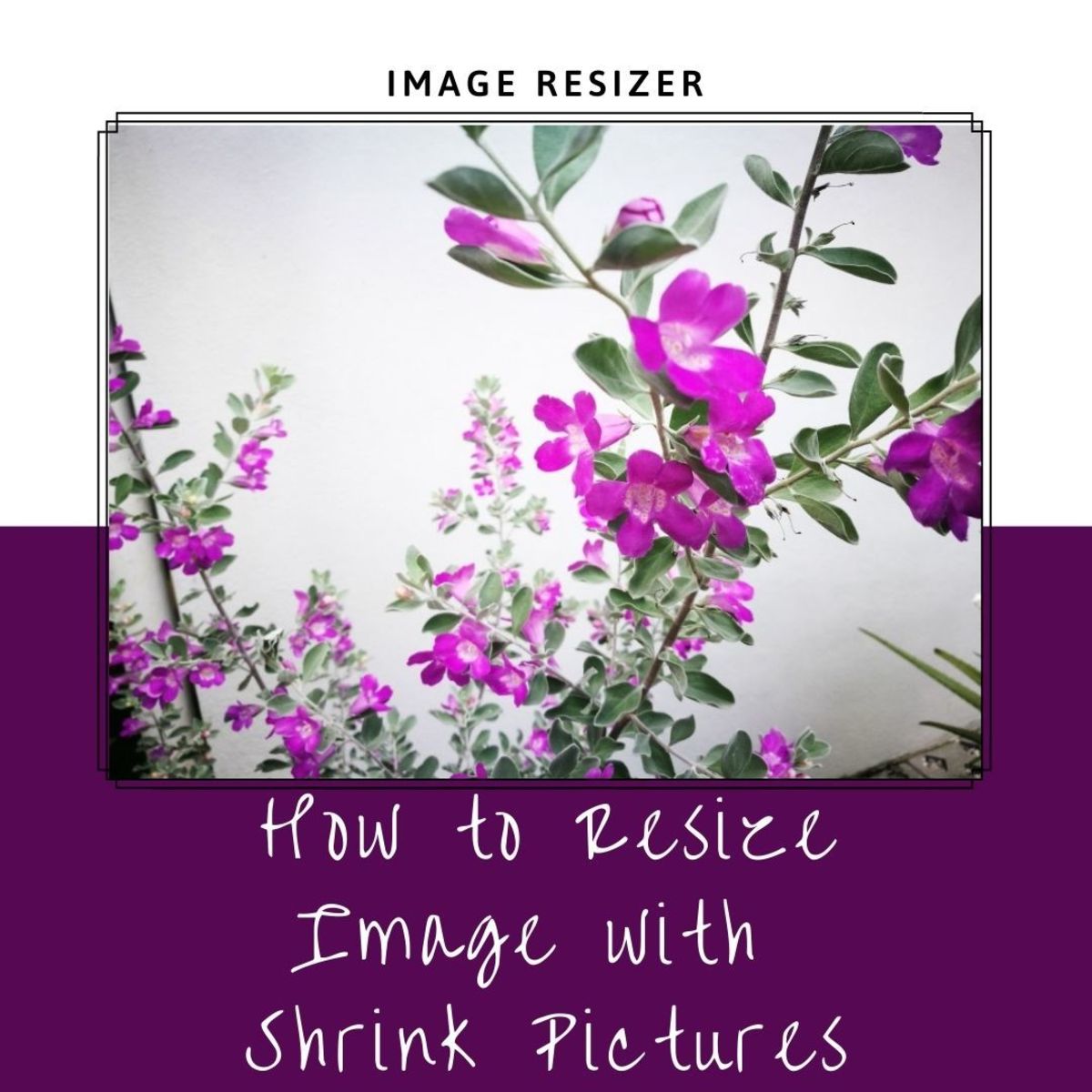- HubPages»
- Technology»
- Computers & Software»
- Computer Software»
- Digital Photography & Video
Photoshop Lesson - How To Make Yourself Look Slimmer (Virtual Weight loss)

Photoshop
Adobe Photoshop Creative Suite is the most popular tool used to edit graphics, images and photos. Many graphic designers and professional photographers use this software, and functions like: layers with masks, color spaces, ICC profiles, transparency, text, alpha channels and spot colors, clipping paths, and duotone settings. If that sounds confusing to you, don't worry. I am going to give you some basic and easy to follow instructions that will help you complete simple projects using Photoshop. It is actually quite simple to use Photoshop, the hard part is knowing what tools to use, and how to use them. I had to learn this through trial and error, I am going to give you a head start.
Project 4 : Virtual Weight Loss
In this lesson I will show you how to edit photographs to make yourself look thinner. I can guarantee you that this will be the easiest weight loss program you have ever tried, much easier than exercise regimes and dieting. We will start by using a photo of you, and we will make the necessary adjustments to create the illusion that you are much thinner than you are in real life. Below this article we have provided a video tutorial as well, in order to make it easier for you to follow the instructions.
Step 1: Using Photoshop CS5, go to "file" in the top right corner, then scroll down and click "open", then browse through your files and select the photo that you would like to have edited.
Step 2: Next go to the top menu, and click on "filter", then select "liquify" (you should see a large circle appear in the workspace)
Step 3: Use the liquify tool, use the circular icon to drag the image inward, creating the illusion of a slimmer figure.
Step 4: Go to the menu on the far left, and select the "pucker tool" (it looks like a purple doggie treat), then center the brush on the area you want to pucker, and click around until the desired affect has been achieved.
Step 5: Next you will go back to the same menu on the far left, and look for the patch tool (you may have to first click on the "spot healing brush tool", which looks like a band aid, then scroll to find the patch tool.) The patch tool looks like a patch, the way it works is, you select an area you want to remove (an ugly spot), then drag the selected area to an area without an ugly spot, and it will copy that area over the ugly spot. When done properly it looks very natural.
Step 6: Back to the same menu of the far left, then select the "clone stamp tool". the clone stamp tool works much like the patch tool, you select an area that looks good, and then use it to brush over areas that you want to touch up.
Step 7: Repeat previous steps until you are satisfied with the image, then save to your computer. (See the video below for more tips)
- Photoshop Lesson - How To Extract An Object From The Background
In this lesson I will show you how to extract an item from the background. This is a useful trick to know in case you want to later overlap the image or superimpose it on another image. For this lesson, we are going to use a picture of a Brazil socce - Photoshop Lesson, How To Use Photoshop To Make Fake ID Or Edit Documents
There are various reasons why somebody might want to create fake ID, and many of those are illegal. This lesson will show you how to edit an image of your ID card or documents that you may want to alter, however the technique used will not be good en - Photoshop Lesson - How To Superimpose Your Face On An Image Or Face Swap
In this lesson I will show you how to superimpose your face on another body. This way you can put your face on the cover of a magazine or album cover. For this lesson, we are going to use a picture of the crew from the hit reality TV series