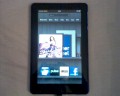- HubPages»
- Technology»
- Computers & Software»
- Computer Buying Guides
Troublelshooting HP TouchPad Problems
Introduction
Common issues with the HP TouchPad tablet include errors when loading Web pages, the tablet freezing or locking up, issues connecting to Wi-Fi and more. This articles gives you various options for working through problems you encounter with your tablet on your own, so you can avoid exchanging the device or haggling with a support person.

Web Page Problems
- If a Web page you're trying to view gives you an error, try enabling Adobe Flash on your HP TouchPad tablet to see if that resolves your problem. You can enable Flash by doing the following:
- Tap to open the "Web" app on your tablet.
- Tap "Web" at the top of the program to open a drop-down box.
- Tap "Preferences" in the drop-down box.
- Tap the "Off" option next to Enable Flash until it reads "On." Return to the page that returned an error when you tried to view it to see if that resolves your problem. If the Web page is still returning the error, the cause for the error may some other type of functionality the HP TouchPad doesn't support, such as Adobe Shockwave or Microsoft Silverlight.
- Try clearing your browser's cache by doing the following:
- Open the Web app and then tap "Preferences."
- Select "Clear Cache." Your browser's cache will be emptied.
- Close the Web app.
- Re-open the Web app and then try accessing the page your were having problems accessing.
- Look at the URL for the page you're attempting to visit. If the site you're attempting to visit is redirecting you to a different address, such as a mobile version of the site, try typing in the full URL for the non-mobile version of the site.
HP TouchPad Won't Charge
- Make sure you're using the AC adapter that came with your HP TouchPad to charge your device, and at the very least a charger that's both HP certified and certified to work with your device. Third-party chargers may charge your device incredibly slowly, or not at all.
- Disconnect the AC adapter that came with your tablet and hold the charger so you're looking at the end with the AC adapter on it. The two prongs on this end of the charger pull out from grooves on that end of the cable and can then be twisted and locked into position. If the prongs are locked into position, your HP TouchPad won't charge using the cable. Twist the prongs until you hear them click and lock, then try charging your tablet again.
- If your battery was completely drained, it could take a few minutes for the charging icon to appear on the HP TouchPad screen. If your tablet doesn't show any evidence of charging after 15 minutes of being connected to a working outlet, try other troubleshooting measures.
- Check the charging cable for damage. These cables are often run over by desk chairs while your device is connected to a computer or can suffer any number of other environmental casualties. Even if you don't see any damage on the cable, see if using a replacement HP-certified charging cable works.
- The problem may be with the outlet you're using and not the tablet. Try connecting the tablet to an AC outlet that you know works to test this theory.
HP TouchPad Frozen / Not Responding
- Try removing any protective screen cover or case from your device. While these products do protect your device, they can occasionally make it more difficult, and sometimes impossible, to use.
- If the problem isn't with a case or screen cover, try performing a soft reset by doing the following:
- Hold down the "Power" button along the top edge of your HP TouchPad for five seconds.
- While still holding the "Power" button down, also hold down the device's "Home" button. The tablet will be forced to shut down.
- Power your device back on. While this often resolves smaller system problems with your device that caused it to lock up, your device may still freeze or lock up if the problem is the result of a larger issue. In this case try updating your device's firmware or backing your tablet up and then performing a full factory restore. You can learn how to back up your HP TouchPad and restore the factory settings by clicking here.
More Technology Articles!
- How to Improve Your Wireless Signal
Is your wireless signal constantly weak and doesn't reach as far as you feel like it should? Read this article to find out several things you can do to improve your wireless signal. - Troubleshoot Netflix Problems on Wii
Are you tired of connection problems with Netflix on your Nintendo Wii? Is Netflix content choppy or blurry on the Wii? Check this article to learn how you can troubleshoot your problem to get the best quality streaming Netflix content possible.
Battery Drains Quickly
There are a large number of factors that can affect the battery life of your HP TouchPad. While it is true that the longer you own your HP TouchPad the worse your battery life will be, there are a lot of things you can do to curtail that:
- Turn your HP TouchPad off when you don't plan to be using it for an extended period of time. It's become commonplace for people to leave their smart phones and tablets in Sleep mode when they're not being used. This is fine, but it does negatively impact your device's overall battery life when you do this.
- Disable or edit Location Services. When you install most apps, all of the bells and whistles are typically enabled, including Location Services for that app. Consider turning off Location Services entirely for all apps, or at the very least turning it off for apps where you don't think you'll ever use the feature.
- Disable Wi-Fi when you're not going to be within range of a wireless network for an extended period of time. When Wi-Fi is turned on, your device will constantly be using battery power to search for networks within range. If you know you're not going to be within range of a wireless network, turn the feature off.
- Set your HP TouchPad up to enter Sleep mode more quickly. Instead of setting up your tablet to enter Sleep mode after one minute, try setting it up to enter Sleep mode after 30 seconds and see if that's as big of an inconvenience as you may think it is. Oftentimes, it's no inconvenience at all.
- Extreme heat can dramatically reduce your tablet's battery life. As a result, avoid leaving your tablet in a hot car, near a window where sunlight will shine on it for a long time, near a space heater or in any other place where the heat is above normal.
Wi-Fi Problems
- Reset your wireless router. This is often done by disconnecting the power cable, waiting for 30 seconds and then reconnecting the power cable, but consult the instruction manual that came with your wireless router to see exactly what is recommended.
- Turn off other devices that send and receive wireless signals. These devices include baby monitors, cordless phones, cordless power tools and any other device that sends and receives a wireless signal.
- If your wireless router is on the floor, elevate it. Placing the device on the floor often results in the signal having to pass through a number of objects, and when the signal has to pass through too many objects, it may not reach your device, even it's within the wireless router's range.
- Check the specs on the wireless router and make sure the wireless router is sending a signal on either an 802.11a, b, n or g frequency; the HP TouchPad can't receive other frequencies.
- If you're having problems connecting to a public Wi-Fi access point, the access point may require you to have a media access control address that you don't have. Check with the wireless network's administrator about the requirements to connect to that access point.