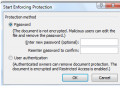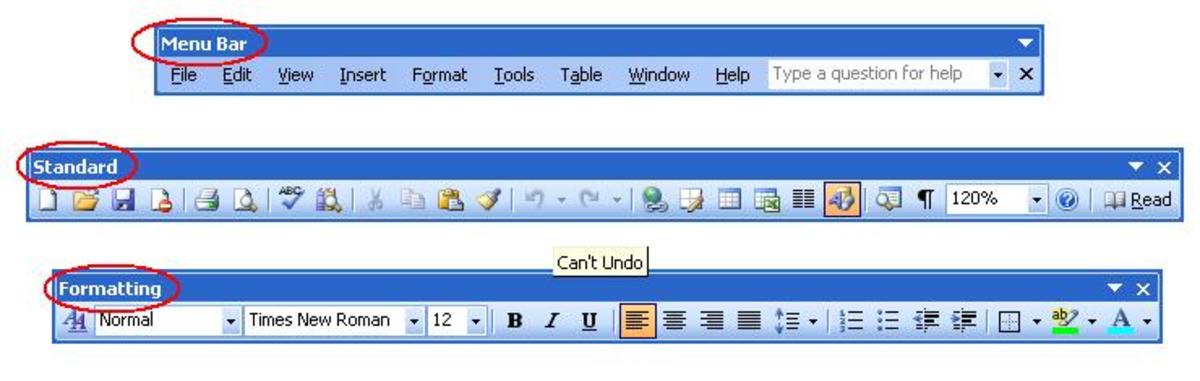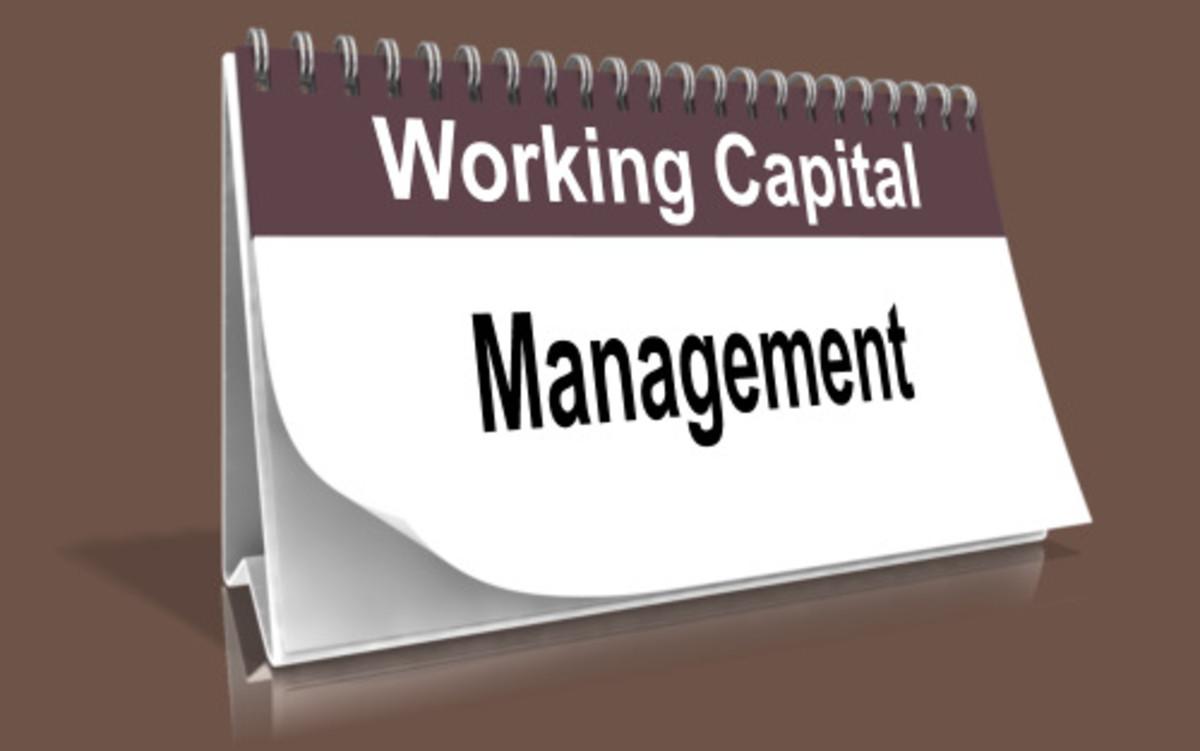How to make a Free To-Do List using Microsoft Word for time management?
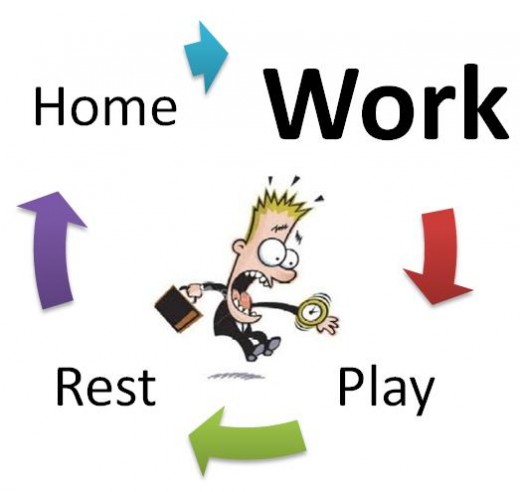
There are occasions when we suffer from one of life’s major problems ‘lack of time’ and I am sure many of us have used the phrase ‘Too much to do, too little time’ one or more times during our never ending cycle of:
For many of us long days at work just seem to get longer with no end to the list of things that we must complete. When we finally get home there are many more chores just waiting to be completed. This situation will never improve and as we pile on the pressure of meeting deadlines and completing outstanding chores the stress increases and finally it takes a huge toll on our health and social wellbeing.
Fortunately there are many ways that we can help ourselves to better manage our time and therefore the tasks imposed on us in life. This is where To-Do list, the simplest, time management method comes in, and is often overlooked if one adopts this method he or she will soon reap benefits from it.
Related Reading...
- Which is the best todo list manager for iPhone?
The best Apps and the most productive ones are the iPhone list manager applications; I downloaded Appigos Todo list manager applicationquite a while back and have been using it exhaustively since then.
Learn more about Time Management...
Get your To-Do list stationary...
What is a TO-DO list?
A To-Do list is also sometimes referred to as a ‘Tasks List’ which is essentially a list of tasks or activities to be completed by you, such as chores or steps toward completing a project at work. It serves as a supplement to memory so that when you have many tasks to be done during a day, week, month or year you can plan them in and prioritise them into smart objectives that you can work towards completing in a methodical manner.
To-Do lists are used in self-management and time management, a typical shopping list can also become a to-do list, and a project management plan can be considered a sophisticated to-do list.
When one of the items on a task list is accomplished, the task is ticked as completed or crossed off the list. The traditional method is to write these on a piece of paper usually on a note pad or clip-board. The best way to manage your time using a to-do list is:
§ Make a to-do list and map out everything that is important.
§ Create "time" for you to control on your list (e.g. I will spend 30mins reviewing doc-X before the meeting)
§ Learn to say "No" politely.
§ Set priorities.
§ Don't drop everything.
§ Reward yourself when tasks get completed.
§ Roll over to another day tasks that you did not manage to complete, but actively work through tasks so that each day is a fresh start.
There are many applications available for you to automate your to-do list and time management activities, some tools even give you nice graphs at the end of a set period so that you can monitor your progress against set objectives. I tend to use my to-do list on my iPhone, I have it synched with my Microsoft Outlook calendar, it provides me with an up to date view of where I am and what I have to accomplish by certain dates or a set time.
I started my to-do list activities with a simple word list which I will cover below, once you get used to the idea of operating using a to-do list for your daily task and time management you will find it very easy to move onto better and more sophisticated tools.

How to use Microsoft Word for a To-Do list?
The good old Microsoft Word, where would word processing be without it (there are many other brands of word processors but I find this the best to use). I have used Word 2007 to create the to-do list shown below you can also download the free to-do list template by clicking on the link below.
Step1 – Open a blank document in Word as shown right:
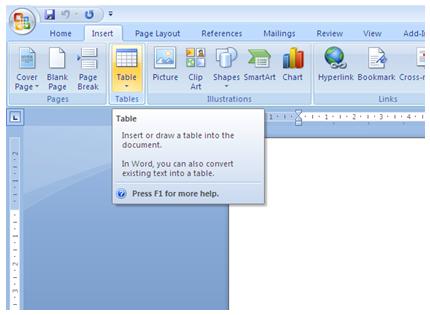
Now let us start by save this document as – Daily To-Do list.doc.
Once you have saved the document you can now move onto the next step and create the table that would be used for listing your tasks.
Step2 – From the menu ribbon click on ‘Insert’ and you will see an option to create table as shown right:
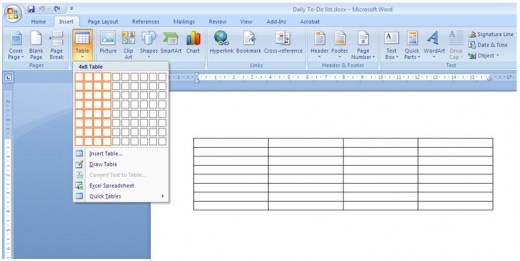
Click on the table icon and select a 4x8 table shown in the image on right:
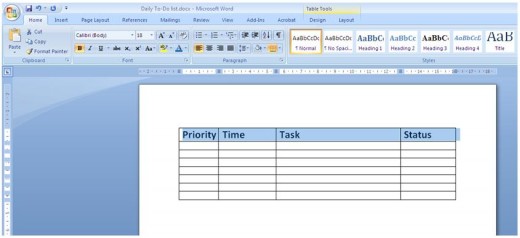
Microsoft Word will automatically insert your basic To-Do list into the document as shown above. You now have the simple framework for your task list hat will hopefully help you manage your time better, this to-do list template is only dealing with daily tasks, you may wish to develop one for weekly, monthly or even yearly using the same format
We now need to add some titles so that the list can be easily used, use the top row of the table and type in the following titles as shown right:
Time Management could de-stress your life...find out how.
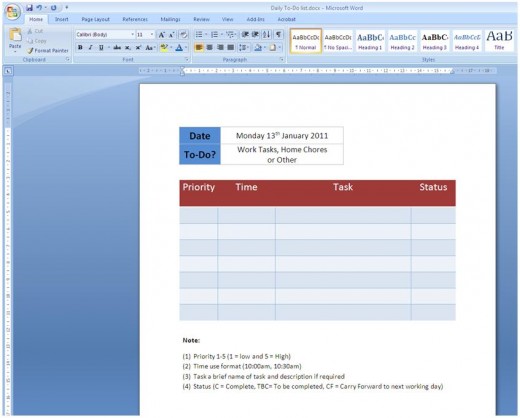
That now looks very useful at least you can list your activities and monitor them through to completion. It would be nice to identify what day or date this list is for and make it look good, face it this is something that is going to be looked at quite allot during the day as we complete our tasks and tick them off.
Using the ‘Design’ option from the menu you can add some colour and additional details as shown on the right:
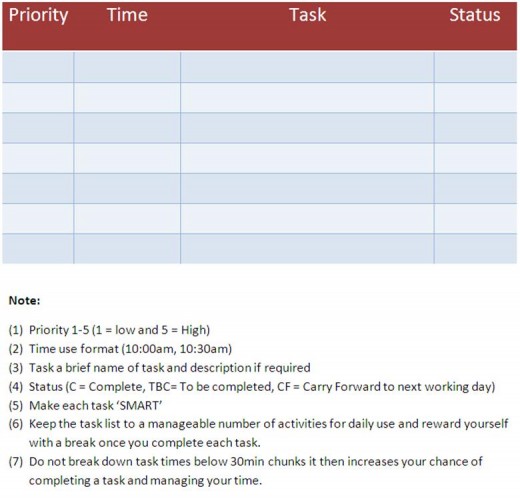
What you need to do is put in some instructions so that you will remember what each column is for and how data is to be written in to those columns, I have added in a Note section under the table, then added in the ‘Date’ and ‘To-Do?’ elements.
Use the date element to put in what date and day this to-do list is being used for, use the to-do row for identifying what this to-do list is being used for, is it for work activities or chores at home, it may even be a shopping list.
I have set the following conditions in the note section as shown on right:
Time management is crucial in this 24hr society if we are to stay in control of our lives. You have to start somewhere so why not try to do that with a simple To-Do list. Once you get accustomed to using such a task list for time management you will realise that on a day-to-day basis you are able to complete more work and account for your time better.
Being able to use a to-do list and develop the skills to better manage your time will lead to positive results along with reduced stress and more time on your hands to do those things that before you started time management was difficult to achieve.