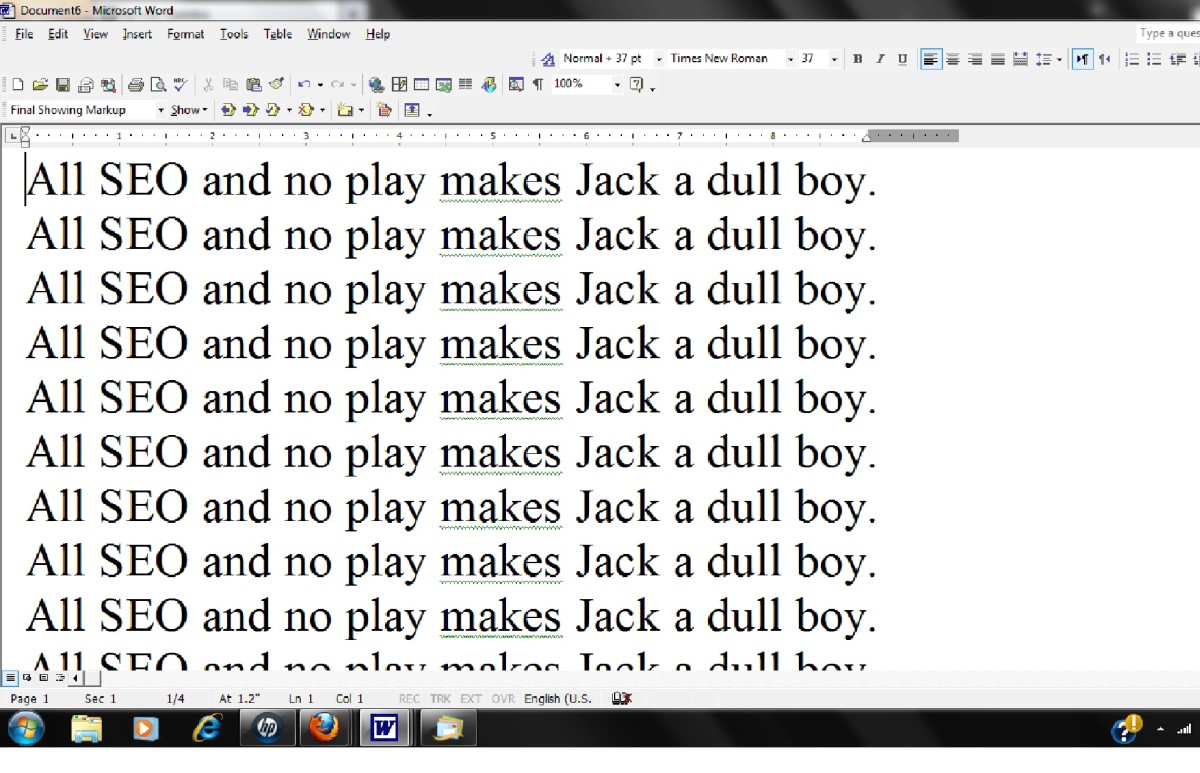Beginners Guide to HubPages
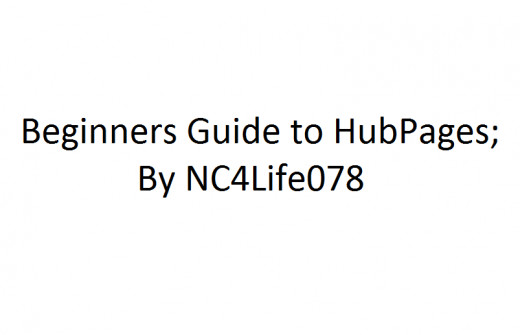
Users Guide
I have been on HubPages (HP) for roughly two weeks now. Initially, it was difficult figuring everything out. This was mostly because it was overwhelming. There are a million things to read in the learning center, and you don’t know where to start. You’re then forced to read everything or search for what you’re looking for. This can take countless hours because you simply don’t know. When I was searching for the answers to my questions, I often came across many answers that weren’t quite what I was looking for. This is why I came up with a straight forward guide to give you an idea of how things work, what to search for and lastly, the answers to the questions I searched so long for.
The Basics
-Money: To sign up for programs and start making money, you will need to go to "your account" "Earnings" and then sign up for the ad programs you see listed... HP, eBay, Google Adsense, sign up for Google analytics for more "Traffic" info, and pay pal. Just follow the steps from there, it is simple. You should do this when you begin as to gain maximum profits.
Interface: for me, the two main buttons I needed to know was Explore and My Account. These can be found in the top right of any hub pages page. With this you can do anything. Check stats, earnings and feedback in My Account. With Explore you can visit the forums, ask and answer questions and read Hubs in any topic.
-Adwords: Use Google Adwords, and Webmaster Tools to find out popular search titles with low competition, you might want to find the happy medium (Note: I am no expert as I have been doing it for 1 week)
-Title: is your number one traffic provider, this is why SEO (Search Engine Optimization) is important. Adwords will help you out tremendously. Don’t get frustrated as it is not an overnight learning experience.
-How to make a Hub: To make a hub just click start new hub in your profile page. It will be at the top in green, a hub is virtually an article, recipe, story, DIY exc.
-Tags: use Adwords to find similar titles and searches to use as keywords. Make sure they are relevant to your article; try to use 10 but no more than 15 as you will be penalized by Google. HubPages (HP) will stop you at around 30 as well. How do Tags work, well, it’s simple really. The Related articles you see at the bottom of the page are based on similar tags. These work as “Backlinks” which increase your “weight”.
Update: Tags are no longer used as apart of Hub Pages. In my opinion it is easier to create Hubs in a timely fashion than researching usable Tags. I truly believe it has improved the quality of Hubpages.
-Edit: Nothing is set in stone. Once you come up with keywords, a title, just click create hub. You can change them later in the "edit hub" if you wish. To change, add or remove tags it will be on the right hand column in the box.
-Microsoft Word: I suggest typing it in Microsoft word so you don't make writing mistakes as quality is king on HP. Also if your internet stops working you won’t lose all of your stuff. I have had this happen to me on other programs.
-Capsules: you can add more text capsules to make your Hub "neater" than adding all the text in one capsule. Just click the blue "add" on the side of the page where you want to add it or you can go to the right side of the page and add a new capsule. If you do it that way it will be placed in the bottom of the page. Then you can move the capsule up or down or float right.
-Ebay: To add eBay items just edit your hub, add eBay capsule, type in what items you want displayed and the number of items, then save it, it’s that easy. You will get credit if anyone clicks on your ads.
-Backlink: links your relevant hubs to your hubs. It adds to Google weight because they see your page as important. So I might want to write about similar topics so I can link them together. This will increase their standing on search engines because Google sees it as “important”.
-Networking: post your articles on Facebook and other things, I suppose if you have a blog exc. Make sure it is relevant, if you are a part of _____Forums and you wrote about “Lug Nuts swelling” post a link to your Hub, if it is allowed. This will increase your traffic and Google rating.
-Get involved in the "community" (HP): Read other peoples hubs and give them feedback on their articles. You may learn something and if you like them follow them to read their new hubs and what not) participate in the forums, answer questions exc... At the top of your account you can "HubHop" which is reading new and random hubs. Give them feedback, they may follow you and link your hub to theirs or read your stuff when you post it.
How to refer someone to Hub Pages
-Referrals: This is very complicated to figure out for some reason; at least it was for me. But, it is simple once you get it. I’m going to keep this as straight forward as possible. The two ways I have used, work like this; go to a Hub you have made, doesn’t matter which one, then copy the URL. Then paste it in Microsoft word, go to “My Account” in HP then click, “Earnings” up top, then click “referral trackers” in the left hand column. On this page you will see “Referral trackers” Up top and in that box you will see “Token Tracker” in blue. It is currently a default code, for this example we will say our default code is Xyz123. You can change it at the bottom, but, you don’t have to. Copy that code and return to your Microsoft Word Document. Your URL is currently Http://___1___.HP.com/hub/___-__2__-____
The underscore (1) indicates your profile name, and 2 is your hub title.
Paste your “Token Tracker/Referral code” after .com/ and in front of it put an underscore _.
Your URL will now look like this; Http://____1___.HP.com/_Xyz123/hub/____-__2__-____
When they follow the link, they will be brought to your Hub page. At the bottom of it near the comments they can click the blue “Sign Up” button, when they do; it will count as your referral.
Way number two is easier and straight forward. Http://___1____.HP.com/_Xyz123/user/new
This will bring them straight to the sign up page. It’s that easy! When you refer someone, they will make 60% of their revenue, HP will make 30%, and you will make 10%. Generally, Its 60/40, but since you referred them to HP you will make 10% of HP 40%. It is a win-win situation for all parties, especially if you refer someone who writes a lot.
Summary
I really hope this helps users get an idea of how to use the “Hub” interface. Keep in mind that I am still learning myself. But, with the knowledge you now have, you can spend less time asking questions and more time writing.
More from NC4Life078
- Improve Your Google Rating
Today, I will cover Search Engine Optimization tips & tricks to increase your Google Page Rank. Guaranteed results to ensure you remain a successful writer for years to come. - How to make a Hub Hot
Ever wonder what makes a good hub? Here I will provide you with the information to achieve your goals. - Home Page
To read more exciting articles and stories from this author, click the following link. If you like what you read, follow this hubber for the latest and greatest.