How to Use RSS Feeds - an Idiot's Guide
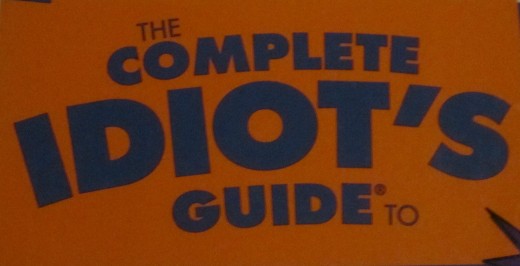
First, a disclaimer . . . .
First of all, the RSS feed option has been discontinued for hubs on HubPages. That use was the initial reason that I wrote this hub. I was so excited to finally--with the help of some hub friends--figure out RSS feeds!
Still, even though you won't be able to use RSS feeds on hub articles, perhaps this article will still give you a basic idea of what they are and how they work, helping you to use them on your blogs or other sites.
RSS feeds can be very helpful because they keep content fresh with updating relevant, similar hubs on a feed. I hope you'll find this hub helpful!
RSS Feeds 101 for Dummies
Dear reader, you are not the idiot, nor are you the dummy. That would be me. Months ago, when I started on HubPages, I had no idea what RSS feeds were. Over time, I began to hear some about them, so I tried to learn more. I was so clueless, though, so much that even reading everything I could find about them didn’t help. Everything went over my head. I think it took a lot of time, reading instructions from different perspectives, and someone to personally help me along.
So here we go. If you know little to nothing about RSS links and how to use them, perhaps you can learn from a dummy who only recently learned. If I can learn how to use RSS feeds (and love them!), I am sure that you can, too.
RSS feeds should link related content . . .
I tried to use RSS feeds with a formula I found somewhere that brought up my latest hubs, but the hubs weren’t related to the content of the hub I had published. That is a no-no. Any links posted on a hub should be related to the hub topic itself.
Let’s go through this now step by step.
First, when you are in edit mode on a hub, look for the RSS feed in the upper right hand box that contains various capsules that you can choose. See photo below.
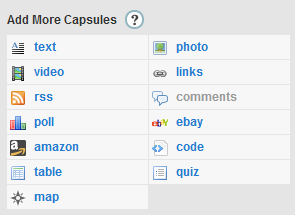
See the orange symbol with "rss" to the right of it? Click on that. The RSS box will open up at the bottom of the hub and will look like this:
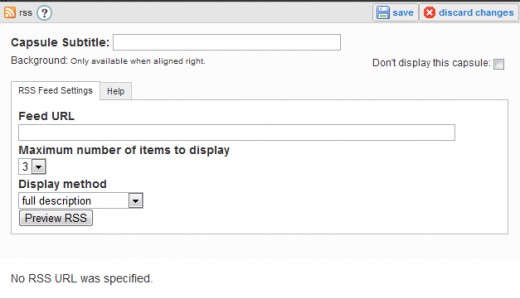
Basic Formula for RSS Feed URL
You need to insert a url in the line that says Feed URL. This feed will provide the capsule with fresh content as it takes newer or perhaps more popular (you will choose) hubs from your repertoire and shows them in the feed. I am giving you the basic formula to use that you will modify to your specific hub topic every time you want to use an RSS feed. Don’t lose it! This formula was given to me by another hubber writer, and I keep the link saved in a Word document to copy and paste into my hubs as needed.
Here is the basic formula, minus the name Victoria Lynn and the shopping topic:
http://www.hubpages.com/author/Victoria+Lynn/shopping/latest?rss
Make the URL specific
Now, unless you want my hubs to show up in your feed (fine with me!), you will change the author name to your own. Make sure you put a plus sign between words. Then you will change shopping to the topic you want to highlight from your own hubs. The particular link shown will bring up all my latest shopping hubs at the end of a hub about shopping. I can change the word shopping to poetry or recipes or saving money or any other topic I want to show up. With the saving money example, I will add a plus sign between “saving” and “money.”
Where the url says "latest," you can also change that to “best” or “hot” to change which hubs show up. I find it fun to play with this, inserting the different words to see which of my hubs show up. Notice that you can choose up to 8 Hubs. I usually choose three or four, perhaps fewer or more depending on how the layout of the hub looks.
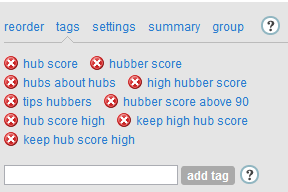
Use consistent tags to group hubs!
Now, for this to work right, you must have added the key words in the tags when you wrote the hub. If you haven’t, go back through all your related hubs and add the same tag in all of them. I had to do that with some of my poetry, as some of them had “poem” as a tag while others had “poetry.” Add the same tag to all the hubs you want to show up under one topic.
RSS feeds give hubs fresh material--or so I thought.
I used to add other related hubs by clicking on links and adding in the url. While that works fine, it is more time consuming than using RSS feeds, and it doesn’t update with new material as additional articles in the related field are published. RSS feeds will automatically update your hub with fresh material as you write new stuff, something that Google, I hear, actually likes. I still use the links and fill in urls of other of my or other hubbers’ hubs if I want specific ones to show up. If you don’t mind which of your recipes show up on a recipe hub, using an RSS feed is the way to go! Give the capsule a title such as "More Recipes from Victoria Lynn."
I hope this explanation from this dummy has helped. I know that you can also subscribe to an RSS feed on another blog or website. I don't know how all that works, though. That would be a topic for advanced dummies. If you do know how that works, write a hub about it and maybe our hubs can hook up and complement each other.
Use the link capsule and hyperlinks instead of RSS feeds
Seriously, if something is still unclear in this idiot's guide to using RSS feeds, please let me know in the comments section, and I’ll try to explain further to make it clear. With RSS feeds discontinued on HubPages, perhaps you will use this information in some future venue. For now, stick to adding links via the link capsule and by using hyperlinks within the text of your hub to link similar hubs.
Using RSS Feeds
Do you know how to use RSS feeds?
More Help for HubPages
- What's so Great about HubPages?
What do you like about HubPages? I like a lot of things. Here are my top reasons! - Advice for New Hubbers: 5 Things I Wish I'd Known Wh...
There are five basic things I wish I had known as a new hubber. Knowing them would have saved me time later on. - How to Keep Your Hubber Score High
How did I ever hit a 100 hubber score? Not sure. Tips on keeping your hubber score high.... Be involved, ask questions, research SEO and backlinks, and just keep writing and learning! - Advice for New Hubbers: 5 Things I Wish I'd Known Wh...
There are five basic things I wish I had known as a new hubber. Knowing them would have saved me time later on. - When Should You Unpublish Your Online Articles?
When should you unpublish a hub? If ever? What are alternatives to deleting hubs? What about poetry hubs? - Getting Over the Fear of Writing Your First Article...
Fear is definitely a factor in procrasination. Writing my first hub came after months of researching the site and reading other writers' hubs. At some point, you just have to start writing!








