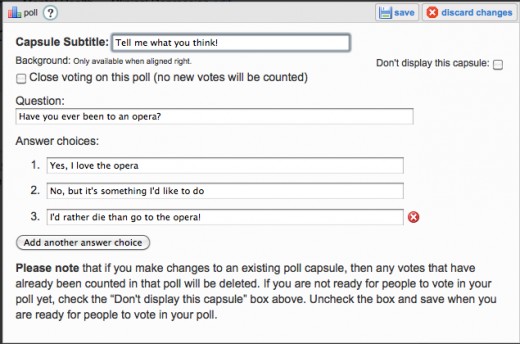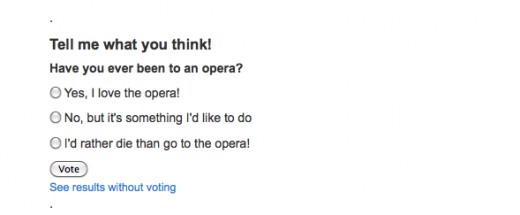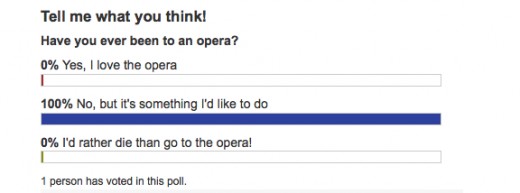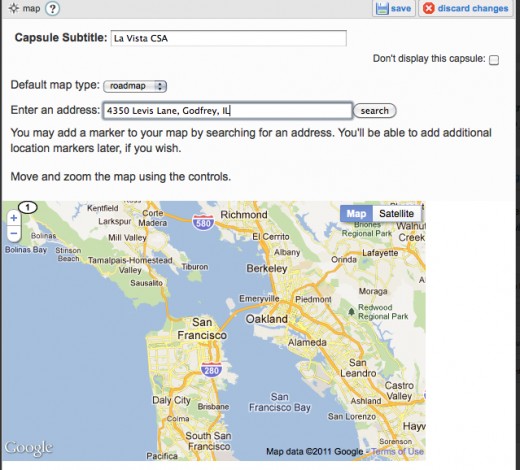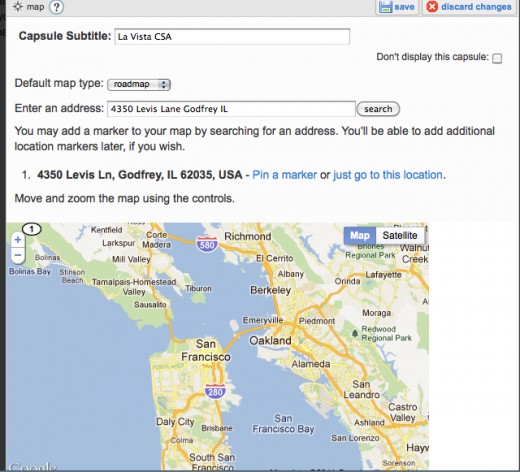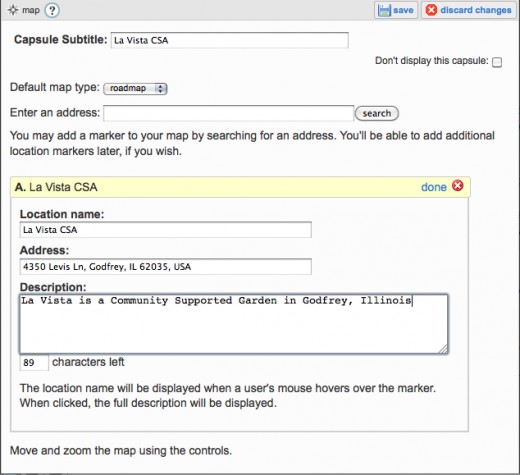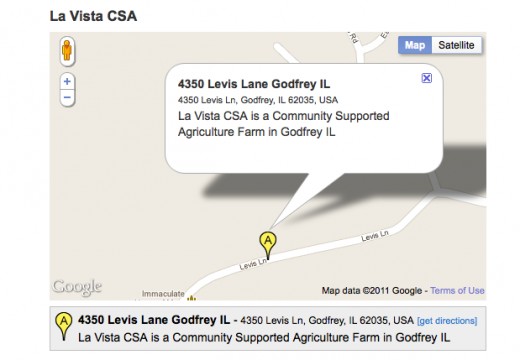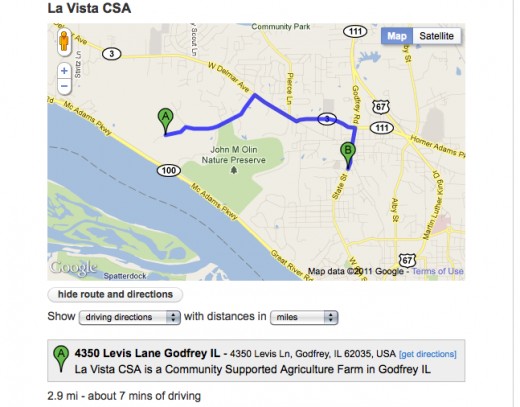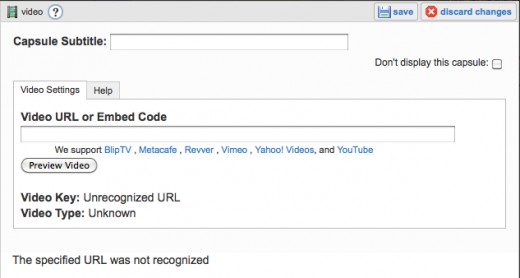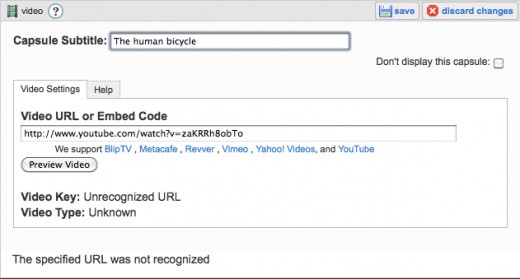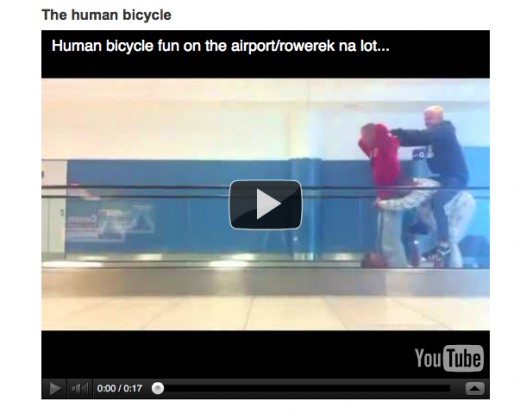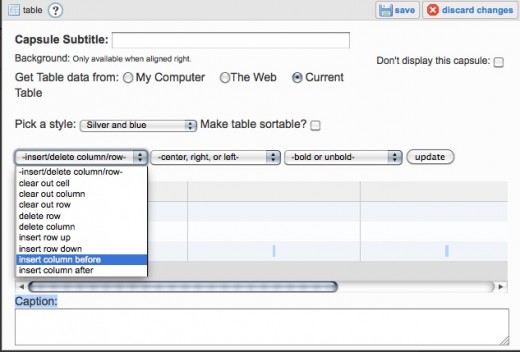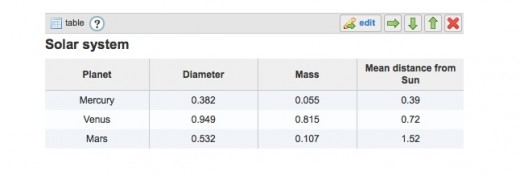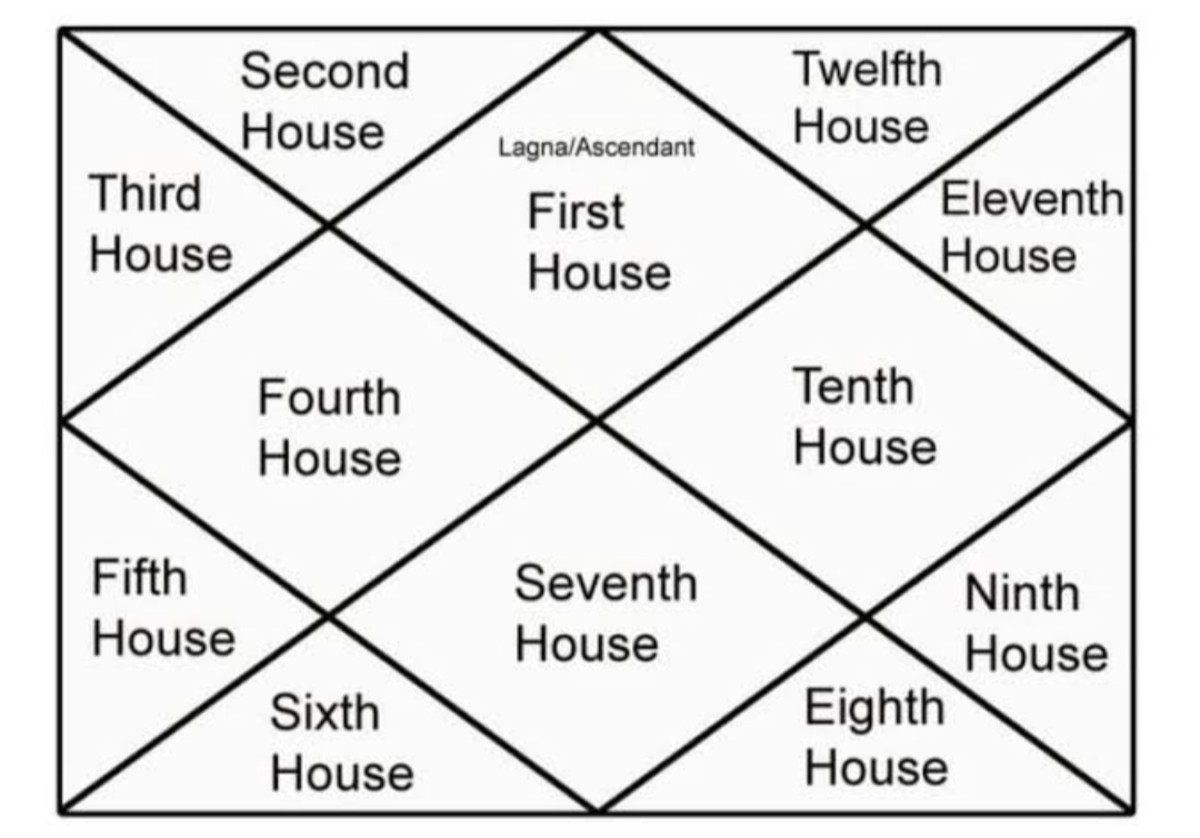How to Write a Great Hub: Five Ways to Enhance your Content
Go beyond the basics
You have what you think is a great idea and you’re excited to write a hub about it. You worked hard on it, writing and revising your content and adding a photo or two.
The basic hub – content and photo(s) – is fundamental. It's the foundation upon which great hubs are built. But once you get the hang of the basics, it’s time to add some enhancements.
This hub will tell you how about five ways to jazz up your hubs with polls, maps, videos, infographics and tables.
_________________________________________________________________
Did You Know?
There are two ways you can move a capsule around in your hub. One way is by using the green directional arrows that are in each capsule to move it up, down, to the right or to make it full width.
Another way is by "dragging and dropping" it in the gray sidebar to the right. Look for the words "reorder" - that's where you "drag and drop." This method is a little easier when you have lots of capsules and need a birds eye view of how your capsules are ordered.
Poll your readers
Polls are great for getting feedback. Some hubs lend themselves more readily to a poll than others. If your topic is something like “10 classic operas” you could ask your readers to take a poll with a question such as "Have you ever been to the opera?"
How do you set up a poll? It's really easy! Click on the "add" icon that floats along the left hand side of your hub page when you are in Edit Mode. Find "poll" and click on it. Or go to the sidebar called "Add more capsules" to the right of your text. Find the poll icon, click on it and a poll capsule is added.
The capsule appears at the bottom of your page but you can move it further up in your hub if you want.
3 Phases of a Poll
Below are three images showing a poll capsule in different stages of completion. Click on the image to bring the photo to its original size.
- The poll capsule in Edit Mode.
- The poll capsule as readers will see it
- Poll results
At some point, you may decide you want to close the voting on your question. To do this, just click on the box in the upper left hand corner of the poll capsule in its Edit Mode.
Creating a poll
Click thumbnail to view full-size


_________________________________________________________________
Did you know?
Readers can see driving, walking or bicycling routes with distances in either miles or kilometers.
Maps
Show readers where you’re taking them!
Add a map by either clicking on the word on the far right of the "Add" bar that appears when you are in Edit Mode or by clicking on the map icon in the "Add more capsules" sidebar on the right.
Refer to the pictures below and follow these steps to create your map:
- Type in a location in the capsule subtitle and an address
- Choose "Pin a marker."
- Your address becomes Pin marker "A." If you add more addresses, they will be labeled "B," "C," etc. Add a description. Click "Done" in the yellow bar
- What your reader sees. The default map style is road map and readers can use the "+" and "-" buttons on the map to zoom in and out.
- When readers click on the "Pin" marker on the map, they'll see the address and description (also at the bottom of the map). Readers can also get directions when they click on the blue link.
- To add another address, go into Edit Mode in the map capsule. Type in an address in the search bar and click on "Pin a marker" and add a description if you want.
Creating a map
Click thumbnail to view full-size





__________________________________________________________________
Videos
Videos are super easy to insert into your hub. Add a video capsule the same way you add a poll or map.
While you are in Edit Mode, you will see that Hub Pages supports BlipTV, Metacafe, Revver, Vimeo, Yahoo! Videos, and YouTube.
Next, add a subtitle to your capsule and insert the URL into the space. If the video you want is online, you can just copy and paste the URL. Or if you are HTML-savvy, embed the code.
Click save and you're done!
Creating a video
Click thumbnail to view full-size


_______________________________________________________________
Infographics
Infographics present information visually. They can bring depth and breadth to an article, break up long blocks of text, tell a story at a glance. Rather than tell your reader that 10% of residents in Precinct A voted for John Smith, 20% voted for Jane Jones and 35% voted for Harry McKevel, you can present a pie chart that will give readers the same info at a glance.
Infographics come in all types. The poll and map above are infographics. So are diagrams (such as of an accident scene), charts, graphs, even a text box with racing scores can be considered an infographic.
Make sure the infographic is self-contained. The reader should be able to look at it and get all information right there.
Here are some different kinds of infographics:
- pie charts are intended to show parts of a whole. The full circle represents 100% so divvy it up accordingly.
- fever charts are those with the spikes and valleys. These are good for showing change over time. These have a Y-axis and X-axis. The Y-axis is what you are measuring (rainfall, stocks, etc) and it's the vertical axis. The X-axis is time and it's the horizontal axis. It runs left (past) to right (future).
- bar charts are good for comparisons. Label each bar as to what it represents.
- timelines are good for history and cause and effect. Don't crowd too many items on the line, pick the most important events you want to show.
Creating an infographic
To add an infographic to your hub, you will have to create it elsewhere. I use Microsoft Office's Word and Excel programs. The example here is something I had created for a class I took on research methods. I saved it to my desktop as a picture and then inserted it in my hub as I would any other photograph.
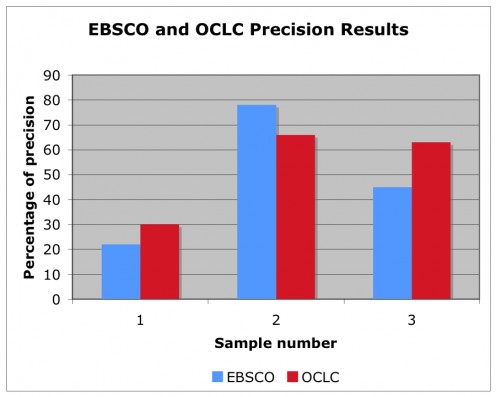
__________________________________________________________________
Tables
Tables are used to organize information in an easy-to-read format made up of rows and columns of cells. They provide a a convenient way to present text in side-by-side paragraphs instead of having readers skim a block of text to pull out the relevant info.
Hub Pages provides a table capsule for you, just as they do with polls and maps. In fact, the information in your account -- the names of your hubs, when you created them, the number of views each has received and so on -- is a table.
There are several drop down boxes that will help you create your table. Be sure to hit the "update" button to save your changes.
- pick a style for your table. The default look is a gray header with plain cells. I prefer alternating rows of blue and silver; I think it helps delineate the information
- you can quickly clear a cell, row or column or insert a new row or column with the menu on the far left. I like that you can easily insert a row or column before or after another one instead of having to clear cells and re-type information
- information can be centered or justified right or left within cells, rows or columns
- you can toggle between bold and unbold for your cells, rows and columns
Setting up your information
There are three ways you can get information to fill your table. One way is by typing it in directly into the table. The other two ways are to pull it from other sources. If you are taking it from the Internet, click the Web button and insert the URL. Or you can take it from a cvs file on your computer.
Making your table sortable allows readers to rearrange the information. For instance, the planets below can be arranged by size, mas or distance from the sun by clicking on the respective column header.
Creating tables
Click thumbnail to view full-size



_________________________________________________________________
These are just a few of the ways you can enhance your hub's content besides using photographs.
Read more....
- How to Write a Great Hub: Generating Article Ideas
Our creative juices flow best when we don't try so hard. But when you need a little bit of prompting, try these ideas for generating article ideas. - How to Write a Great Hub: Lay a Foundation with Excellent Content
Quality content brings in traffic to your hubs. Here are some tips to finding the right title for your hub and how to use the text capsule. - How to Write a Great Hub: Adding Visual Interest
Add visual interest to any hub or article by inserting photos, uploading videos or creating a sidebar.
Did you find this Hub helpful?
© 2011 Danette Watt