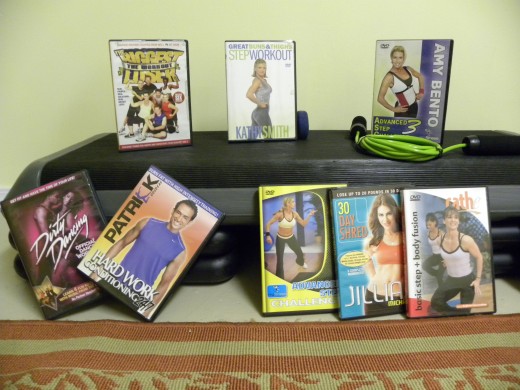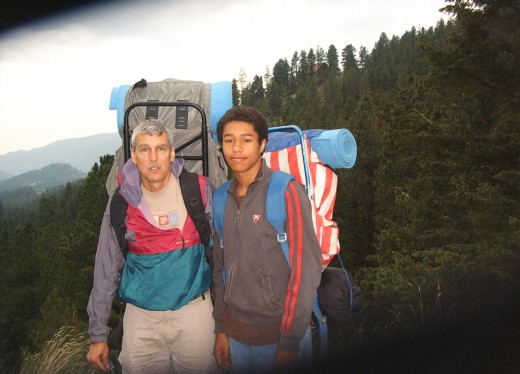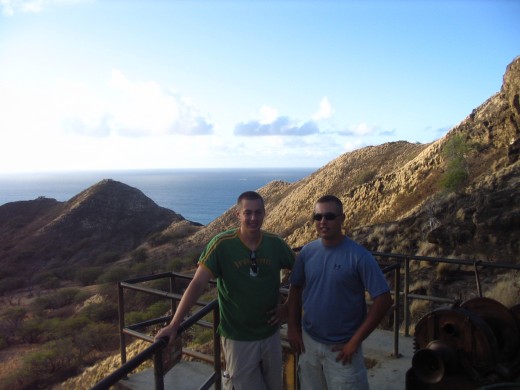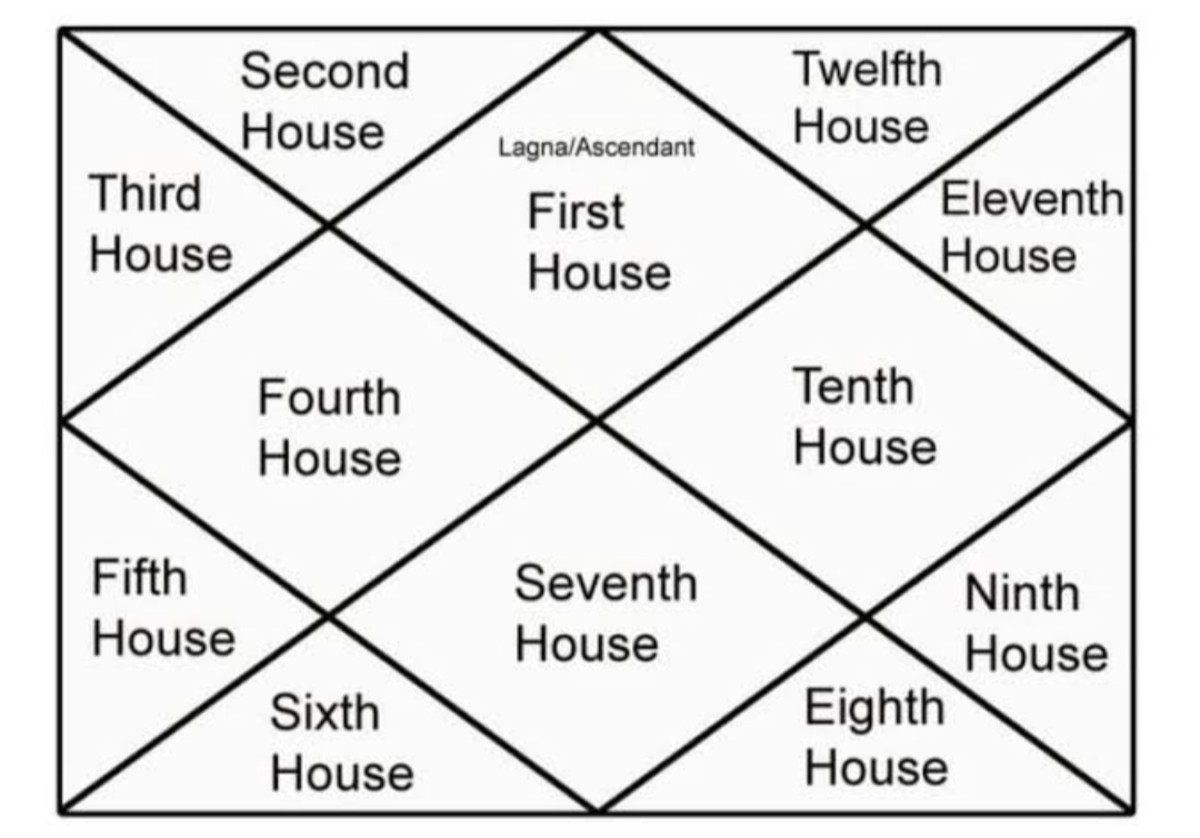How to Write a Great Hub: Adding Visual Interest
Spice up your Hub!
Line after line of text can be boring and hard to read. There are several ways you can add visual interest to your hubs. I'll tell you how to include photos, create a sidebar and add a video.
A picture is worth a thousand words
The most common way to break up long blocks of text is by adding pictures. Hub Pages encourages hubbers to take their own photos.
There are several rules you need to know about using pictures in your hubs:
-
no pixilated pictures. Google the term and you’ll find examples of what not to have
-
no photos with watermarks. That means don’t copy an image from a stock photo gallery such as istockphoto.com and drop it into your hub with the words “istockphoto” printed across it
-
the best photos are those you take yourself. If you can’t do that and want to add a photo you have two options:
1.purchase credits from a site such as shutterstock.com. Then you can use the credits to buy photos, illustrations and videos. You have the right to use them in your hubs (but it’s always a good idea to read the license)
2.use public domain photos
-
don’t confuse royalty-free with “free.” Royalty-free means you don’t have to pay the photographer or model each time you use the photo but you will have to purchase the photo or illustration
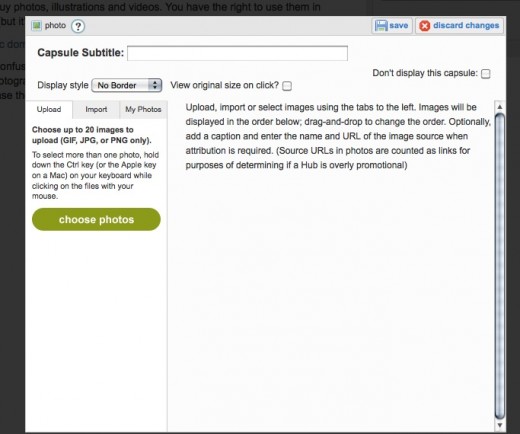
Tips for adding pictures
- once you decide to take/buy/find a picture, you upload it to your hub. When you do this, you begin to create an image library for yourself and once a picture is in it, you don’t have to re-load the image
- from the display style drop down menu, you can add a border around your photo. This would be especially helpful if your photo has a lot of white in it so it doesn't blend into the background
- you can check the "view original size on click" box if you want your reader to be able to 'enlarge' the photo when it's clicked on.
- you can make the picture one of three widths: full, half or quarter, depending on the effect you want. The widths refer to the width of the capsule.
- if your hub has five or more pictures, it automatically makes a ‘slideshow’ that appears at the top of the hub
- you can make thumbnails of your photos as well. This might be particularly useful if you are writing about a do-it-yourself project and to show the sequence.
- have a caption. The ideal caption should add information. A picture of a bunch of tomatoes surely can be expanded on beyond “A bunch of tomatoes.” How about “Tomatoes supply important nutrients including lycopene.”


Artfully arrange your photos
If you have a several photos that go together, you can arrange them in a cluster. Then add your captions, indicating which caption goes with which photo.
Boats parade for a Blessing of the Fleet ceremony (above). This year’s theme was “Mermaids.” Three of them let their hair down at the ‘after-party’ (right). A party boat decked out as a pirate ship travels the Mississippi River on the lookout for mermaids (below).

Create photo thumbnails
You can create photo thumbnails by choosing the “Thumbnail” option from the Display Style drop down menu. Add photos by uploading them or choosing them from your image library. When you’ve added all you want, click the save button. If you want, you can add a text capsule with a description of the thumbnail photos. For instance, this one could be named "Stay fit with these activities."










Add a sidebar in 3 easy steps
-
create your text capsule. The sidebar will be narrow so keep that in mind when you decide what to add.
-
save the capsule, then click the arrow next to the edit button to push the capsule to the right
-
change the background color so it stands out from the main hub. Click on the edit button again and choose the colored background from the options in the upper left corner of the text capsule.
Adding visual interest
Adding a sidebar is another way to add interest. Sidebars are used frequently in magazines and newspapers. They expand on a point in the main article without interfering with the flow of it. Or a sidebar may be used to add additional info that doesn’t quite fit in well in the main article. An article about the massive earthquake and tsunami that struck Japan March 11, 2011, could include a sidebar listing organization accepting donations for disaster relief. Or insert a “pull quote” – a quote taken from the main article or hub so that it becomes both a visual element and a teaser.
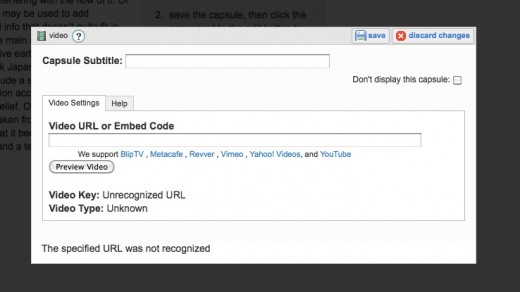
Videos add action
Videos add another dimension to your hubs. Here a few things to keep in mind:
- look for videos at BlipTV, Metacafe, Revver, Vimeo, Yahoo! Videos, and YouTube; Hub Pages supports all of these platforms
- make sure they are of good quality. Like pixelated pictures, a poor quality video detracts from your hub
- unless the video is very engaging or it’s crucial to your hub to have a long video, keep them on the short side, under five minutes. Even better would be three minutes or less.
Uploading a video is easy!
- fInd the video you want to upload
- copy the URL and paste it into the URL box
- add a title to the video to give readers an idea of its content
- hit preview. If you're satisfied with the video, hit save
Like the text and photo capsules, you can align the video capsule to the right which will make it smaller. But if you've found an awesome video, why would you want to?
Here’s a video I took of Crystal Stevens, one of our farmers at La Vista, demonstrating how to make her herbal lemonade.
Crystal Stevens' Herbal Lemonade
Read more....
Read more in my "How to Write a Great Hub" series for New Hubbers:
- How to Write a Great Hub: Generating Article Ideas
Our creative juices flow best when we don't try so hard. But when you need a little bit of prompting, try these tips for generating article ideas.
- How to Write a Great Hub: Lay a Foundation with Excellent Content
Quality content brings in traffic to your hubs. Here are some tips to finding the right title for your hub and how to use the text capsule.
- How to Write a Great Hub: Five Ways to Enhance Your Content
Polls, maps, videos, graphs and tables add a little extra to your hub and keep readers engaged.