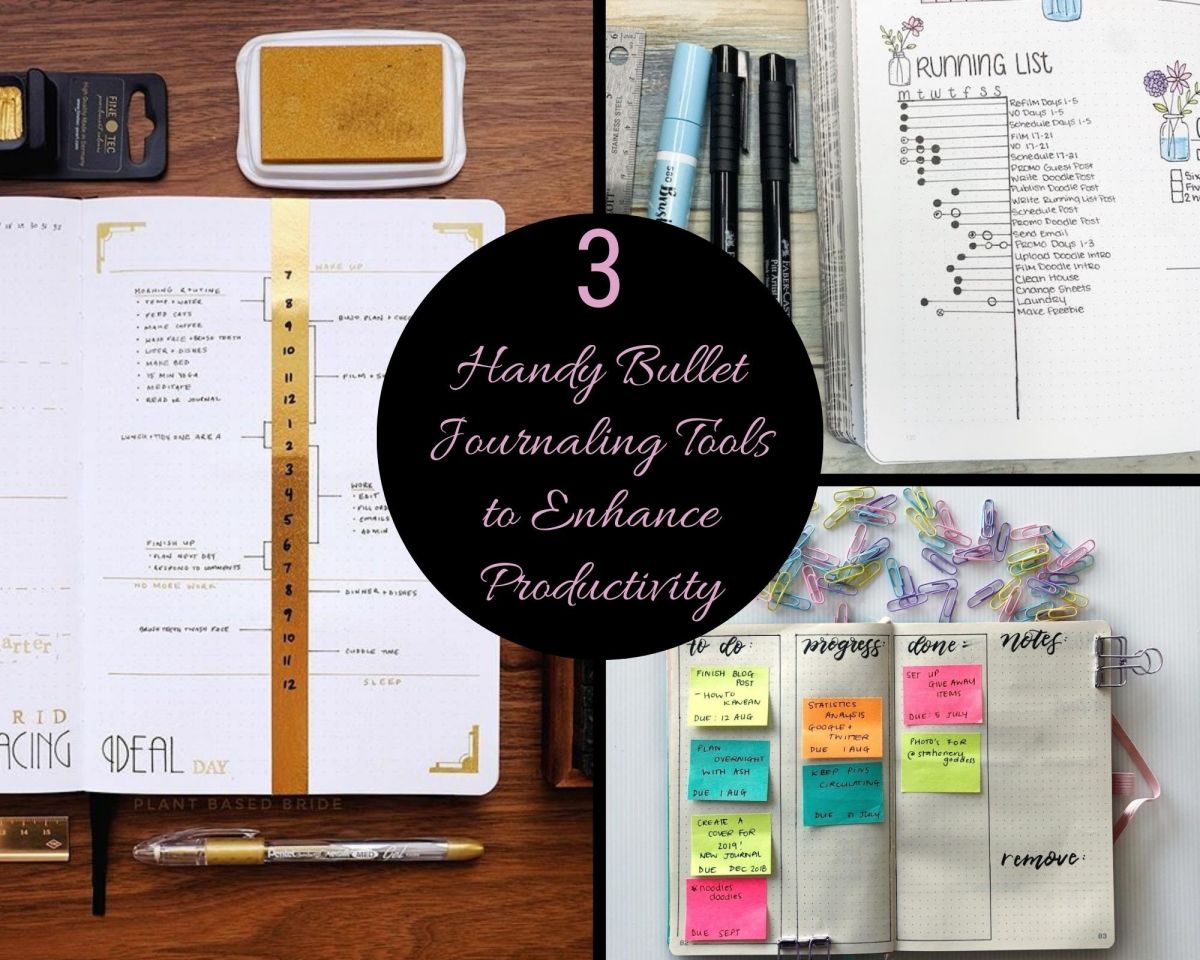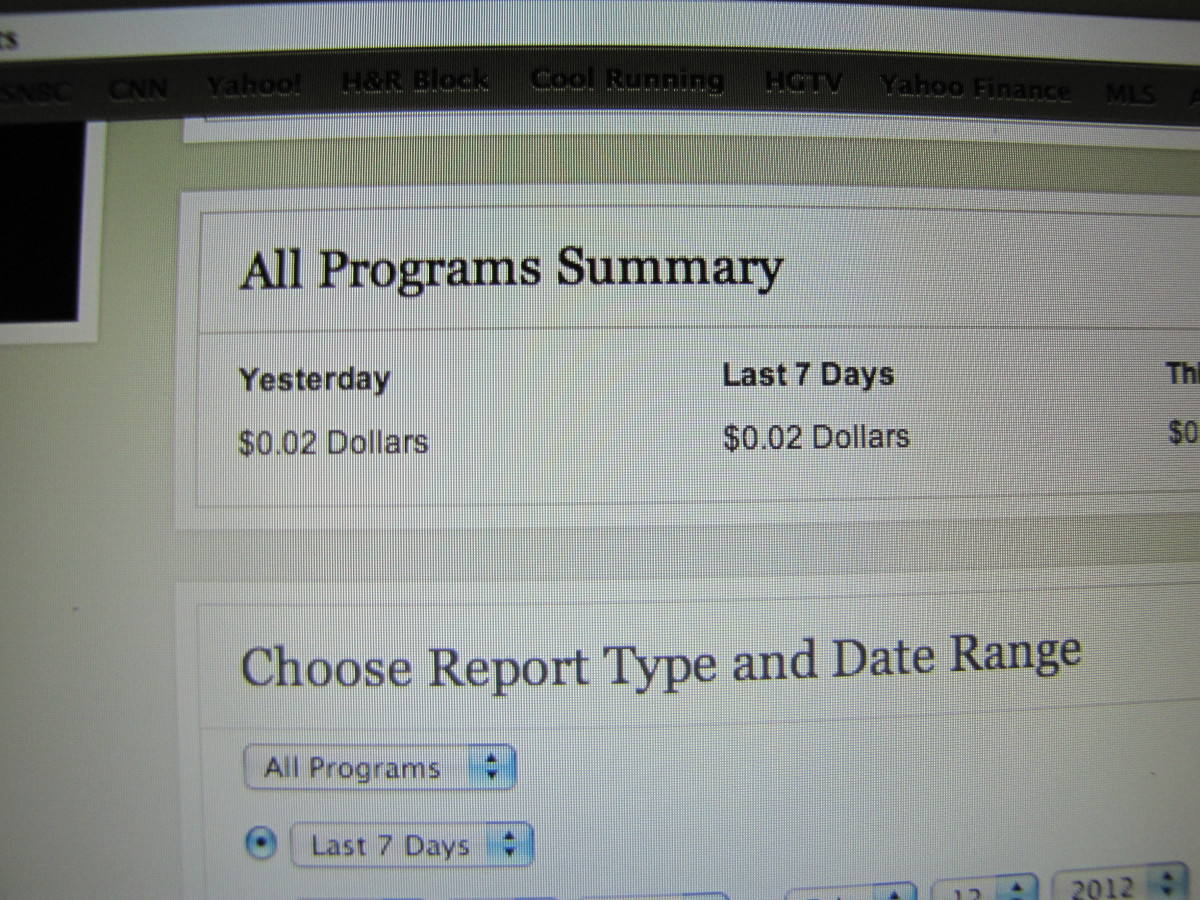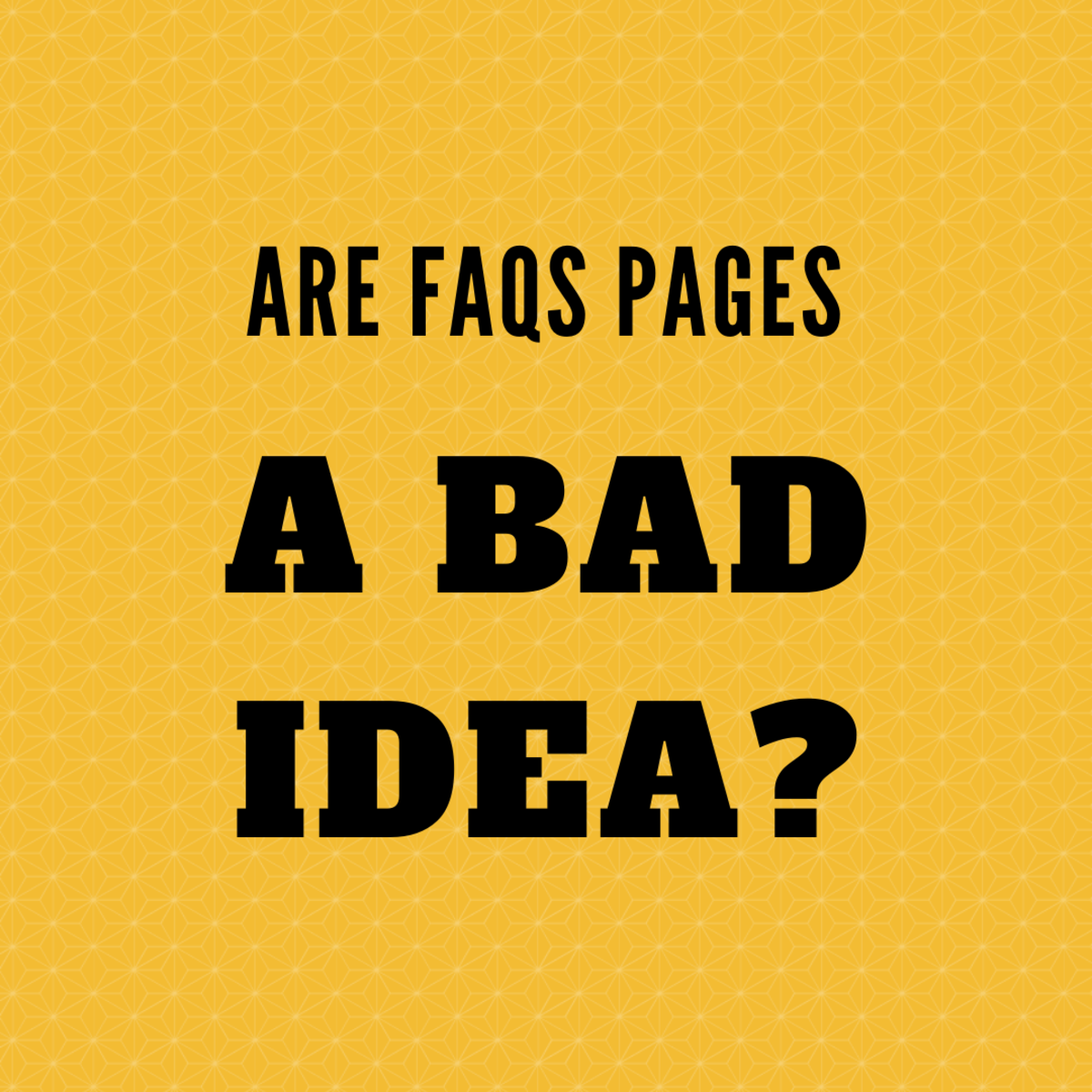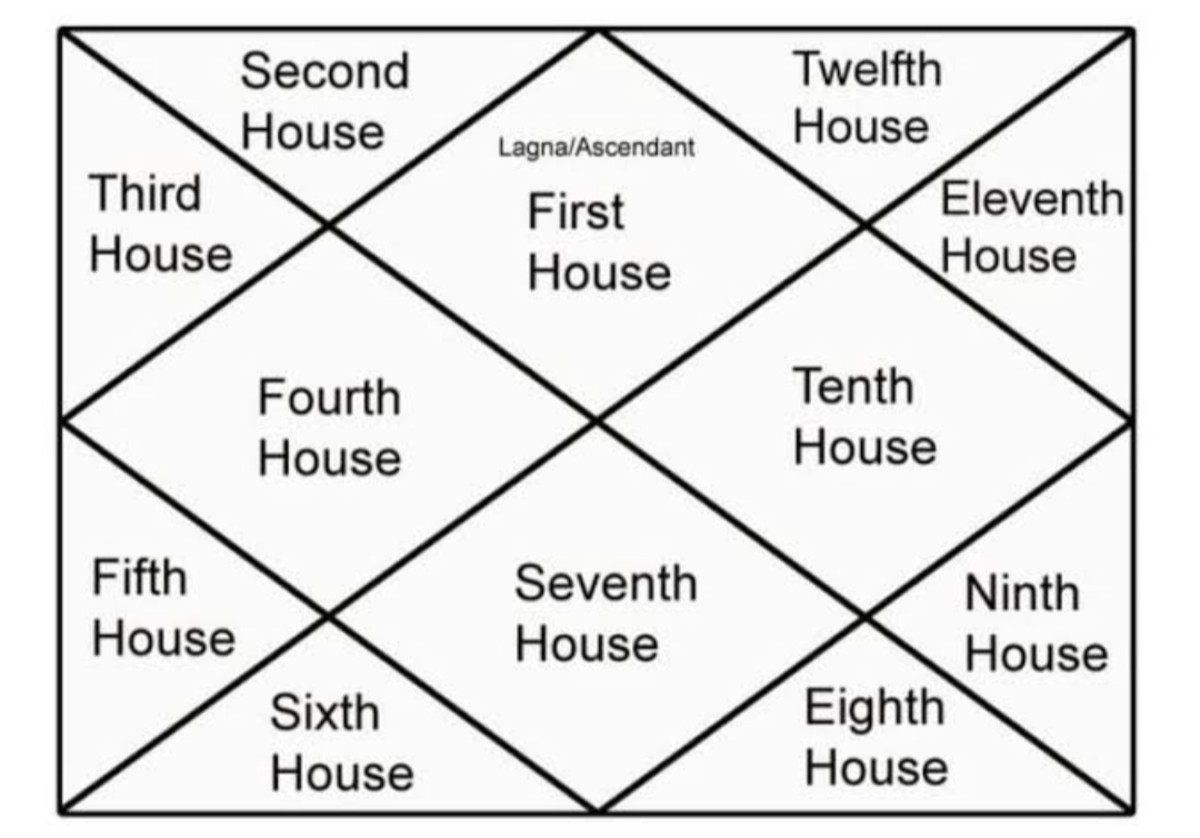Increase your Productivity on HubPages with the Customizable Home Page
As of June 2011, the customizable home page no longer exists. This hub is kept for historical reasons.
Earning money on the internet with HubPages takes a lot of time and persistence to become succesful. You need to learn a lot and the customizable home page is a great way to make better use of your valuable time. There's a lot of activity on HubPages each day but you don't need to see all of it to become a succesful HubPages writer. You want to see only those things that you are interested in and that stimulate your work on HubPages. In this article I will show you how to use the customizable home page to its full potential.
You don't need to see questions that you'll never be able
to answer because they're not in one of your areas of expertise. You don't need to see hubs with a
low HubScore. Lastly, you don't need to see forum posts of subforums in which you are not interested.
What does being productive mean?
I'm using the word productivity in a broad sense here. Being productive means making good use of your time. You want to access the information that you need quickly (such as hubs about how to become a better Hubber). You also want to read hubs that you are personally interested in.
I'm not advocating to ruthlessly eliminate everything so that HubPages becomes working mindlessly towards that first payout from Google AdSense. Of course you can do that if your sole goal is to earn money. I like the best of both worlds: writing on HubPages for money and learning from the work of others. The best thing you can do to become a better writer is to read a lot but that is a story for a different hub.
Be specific
The key to increasing your productivity with the customizable home page
is to be specific. Be very specific about what you want to see and what
you don't want to see. If you want to see hubs about cats, make sure you
follow "Cats and Cat Breeds" and not "Pets and Animals". Even this may be too broad - you might want to follow "Cat Health" and "Flea and Tick Control for Cats"
instead. Personally I'm interested in computer science but I'm not interested in hubs about computer hardware so I have configured the categories that I follow accordingly.
It is much better to have several widgets with hubs that
you are interested in than a few widgets with categories that are too broad. You need to find the
right balance between following categories that are too broad and those
that are too specific. If they are too specific you might miss out on
hubs that you want to read.
In particular I want to note a feature of the Hubtivity widget. The Hubtivity widget provides an easy way to check whether your settings are specific enough. This widget shows by default all activity on HubPages that is related to you. Each entry is followed by a question mark. Click on the question mark to see why exactly the item is included - in particular if you don't find the entry very interesting. Based on this you can configure the widget to show only those items that you want.
Keep the number of entries per widget small
Many widgets in the customizable home page allow you to configure the number of entries that should be displayed. You can choose to see 3, 5 or 10 entries at a time, such as hubs or questions. As a rule of thumb, you will want this number to be as small
as possible. You want to easily get an overview of what's going on when you
log in or whenever you check the home page.
If all widgets display ten entries then the home page becomes very large and it's more difficult to keep track of what's going on. If you want to do something, such as checking hubs of your favorite authors or answering some questions, you can simply use the buttons in the top right corner of the widget. You don't need to see ten questions when you're not going to answer any of them at the time.
Being able to quickly see what's going on keeps your productivity high. You can see quickly what needs your attention. If you don't see hubs that you want to read but you do see some questions that you can answer then do that instead.
Advice to improve your hubs
Order your widgets from important to less important
You can influence your productivity in the way you place your widgets on your home page. By clicking on a widget and holding your mouse button pressed you can move it around to a place higher (closer to the top) or lower on your home page. The widgets near the top are the ones you'll see more often because you don't need to scroll down to see them. You can simply go to your home page and have a quick glance at the widgets near the top. Therefore, you want these widgets to be the ones that you need the most.
Widgets that provide sufficiently specific information and that update frequently tend to be the important ones. The Hubtivity widget is a good example of this. I have placed this widget at the top left because I think that's the most important widget to me. It shows all activity on HubPages that relates to me.
If you only need the information of a widget every once in a while then move it more to the bottom. For example, I have placed the "News from the HubPages blog" at the bottom for my home page. I'm interested in it but it doesn't update frequently enough to justify a higher placement on my home page. I can check it from time to time to see if there's something new.
Widget in the left or right column?
The customizable home page has a wider main column and a smaller column next to it. Some widgets display more or less information depending on which column they are in. For most widgets it makes no difference but for some there is a difference in the amount of information that is shown.
For example, the Hub Statistics widget shows the number of comments and the publication date when the widget is in the main column but not in the smaller column. In the main column the Forums widget shows the number of replies to a thread and how long ago a post was posted in the thread.
What does this mean? Well, if you want to know the number of comments on a hub then you must put the Hub Statistics in the main column. We can argue in a similar way for knowing how long ago a post was posted in the forums. This can be useful if you want to know if someone has recently commented on one of your hubs or replied to one of the forum threads in which you are active.
It also means that you can move these widgets to the smaller column and still benefit from the information they provide. They take up less space on your home page but they provide the most important information. For example, if you frequently visit the forums then knowing more about forum
activity is important to you and you should move it to the main column. If you are an occasional forum poster then consider moving it to the smaller column. If you don't use the forums at all then you can remove the widget entirely.
More advice for hub improvement
Tweak the settings of your widgets
In the above sections I showed you that proper configuration of the widgets is important. You need to look at the categories and subforums that you want to follow and the number of entries you want to see in each widget. I will now point out several other settings that can also influence your productivity.
- Minimum author score in the widget Hubs (By Category): Good, you've found a category of hubs that you want to follow. But do you want to see all hubs or just those of a certain quality? The author score tends to be a good indicator for the quality of the hubs. You cannot specify a minimum hub score because a new quality hub will still have a default score of 50 and it would be a shame to miss those. The author score for new Hubbers is 30 so consider raising it to 50 or 70. If you want to reach out to very new Hubbers then don't do this because raising the minimum author score to these numbers will guarantee you don't see their work.
- Show setting in the widget Questions & Answers and Forums: Instead of showing all questions in a particular category you can show only certain questions. Showing only questions that you have asked, set it to Your Questions. If you want to focus on questions that have not been answered, set it to Unanswered Questions. Similarly, you can use the show setting in the Forums widget for showing your posts or unanswered posts. This ties in with the section on being specific: the more specific you are with what you want to see, the more efficiently you can act.
- Group setting of the Hubtivity widget: Have you created several related hubs and you want to see how they are doing? Add each of the hubs to a group, create a Hubtivity widget and add the hubs to a group to see the relevant information of those hubs. You can easily have several Hubtivity widgets that allow you to track various groups of hubs.
You get the idea. In fact, each setting of a widget can be used to your advantage if you configure it properly.
Be specific but consider the following...
This hub gives you advice on how to be productive with your time on HubPages. If you follow the tips above you'll focus on the hubs you want to read, the questions you want to answer and the forum topics you want to participate in.
However I do think you should also broaden your view
by reading quality hubs about topics you're not necessarily interested
in. There are quite a few experienced Hubbers here on HubPages and you'll want to learn from them. Reading hubs of people you follow is a great way to do that. They may not always write on topics that you would lookup yourself though. By reading these hubs anyway you will learn a lot about the way they write and how they structure the content. These skills are totally independent of the topic area and you'll also learn something new by reading these hubs.
Checklist
Use the following questions to check all the widgets on your customized home page:
- Do I need this widget? Does the information in this widget help me with what I want to do on HubPages? If the answer is yes then keep the widget. If the answer is no then you need to ask yourself if the widget can become useful by tweaking. It might be that the widget is not specific enough and that you need to filter the irrelevant information with the right settings.
- Is the information provided by the widget specific enough? Do I see too many hubs or questions that I don't want to see? If so then that's a sign your widget is not specific enough. Tweak it to hide the things you don't want to see.
- Is the widget perhaps too specific? You might be happy with the way you configured a widget but it could be that you'll be even happier when you make it a bit less specific. You might be missing out on certain hubs that are related but that are part of a broader category. Ask yourself if you're also interested in hubs of a category higher in the hierarchy of categories.
- Am I seeing the right number of entries? Although I argued for keeping the number of entries per widget small you might want to see more if the widget is important to you. The Hubtivity widget is an obvious choice and I'm currently evaluating whether I want 5 or 10 entries here. Three is not enough because when you log into HubPages after a while it takes quite a few clicks to see what happened since you logged out.
- Is this widget important enough to justify its current placement? Should I move the widget up or down on my home page? How often do I, really, look at this widget? If you find yourself scrolling often to a widget lower on your home page then that's a sign you should move it higher up.
A last few words of advice
A lesson to be learned from this hub is the following: always make sure
that the software is working for you and not the other way around. If you
keep that in mind you'll know what to do to make it happen.
It takes some time to properly configure your home page but it can also save you a lot of time in the long run. By applying the information in this hub you can become a more productive Hubber. You can quickly access the information you need and you know your way around on HubPages. More time for you means more time to write quality hubs and that is something we all want. Keep your home page organized and make changes when you feel it can be done better.
The above is just a
start in improving your customized home page. HubPages might add new
widgets and add more settings for existing widgets. If you understand
the principles that are explained you can easily adapt to these changes
that HubPages will inevitably make. Always take a good look at what
HubPages provides and tweak until you're happy with what the platform
can do for you. If you think a feature is missing to make you more
productive, suggest it in the forums and the developers of HubPages may
very well add it.
I will be very honest. I am writing this hub a month after I joined HubPages so I am not an expert Hubber yet. However, I am familiar with computer technology and I do know a few things about productivity and making the most of your time. That's what I shared with you in this hub. I would love to hear how experienced Hubbers use the customizable home page to their advantage.
Want to see an example of how to configure your customizable home page?
- How To Configure the Customizable Home Page at HubPages
How should you configure the customizable home page at HubPages to stay productive? This article shares my current personal configuration of the home page and in what ways it benefits my activity here at HubPages.
This article was written by Simeon Visser. I am earning money online by writing here at HubPages.com. Would you like to earn money online as well? Read the success stories and sign up today to get started!