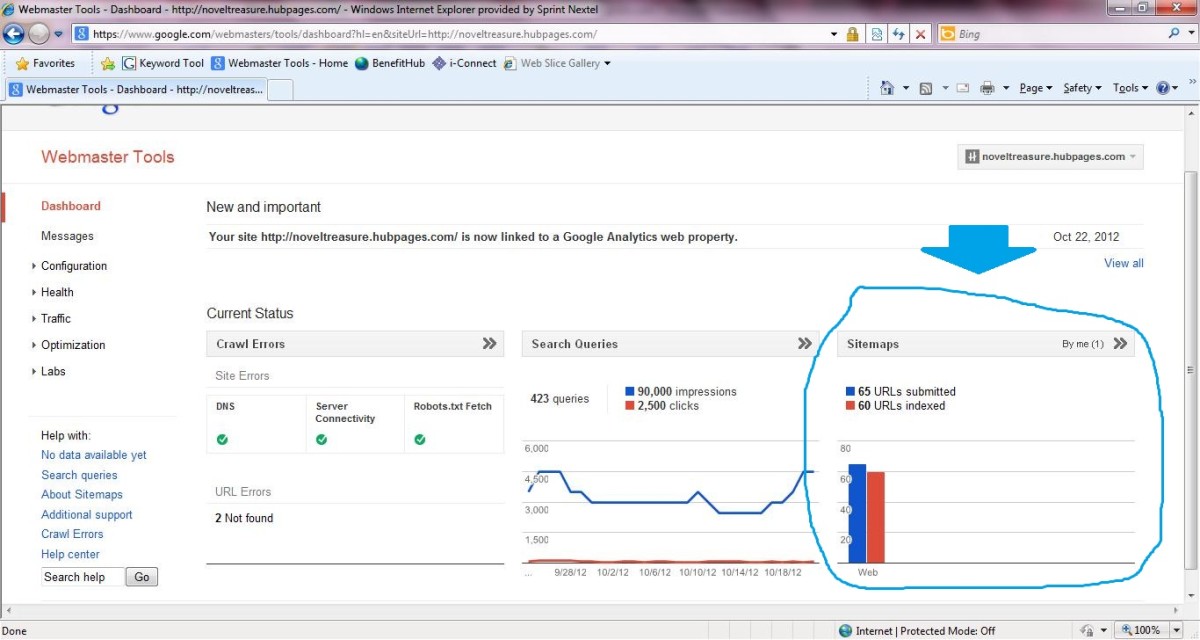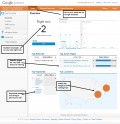Using the stats feature on hubpages to increase traffic and upgrade your hubs
Statistics give useful feedback.. Use it!
I am quite new to hubpages myself and to the wondrous world of online writing at that. So I discover new things regurarly and also see that a lot of people writing online struggle to get traffic to their hubs/articles. To help with getting the traffic to your hubs/articles hubpages has a wonderful feature, the stats button. This useful button can be found like this, when looking at your own hub next to the edit button there is the stats button. I find the information it provides to be quite useful and have seen my traffic go up after discovering it. When searching for hubs on how to effectively use the information it provides I couldn't really find anything so I decided that maybe I could be the one helping out others for a change and came up with this hub on how to use the stats button on hubpages to increase your traffic!
Page views and Traffic Sources:
The first four tabs provide you with information on how much pageviews your hub is getting and from which sources these views came. The information can be viewed for the current day, the current week, month or the total since you published it. This information might not seem to be extremely helpful but it truly is. Here is why:
- The number of page views gives you the information whether your hub/article is popular and/or whether people are able to find it. The page views are your most valuable information source. With a lot of page views everything you know you are doing good and with the different tabs you are able to determine whether you traffic is growing or falling. (of course this can also be seen on the my account page with the blue and red arrows). The best way to determine whether you are getting a good amount of traffic is using the figure that shows beneath the numbers, it shows in one glance how your traffic is doing over a certain period.
- The section beneath the number of page views is the Traffic Sources. It lists the sites from which the people viewing your hub/article came. If it says "google.com : 22" it means 22 people came to your hub/article via searching with google.com and clicking your link. This information is important because if all your traffic comes for example from hubpages.com and not the search engines it means regular readers and others that are on hubpages like your article and are able to find it but "outsiders" might not. Otherwise bing.com or google.com would have a higher number behind it. I included an example from one of my own hubs that I recently published.
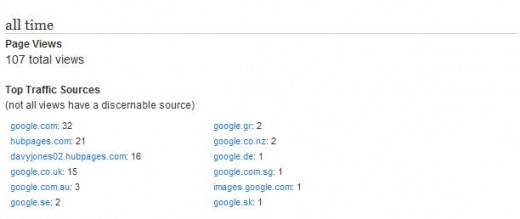
- These stats are from my hub about the Japanese Spider Crab. As you can see most traffic is coming from different google sites and hubpages itself. This information tells me that my hub is reasonably easy to find via google which is great because it provides me with more pageviews. Also in the search function of hubpages my hub is found easily (keep in mind this is not a topic which attracts tons of people). There is not a lot (none actually) traffic however from social media sites, so I can try to improve traffic by promoting this hub/article on my social media site accounts.
Keywords:
On to the next tab which reads "Keywords". The Keywords tab gives you the search term data which is valuable information about how well your hub/article can be found on search engines. The first section is "Words that appear in searches but not in your title", when a word is used by people searching for information on lets say google.com that is not in your title but they get to your hub/article anyway those words will be shown here. The percentage behind the word says how often the word is used. The section below that shows per search engine which search terms were used to get to your hub/article. Here is how to use that information using another example:
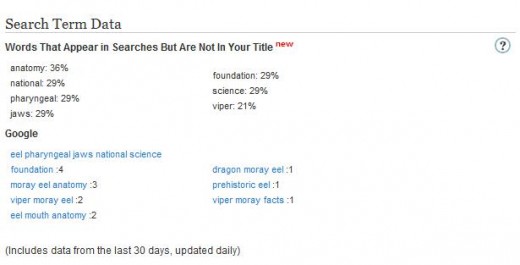
- As you can see there are some words that have been used in search terms by people that got to my hub/article about the Moray Eel that I have not used in my title. One of those words has a higher percentage then the others, the word "anatomy". When that happens you could change your title to contain such a word and your hub/article will be found by more people, because when a lot of people use that word in their search term and its in your title your hub/article will pop up higher on the search engines. Whether you decide to change your title or not it is always good to put the words that appear in searches but not in your title in your tags section! Those words are also used in searching and will give you a higher position in the search engines!
- The lower section which shows what search terms were used to find your hub/article could give you ideas to what next article to write. Take my example, two terms used the viper moray eel specially, so it could be that people want to know about that kind of eel and my article doesn't mention a lot about it. So it could be an idea to make an article about it.
Hub Metrics: The last tab gives you the different metrics of your article, here I will explain them and explain how to use it to get traffic:
- Word count: not much to explain here, it says how many words your hub/article has.
- Revenue Potential: This gives the POTENTIAL earnings you will get from your hub and only with Google AdSense. The scale goes from one $ to five $'s. A hub with only $ will need high traffic to earn from the ads and a $$$$$ hub can earn more with less traffic. This is of course an estimate and some say it isn't very accurate. But if your hub/article has only one $ it would be a good idea to improve it. The higher the number of $'s the better the quality/originality of your hub, use this information to improve the hubs which you wrote and have a low score. Sometimes you will think one hub is written well and needs no improvement and another one does when the score will say the opposite. It could really help you pick the hubs you need to improve!
- Incoming Links: This will give you a score of the amount and quality of the incoming links to your hub/article. A low score of only one * says that you should try to get more incoming links from other sites so more people will find your hub/article. To determine which incoming links work well and which don't you have to look in the Traffic source section. So you can decide which site to use with your next hubs/articles. A score of ***** says you have a lot of incoming links which people use to get to your hub/article and it will probably have good traffic.
- View Duration: This is the amount of time people stay on your hub/article. Use this because it gives valuable information! If the time spend on your hub is short there could be something which makes people leave. Could be some bad spelling in the intro which makes them think the hub has low quality, could be that your style isn't very appealing and maybe you should change writing style. You can also use video's to prolong the stay on your hub. Even pictures help, often people judge a site in the first few seconds and if they don't like what they see in the first seconds they press back on their explorer and they are gone. So a low time could also indicate that your hub/article does not look very attractive! If that is the case change your hub and the chance of you earning from it will increase! A long stay means people read all of it and the hub/article is probably of good quality.
- First Published: The date at which the hub/article was published.
- Short URL: The short version of the link to your hub/article.
Google Analytics:
All this information and more can be found when using google analytics. So if you want to use statistics and need more information, don't hesitate to use Google Analytics!
For a guide on how to start using google analytics with your hubpages account click here to use the guide by xtraTiny.
Some more information about Google Analytics can be found in this hub by caspar.