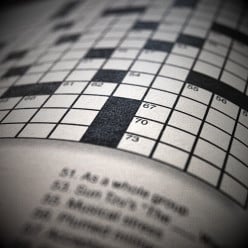Hi, where do I paste Amazon html on my hubpage for it to show up? Thanks
Hi, where do I paste Amazon html on my hubpage for it to show up? Thanks
Dear jbushido,
You cannot paste Amazon html on hubpages, you should use amazon capsule available in Hub edit interface. Before do that add your amazon affliate ID to affliate settings.
My Account --> Affliate Settings --> Enter Amazon Affliate ID (XXXXXX -20)
I hope this answer is helpful to you. If you need any help pls let me know. Im happy to help you on this.Hi,
You don't need to paste Amazon html in hubpages. You need to place your Amazon Affiliate ID in your account's affiliate settings. However, before you do this it would be a good idea to link your hubpages account with Amazon first (previous id with your other blog or website may not work here). Its easy. You can go to the Amazon sign up page and just click on returning affiliate or returning user (this will not affect your Amazon activity on you other websites or blogs). You will register with your hubpages profile and get a specific ID for your HubPages Account. Then you can paste you new Amazon ID in the Affiliate settings on HubPages.
Next, when you are making a new hub just select the Amazon capsule and place it wherever you think it is appropiate. You can choose specific products or let Amazon do the search for you by finding products related to the word and category you enter.
Hope this helps. Good LuckHy Jbushido,
First - have you ever put an ebay ad or Amazon ad on your Hub page? When editing the Hub, the right top part of the screen shows the types of content you can add to your page. Some is your hub text., some can be fotos, graphics, some can be video from Youtube, and yes, then there are ads from ebay and Amazon. So pick the Amazon Icon and when you click on it, the hub gets a new empty Amazon capsule added at the bottom of the hub, below your comments capsule. Move it with the green arrow controls. Click and hold then drag your Amazon capsule to the part of your hub you prefer and release the mouse and it will appear in that location in your hub, once you click on the bottom where it asks to confirm the changes and or save the capsule move. Now Go to your Amazon capsule itself and click edit on its top and the capsule will open - allowing you to see its options. These options allow you to choose what kind of product from Amazon you can put there. It might be books, videos, music, posters, or whatever...
You have to pick a keyword or description of what you want the Amazon ad to be. If you have researched Keywords for your Hub on a niche subject, choose a niche word from your keywords that gets a result. If you can't decide what you want - click the display of all results and choose how many you want to appear on your hub. You can have up to ten ads per capsule. If you know the EXACT product on Amazon that you want to advertise, there is a way in the capsule to key in its exact details and that product will appear where that capsule displays on your hub. Placement is everything. You should experiment with the way capsules look. You might like to have Text appear beside the Amazon ad or appear to "wrap around it. Use the capsules green move arrows to your text and amazon capsules around - they move up, down and to one side using the green controls found on all capsules. You will find that sometimes you might earn more money from Amazon ads than Google adsense some times.
To do that you have to go to the Page for Affiliate settings and find where you have to enter your affiliate settings. To get that affiliate code or code for setting up - you will have to register with Amazon. In the Affiliate and related help pages there is simple info there to follow the steps for setting up your Amazon code. I hope some of this was a help to you. Best of luck!
Related Discussions
- 10
how to paste amazon affiliate SEARCH WIDGET 2.0 in my hubs in hubpages
by nick071438 16 years ago
thank you MEL22 and JANETTA. now I've another big headache: I failed to paste Search Widget 2.0 to my hubs despite following the instructions religiously. Will our ever helpful community come to my succor?
- 15
new to all of this and need a bit of genuine help
by marcleigh 16 years ago
when it comes to this sort of thing im a bone head. i noticed that you can generate cash by being affiliated with amazon. do i do this only once per hub i post or once and then im covered for every hub i post?
- 27
Allowing Hub authors to offer products through Zazzle.com
by Satori 15 years ago
Authoring Hubs is about sharing and spreading ideas. Most of what we do is word-based, and a capsule to show off related Zazzle stuff would be an eye-catching way to allow readers interested in those ideas to buy products which celebrate them, such as relevant designs, graphics, statements,...
- 19
Amazon Affiliate ID not needed for Amazon capsules
by Belle O'Hara 12 years ago
For my first hub I asked my mom if it would be alright for me to do a review of her book. She agreed and I wrote one up. I intended to post a link from my hub to her book on amazon, however, upon further reading I read it is generally a good idea to have one or two hubs already posted before I try...
- 20
Why not a capsule to add a HTML content at hubpages?
by premsingh 17 years ago
If one is left behind in technoogical race, he is always at a loss. It always hurts me that there is no provision for pasting a HTML code at hubpages. There may be a policy of HP for not including this element. All the hubbers loose greatly on this account. Although I am sure some of...
- 20
New Hubpage Affiliate Link Topic Blanket Rule
by dablufox 14 years ago
What are your thoughts on the new affiliate link affiliate link blanket rule? Do you think it will reduce the tsunami of spam hubs that spammer hubbers are publishing or will it make no difference at all?Personally I have had three Hubs flagged and placed in no mans land for affiliate links even...