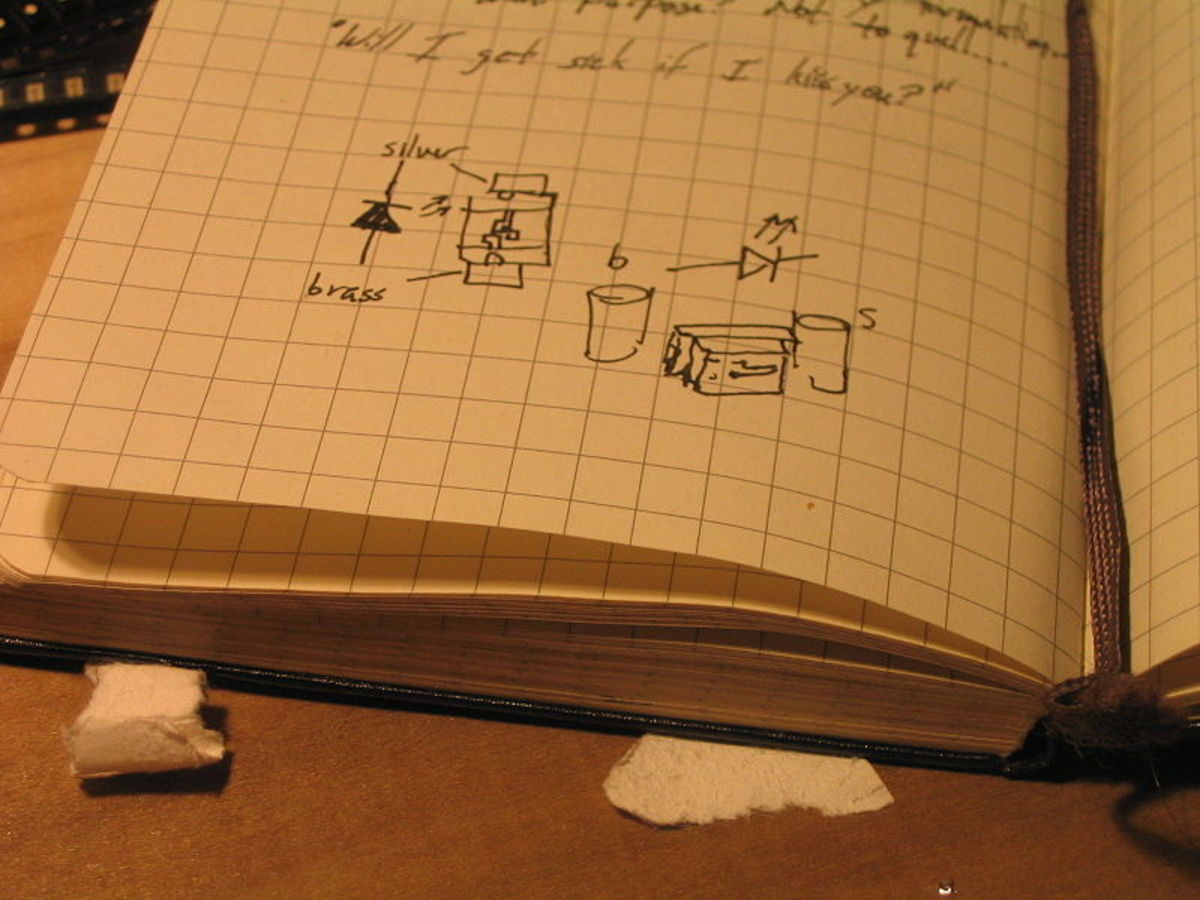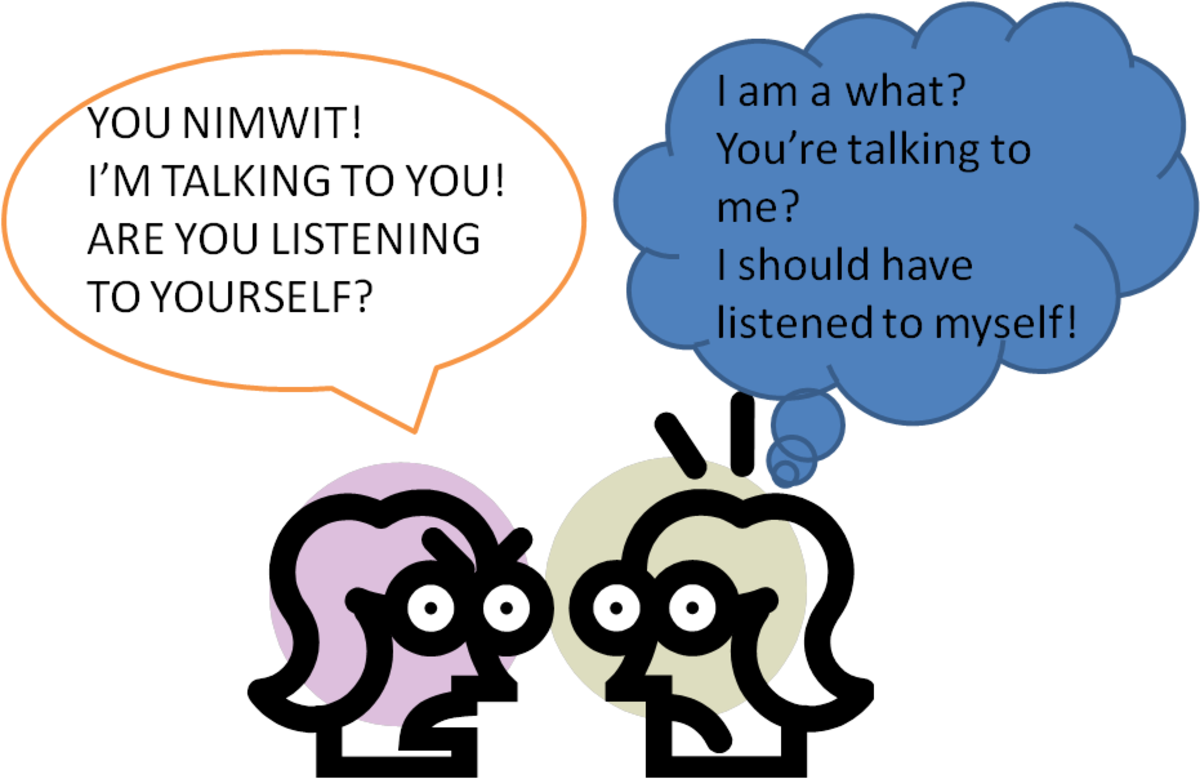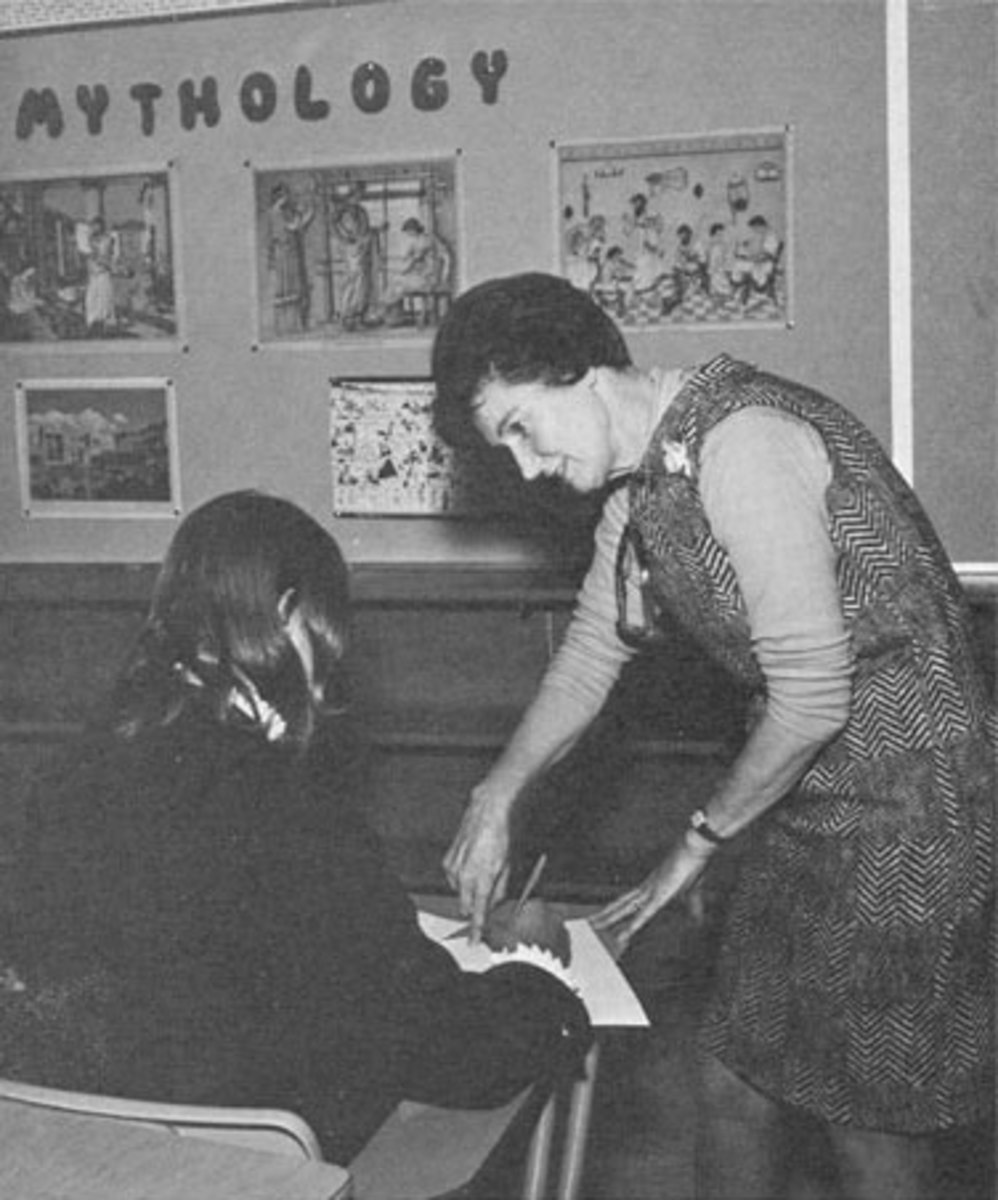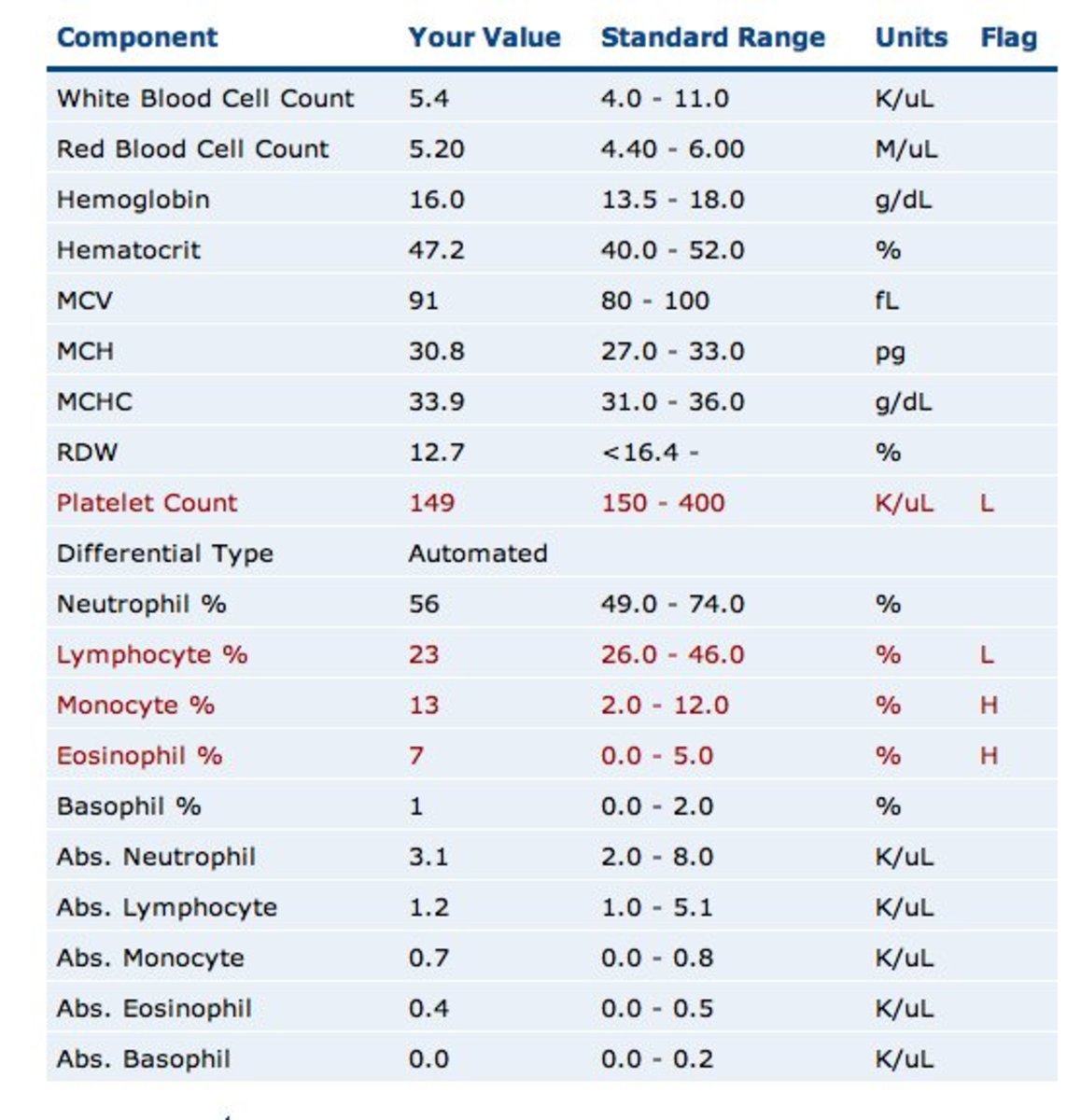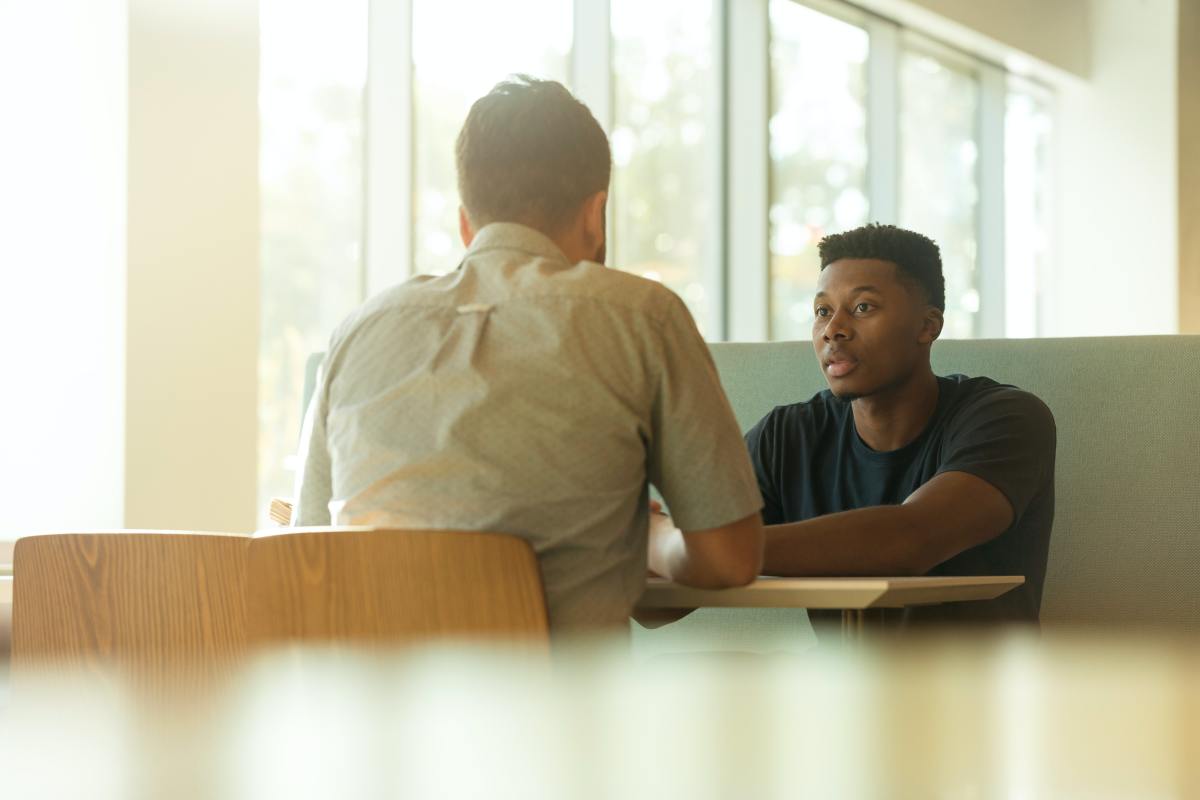How to use MS Word to Check Grammar and Spelling BEFORE you Publish a Hub.
Spelling and grammar, the first step to looking like a professional.
Call it a pet peeve, being anal or OCD (Obsessive Compulsive Disorder) but the number of hubs with spelling and/or grammar issues is downright embarrassing.
I try to hop and comment on at least 10 hubs a day. Just my personal goal. I am amazed at the number of hubs with simple spelling and grammar errors. Once I hit the second mistake in a hub I skip it and don't even finish reading it. It annoys me THAT much.
I am not immune to the occasional typo but I NEVER publish a hub without using MS Word's Spell Checker with Grammar Checker. That is how I know I am not immune because I catch them BEFORE I publish a hub.
If you are not a native English speaker and writer, please don't take this as an attack, but as a suggestion to help improve your English writing skills. My husband was born in Portugal. He lived there until he was ten. He came to the United States forty-two years ago, learned English and has been speaking it ever since. He still uses odd word phrasing causing me to pause and try to figure out what he is saying. Often it is a small word added or left out but it totally changes the meaning of the sentence.
This hub is going to show you step by step how to check spelling AND grammar BEFORE you publish a hub.
IMPORTANT: If you type your hub directly into HubPages start with Step #1
If you type your Hub in MS Word and then add it to HubPages skip to Step #4.

Step 1: Use Hub Pages Spell Checker
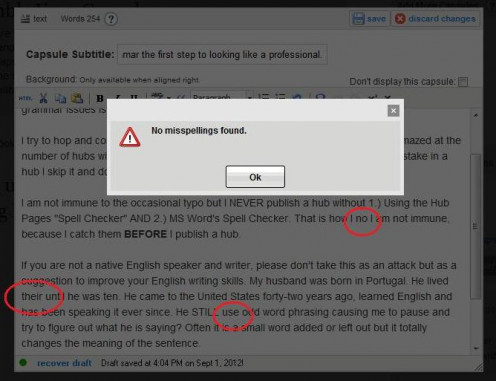
After typing your content in the text box click on the button with the check mark and ABC written above it. It's the Spell Check feature included in the Hub Pages text editing menu.
Notice that the HubPages' spell checker states "No misspellings found."
Now look at the words circled in red. They aren't spelled wrong but they are not grammatically correct either. They were mistyped on purpose to show you that just using the HubPages' spell check button is not good enough. If you want to look professional you need to take it one step further and run your hub through MS Word or other spell checking software.

Step 2: Preview your hub.
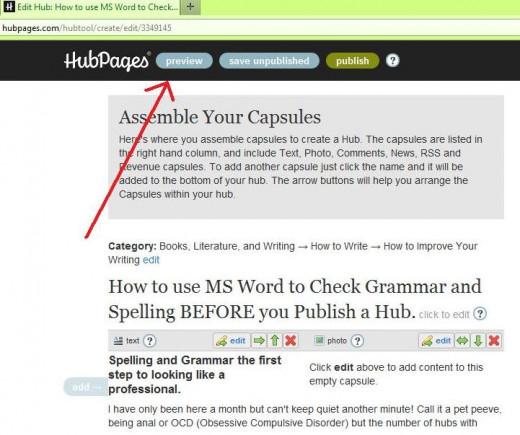
Previewing your hub will make it easier to copy and paste it into an MS Word document.

Step 3: Copying your hub
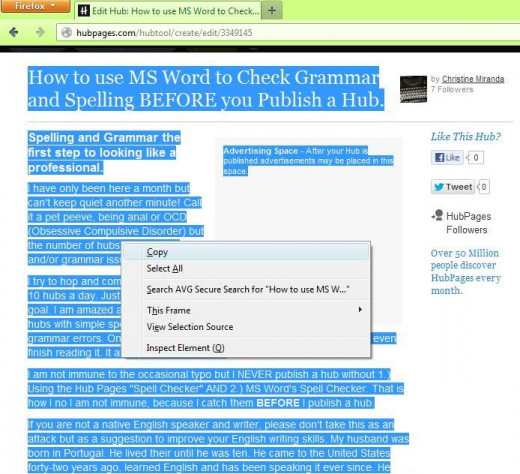
- In preview mode highlight the text in the entire hub.
- Right click on your mouse
- Click copy
- Go to a blank MS Word document
- Right click on your mouse
- Click paste
Your text is now in a Word document. This will make it easier to check your spelling and grammar.

Step 4: Checking your Hub for grammar & spelling.
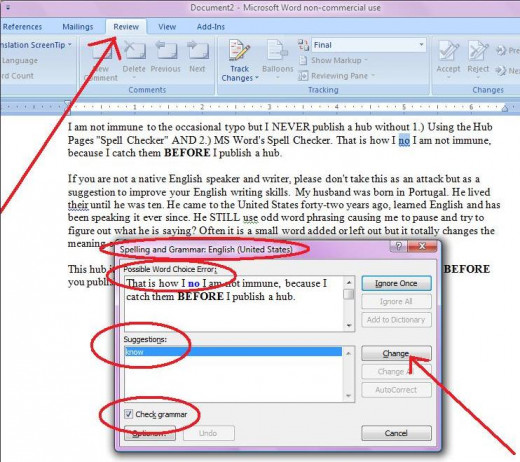
If you are using Word 2003, click on the Tools Menu then on the "Check Spelling & Grammar" button.
If you are using Word 2007, click on the review tab as shown and then on the "Check Spelling & Grammar" button. The example above is Word 2007.
Once you click the "Check Spelling & Grammar" button the Spelling & Grammar box opens. It should say English (United States). You should also make sure the "Check Grammar" box is checked.
Notice the top box that says "Possible Word Choice Error" is showing you a sentence and highlighting the word "NO", "NO" is spelled right so it wasn't shown as an error in the HubPages' editor but MS Word is telling you it doesn't think you've used the right word.
The second box is called "Suggestions", Word is telling you what word it thinks you should be using. If you are still not sure if you should use "NO" or "KNOW" then check a free on-line dictionary for the meaning of each.
Once you confirm that you should be using "KNOW" click on the "Change" button and the word "NO" will be replaced with "KNOW."

Step 5: Checking your Hub for grammar & spelling.
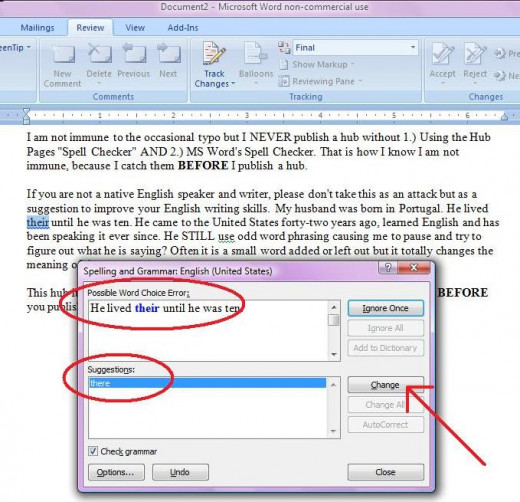
This time MS Word is highlighting the word "THEIR" and suggesting that you replace it with the word "THERE"
If you are still not sure if you should use "THEIR" or "THERE" then check a free on-line dictionary for the meaning of each.
Once you confirm that you should be using "THERE" click on the "Change" button and the word "THEIR" will be replaced with "THERE."

Step 6: Checking your Hub for grammar & spelling.
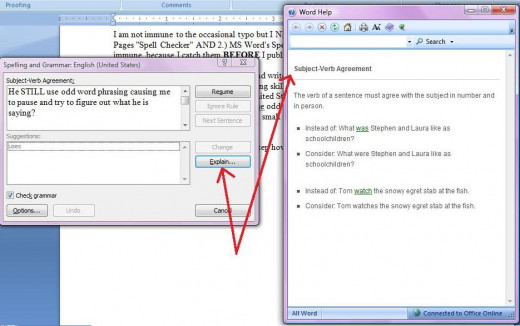
This time Word detects an error in "Subject-Verb Agreement." It is suggesting that you change "USE" to "USES".
Note the "Explain" button. When you click it a Word Help box will open, explain the rule to you and give examples of a sentence with Subject-Verb issues and how it should be fixed.
In addition to correcting your grammatical error it is also teaching you the reasons which will improve your writing.
Close the "Word Help" box by clicking the red box with the X.

Step 7: Checking your Hub for grammar & spelling.
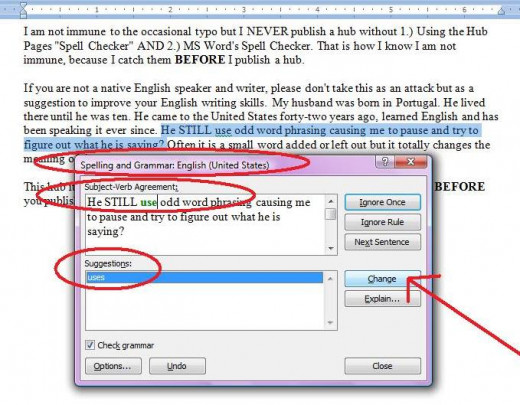
After you close the "Word Help" box you can choose to "Change" the word "USE" to "USES."

Step 8: Checking your Hub for grammar & spelling.
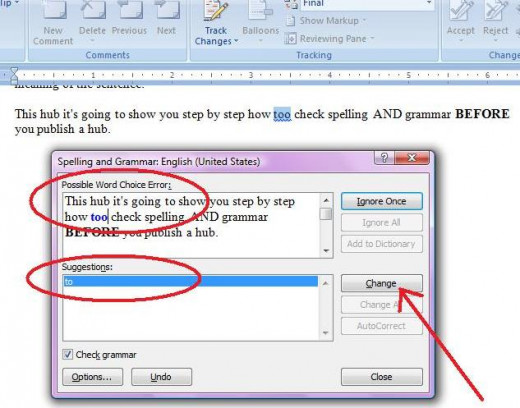
This time MS Word is highlighting the word "TOO" and suggesting that you replace it with the word "TO"
If you are still not sure if you should use "TOO" or "TO" then check a free on-line dictionary for the meaning of each.
Once you confirm that you should be using "TO" click on the "Change" button and the word "TOO" will be replaced with "TO."

Step 9: Beware! Spell Checkers can't catch everything.
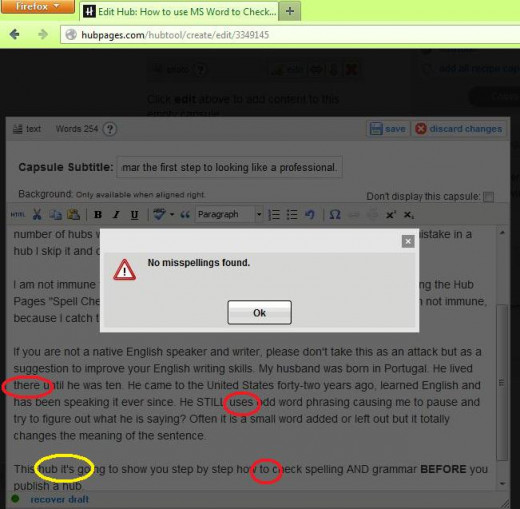
After making the corrections suggested by MS Word I used the HubPages' Spell Checker to check the spelling again. Again it said 'No misspellings found.'
However, if you notice the words circled in red you will see they are the words we changed per MS Word suggestions.
While spell check is a great tool and should be used before publishing EVERY hub it isn't perfect. Notice the word circled in yellow. This sentence should read "This hub is going to show you step by step how to check spelling AND grammar before you publish a hub." It wasn't caught by HubPages' Spell Checker or the MS Word Spell Checker.

Other suggestions for proofing your Hubs.
Use a FREE on-line Spell Checker or Grammar Checker.
- FreeSpellCheckers.com allows you to copy and paste your work in their Spell Checker.
- SpellChecker.net has a Spell Checker, Grammar Checker and Thesaurus Checker.
- GingerSoftware.com has a Spelling & Grammar Checker that you can download to use with Word, Outlook, Internet Explorer, Mozilla Firefox (even HubPages).
Take a break. Just taking a short break to work on something else can clear your mind and allow you to reread your work with a 'fresh' set of eyes.
Start from the end. Read the last sentence first, then the one before it, then the one before that until you reach the first sentence. This forces your brain to read the sentence out of context and enables you to find errors easier.
Professional Software. If English is not your first language it may be worth it for you to invest in a quality Spelling and Grammar checker that is marketed toward improving your English. One that I have found extremely useful is Ginger Software's Spelling & Grammar Checker. They have a free version that you can download or a premium version that tracks your errors and creates quizzes to help you master your mistakes. It also includes "Text to Speech" which allows you to have emails, website and other documents 'read' to you.

What do you use to check your spelling and grammar?

- Using the Ginger Spelling & Grammar Checker on Facebook, HubPages and More!
Learn how to use Ginger, the free Spelling & Grammar Checker, on Facebook status updates, HubPages hubs, website comments, forums and more. - Want to Improve your Writing Skills? Try Ginger, a Free Spelling & Grammar Checker.
Learn how Ginger can help those struggling with spelling and proper grammar including anyone who is learning English as a second language (ESL) and those with Dyslexia.