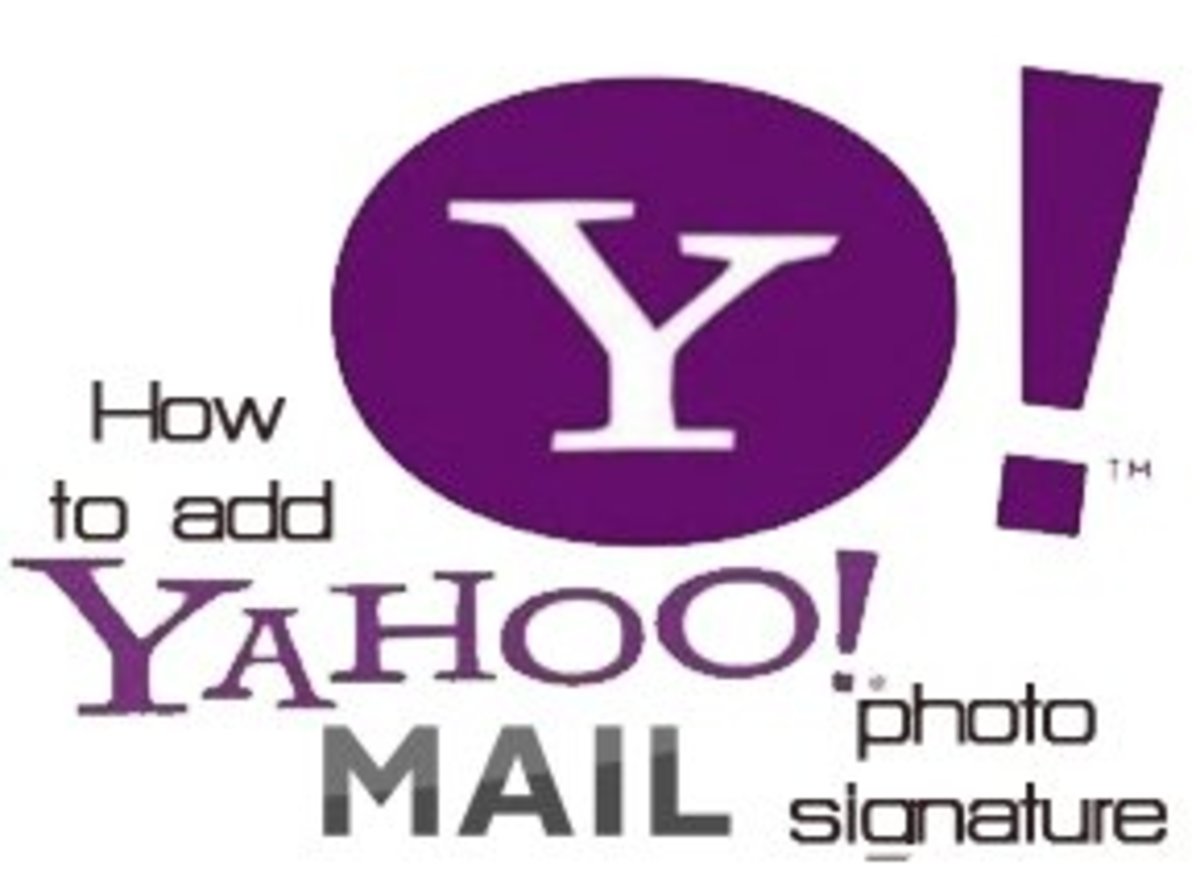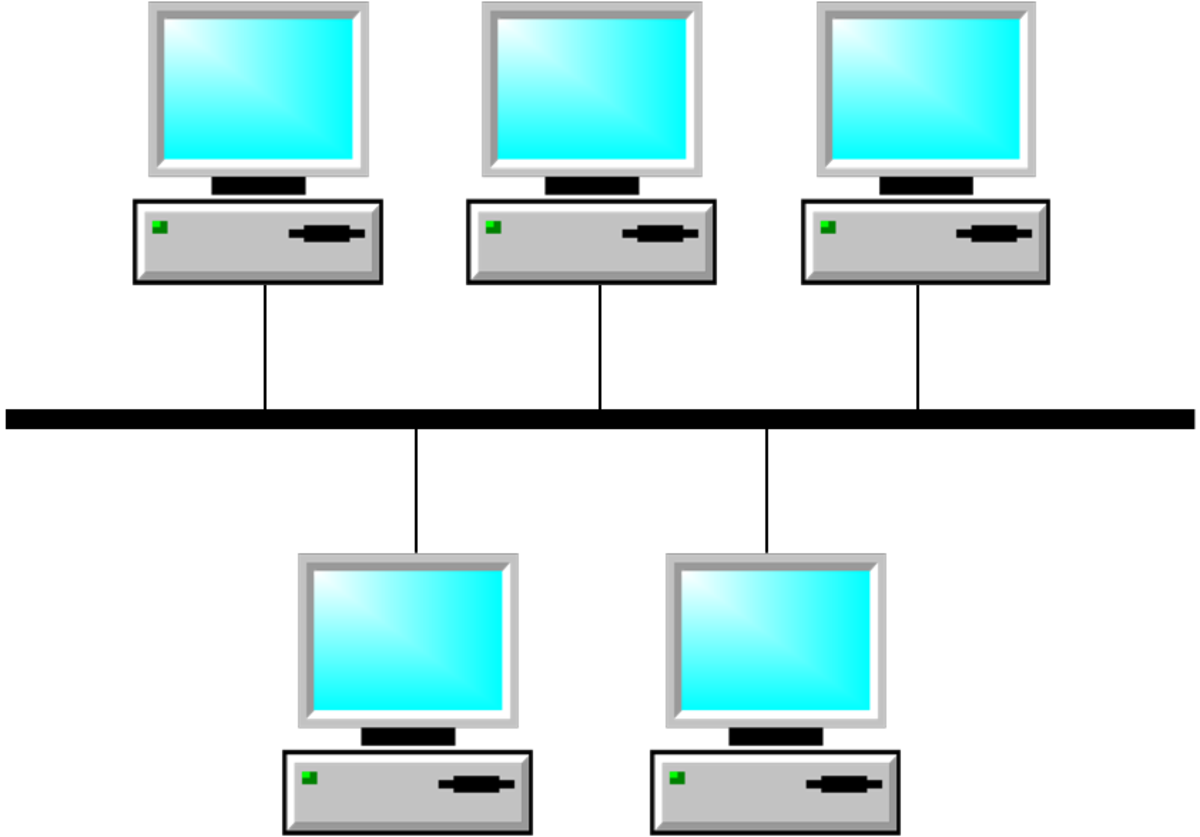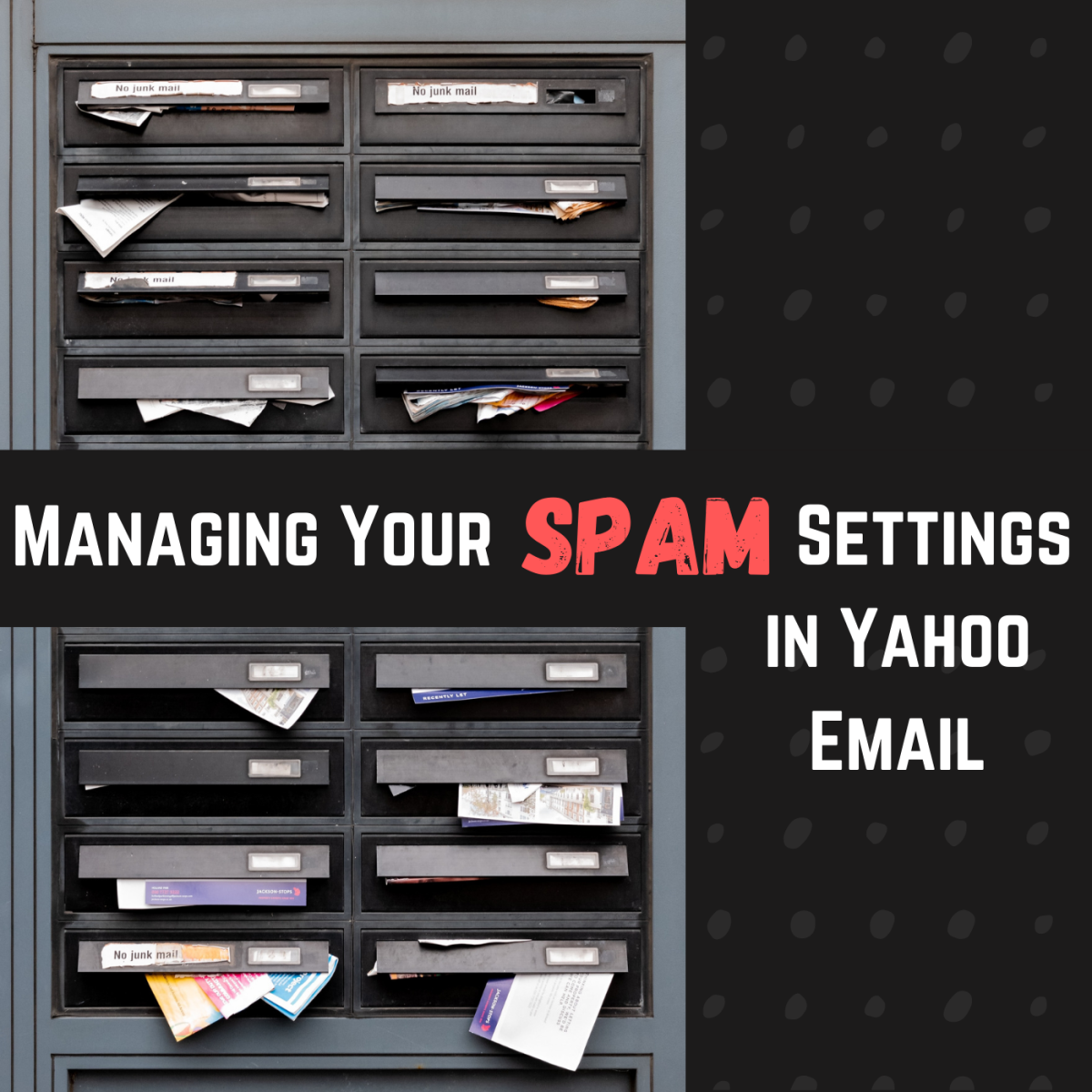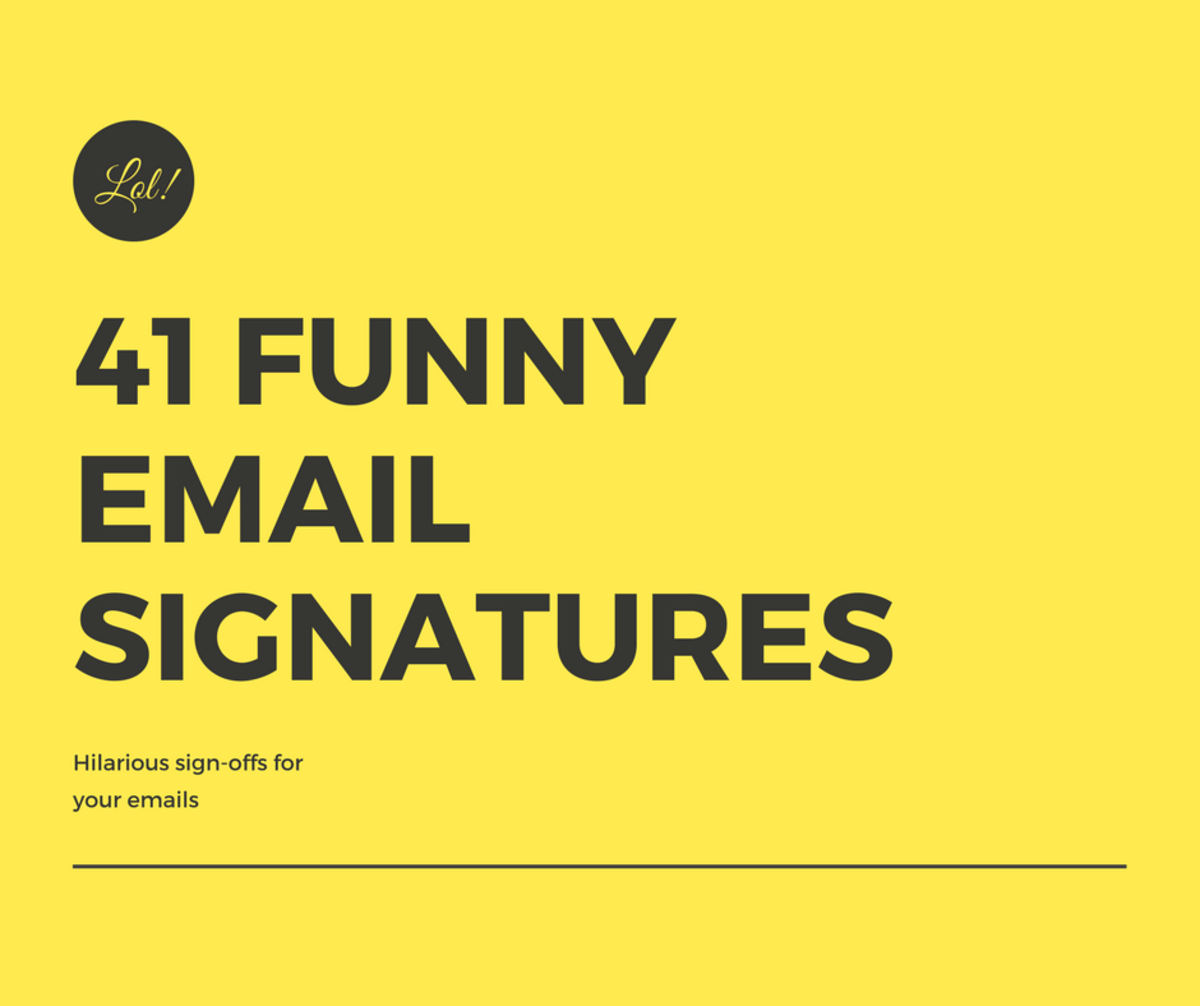How to add e-mail signature in your Yahoo Mail

E-mail signature is a group of text that can be found at the last part or bottom part of your e-mail messages. It is automatically added every time you send new messages, forward messages and replies. Yahoo mail as one of the free e-mail provider allows you to add email signature on your email message. E-mail signatures can be a sender’s information, contact numbers, address and other information related to the sender.
Benefits of Adding E-mail Signature on your email message:
- Can help as an marketing materials and promote your products and services
- Can help your clients contacts you easily by attaching your contact information as a signature
- Promote your website, blogs, social networks like Facebook and Twitter
- It is zero cost and effective advertising tool
- Convenient to use, you didn’t type the name and contact information every time you send a message
Steps on how to add E-mail signature on Yahoo Mail
- Log on to your yahoo mail
- On the right side of your yahoo mail interface you can found “Option”. Click on the Options drop down options.
- Select Mail Options
- Select “Signature”, Signature Tab can be found in the Left pane of your Yahoo Mail Interface.
- Click the options “Show signature in all outgoing messages”
- Now you can add your e-mail signature in the textbox below, you can also add links on your signature like website, social networks, and blogs. You can use text formatting on your signature depends on your desired outcome.
- Click “Save changes when” finish
You can now use your e-mail signature. Test your email signature by sending e-mail message to your own email address to see how it looks.
Use a simple but impressive and eye catching e-mail signature so that your mail recipient will attract and see your email signature.