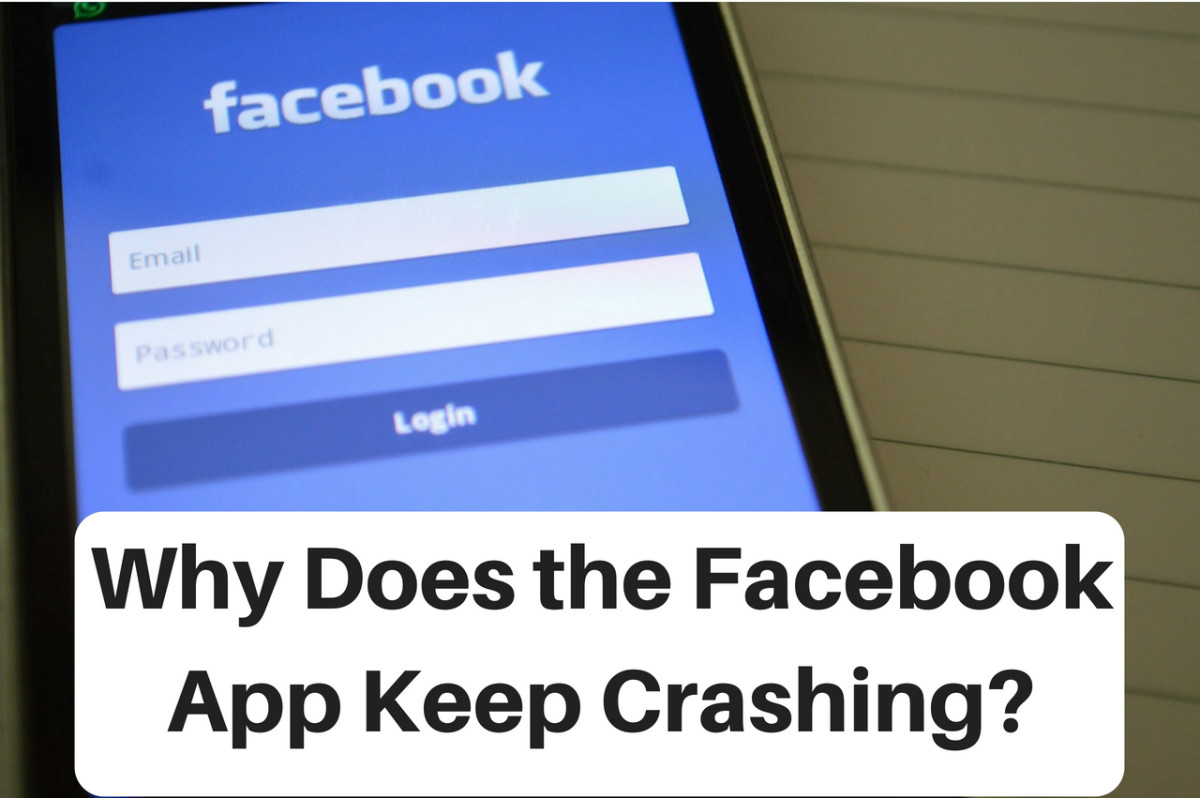How to Fix your Brightness Settings in Windows 10
If you are reading this, then you've most probably upgraded your computer's operating system to Windows 10 successfully. Congratulations! However, after fiddling with your new OS for a while, you might have noticed your monitor's suddenly bright enough to rival your bedroom light, and you cannot adjust it as easily as before when you were still using your old Windows OS. Am I right?
If you are suddenly having problems with the brightness settings after upgrading to Windows 10, then you are not alone. Quite a large number of people are having - or had - the same problem, as evidenced by the large number of Google search results. All of them asked the same problem: the brightness settings suddenly stopped working no matter what way you used.
There's that nifty button inside the Action Center:
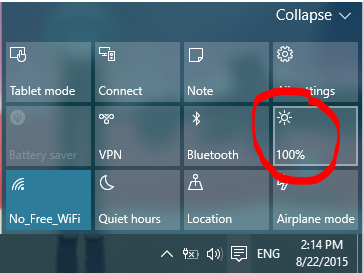
Or that "Screen Brightness" slider under Power Options (accessible by right-clicking the Windows button, then selecting Power Options):
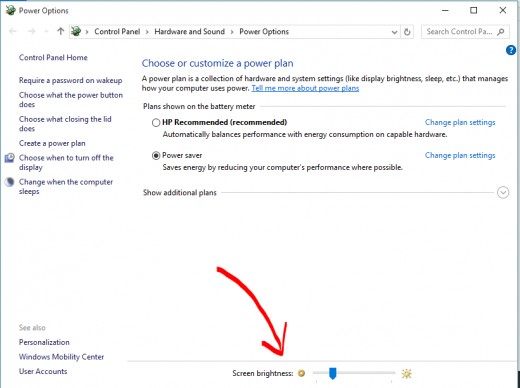
If your laptop or desktop comes with a keyboard shortcut for brightness adjustment (ex. Fn + <insert your function key here>), that's another one as well.
So how do you fix this and save your eyesight and, if you're a laptop user, your battery?
There are two possible ways.
1. Update your graphics card's drivers
This is the most widely-circulated fix.
Go to Device Manager by clicking on Search (the magnifying glass beside the Windows button) and type "device manager":
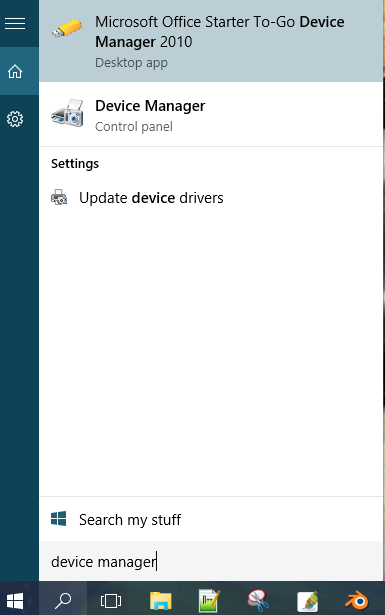
The Device Manager displays all of the...well, devices that your computer uses. Find the one that says "Display Adapters" and click on the triangle icon before it. You should see a list of the graphic cards used by your computer. Right-click one and select "Update Driver Software".
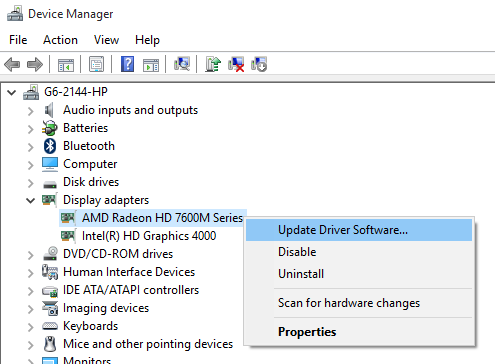
Windows will then ask you how it would search for the most recent drivers it needs. Tell it to search the Internet by clicking "Search automatically for updated driver software".
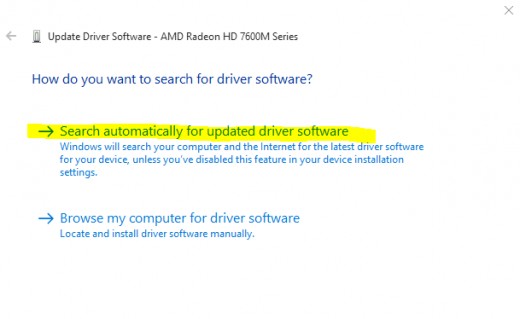
Windows will then search and install the latest drivers for your graphics card (if any). Searching, downloading and installing might take a couple of minutes. After which, you should be able to adjust the brightness setting again.
Here's a video that shows the complete process:
2. Enable Generic PnP Monitor
This is the one that worked for me personally, and it's very simple to do.
Navigate to your Device Manager once again and look for the "Monitors" section. Expand it and you should see "Generic PnP Monitor". Right-click on it and select "Enable".
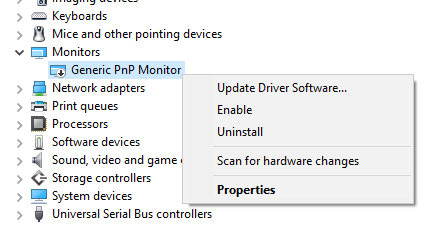
You should be able to adjust your brightness settings once done.
Conclusion
Windows 10 is an amazing update by Microsoft so far, and a great step in unifying all PC users - using genuine Windows or otherwise - into using an entirely legal system. But like most newly-released programs, bugs and glitches are inevitable. Hopefully these fixes help resolve the problems with your brightness settings so you can enjoy the OS as much as possible, without ruining your eyesight.
Thanks for reading!
Do you know any other ways to fix Windows 10's brightness settings? Feel free to share in the comments below!