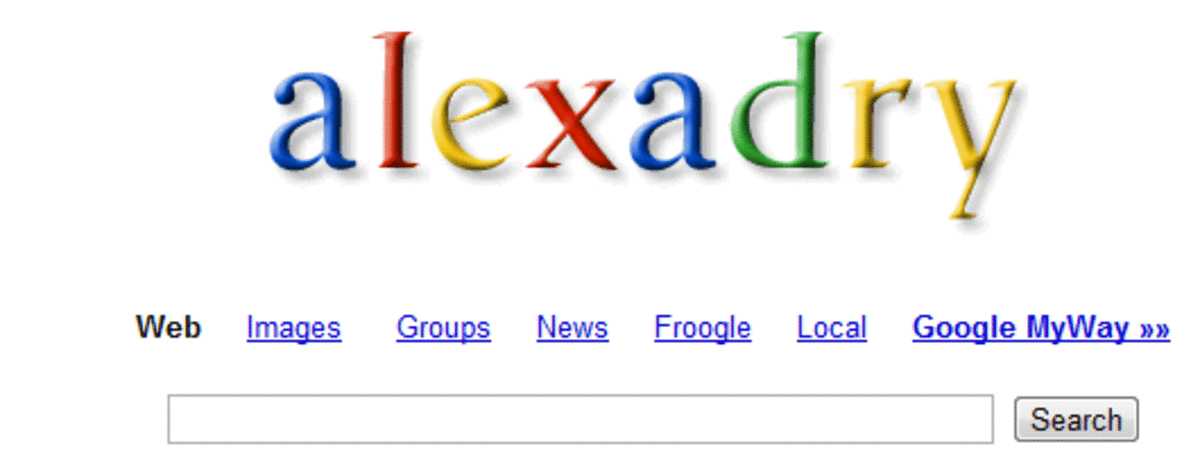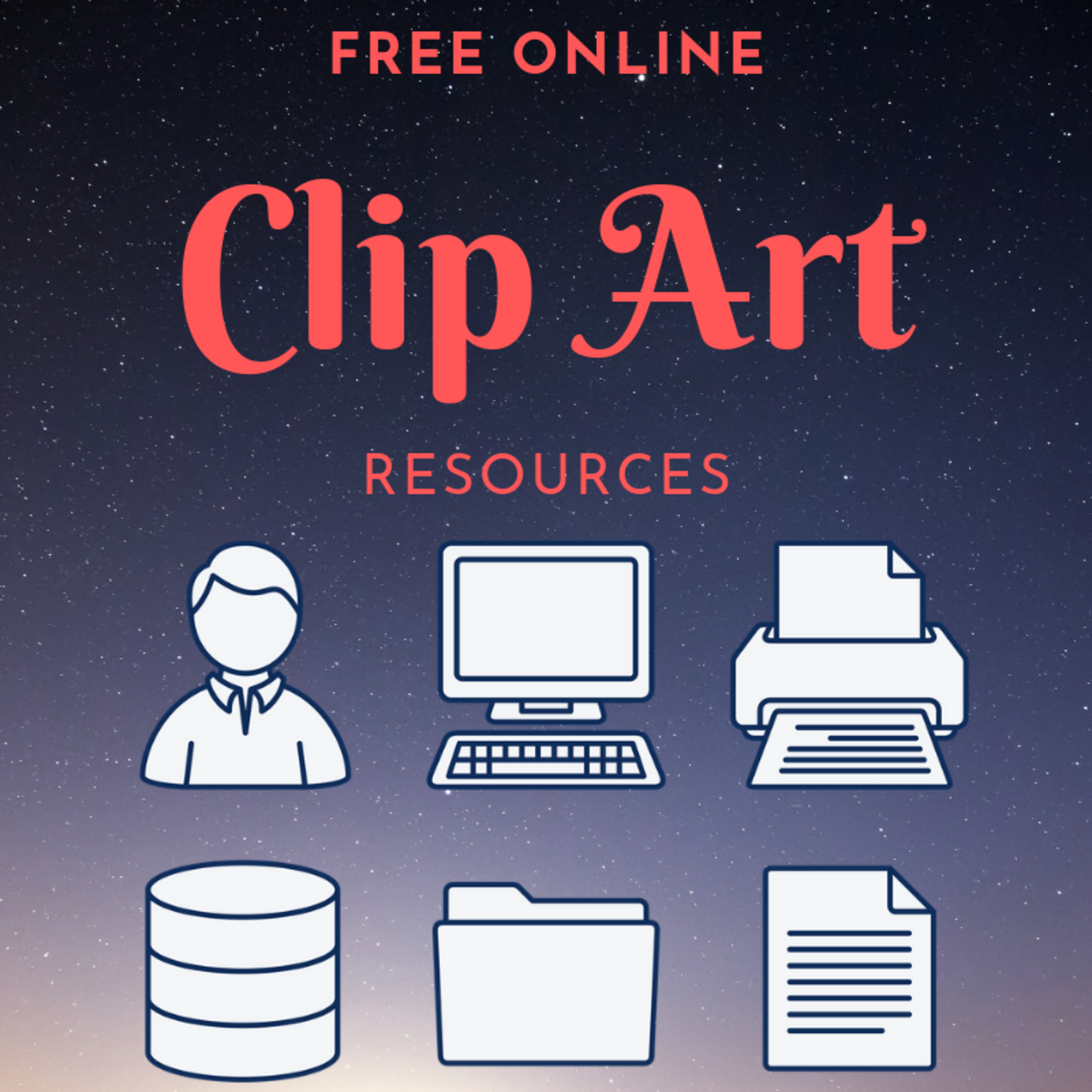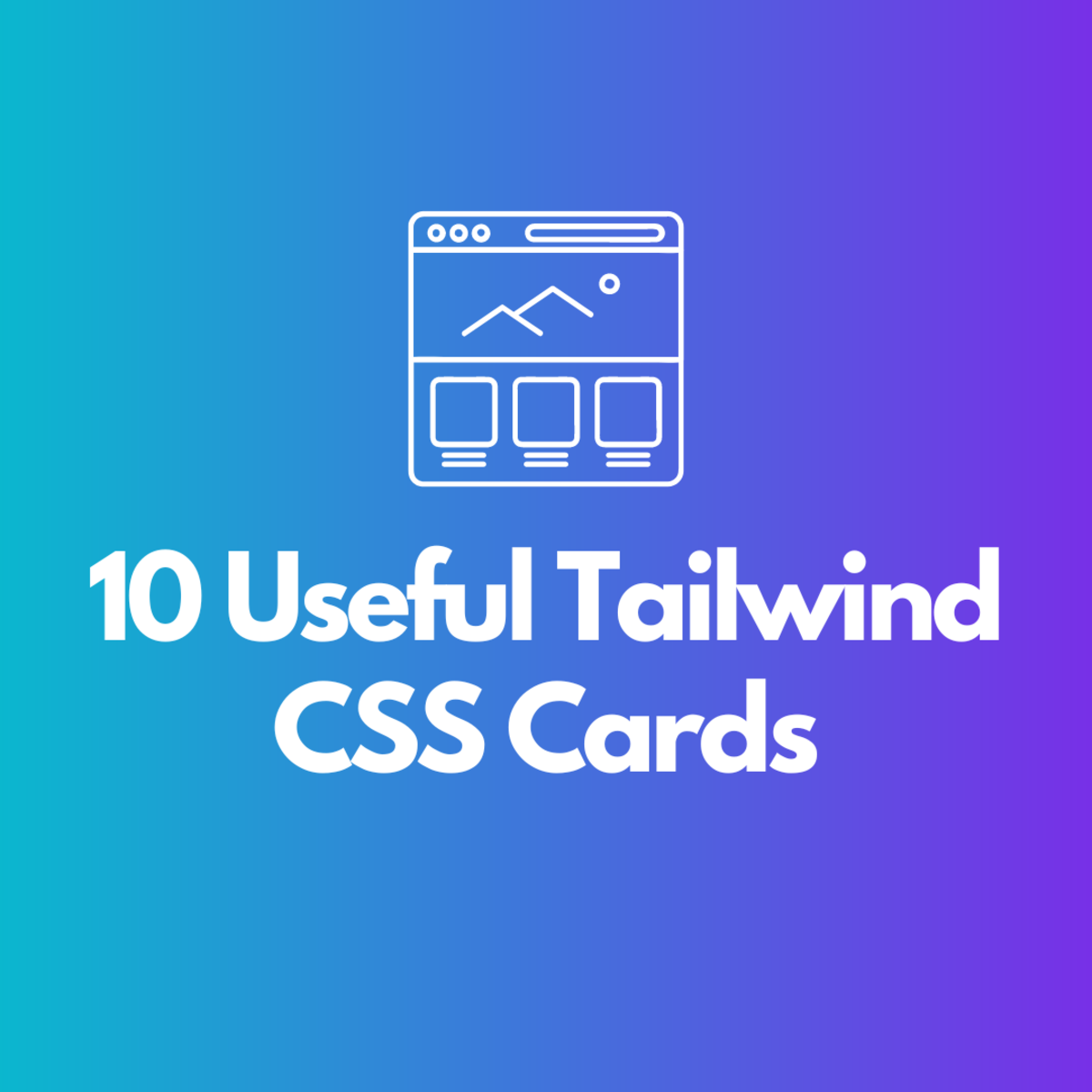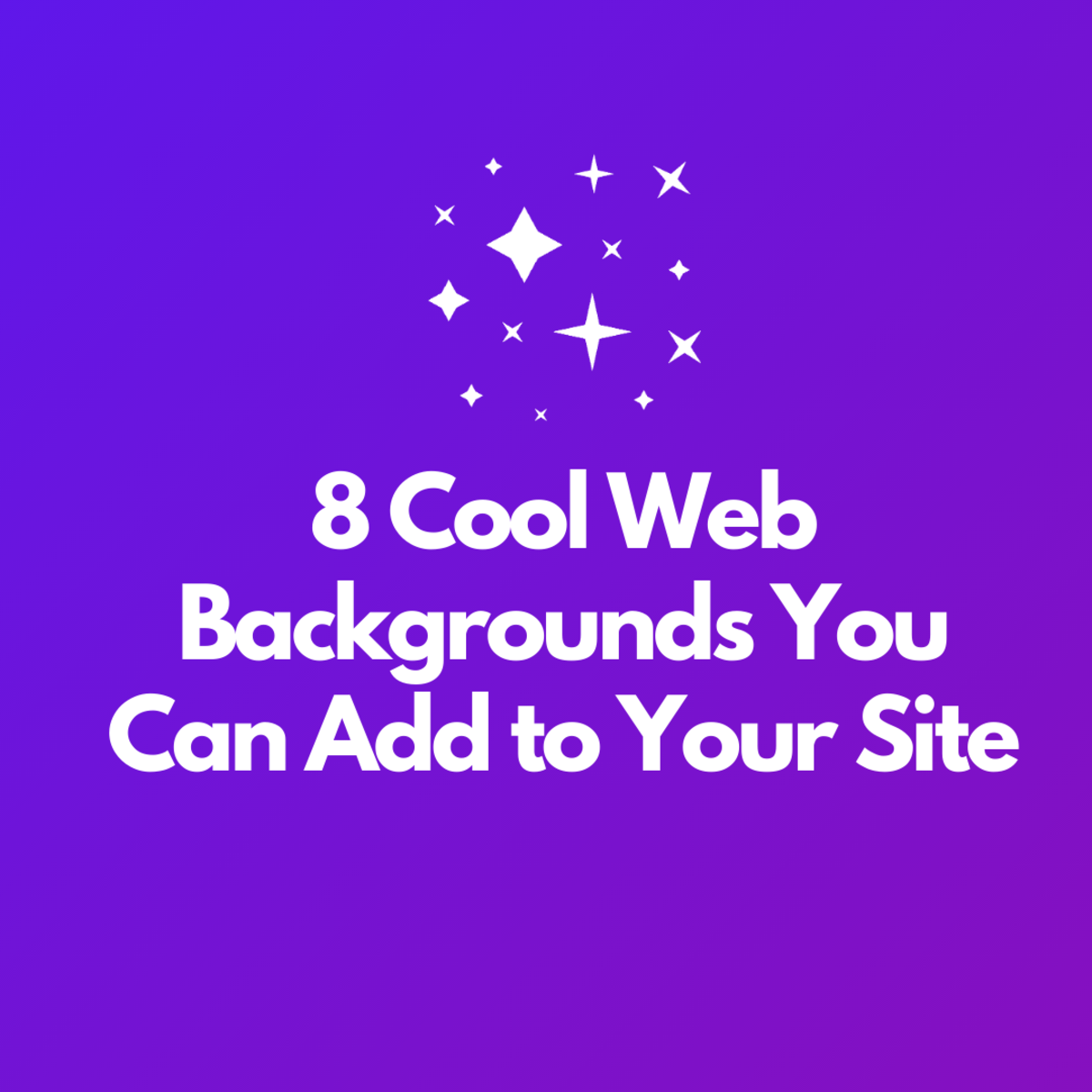- HubPages»
- Technology»
- Internet & the Web»
- Web Page & Web Site Development
Changing Joomla Template's Logo: How to Change Logo in Joomla Template?
Setting up Joomla for your website is quite simple and find. After finished installing Joomla template for your site, the first thing you need to modify the logo of the template which you would like to use. Every website must have a good and nice logo. Hope, for your case the same. Your site has a good logo and now it's time to change the template logo with your company / website logo. Details instructions to change the template logo will be discussed step by steps.
Reasons to Change Template Logo:
Every company or website has a unique logo for that website. Websites are just the icon of the company or information. Each website has it's own identity and own logo. Actually behind each logo there is a theme which are solely related to the company or the website. SO, a good loog must have a good design and much attractive. That's why, it is urgent to change the logo of the website after finished installing Joomla.
Related Topics to Change Website Template Logo
- How to change logo in Joomla template?
- How to change logo in Joomla?
- How to change logo in Joomla1.5?
- how to change Joomla logo?
- How to change website template logo?
- How can I change my Joomla website template logo?
- What are the steps to change my website logo?
Information of Joomla Template Logo
To change the template logo, you need to know the properties of the logo which are currently installed to your template. To know all the information of your website logo, you need to follow the following steps:
- Access the default template option from Extensions | Template Manager. To learn details, follow the page, Finding Default Joomla Template: How to Find Current Default Template in Joomla?
- Just click on the name of the default template and you will access the template section.
- On the top right hand side, you will find an option Edit CSS and click on that link.
- Once finished teh above steps, you will find a list of CSS codes and choose template.css and click on Edit option from the right top side.
- You will find the CSS code of template.css. There you will find the following segment of code which is the template logo code for your website.
div#logo {
position: absolute;
left: 0;
top: 0;
float: left;
width: 298px;
height: 75px;
background: url(../images/mw_joomla_logo.png) 0 0 no-repeat;
margin-left: 30px;
margin-top: 25px;
}From the above code segment, you can easily find the logo properties. Now, based on the properties, you can build your own logo and add that to your template logo. Remember, don't forget to change the logo url. If you don't put the correct logo url, the logo will not be displayed.
Note:
- You can also change the size, margin etc. of the logo.
Steps to Change Logo in Joomla Website Template:
Follow the following steps to change logo in Joomla website template:
Step 1: Suppose I create a logo myLogo.png for my Joomla! website. It may look like the following.

Step 2: Upload the new logo (myLogo.png) file from your computer to the template's image directory.
Step 3: After finished uploading, you need to modify the template code. Go to the CSS code section for the logo and change the logo name with the uploaded logo name.For our example logo, the code may look like the followings:
div#logo {
position: absolute;
left: 0;
top: 0;
float: left;
width: 298px;
height: 75px;
background: url(../images/myLogo.png) 0 0 no-repeat;
margin-left: 30px;
margin-top: 25px;
}
Step 4: Refresh your website and you should see your new logo display instead of the old logo.
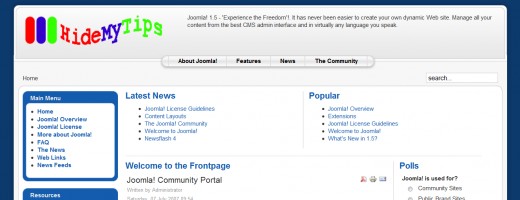
Tips and Warnings
- The logo name and the CSS code's background: url part's name should be same otherwise, the logo will not be changed.
- Sometimes after updating the new logo, you will not noticed the changed logo after refresh you browser. The delete all the cookies of your browse and then refresh the browse. The new logo will now be visible.
- Try to create unique and attractive logo which best matches your template.
Final Words
Changing Joomla template's logo is simple and a work of some steps. Hope, following this tutorial, you can easily change the logo in Joomla template. If this tutorial is helpful, please express your opinion in the comment section. Moreover, if you face any type of problems during changing the logo of your website, simple mention it in the comment section.
@Written by rancidTaste