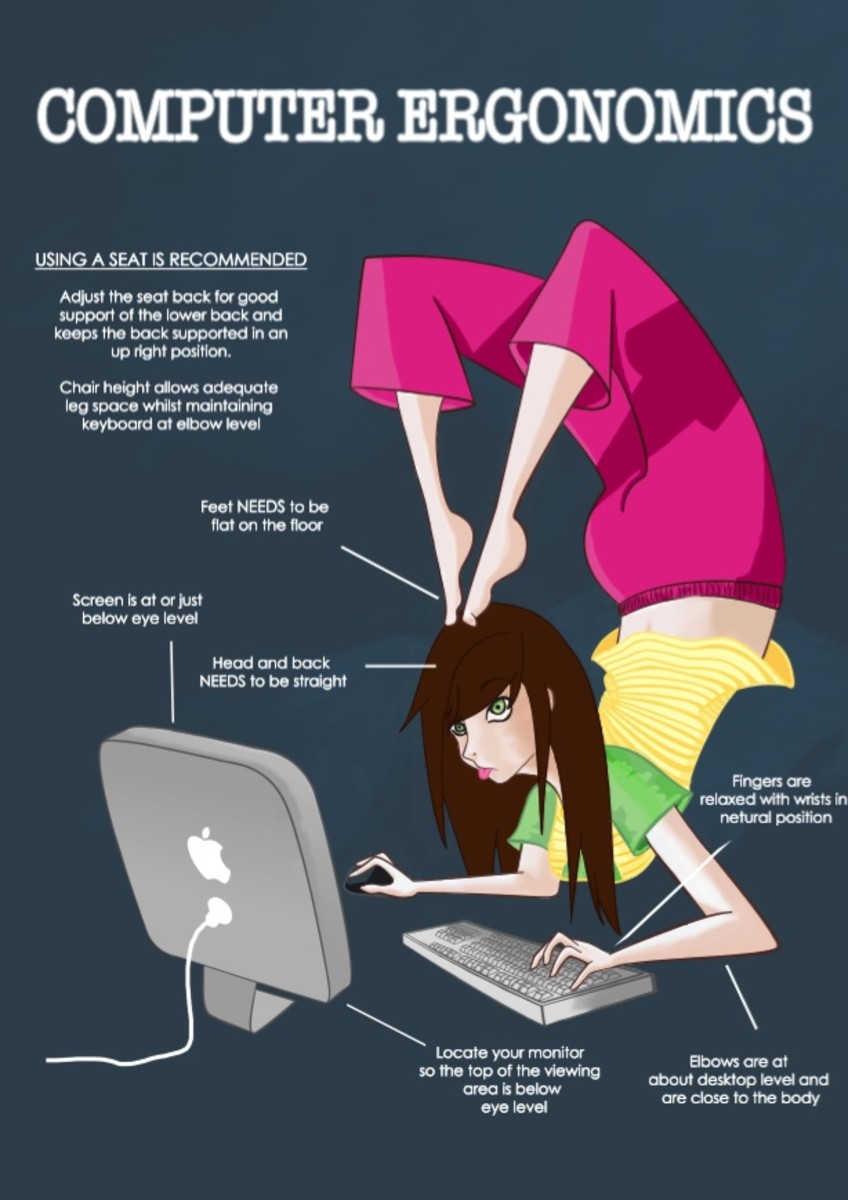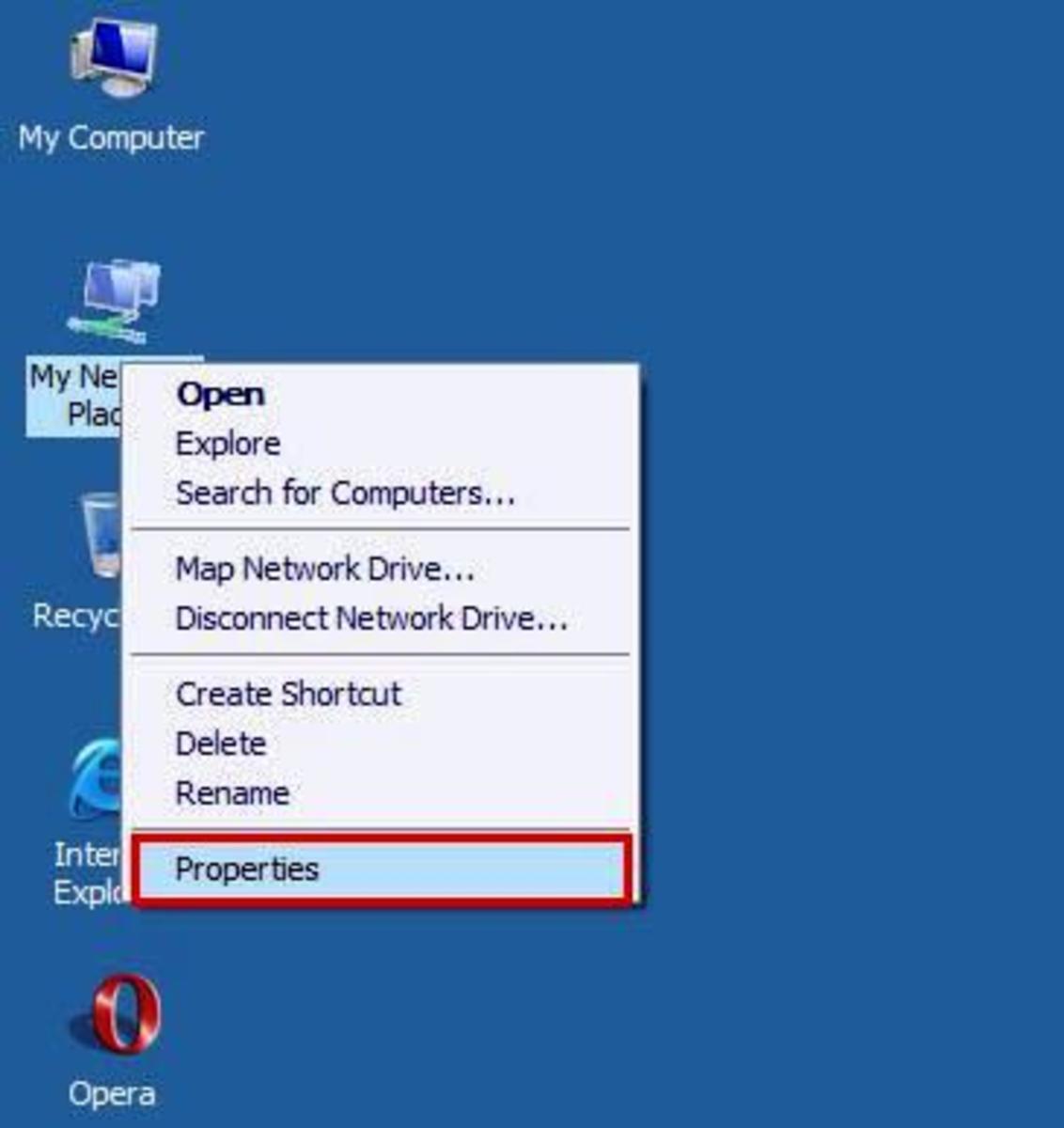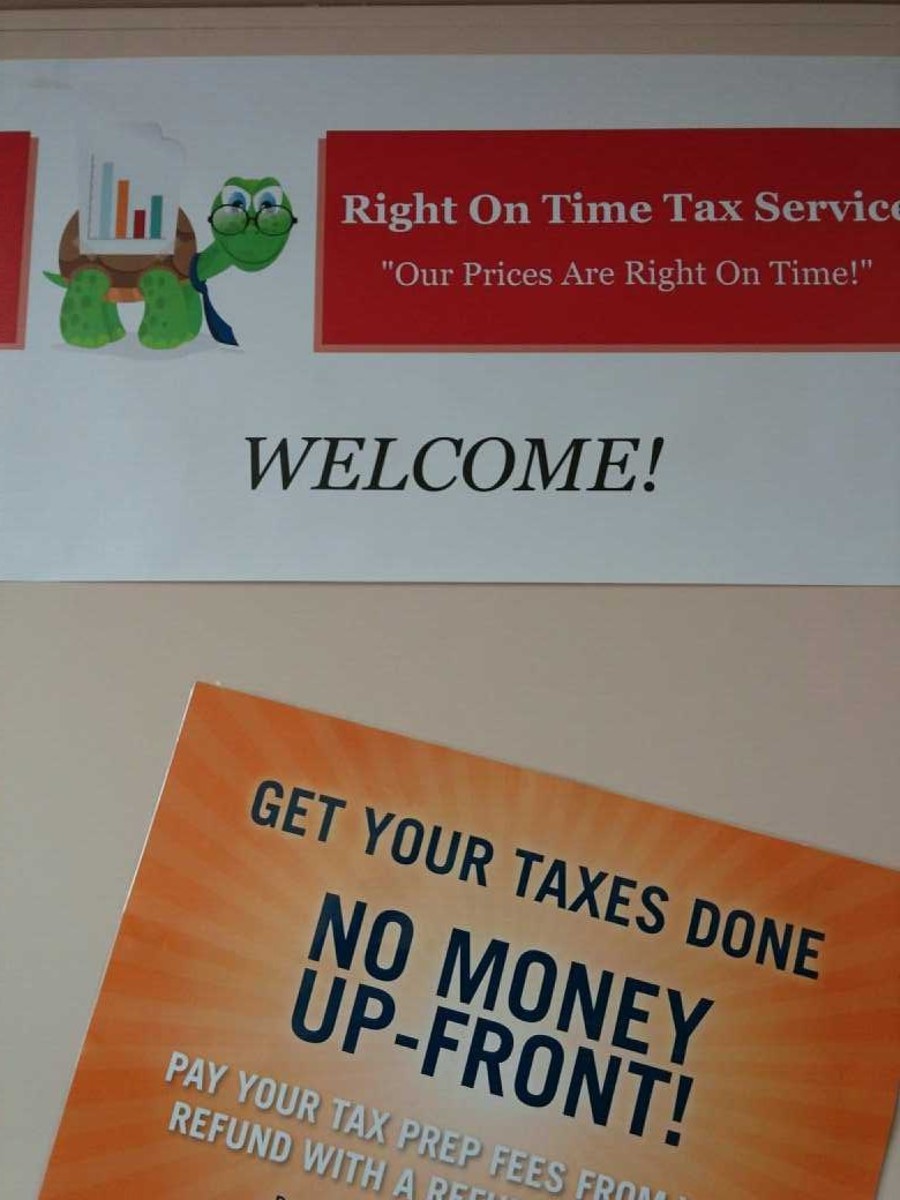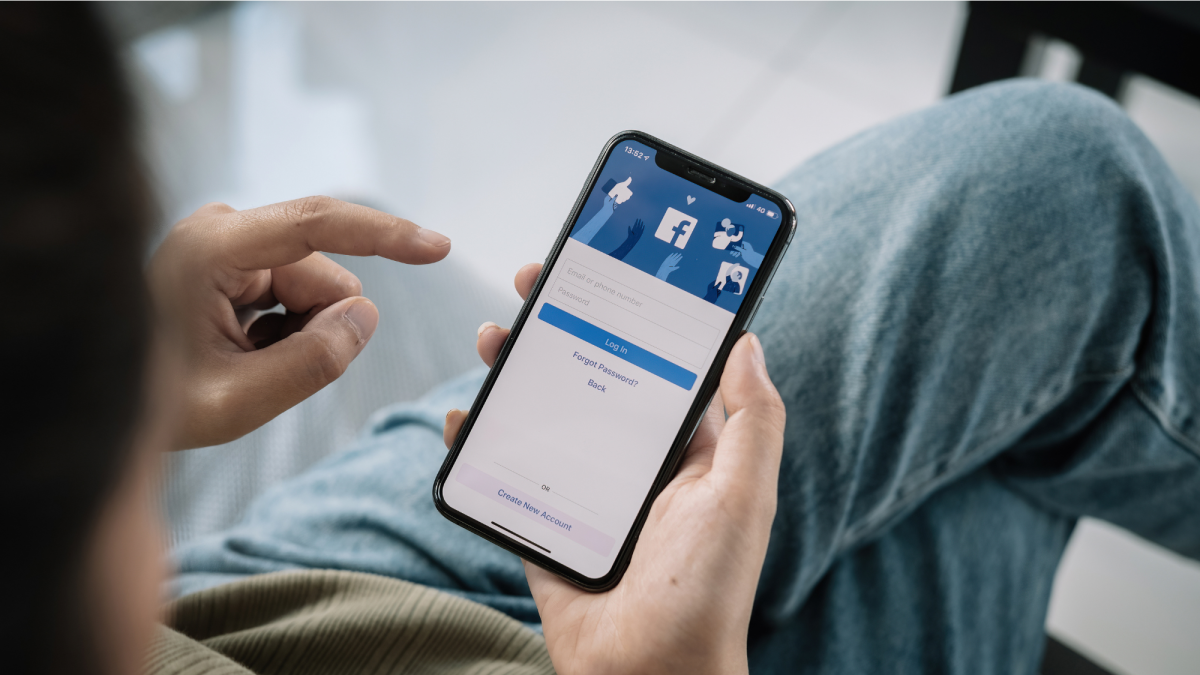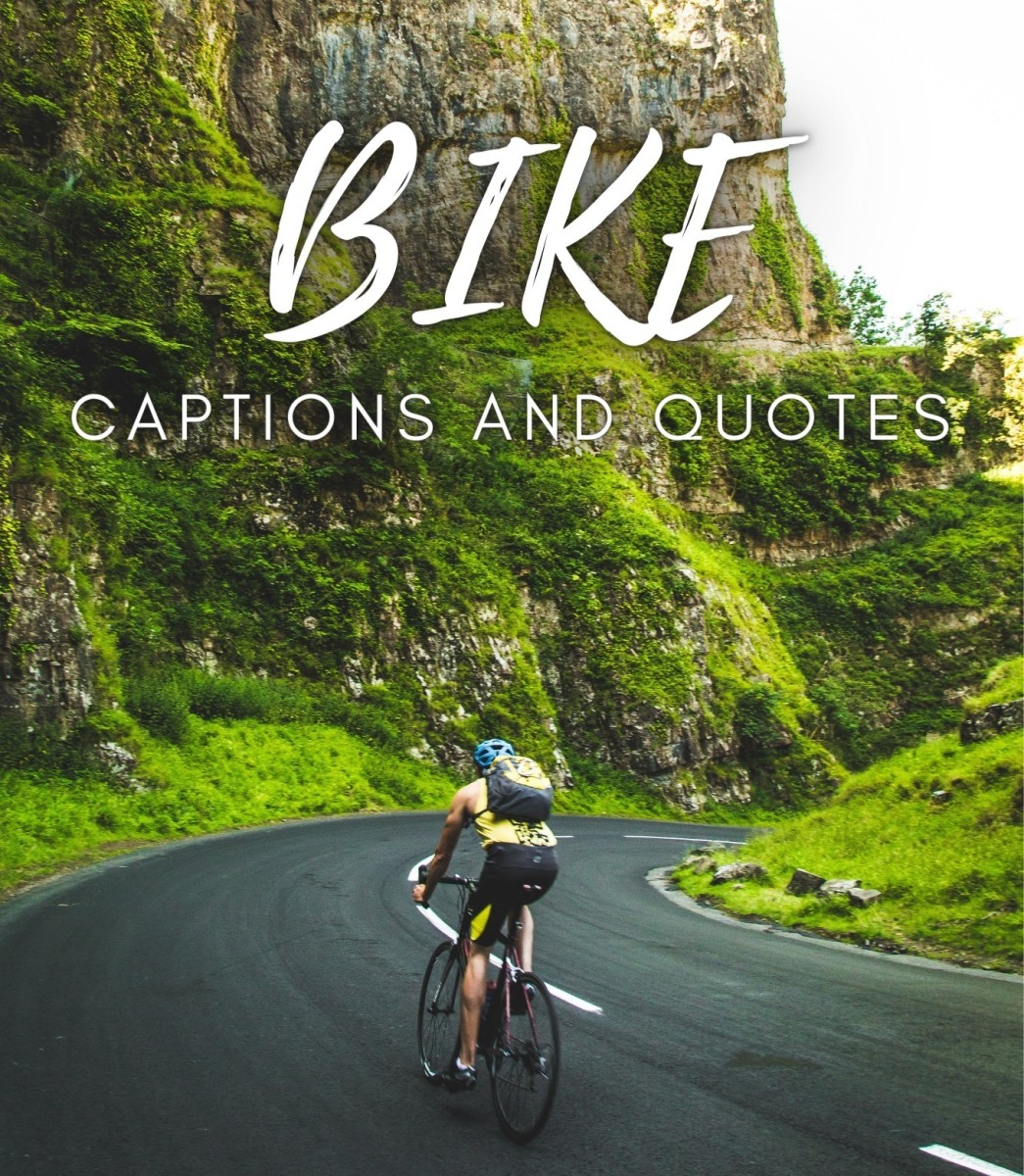Starting Up Skype
Starting Up Skype
After installing Skype successfully on your desktop or laptop look for the Skype icon on your desktop as shown in diagram 1. If you want to know how to download and install Skype please take a look at this Hub.
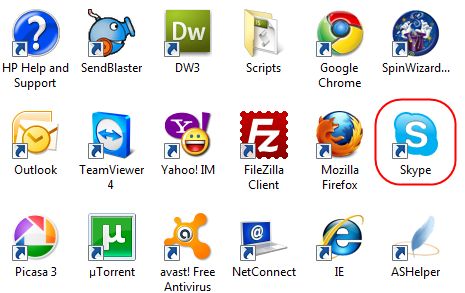
Double click the Skype icon on your desktop. This icon is a shortcut to the Skype executable installed on your computer. This is the Skype – client application – on your computer.
It is the Skype client application that runs in your computer’s memory, that automatically searches for and locates your Internet connection and via your Internet connection connects back to Skype’s servers. Once the Skype – client application – is connected back to it’s the Skype’s servers, you are good to go.
You can now engage your friends in:
(a) Keyboard chat via Skype’s Instant Messenger
(b) Voice chat if you have a microphone and speakers attached to your computer or a headset
(c) Video chat if you have a camera attached to your computer (Most modern laptops do) together with a microphone and speakers or a headset
When you double click on the - Skype icon - on your desktop the Skype Login screen will be displayed as shown in diagram 2.
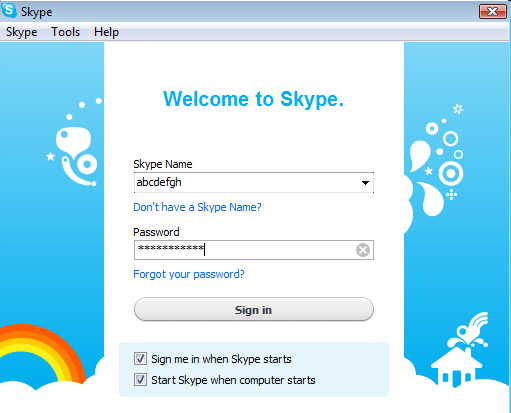
Enter your Skype Name in the Drop down list box provided and your Password in the textbox immediately below. These are the Skype Name and Password that you entered when creating your Skype account.
NOTE: If you want to know how to create you Skype account please take a look at my Hub which gives you step by step instructions on How To.
NOTE: In the Login screen at the bottom there are two check boxes, you can check them on if you want Skype to start automatically whenever the computer is switched on and if you also want to Login into the Skype´s servers once Skype is started and running in your computer as shown in diagram 3.
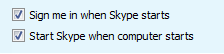
Once you’ve done this please click the Sign In button. The Skype client will begin its connection process to Skype servers as shown in diagram 4.
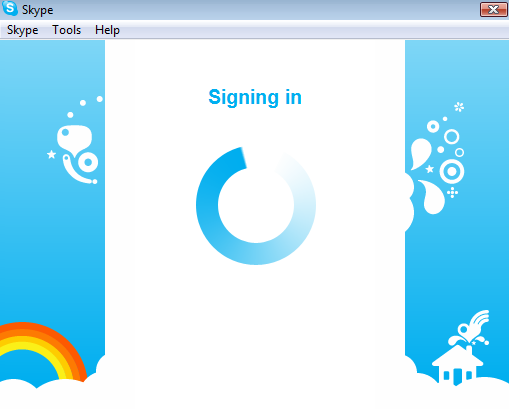
As soon as the Skype servers identify you as a legitimate user of its services the Skype user interface will load up and will be visible as a floating bar on the right hand side of your desktop as shown in diagram 5.
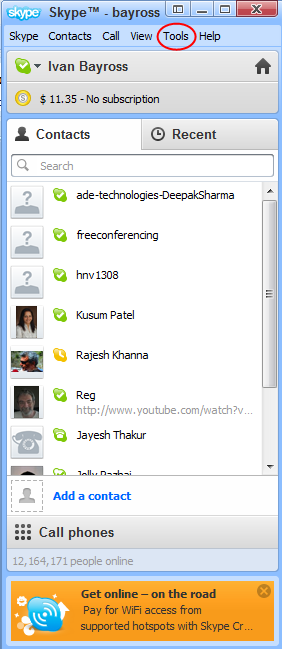
This is what the Skype user interface looks like when your Skype client logs in to Skype´s servers successfully.
Once this user interface is running your can communicate with all your Skype contacts via:
(a) Keyboard chat
(b) Voice Chat
(c) Video Chat
Configuring Your Skype Client
Locate the top menu - Tools - in the Skype User interface as shown in diagram 5. Click – Tools.
From the drop down menu that opens up, click - Options.
The Skype configuration interface will be displayed as shown in diagram 6.
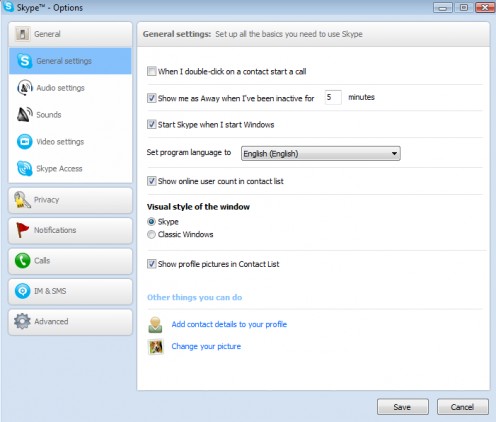
Now that you’ve got the Skype client ready to use.
The really great thing is you need not do any specific configuration for the Skype client. In most cases you are good to go, everything – Just works.
Having said that, once you’ve got used to Skype for a while and you’ve got familiar with Skype may want to configure the Skype client to work exactly as you desire.
Configuring the Skype client is my next Hub. Stay tuned.