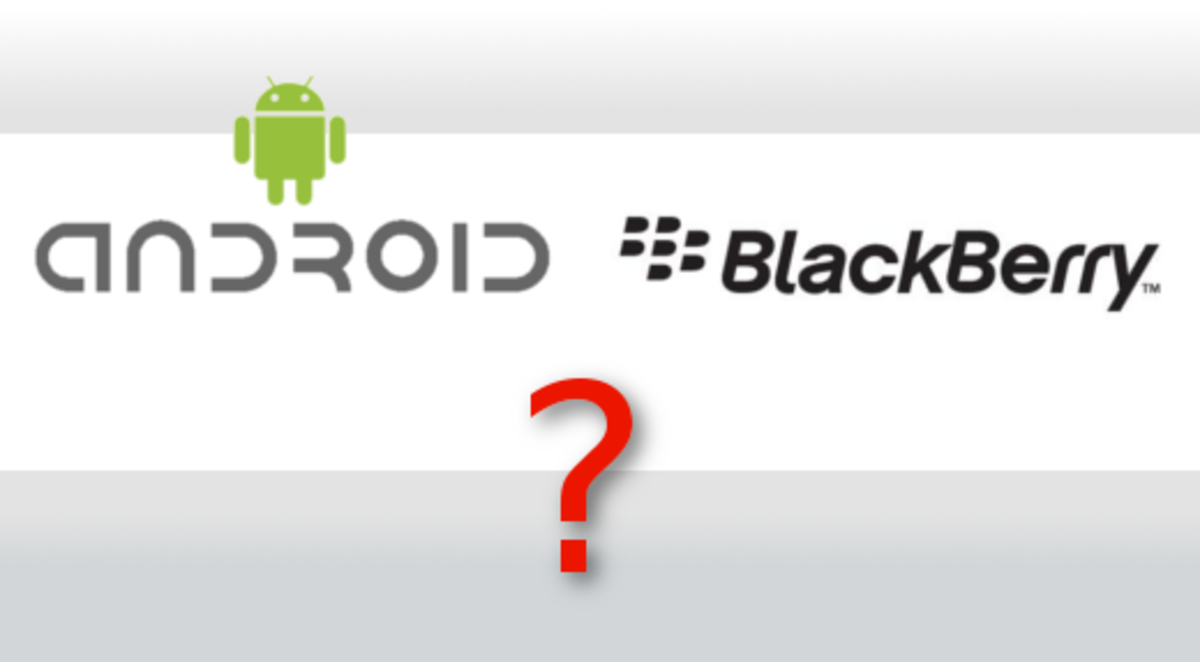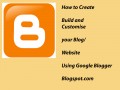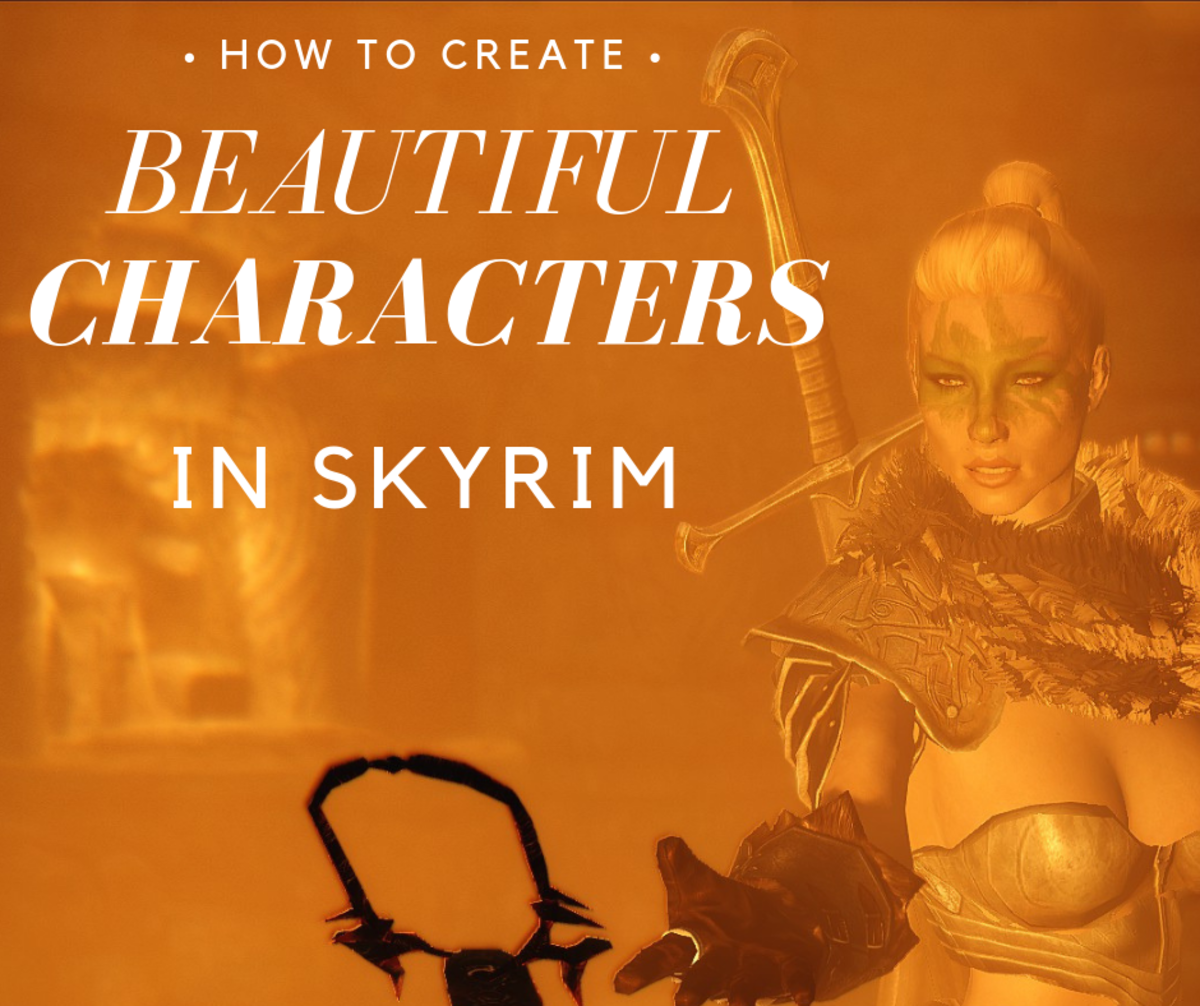Creating your own iPod screen design
The iPod is an extremely cool gadget, especially because it allows a lot of customization. The basic versions of the iPod come in just a small number of colors, but using third party products you can go a long way in terms of creating your own customization.
Customizing the iPod is a good way to show your character, while avoiding using the same style that everyone has. Using a customized case is a nice way to display your personal style and show support for things that you enjoy.
In this page I will share some of the ways you can customize your iPod, with some details about where you can go to find the best accesories for the iPod.
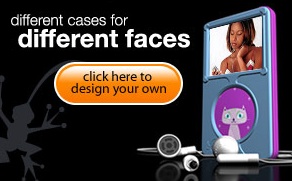
Using your pictures in the iPod faceplate
Many screen protections have been designed for the iPod in the last few years, with all kinds of colors and themes. These screen protections allow the iPod to look more personalized and cool. However, most of the time you need to select from a given set of possible decorations that can make your iPod look even cooler.
Nowadays, these customizations can also be applied to the iPhone and the iPod touch. Many of the same companies that produced customizations and screen protections for the iPod are doing the same for the iPhone. This is a great resource for iPhone users, because they want to protect their phone and maintain it for longer without scratches.
Customization
New products, however, are trying to remove such limitations. For example, with the ifrogz custom screez, you can easily create personalized images for the faceplate of the iPod. This gives you the flexibility to find the image that best suits your taste of style.
It is nice to be able to show your own style and preferences in your music player without spending too much money. For a price of around $15.00, this looks a very well priced solution that will satisfy a large number of iPod fans.
Step By Step Guide
This is a step by step guide to create you customized screen with a software such as Custom Screenz. The ideas are similar for other products, so feel free to send information on how to do the same with other software.
Step 1
Click Upload Custom Image button to upload your image. Select the image you want to upload from your computer by clicking browse then click upload.
Step 2
Once the image has been uploaded you will be directed to the Screen Creator. The Screen Creator will allow you to manipulate your image by dragging, flipping, and zooming. You can then preview your uploaded image on an iPod™. When finished click the blue arrow.
Step 3
The Screen Creator will close and you will be redirected back to the main page. Your images will appear on the right side of this page. Select your iPod™ from the drop down then click add to cart for all the screenz you want to purchase. Repeat this process to order multiple Custom Screenz.