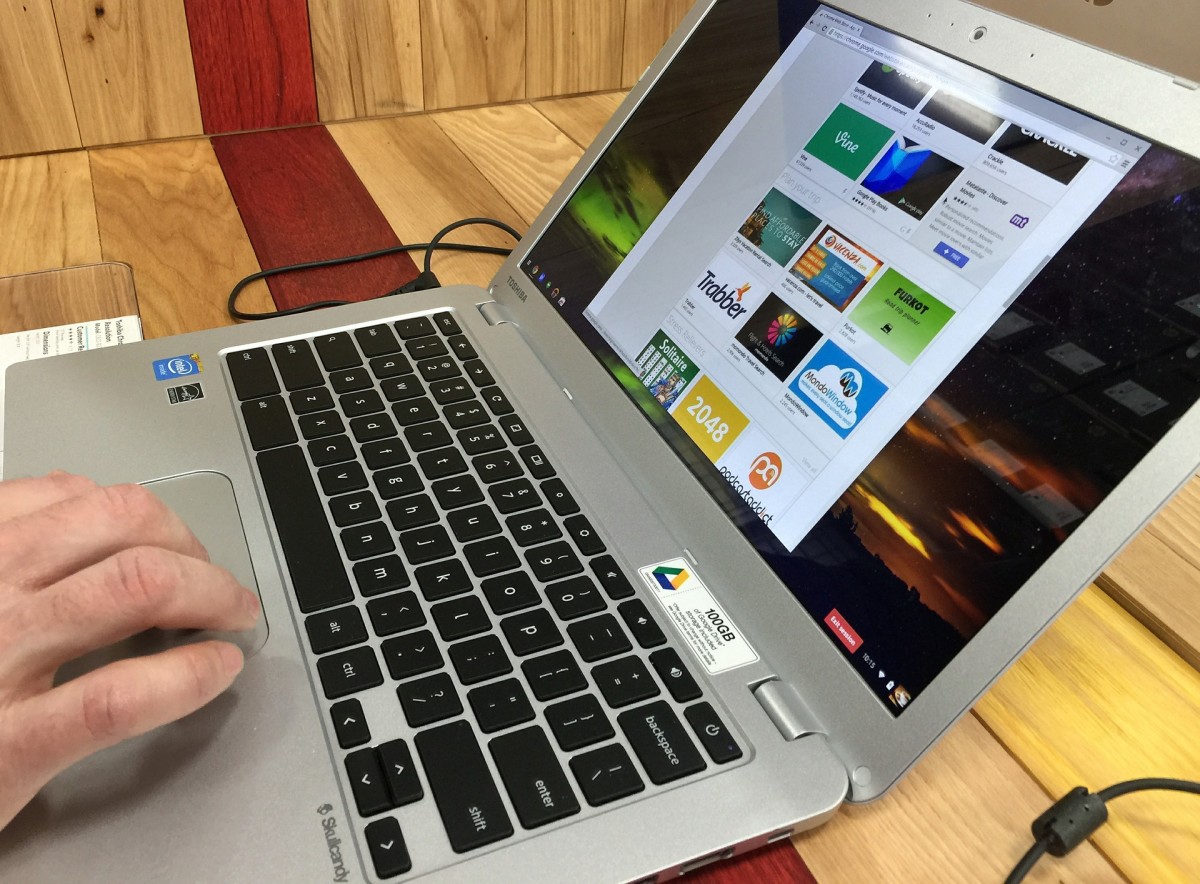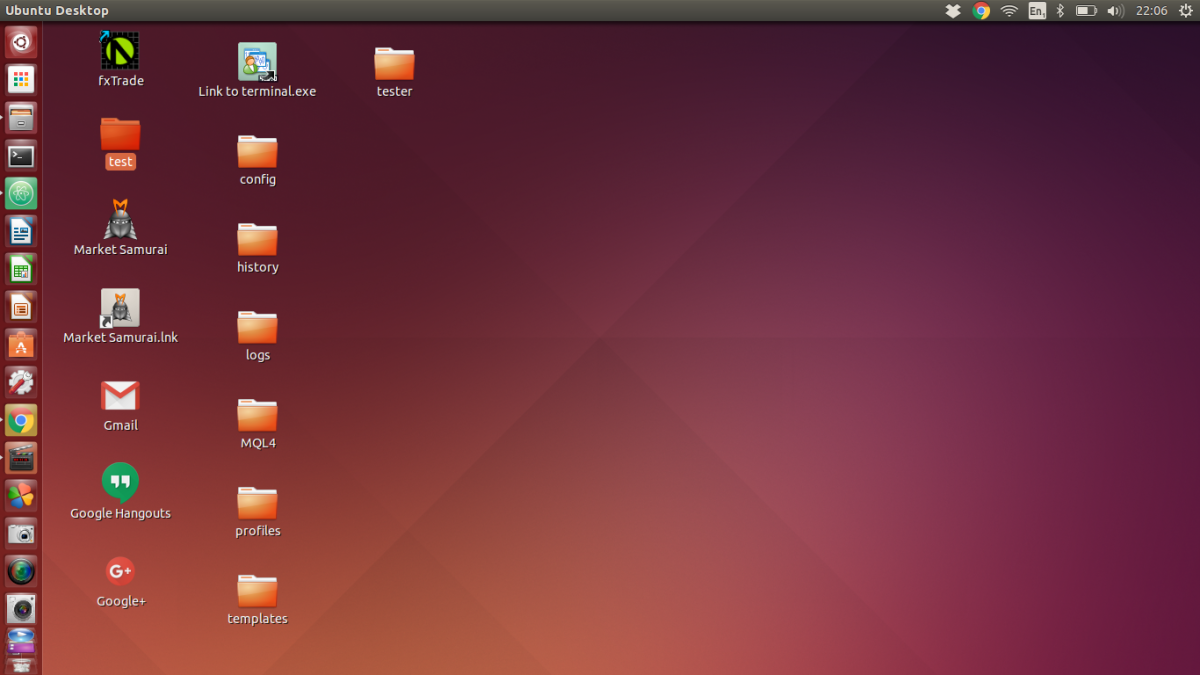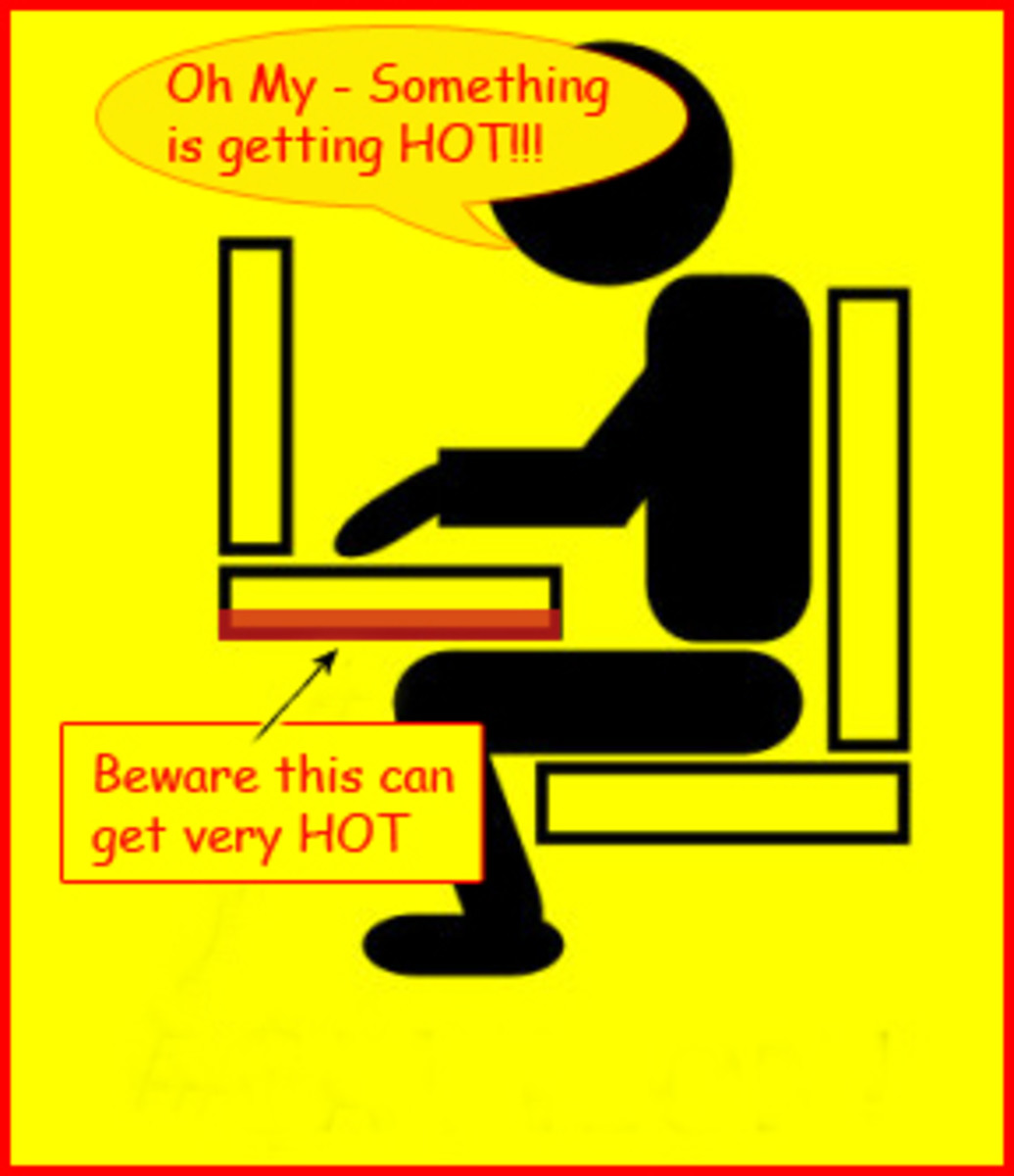Hands On Review: Lenovo Ideapad Tablet Netbook S10-3T Tweaks and Tips (Part 4)
Lenovo Ideapad Tablet Netbook S10-3t

Related Links
Original Review:
Lenovo Ideapad S10-3t 0651-85U 10.1-Inch Netbook Tablet (Black)
S10-3t Hands On Review Parts 1 and 2:
Hands On Review - Lenovo Ideapad S10-3T 06517HU 10 Inch Tablet Netbook (Part 1)
Hands On Review - Lenovo Ideapad S10-3T 06517HU 10 Inch Tablet Netbook (Part 2)
S10-3t Tweaks and Tips Parts 1 and 2:
Hands On Review: Lenovo Ideapad Tablet Netbook S10-3T Tweaks and Tips (Part 3)
Hands On Review: Lenovo Ideapad Tablet Netbook S10-3T Tweaks and Tips (Part 4)
Netbook Accessories List
More Tweaks and Tips for the S10-3t
This is the final part of the Hands On Series for the Lenovo Ideapad S10-3t. As mentioned, it started as a single hub, but grew to gargantuan proportions. It kept getting bigger, and bigger, with no end in sight. By the time I'd written everything I wanted to say, it was around 10,000 words total.
At that point, it made more sense to break it up into manageable pages. So you have two that are mainly reviews of the S10-3t's capabilities, and my experiences while upgrading it. Then there are two pages focusing on exactly how to upgrade an S10-3t in the same manner I had done. Finally, for convenience sake, there's a page featuring nothing but accessories that can be purchased to upgrade the netbook. Distilled into one single location for easier searching.
Click the links in the sidebar to the right for the other pages:
Now on to the rest of the tweaks and tips!
Irfanview Image Viewer
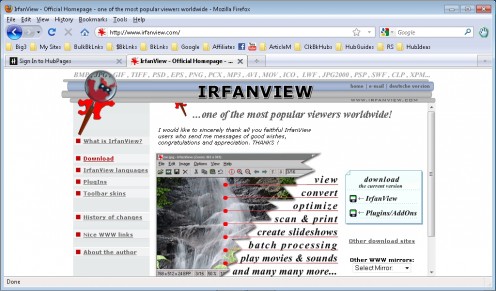
Irfanview Image Viewer
I downloaded
Irfanview to use for minor image touch-ups.
Irfanview is a great image viewer with lots of great options. It comes with a thumbnail image cataloguer,
which is a simple way to view large collections of images. Plus it allows some simple editing features
that are useful for ebaying, hubbing, and blogging. Irfanview has been my favorite image viewer
for years. Ease of use and editing make
this little freeware program a no-brainer. Being small and resource friendly make it a bit plus on the S10-3t.
CCleaner - How to Clean your system
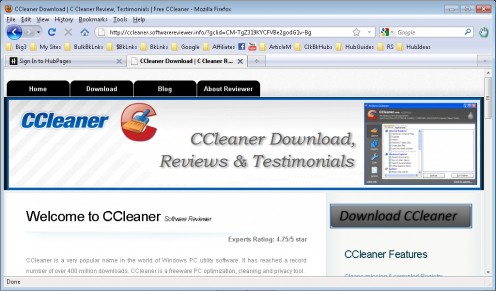
CCleaner and other free goodies by Piriform
Like any other computer, Lenovo's netbook tablet computer gets cluttered after a while. Deleted files, temp files, history, cookies, they all start slowing things down after a while. How do you clean a clogged system? CCleaner by Piriform is strongly recommended, and free to download (they do accept donations). Great for cleaning out temporary files that bog computers down over time. It also has a host of other system management features, including the ability to easily change your boot-up software. I also like the install-uninstall utility. Ccleaner is a must-have.
While you're downloading CCleaner, be sure to check out Piriform's other free products. They have software to degrag your hard drive, recover lost and deleted files, and give you advanced and detailed system information. All for free.
Both are great... and free... video players
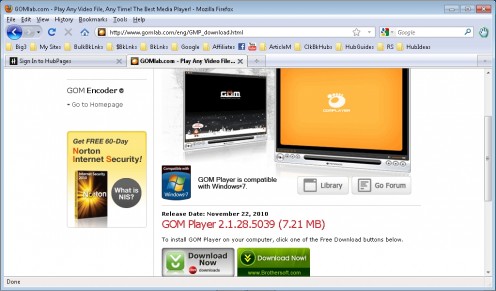
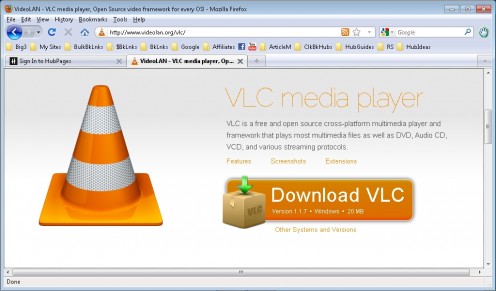
Two great (and Free) Video Players- VLC and Gomplayer
VLC media player is a good choice for video, but so is GOM player. I like both. VLC has a unique option that really helps on the S10-3t… the audio control. One weakness of most netbooks is the speakers. They lack power and oomph. VLC helps by doubling the available audio. You have normal 100%, available through most players. Then VLC offers double that volume, 200%. It's very useful with the low-volume netbook speakers, though I worry about overpowering them. Recommended use it to max out the extra volume at need, and be aware of any indications that the speakers are being pushed too hard. So far, so good!
Both players include most, if not all, the video file formats that you'll ever need. Between Gomplayer and VLC, you should never have to download video codecs ever again. I like to watch anime, movies, tv shows and cartoons on the Lenovo Ideapad S10-3t. I'm a big kid at heart, and entertainment is a big part of why I wanted a tablet netbook. The S10-3t just works perfectly for me. VLC and GOM have been exactly what I needed. Both work very well.
Foobar 2000
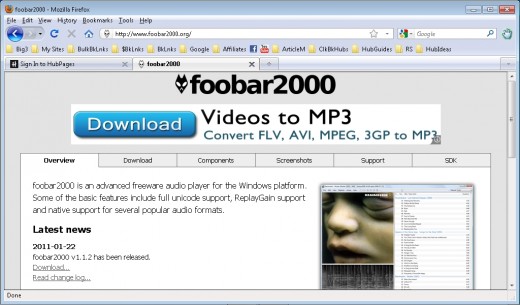
Foobar 2000 music player
Foobar2000 is a nice music player, light, stable, and easy to use. It also supports file association, so you can tie your mp3 files to it for double-click playing. Nice to have music playing in the background, and it doesn't take over the cpu. Playlist creation is so easy, you don't even realize that's what you're doing. I like to have a big playlist running while I'm reading. I've even had it playing in the kitchen while I wash dishes!
An important part of multitasking on a netbook computer is choosing software that plays nice. Foobar gets along well with all the other software I run on my Lenovo S10-3t.
Reading Kindle on the Lenovo S10-3t
Kindle Screen on the Ideapad Tablet Netbook
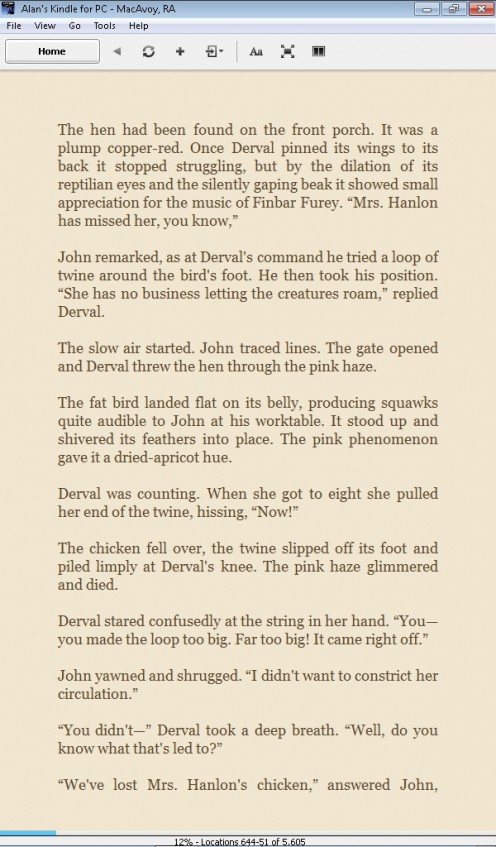
The Ideapad tablet netbook, and the Kindle for PC
Let's not forget my favorite ebook reader - Kindle! I have an actual Kindle, which I love. So my go-to choice on the Lenovo S10-3t is Kindle for PC. The text is crisp, clean and pure. Very readable, and works well with the Ideapad's touchscreen. Reading in tablet mode is especially nice with Kindle for PC. Kindle for PC syncs up with my Kindle so I can read the same books on both, and each keeps track of what I've read. Whichever one I pick up, it knows exactly what page I'm on. Works well with touchscreen controls.
I know the Kindle has a number of features that may be handy, but I'm focusing on the parts that I use, which is the basic idea of an ebook reader... reading a book! As long as the pages are readable, and I can turn pages with a flick of my finger, I'm a happy camper. The Lenovo S10-3t and the Kindle for PC seem like they're made for each other.
Firefox, toolbar, and add-ons
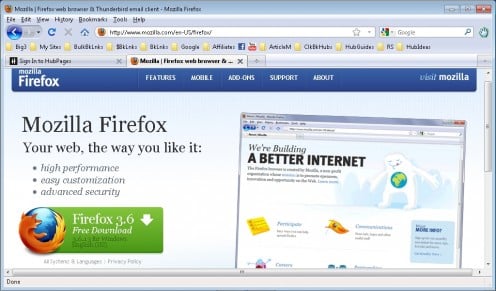
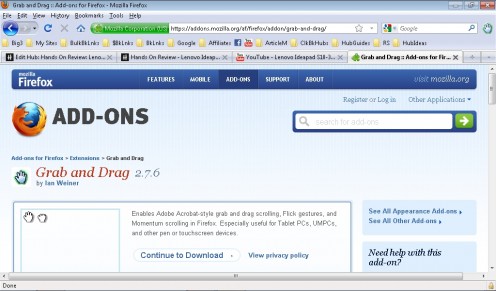
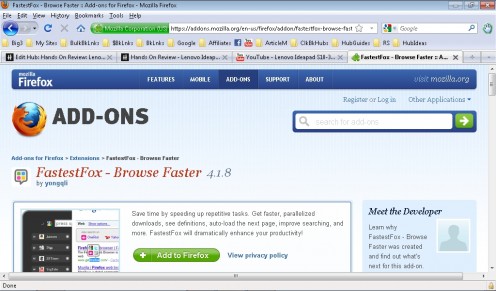
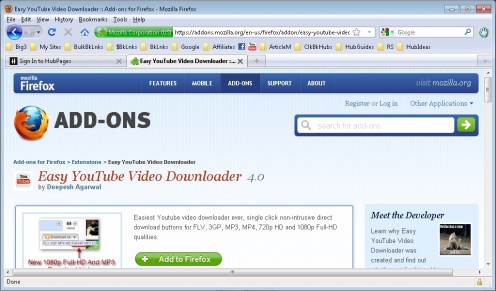
Firefox, Grab and Drag, Fastest Fox, and Easy Youtube Downloader
I use Firefox for my webbrowser. It's my preferred browser anyway, but with a tablet netbook, Firefox has even more advantages. First and foremost is it's flexible toolbar. Firefox can easily drag and drop programs into the toolbar along the top, but it can also create dividers, and folders for the ultimate in personalized toolbars. I have mine going from left to right in a series of bookmarks that take me step by step through my typical process of creating a hub and writing blogs. There's a directory where I bookmark sites that have inspired future hubs, bookmarks that I refer to for information, and a bookmark for my most played games (mainly Runescape).
Firefox is the only browser I'm aware of that allows this awesome functionality, and by itself would be enough to win me over. But it goes beyond. I can back up my entire set of bookmarks, including the custom toolbar, import them into the Lenovo, and presto- no work, no struggle… instant duplication of my toolbar and bookmarks! Now the Ideapad has personalized Firefox to be just as useful as it is on my desktop!
Icing on the Firefox cake is the add-on, "Grab and Drag". It enables tablet-style optimization, very useful for the Lenovo Ideapad S10-3t. Last on the list of Firefox extra add-ons comes "Fastest Fox". This add-on enhances Firefox in a number of ways, and is very customizable. I don't see Fastest Fox as a must-have, just a nice-to-have. But the entire Firefox package is a necessity for me in my arsenal of useful tools.
If you're trying to playback youtube video, especially HD video, you may have a lot of stutter in the playback. One solution is to reduce your Windows visual settings to Windows Classic. Another, and one that I like for it's versatility, is the Firefox add-on "Easy YouTube Video Downloader". It adds a button to the YouTube screen that allows a one-click download option. Even better, it can save the file as an mp3, mp4, or flc format. This can take a few minutes, and isn't as quick as simply playing back online. But still, it's another great option in your toolbox.
All of these add-ons are easily found with a Google search.
Bloatware and Unneeded Software
I removed programs that bogged the netbook down, most notably Mcafee Security Center, which is known for slowing down even more powerful systems. I also took out Windows Live Essentials, Veri-Touch, Veri-Face, and anything that didn't look useful. Veri-Touch and Veri-Face are neat sci-fi style security programs that use touchpoints and facial recognition in place of passwords. If you want to show off, keep them in. But they run constantly in the background, and will use up a lot of the system's resources.
What you like, and what I like, can be quite different. Take a look at extra installed software. Save disc space, enhance operating system, removing software can have a very beneficial effect. It can also cause problems. Be very sure before permanently deleting anything!
Lenovo Energy Management by the great Jessie B Anderson
Energy Management
My S10-3t's energy management features have been set to warp 9, all phasers firing, and leave it running on full… In other words, every power management option is set to run at full strength. The battery has been upgraded to an 8-cell, power is not a problem, and it's nice to have it running at it's best.
One of the biggest changes is to the CPU energy management. By default, the CPU will be adjusted to run slower or faster based on actual use. It slows down when possible, which saves energy and reduces heat. But... it lags when a speed-up is needed. Takes a moment to get back up to speed. So you get hiccups while it constantly adjusts.
With a little tweaking, you can turn this feature off, set your CPU to constantly run at max, and always have stable speed. The system cooling default is to actively run when plugged in, and to be passive when on battery. I changed it to active all the time, which means it will work to cool the CPU as it gets warmer, even when running on battery power. Just follow the steps in the video above.
In addition to Jesse's video, you can manipulate a huge arsenal of power options by hitting the "Start" key, type "power", select "Power Options", choose a plan, then select "Change plan settings." Next select "Change advanced power settings." Now you're on the "Power Options" screen, with many choices available. I went through the whole thing, and selected every option that made the computer run faster or better, even though they required more power. (Again, 8-cell battery, not worried about battery life.)
If you select the other tab, "Lenovo Energy Management", then "Enable Lenovo Energy Management", you'll get the power control screen as seen in the video. Just for reference, I chose high performance as my setting, then modified according to the video.
Playing Full-Screen Youtube Video... at the far end of the house through closed doors
Wi Fi Power
One of the
adjustments available from the "Power Options" window is
wireless. On the Lenovo Tablet Netbook, Wireless is set to a middle
power level by default. I changed mine
to the maximum. Now it can stay
connected in places none of our other laptops can reach. The farthest
corners of the house, the outer reaches of the shed, it's all available
now. This was a great adjustment, it's made a huge difference. I strongly recommend setting wi-fi at it's maximum broadcast strength.
Higher Resolution Available
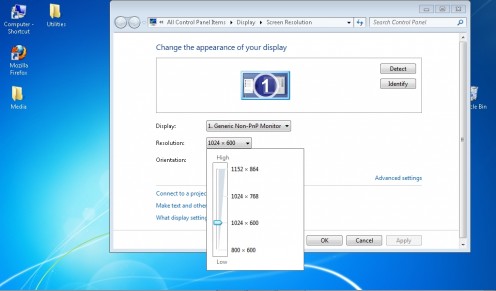
Customizing Screen Resolution
A very cool option is to change the Lenovo S10-3t's screen resolution. It's a pretty easy change to make, but a bit intimidating because it involves changes to the registry.
The available screen resolutions after the modification are:
Landscape:
1152 x 864
1024 x 768
1024 x 600
800 x 600
For portrait mode, the numbers are the same, just reversed (i.e. 864 x 1152, etc…)
Be aware that operating in higher resolutions will slow down your system. According to a discussion between Jesse B Anderson and a reader, if you set Windows 7 style to "Classic", then you can run at any resolution without loss of performance. I have mine set to Classic for other reasons, so the higher resolutions work fine for me. This is one of my favorite tweaks- some websites need the higher resolution to look their best. To make this change, follow the video below:
Jessie B Anderson's Screen Resolution Tip
DPI Adjustment
I've experimented with different screen resolutions, and played with the DPI size. Making text larger makes it easier to select files by touch. Some features won't completely display in the viewable screen area, which is why I also enlarged the screen resolution. Most of the time, the original default settings work best for me. If I need more screen real estate, I'll raise the screen res, then make the dpi bigger to balance fingertip control, but when finished, usually return it to the default.
To find the dpi adjustment, just go to the start menu, type 'dpi' in the field, and select "make text and other items larger or smaller".
Touchpad Tapping Un-enabled
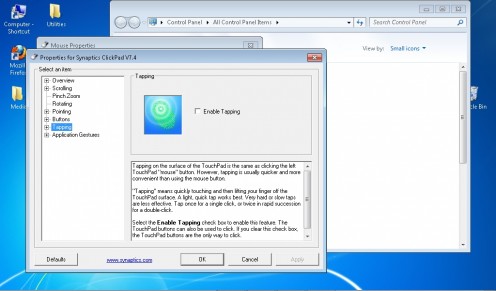
Touchpad Settings
I've never much liked notebook touchpads. The Ideapad S10-3t is an exception. I love the built-in left and right mouse click buttons at the bottom of the touchpad. I still tend to do random things with the default touchpad sensitivity, so I disabled the light-touch/tapping ability. If you're comfortable with normal touchpad behavior, just leave it be. But if, like me, you keep accidentally opening files and programs, this is a godsend. I'm happier having to click the buttons. Now my accidental touches aren't always causing random things to happen!
To disable touchpad tapping, go to "Control Panel", select "Mouse", choose the "Device Settings" tab, choose the "Settings" button, and click on "Tapping." Un-click "Enable Tapping."
Using the Virtual Keyboard

Virtual Keyboard on the Lenovo Ideapad
The S10-3t's virtual keyboard is nice. I don't like the way it first showed up just barely at the edge of the screen. It was hard to select, and often slid back out of sight before I could tap it. So I set a floating icon to appear near the cursor. That was okay, but it got old after a while. The icon kept blocking my overall view of the surrounding text. Finally wound up setting it to always be available on the taskbar. That works just fine. It's always accessible, but not In the way.
To make the change, activate the keyboard, select "Tools", then "Options", then the "Opening" tab, and select how you want the keyboard to be available. I chose to only have it show on the taskbar.
How to Activate Auto Rotation
Auto Rotation on the Lenovo Tablet Netbook
The S10-3t has an option for auto-rotation. When you're in tablet mode, it will change screen orientation depending on how you tilt the display. When holding it in portrait mode, I tend to accidentally change the tilt too much. The screen was constantly switching from landscape to portrait and back. It became a real pain, so I turned rotation back to manual. Now it only changes when I deliberately tell it to. You might want to try it for yourself and see which way you prefer.
Turning Off Search Indexing
Search indexing keeps an independent list of files on your computer. When you do a search of your system, indexing speeds the search up. But maintaining an up-to-date list uses a lot of CPU time. I turned mine off through the Windows Search Properties menu, under the "General" tab. It'll take a little longer to search my system for anything. But that's okay- I prefer the upfront speed increase. I don't need to search that often anyway.
To turn search indexing off, click "Start", enter "services.msc" and hit "Enter." Scroll through the list of services and find "Windows Search." Right click, select "Properties". On "Startup Type", select "Disabled." Click "OK", and it's done.
Turn off those pesky notifications
I set UAC (User Account Control) to "never notify", so it won't constantly pester me with questions like "Did you really really mean to push that little old button?" Went to "Adjust for best performance" and optimized the display. Turned off most system update notificatons, so I won't be constantly interrupted by stuff I really don't want to be bothered with.
To turn UAC off, hit the "Start" button, enter "UAC", and select "Change user account control settings." Bring the slider down to "Never Notify", and click "OK."
Multi-tasking with my Lenovo Ideapad Tablet Netbook S10-3t
Final Thoughts
These are the changes I've made to my S10-3t. There are other tweaks that can be done; Some didn't appeal to me. Some were entirely too esoteric, like installing a custom graphics board. These are the tweaks, upgrades, and improvements I wanted on my Lenovo S10-3t. I'm very happy with them, and my netbook is now perfect for my needs.
If you want the hands-on impressions I got from my netbook, the link is in the Related Links box near the top of the page.
If all you want to know is what accessories you can buy for the netbook, there's a link in the box for that, too. :^)
All said and done, these changes took my Lenovo S10-3to from a kitten to a tiger… well, okay, it IS a netbook. How about from a kitten, to a feral cat? Anyway, now it's a souped up netbook. More fun, more useful. I've waited nearly thirty years for this tablet netbook. Now I'm going to enjoy it!