How to Backup your Macintosh
Backing up your Macintosh can be a daunting task
In a world where we have become more reliant on our computer's for day to day tasks, it has become increasingly important to ensure the safety and integrity of our data. Long gone are the days where everything we needed would fit on a single floppy disk. Now we literally have gigabytes of information we need to protect including pictures, images, movies, emails, address books, and documents. Fortunately for Macintosh users, Apple has made it a little bit easier for us by the use of the "user folder" in OS X. The user's home folder by default stores all of a user's information, including pictures, movies, mail messages, and even the files you keep on your desktop. A lot of times, just backing up your user folder is sufficient enough.
Full system backup vs. data backup
First of all, you need to decide whether you need to perform a full system backup, or simply just backup your important data files. A full system backup will backup everything on your hard drive, including applications and system information. This is important data, but not necessarily critical. System software and applications can always be reinstalled. For most of us, backing up our data files is sufficient. But if you do need to perform full system backups, there are tools to do so. I like to use Time Machine for it's simplicity. It will not make a bootable copy of your hard drive, but when you go to reinstall Leopard, there is an option to "restore from Time Machine".
Where is my data stored?
As I mentioned before, the majority of your data files are stored in your user folder. When you originally set up your Macintosh, a folder was setup for you based on your user name. Inside this user folder is a "documents" folder. Some applications will save documents you create to this folder by default. It is also a good idea for you to utilize this folder for anything you create as well to make it easier when it comes time to backup your Macintosh. In addition to your "Documents" folder, there is also a "Pictures", "Movies", "Music", and "Library" folder inside of your user folder.
Those are pretty self explanatory with the exception of the "Library" folder. This folder is important because it stores the majority of the data associated with your user account that you may not know about. For example, your mail account info is stored here as well as your internet bookmarks, mail attachments, application preferences, and many other things that work under the hood so to speak. Take my word for it when i say you want to at least have one backup copy of this folder jsut in case you have a system failure.

- Backup your Macintosh with Time Machine
Learn how to easily backup your Macintosh computer by using Apple's Time Machine application. - Macintosh Backup Software
There are many backup software programs available for your Macintosh computer, but choosing the right one can be a daunting task. When it comes to backing up your computer, not every one has the same needs... - Free Macintosh Online Backup Software
Taking advantage of free online backup programs for your Macintosh is an excellent way to ensure the safety of your most important files. Working in conjunction with an on site backup solution, online backup...
Redundancy is a good thing
Now that we know where most of our data is stored, we can talk about the best ways to back it up. It is always a good idea to have an on site, and off site backup of your data. The reason for this is if you have a system failure, you have an on site copy of your data to perform a restore. But in the case of a disaster, such as a fire, your on site backup can be destroyed along with your entire computer. I know it sounds horrible, but it does happen. The problem most people run into is they think they have too much data to back up off site. I want you to repeat after me:
Data is priceless, storage is cheap!
Now I am not suggesting you back up your entire 200GB iTunes library to an online backup service, but you can purchase an external hard drive for a reasonable price these days. Use that as your back up drive and keep it at work, a friend or relative's house, a safety deposit box if you have one. The point is we all have numerous choices when it comes to places we can store an off site backup of our data. I would recommend however you keep your most important files stored at a free Macintosh online backup service for easy retrieval of your files no matter where you are.
For your on site backup, there is nothing easier than using Time Machine to backup your Macintosh. To use Time Machine, you have to be running Leopard. If you are running an earlier version of OS X, there are other options for you such as Carbon Copy Cloner or Super Duper.
Archives
Another good tip is to use removable media such as CD or DVDs to create a catalog of your digital files. We take a lot of pictures with our digital camera, and once a month I burn all of the images for that month to a CD for safekeeping. The CD then gets put into a binder and we now have a nice archive of all of our family photos. You can utilize this same method for your music files and movies as well. Not only does this create a duplicate copy of our photos, but it also makes it easier to find specific photos at a later date.
More tips to backup your Macintosh
- Keep multiple backups of your data available. A minimum of one on site and one off site copy is preferred.
- Make use of any scheduling feature in the programs you decide to use. If not, you will forget to backup your data.
- Perform a test of your backup data on a regular basis. This is to ensure that your backup copy is good, there is nothing worse than attempting a restore only to find that the backup is no good.
- Start backing up today!

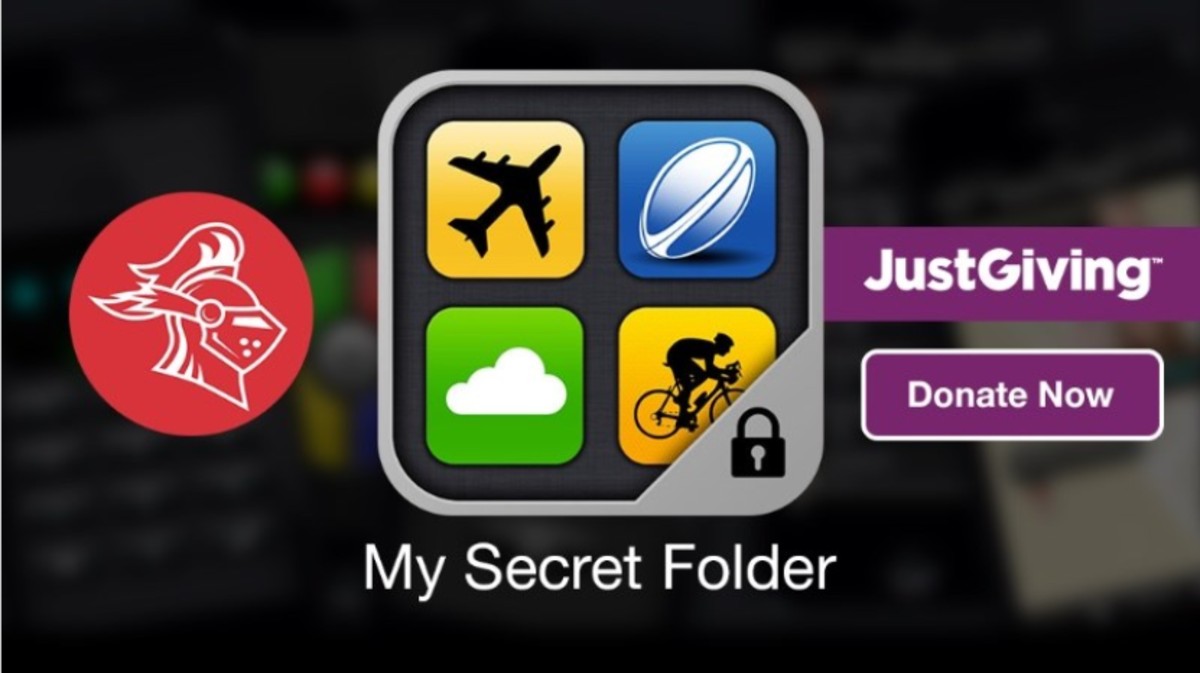



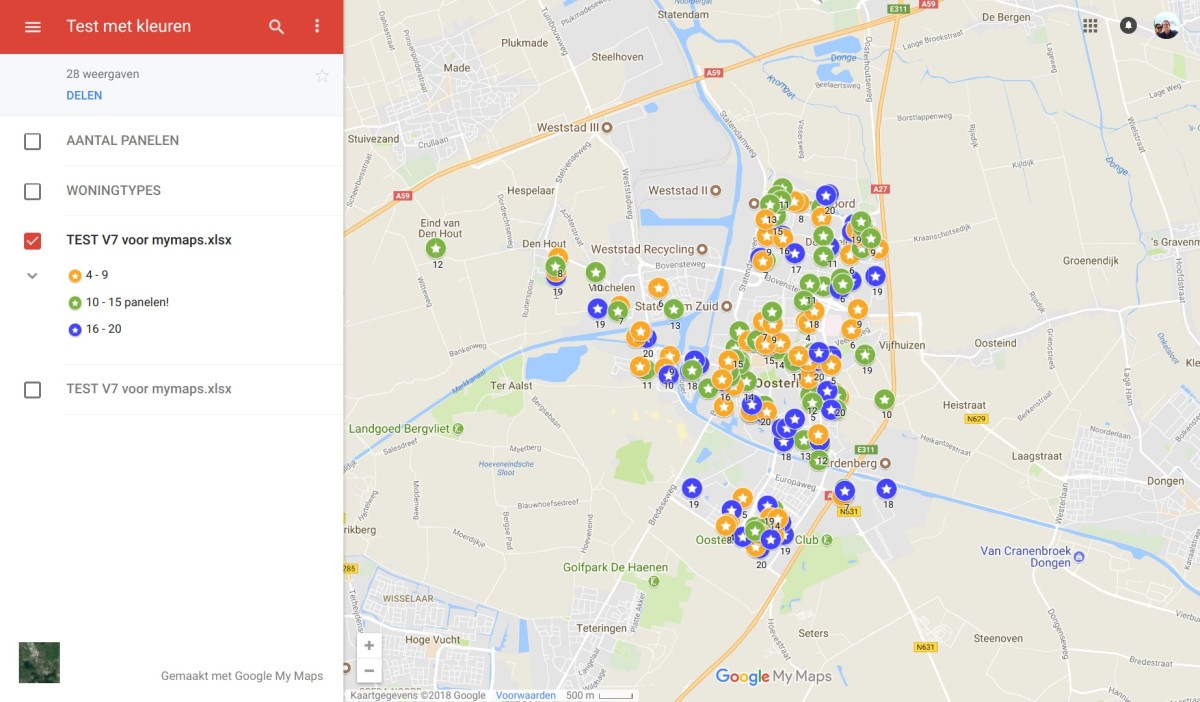

![How to Remove Kaspersky Password Protection? [Easily Recover] How to Remove Kaspersky Password Protection? [Easily Recover]](https://images.saymedia-content.com/.image/t_share/MTc2Mjk3NDcwOTAzNTkyMTI2/how-to-remove-kaspersky-password-protected-easily-recover.png)
