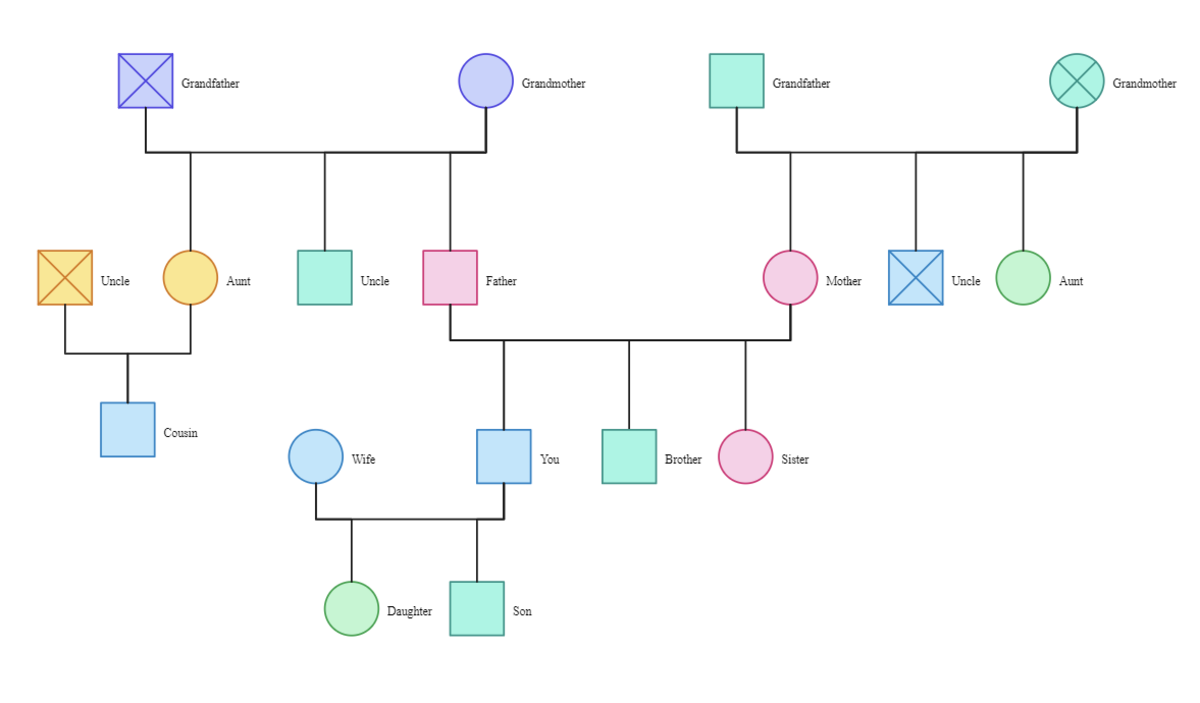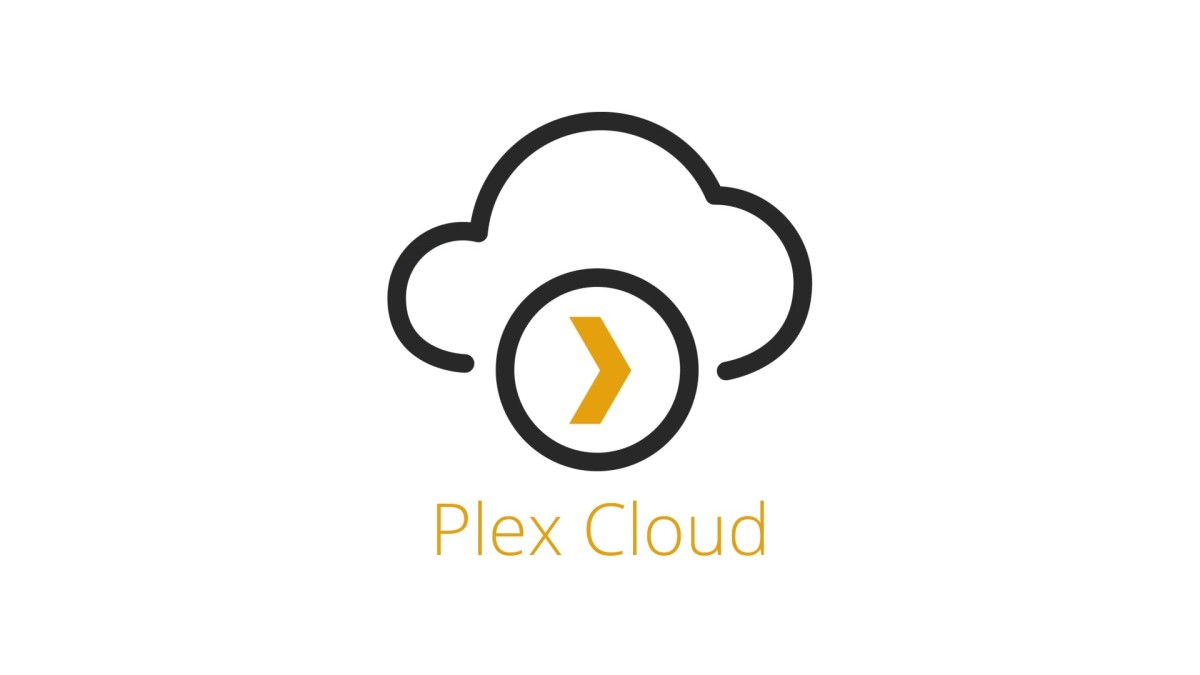- HubPages»
- Technology»
- Computers & Software»
- Computer Software»
- Utilities Software
Backup your Macintosh with Time Machine
What is Time Machine?
Time Machine is a backup utility program that comes standard with the newest version of the Macintosh operating system, Leopard, or OS X version 10.5.x. Time Machine works by doing an initial full backup of your hard drive, and hourly incremental backups thereafter. The best thing about Time machine is once you set it up, it works on auto pilot from there on after (unless you turn it off). You can use Time Machine with an external hard drive, a share point on a Leopard Server, an internal hard drive, or with Apple's wireless hard drive/access point device called Time Capsule.
Time Machine Initial Setup
Click edit above to add content to this empty capsule.
To start using Time Machine, you need to turn it on in the System Preferences (located under the Apple Menu). There are not a whole lot of options here, you either turn it "on" or turn it "off", select whether or not to display an icon in the menu bar, or choose a backup device.
Time Machine Preference Pane
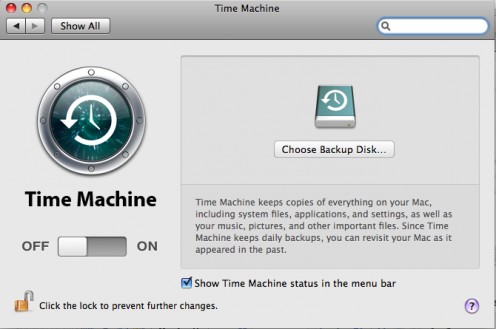
Make sure to put a check mark in the box if you want the icon to show up. I find it more convenient to access Time Machine from the menu bar than System Preferences. There is no need to even use the "choose backup disk" option, turning the slider to the "on" position will have the same effect.
Go ahead and turn it on, you will now be presented with a window that will show your options for a backup drive. If your window is empty, you do not have a compatible hard drive. For external hard drives, make sure the USB/Fire Wire cables are plugged in correctly as well as the hard drive's power cord. Same thing for a secondary internal drive. A good test before using Time Machine is to make sure the drive you want to use is mounted on your desk top. If the drive is not mounted, Time Machine will not see it (unless it is a share point on a Leopard Server).
Once you select a drive to use with Time Machine, you should get a message saying something about your first initial backup can take awhile, even over night depending on how much data your hard drive has stored on it. At this point, all you can do is wait.
Enter Time Machine
Once your initial backup has finished, Time Machine will then back up your computer every hour. After a few days or weeks, you can go to the Time Machine icon in your menu bar and choose "Enter Time Machine". You can do this after the initial backup as well, you just will not have the option to use the cool slider on the right hand side of the screen. It will look something like this:
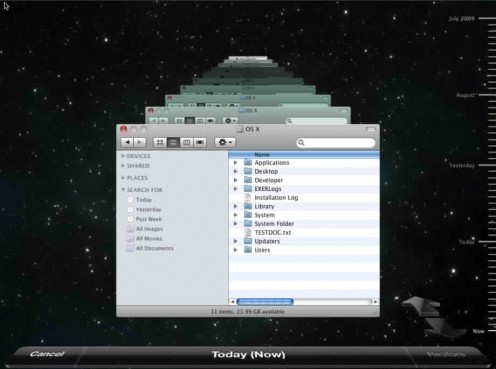
- Free Macintosh Online Backup Software
Taking advantage of free online backup programs for your Macintosh is an excellent way to ensure the safety of your most important files. Working in conjunction with an on site backup solution, online backup... - How to Backup your Macintosh
In a world where we have become more reliant on our computer's for day to day tasks, it has become increasingly important to ensure the safety and integrity of our data. Long gone are the days where... - Macintosh Backup Software
There are many backup software programs available for your Macintosh computer, but choosing the right one can be a daunting task. When it comes to backing up your computer, not every one has the same needs...
This is where you go to search through your backups, and also to restore lost files. The right hand side of the screen is your time line, the bottom is today and the top of the screen will be your oldest backup. The ones closest to the bottom will be hourly backups, and moving up will switch to dailies, and even weeklies depending on your system. Simply click any one of those time line bars or use the arrows to scroll through the windows, and you will have a snapshot of exactly what your computer looked like at that point in time. The date and time of the backup will be displayed on the bottom of the screen.
To restore a file, simply locate the file or folder you wish to restore by browsing through the snapshot of your computer, highlight the file or folder by clicking it once, and then click the Restore button located on the bottom right hand side of the screen. Easy as that! The file or fodler was just restored to it's original location on your hard drive!
In addition to restore single files or folders, if you are unfortunate enough to have a system failure or hard drive crash, when you reinstall Leopard, there is an option to restore from a Time Machine backup.