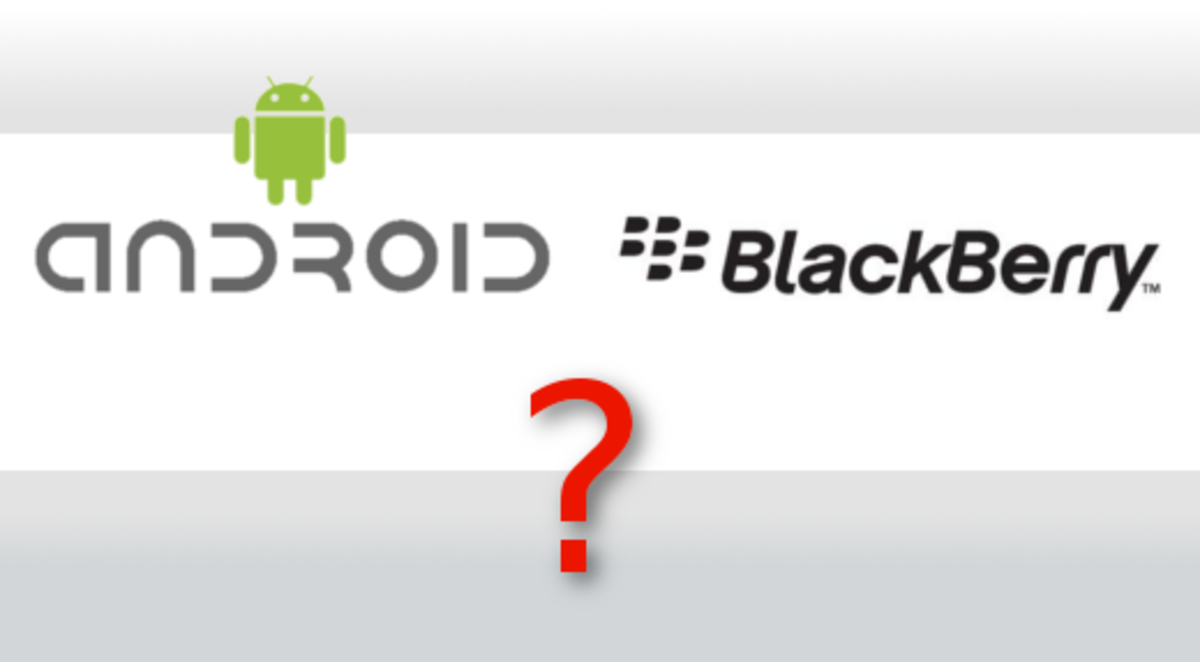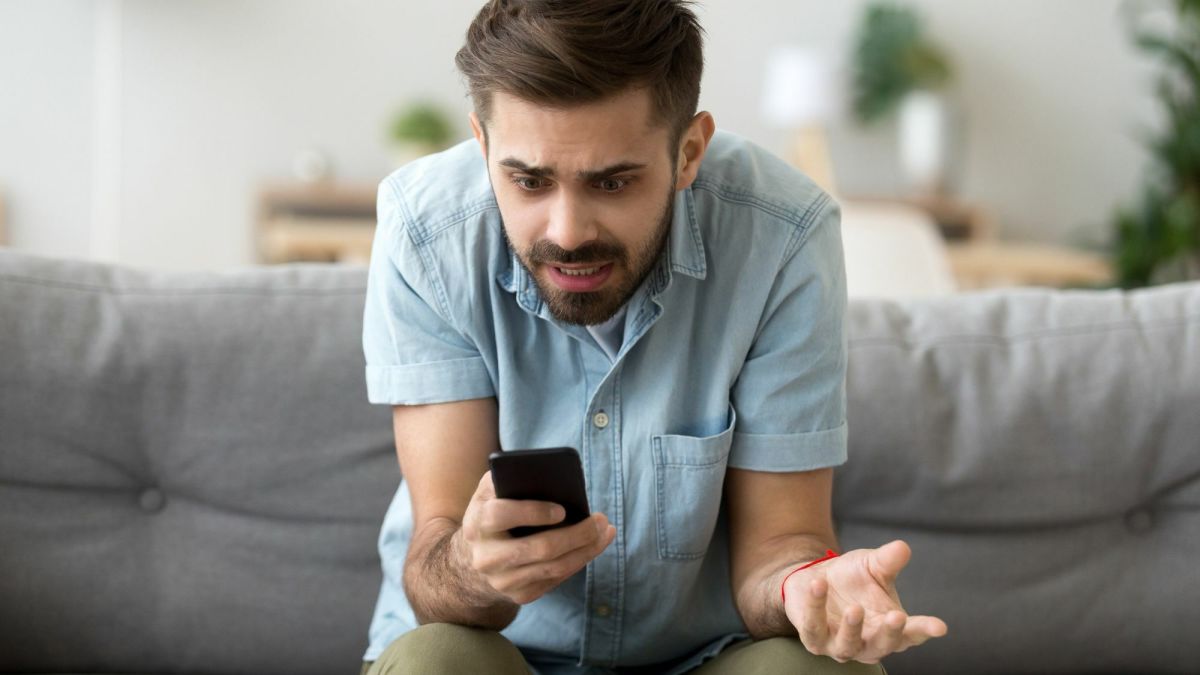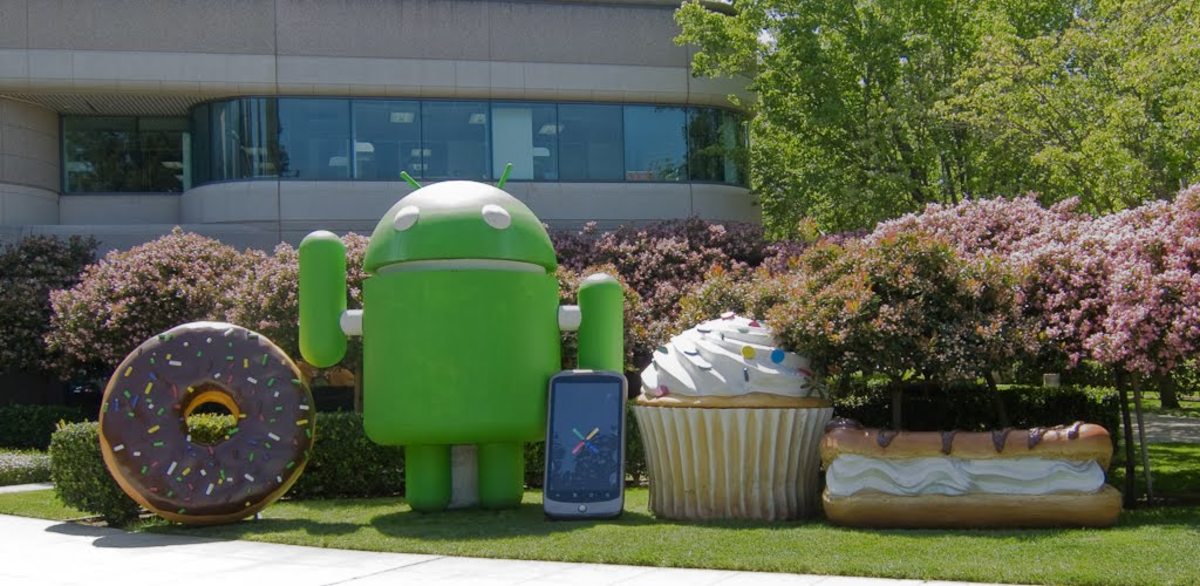- HubPages»
- Technology»
- Communications»
- Smartphones»
- Android Phones
How to Configure an Android Weather Widget
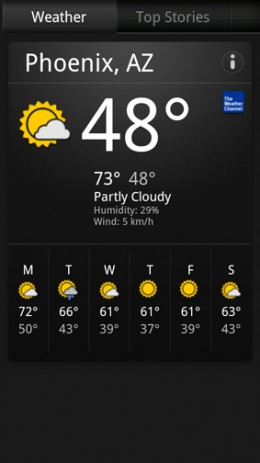
Overview
Android devices have an extensive list of functions. The functions which can be achieved with an android device may come alongside its operating system while other functions will be availed through apps and widgets. The android weather widget is a common fixture on the home screens of about all android phones. This begun way back with the release of the version 2.1 of the android operating system. The android operating systems subsequent to that release have included the news and the android weather widget.
The android news and weather widget is usually widgets in one. It has changed the appearance of the android home screen which is no longer a grid of apps. Besides appearance, the weather widget provides information and can even provide for actions that can be performed directly from the home screen of your android device.
Configure an Android Weather Widget
Having the knowledge on how to configure an android weather widget will help separate the two widgets which have been merged into one. The independent android weather widget will provide weather updates and information depending on your location. The need to configure an android weather widget is often to improve on its usefulness and to get the most accurate information.
- How to Make Sure Apps Are Closed on Your Android
There are steps to follow to make sure that the apps are properly closed on your android smartphone or tablet. Ensure apps are closed on android to forestall inconveniences such as costly data bills. - Best Text Messaging App For Android
The best text messaging app for android is aimed at providing better and extended functionality on the SMS service. Text messaging is a big component of everyday life besides calling. - How To Update An Android OS On Android Phones
Updates to the android OS constantly get released. With the knowledge of how to update android OS on android phones, an individual can take advantage of the new releases from android for their OS.
To configure an android weather widget, these are the steps to follow on your android phone or android tablet. They are few, simple and straight forward steps.
- On an empty area of the android home screen, tap and hold for a few seconds. The “Add to Home Screen” will pop up.
- From the options provided, tap on “Widgets” to select.
- Scroll down to News and Weather and tap to select.
- Again, tap and select the “Weather” option.
- On the “Check My Location” option, you can either use the android location services such as network location or the GPS to determine your location and display the relevant weather information.
On the other hand, you can manually set your location by tapping on “Set Location”. Follow up by entering the name of the city of postal code so that weather for this location is displayed.
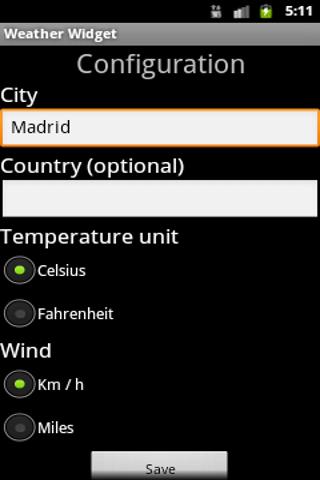
- Lastly, scroll to “Use Metric” to choose the metric values for different weather parameters such as temperature and wind speed. Temperature values can be changed from Fahrenheit to Celsius or vice versa depending on which is most suitable.
To return to the home screen, tap on the previous screen option. Other settings to the android weather widget can be changed even after configuring the widget and adding it to the home screen. Settings to the weather widget can be changed by tapping on the widget and hitting the “Menu” button and getting to the weather settings.
With these steps, an android user will have learned how to configure an android weather widget and getting the best functionality out of it.