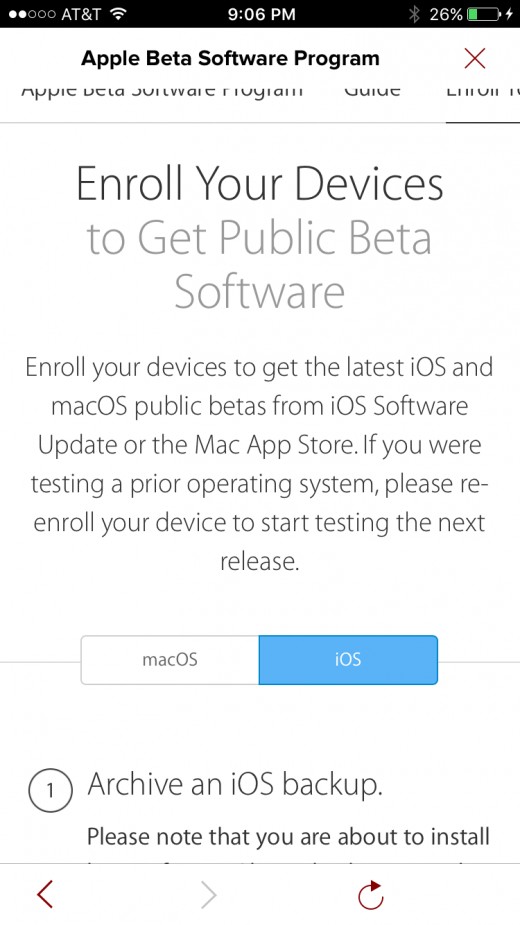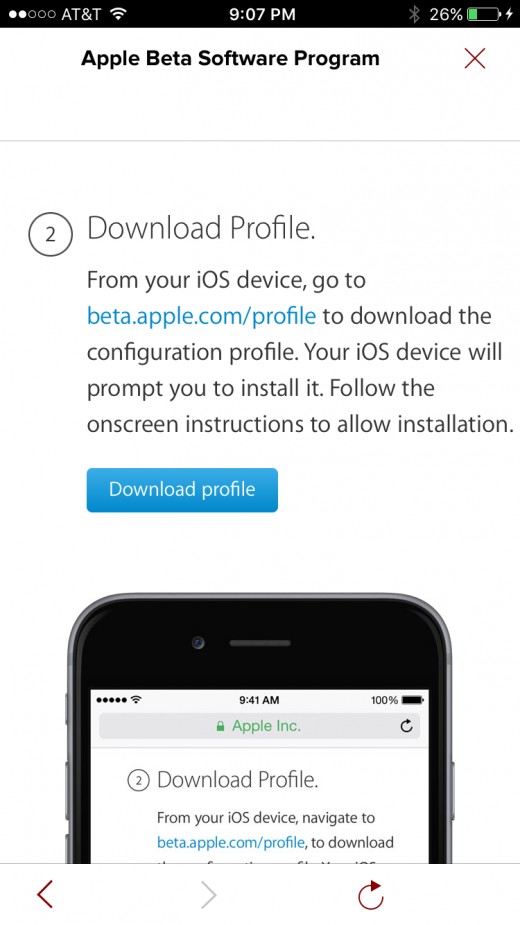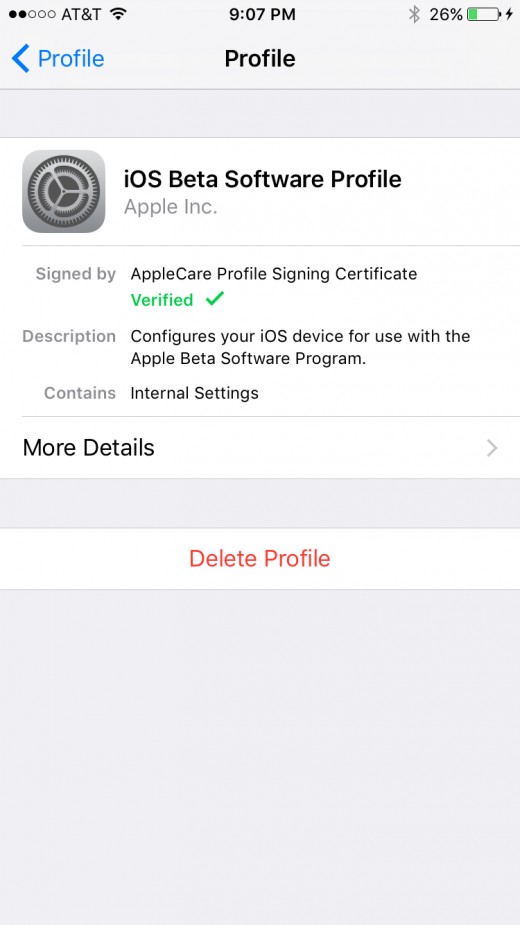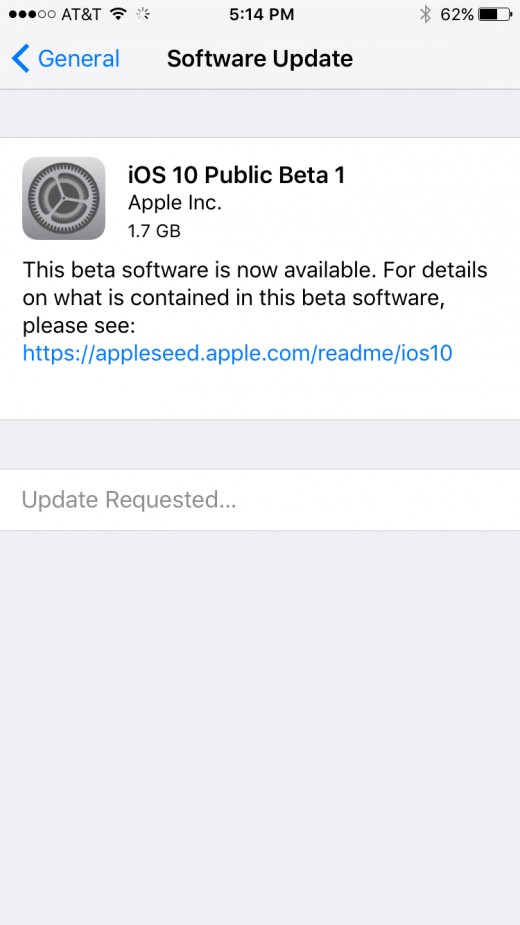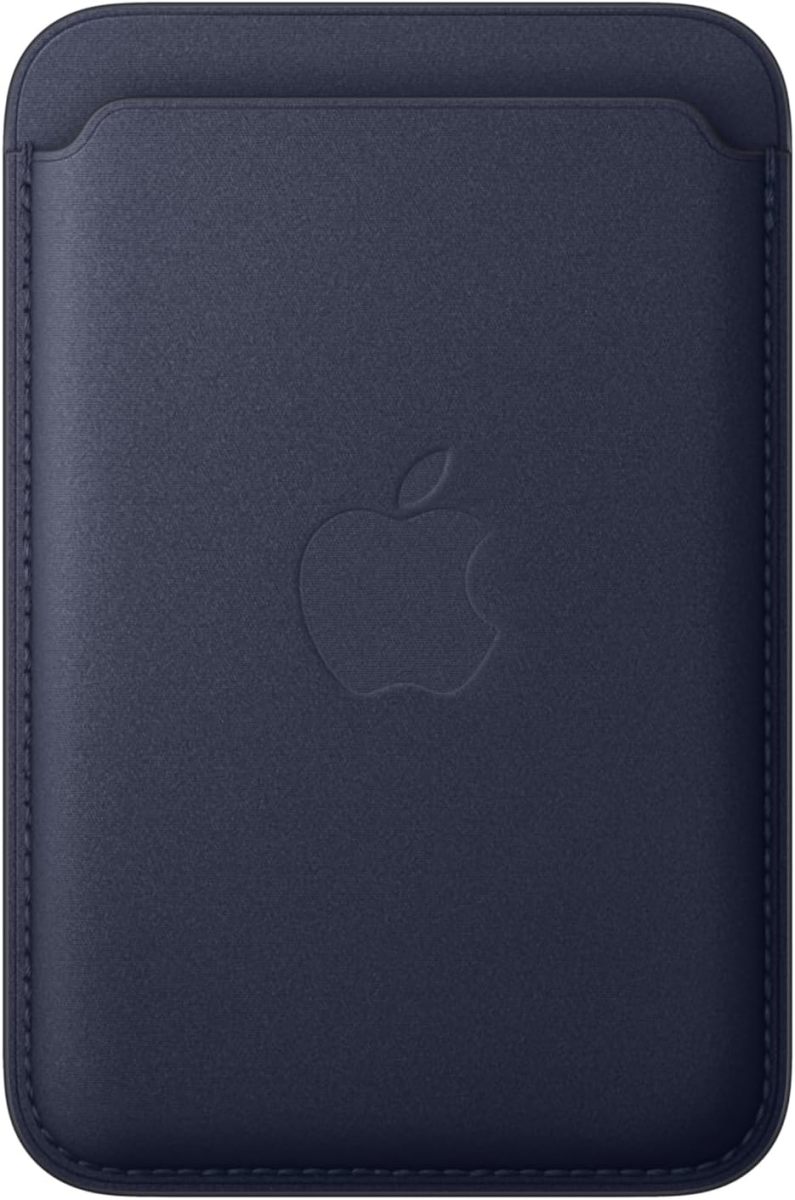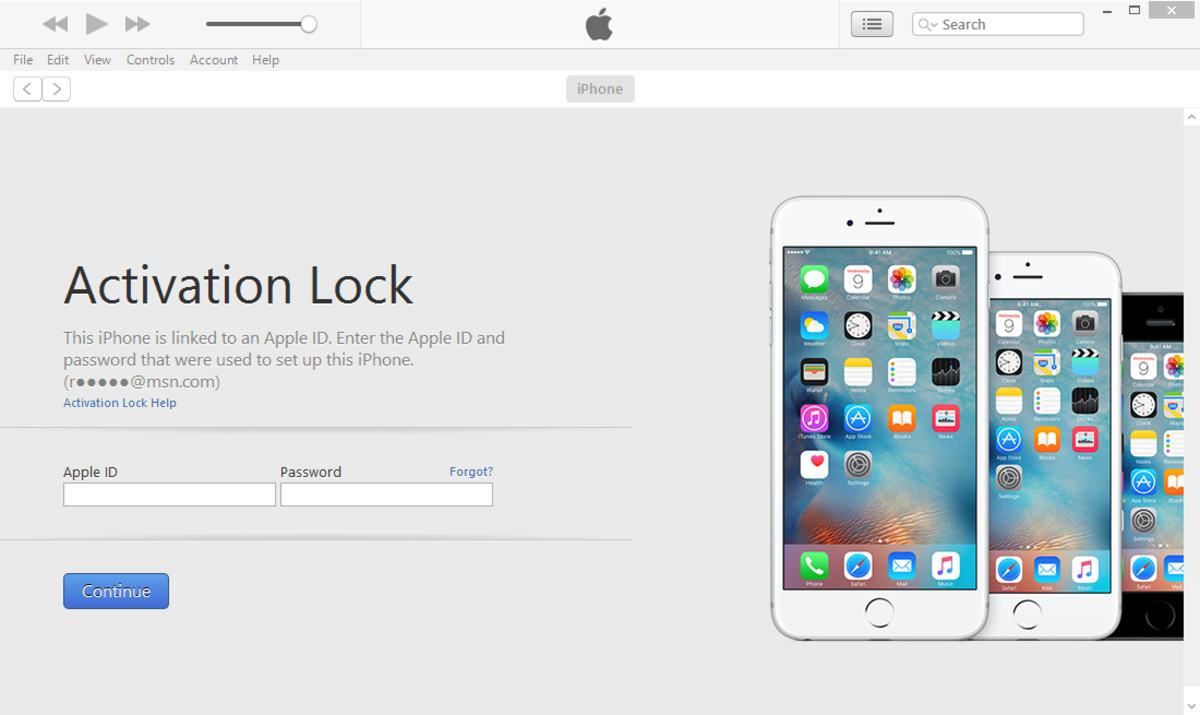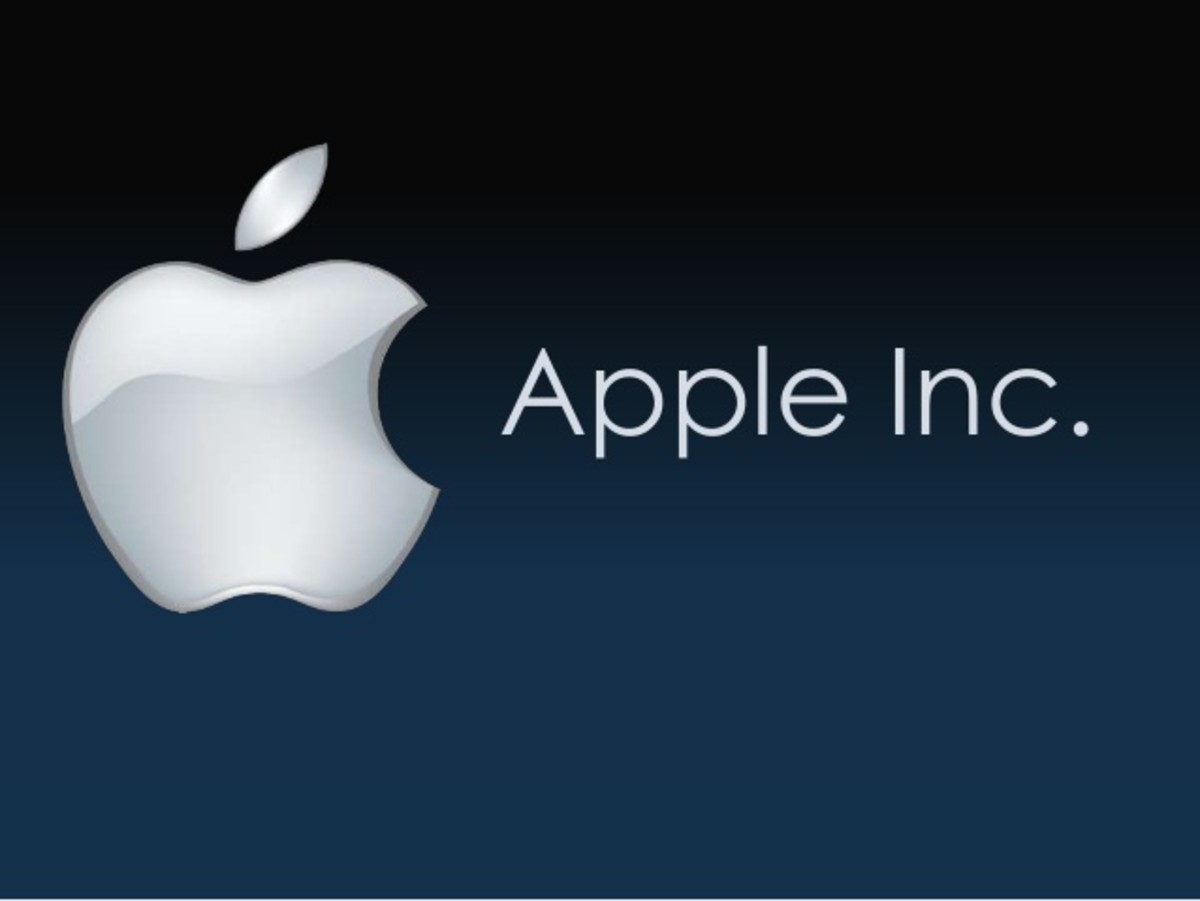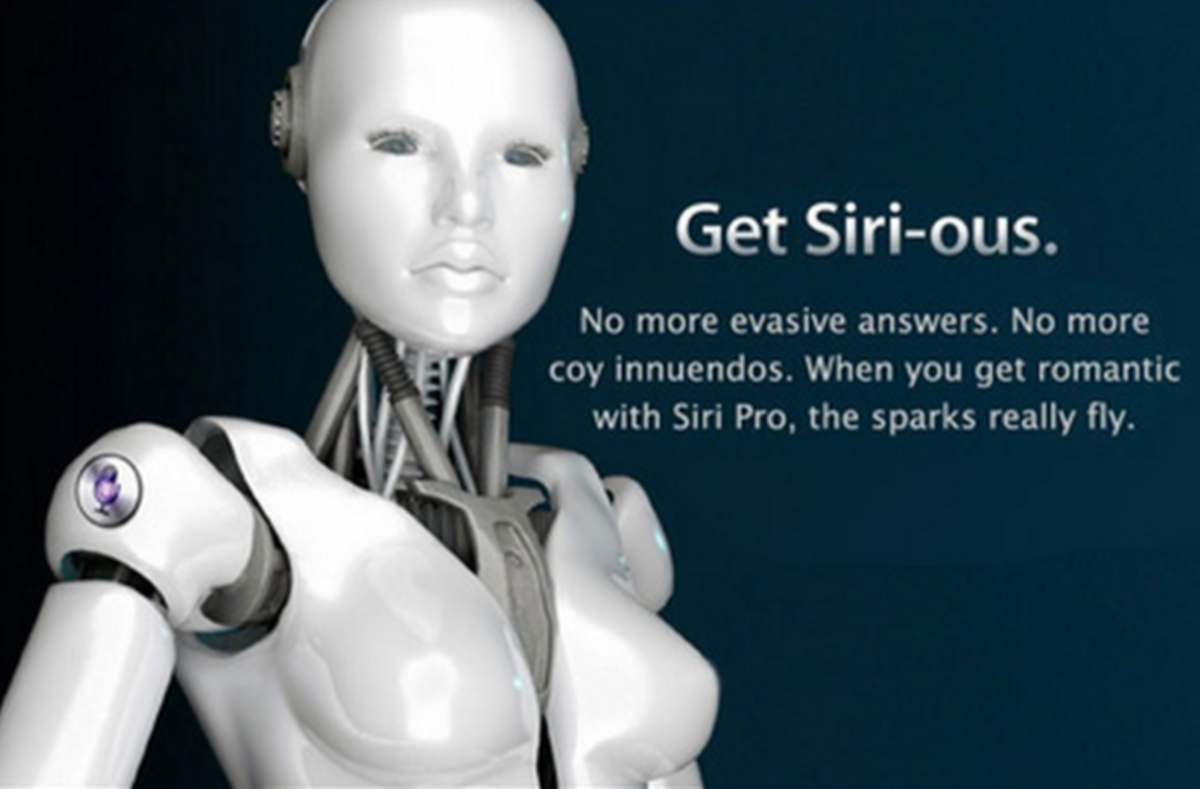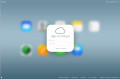- HubPages»
- Technology»
- Communications»
- Smartphones
How to Get iOS Public Beta
Introduction
If you're not a developer, getting the opportunity to get your hands on a beta version of iOS can be exciting. You'll get a chance to test drive the latest functionality that most people won't get to see for a few more months, and you'll have the opportunity to send your feedback to Apple. The only thing required to participate in a public iOS beta is your Apple ID information, and a little bit of patience while you download and install the latest public beta.
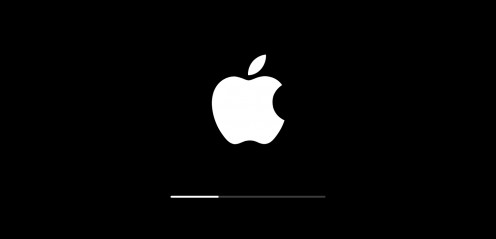
Why Participate in iOS Public Beta Testing?
While registered Apple developers will get access to all development versions of iOS, Apple has only recently started making it possible for non-developers to register and install the development versions of its latest operating systems for testing. The biggest benefit of participating in these betas is that you can get your hands on some of the functionality that will be available in the next version of the operating system before everyone else. Additionally, you can make your voice heard and submit feedback directly to Apple through the Feedback app that gets installed on your Apple iPhone.
Back Up Your iPhone
One of the downsides associated with participating in any beta is that what you're testing is far from finished, and as a result there are very few things that work perfectly. In addition to some of the new functionality not being fully developed, some of the old functionality may be unstable, and as a result may have a very real negative on your day-to-day life. Before you move forward with participating in the iOS public beta, create a full back-up of your device in iTunes. You can make a back-up of your Apple iPhone through the iCloud section in the Settings app, or by connecting your iPhone to a computer and backing it up through iTunes. Either way, do this before you proceed to download and install a beta version of iOS on your iPhone.




Process for Getting the Latest iOS Public Beta
- From the Safari Web browser on your iPhone, navigate to the Apple Beta Software Program website at the following URL: https://beta.apple.com.
- Tap "Sign up."
- You'll be prompted to log in to your Apple account. Enter the username and password associated with your Apple account.
- The next screen contains information about enrolling your device in the public beta program. Tap "iOS" in the macOS/iOS toggle until iOS is highlighted in blue. Additionally, there is a reminder that you should back up your iPhone in the event something goes wrong and you need to roll back to your previous operating system.
- Scroll down a little bit to #2 in the list, which is the Download Profile section. Tap the blue "Download Profile" button. This will pivot you into the Settings app on your iPhone where you'll be prompted to install the iOS Beta Software Profile. Choose to install the profile.
- After the software profile is successfully installed on our Apple iPhone, tap the "Back" button in the upper left corner of the screen to navigate back one screen.
- Scroll up to the top of the screen, where the second option will be Software Update. Tap "Software Update" to check for an available software update. Whereas before, without the iOS Beta Software profile installed on your iPhone your device wouldn't have detected that the beta version of iOS 10 was available for you, your device will now detect the most recent version of the iOS beta that you can download.
- Ensure that your device is connected to a power supply so the battery doesn't run out before moving on to the next step.
- Tap "Download" to download the available update, and then tap "Install" to install the update after it is finished downloading. The time it takes to download and install the software depends on your network connection. Your Apple iPhone will restart when the initial part of the install is complete. Upon restarting, the device will work through the next phase of the install. After that phase is done, you'll see your home screen and can log in to your device and continue using it as normal from there.
Risks
- As mentioned previously, the first risk is that the unfinished or unstable functionality inside of the beta version of iOS you installed prohibits you from doing things you want to do. As long as you backed up your device, you'll be able to roll it back to the previous version.
- The next risk is that you just don't like the new functionality and you want to roll it back and cling to the previous version for as long as you can. It happens.
- Some apps, or some functionality within them, may not be updated to be compatible to work in the beta version of iOS you have loaded. As a result, there may be some data in those applications that you can't get to for a period of time.