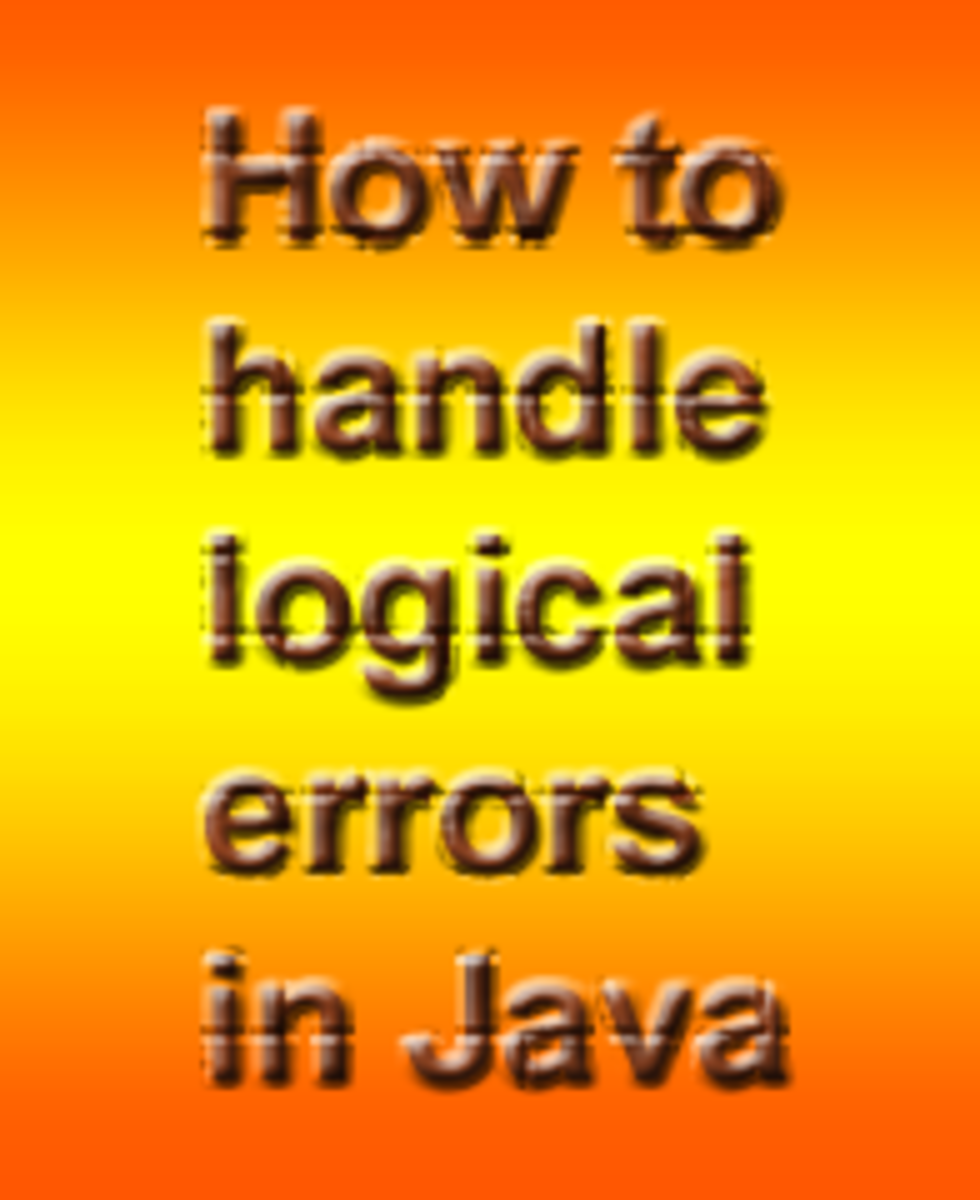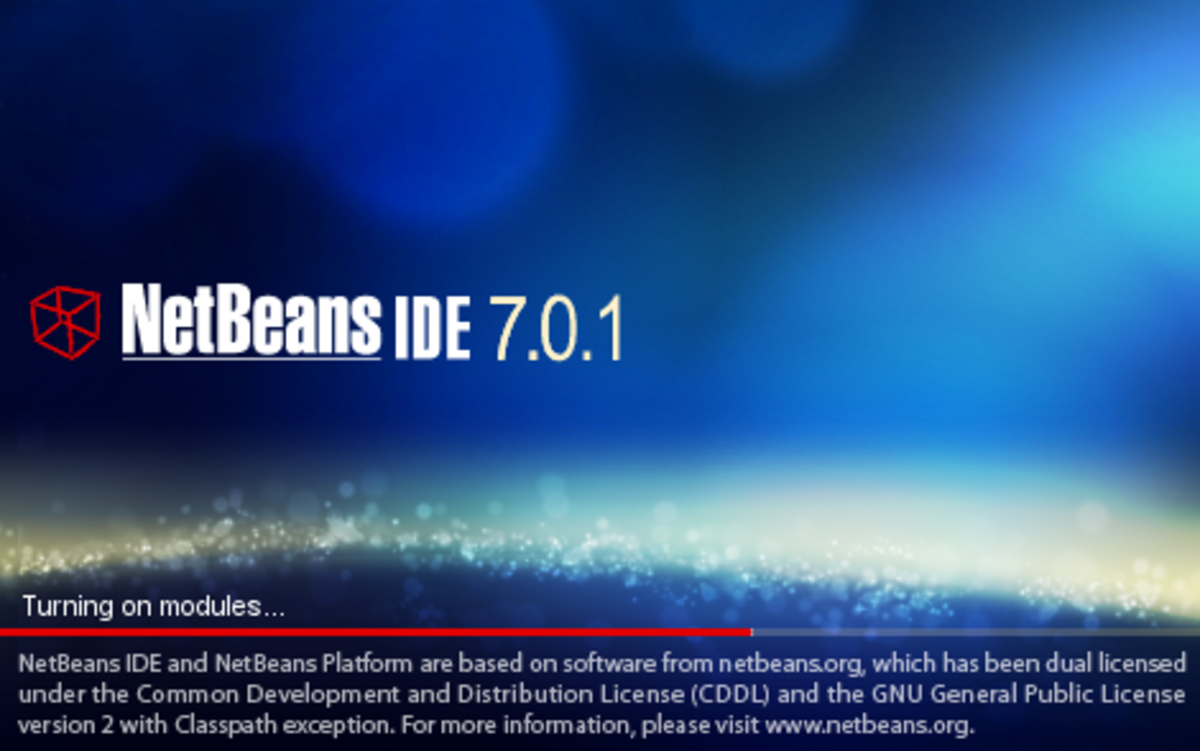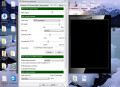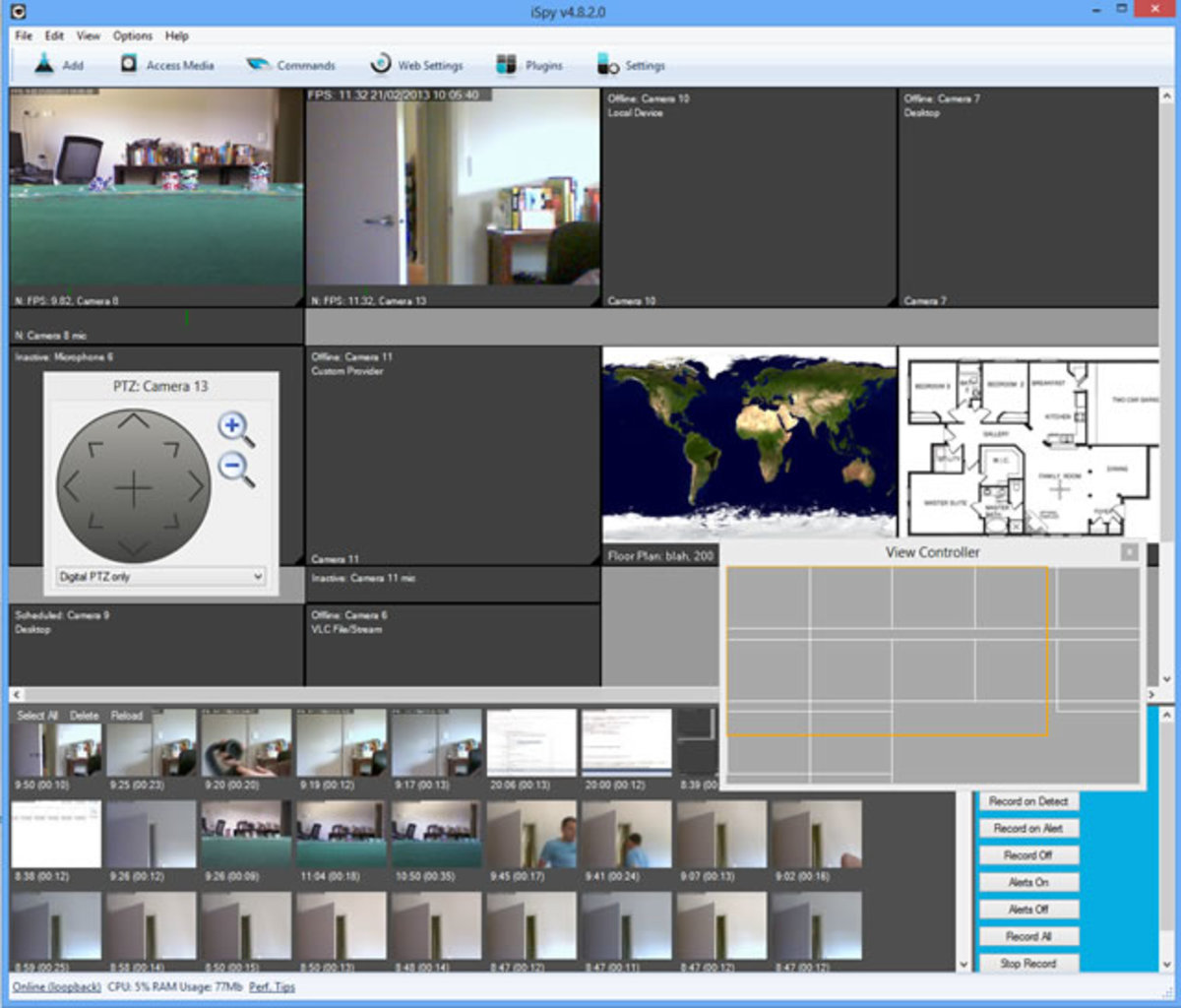- HubPages»
- Technology»
- Computers & Software»
- Computer Software
How to Install Netbeans IDE in Your PC
Install Netbeans IDE for Java Programming
Netbeans IDE probably is the most popular Java IDE for Java Developers. It has many features and supports many popular programming languages and scripting languages. Netbeans IDE has a user-friendly interface and also contains sample programs inside its system, both for beginners and advance users. It has also a help support section inside the IDE, and you can surf your arising questions about using or programming on the IDE. When you want to make your own Graphical User Interface, the IDE provides drop and down features for buttons and text fields and you do not need to code those features unlike on other conventional Java IDE’s.

Netbeans IDE as an IDE for Java Programming
All in all, Netbeans IDE is a wonderful Java IDE for Java Programming. To learn how to program on this IDE, follow this link,
How to Write Programs and Classes in Java Using Netbeans: Simple Easy Steps
it has a step by step process on how to make a Java Project, classes and methods. Netbeans IDE is an open source integrated development environment and was introduced in 1996 as Xelphi at Charles University, until the Sun Microsystem bought it and produced a commercial version of it on 1999. Netbeans IDE contains many bundles as said, on its full downloadable version it has an Apache Tomcat for Database and GlassFish bundle. Other bundles include, Python, PHP, c/c++, Java ME, Java FX, Java SE, Web and Java EE bundles. Netbeans IDE now is also translated into 28 different languages all around the world. Currently, the most current version of it is the Netbeans 7.3 version.
Java JDK for Netbeans IDE Installer
Installing the Netbeans IDE for Java Programming needs a JDK first, or the Java Development Kit. The Java Development Kit contains Java libraries and Pre-defined packages, classes and methods for easier programming.
Steps to Install Java JDK and Netbeans IDE
1. Download Netbeans 7.3 on this link and save. (Do not install yet)
2. Download Java JDK 7 here.
3. After the downloads, install Java JDK first. Just click it to install and click next, usually the right choices are already pre-selected as defaults, so the user would only click the next buttons until it reach the Finish Button.
4. Install Netbeans 7.3 on the same drive where you installed the JDK. Click next until it reaches the finish button.
5. Open Netbeans IDE and begin your Java Programming. Enjoy!