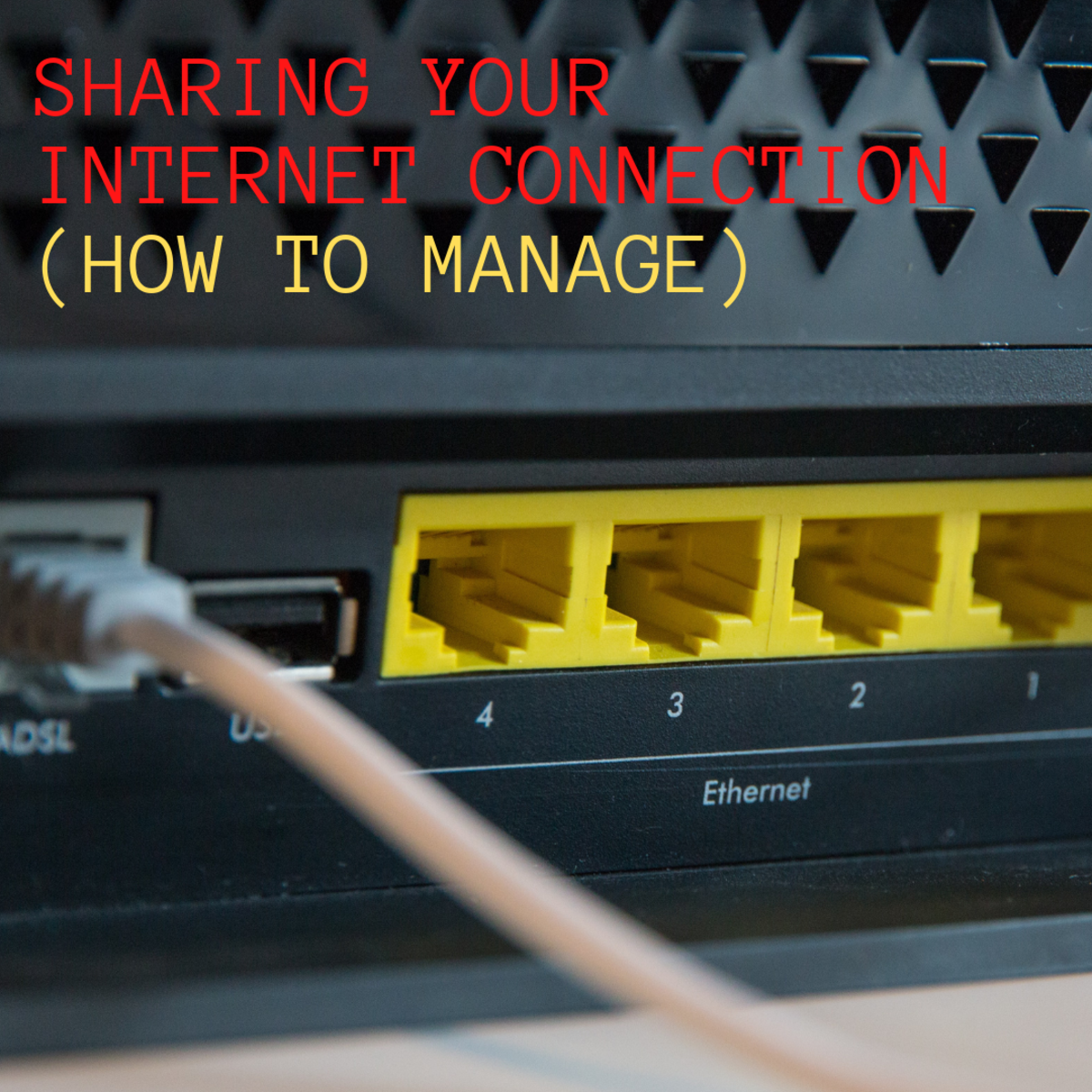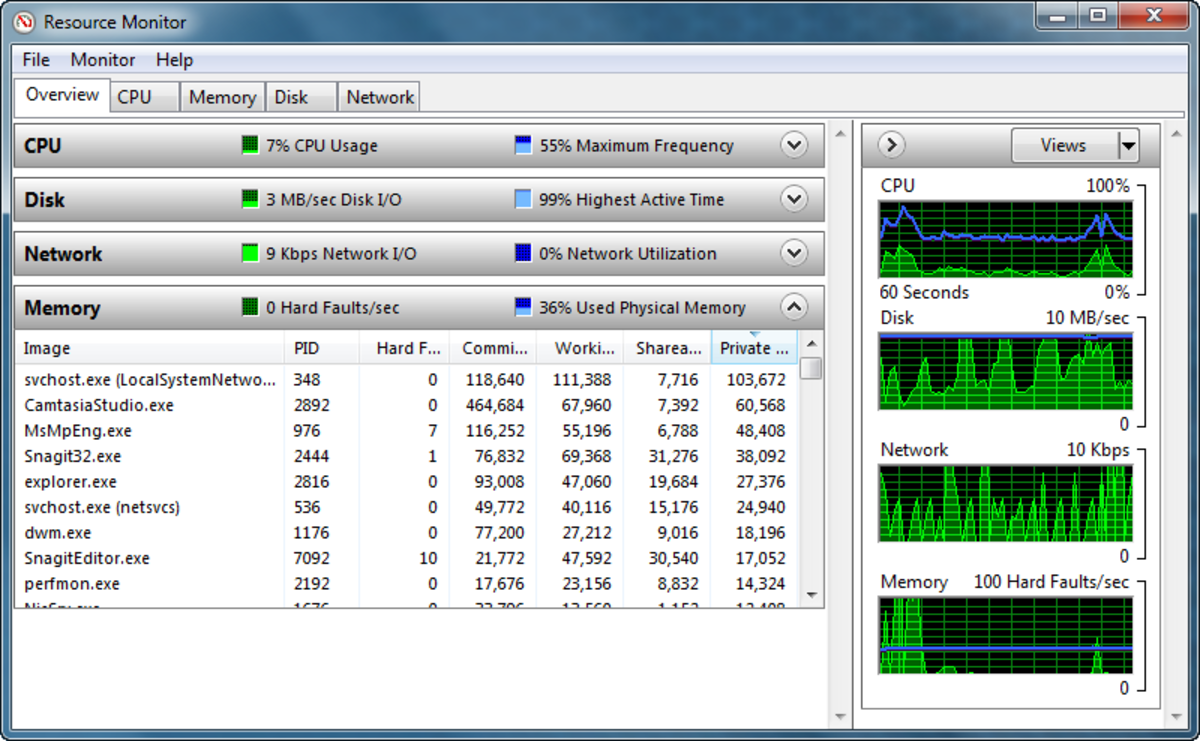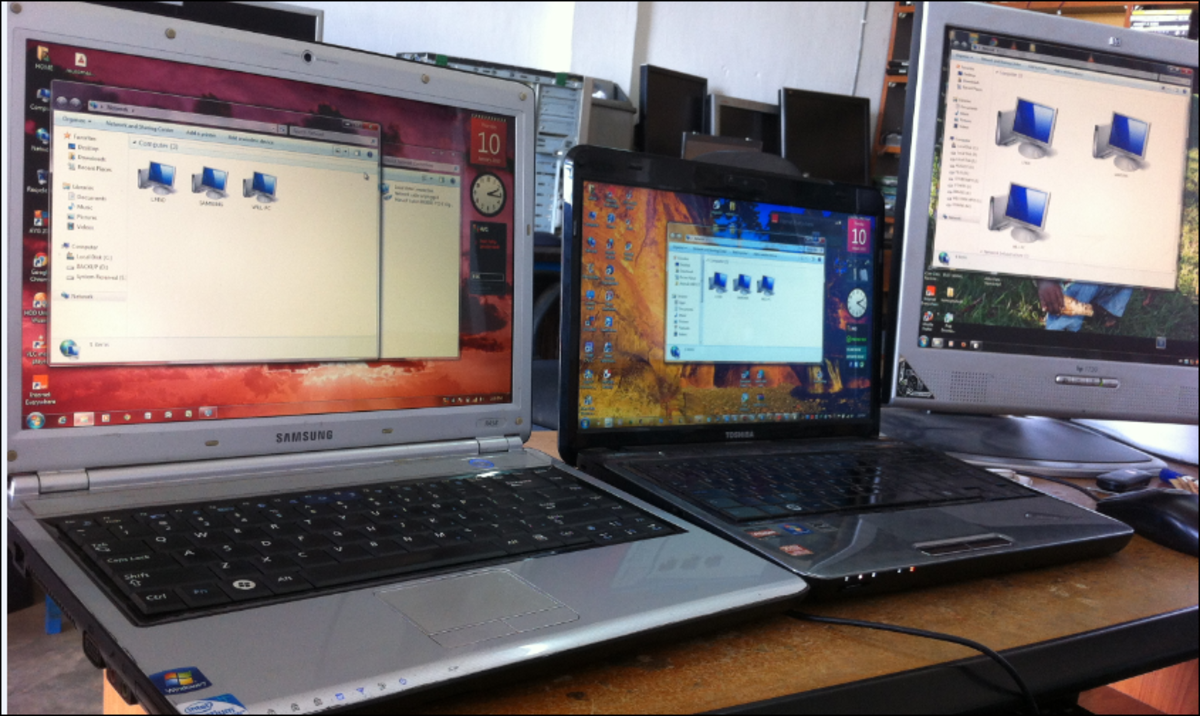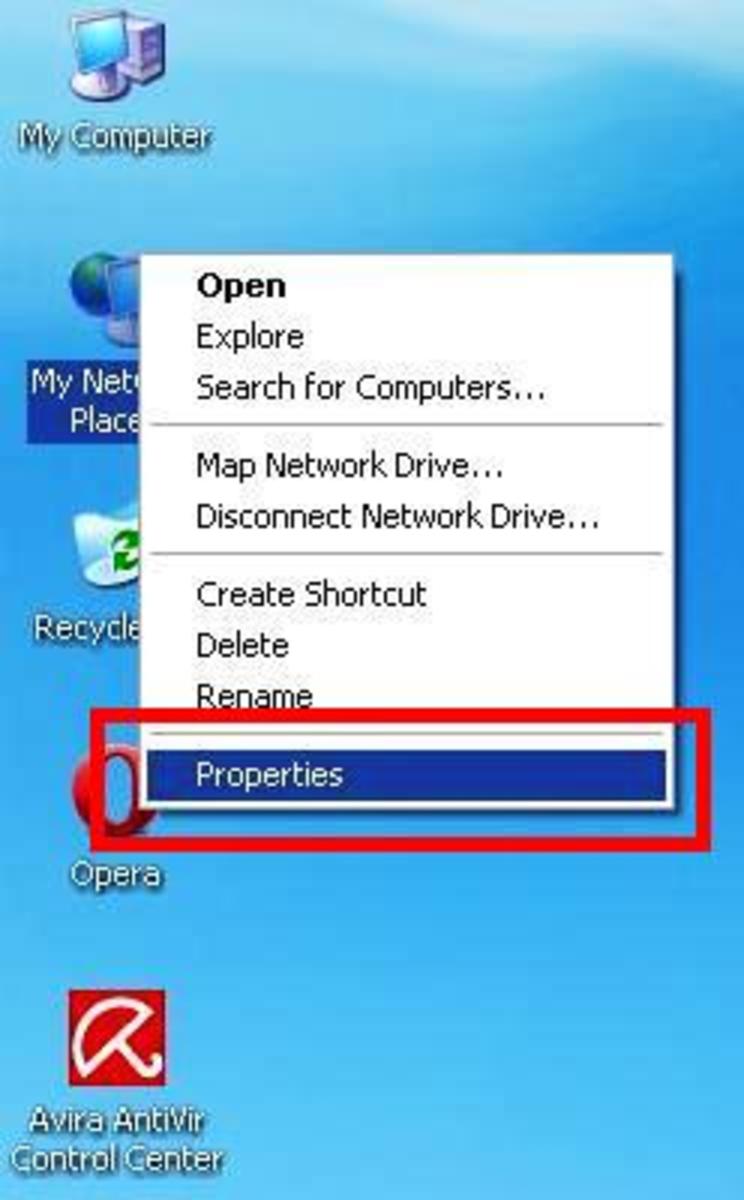How to Network Home Computers and Laptops?
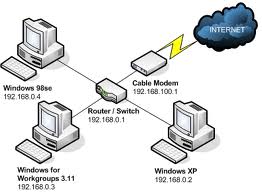
In the UK almost 85% of the population is now covered by Broadband services and that coverage is increasing daily. On average every second house now has one or more computers. Now that having more than one computer has become very much like those days when having more than one TV required you to rewire your TV aerial, people with more than one PC or Laptop need to connect them all to some internet connection.
Can you network your computers at home? The answer is YES, you can network your collection of computers and laptops in your house, you can connect each one of those computers to one another and share data, software, and hardware including the Internet connection. Luckily with the advancement of wireless hubs there are many creative uses for home networking, you can for example setup your laptop onto your home network and on a sunny day seat outside in your garden to browse the net or if you wish do some online shopping.
Read & Learn about computer networking...
Which is better Ethernet or Wireless?
It is possible to create your own home network by connecting computers and laptops with either an Ethernet cable or a Wireless connection. The simplest and cheapest method uses an Ethernet connection, however you can also pick up a wireless hub very cheap these days and I would recommend you go for a wireless if you can afford to. The Ethernet method requires a series of network cards, a cable for each computer, and a router. The network card is similar to the old modems we used in the past to connect to the Internet, however in a home network it’s used to communicate with every computer that’s connected to your private network.
When you are ready to setup your own home network you’ll want to:
(1) Purchase network interface cards (NIC) for each machine that will be connected in your home network.
(2) Purchase Network cables for each PC that will connect to the router.
(3) Purchase a network router with enough ports to accommodate your network size.
Now select the computers or laptops that will connect to each other and then install the network cards inside each of them in case of a laptop it will be a network interface device similar to these:
Then connect the network cable to the computers that will communicate with the main computer which is called a server. Do not connect these cables to the server directly, instead, connect to the router. If you want to enable Internet access for each computer, this router will need to connect with a modem which is connected to the host machine or server.
After you have setup your hardware devices correctly, you can then setup the network from Windows on each machine. Login to Windows, you can set up a home network similar to the way that you set up an Internet connection. Only this time, you’ll set up a LAN (Local Area Network) connection.

Learn Windows the easy way...
How to setup LAN connection on Windows?
Thankfully Windows Vista and 7 provide a very user friendly way to setup a home network and once you have logged into Windows, the operating system should walk you through setting up a LAN connection and configuring your network. To setup the router you can do this through Internet Explorer by typing in the address and default password required to access the router, once initial setup is completed make sure to change the router password to one that is secure and only known by you.
When you have successfully connected configured your network, each computer or device can send files back and forth, open programs on a remote computer, play audio and video files located on another computer or device, if you have setup internet sharing on the server you can use any PC on the network to browse the web or download files. You can connect a printer and share that with all the devices connected to the network, all computers connected to the network can send documents to it and print them out.
Protect your PC and Network
When your home network is ready and working, you’re encouraged to install a firewall program to prevent Internet viruses or other damaging spyware code from penetrating your network and causing damage to your systems. You are also reminded to install and configure anti-virus and anti-spyware programs.
I would advise that you have a firewall and anti-virus software installed and configured before you start surfing the net or installing any unverified software.
Protect your PC & Network...
Make sure you secure important files on the computer
The main thing to remember is that many of us use our PC’s to do online shopping, in which case we must make sure that if you have files that shouldn't be shared like bank statements, passwords or credit card details, you must restrict access to those files or folders which you use to store these details in. You can put them in a new folder and then remove the “read” permissions for that folder. Or you can specify who can (and who cannot) access specific files with a password from within Windows Control Panel.



![Norton 360 5.0 1-User/3PCs [Old Version]](https://m.media-amazon.com/images/I/51iLbgyPNhL._SL160_.jpg)